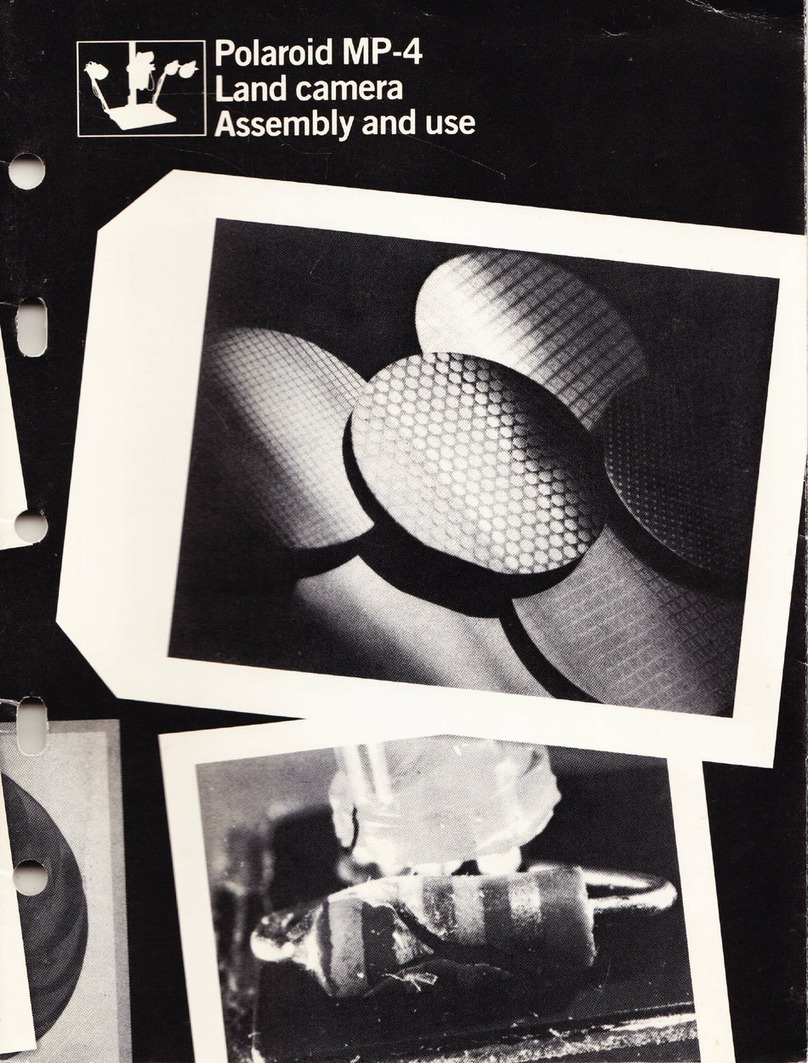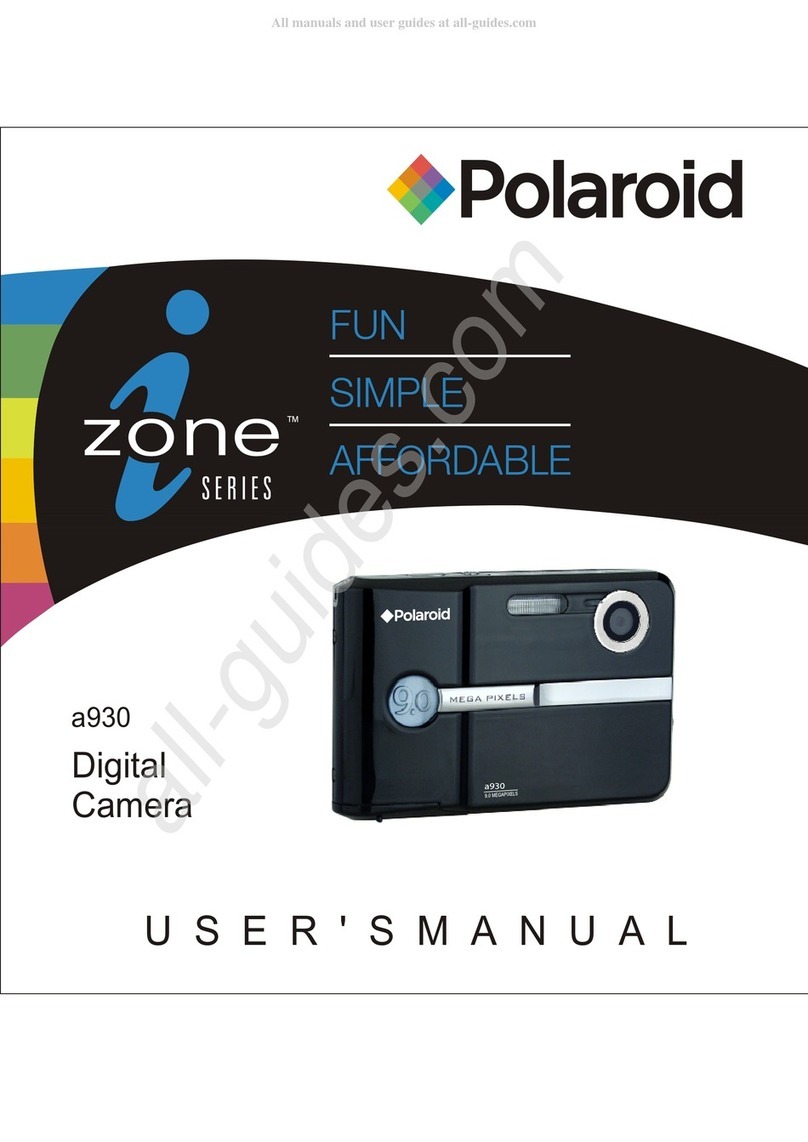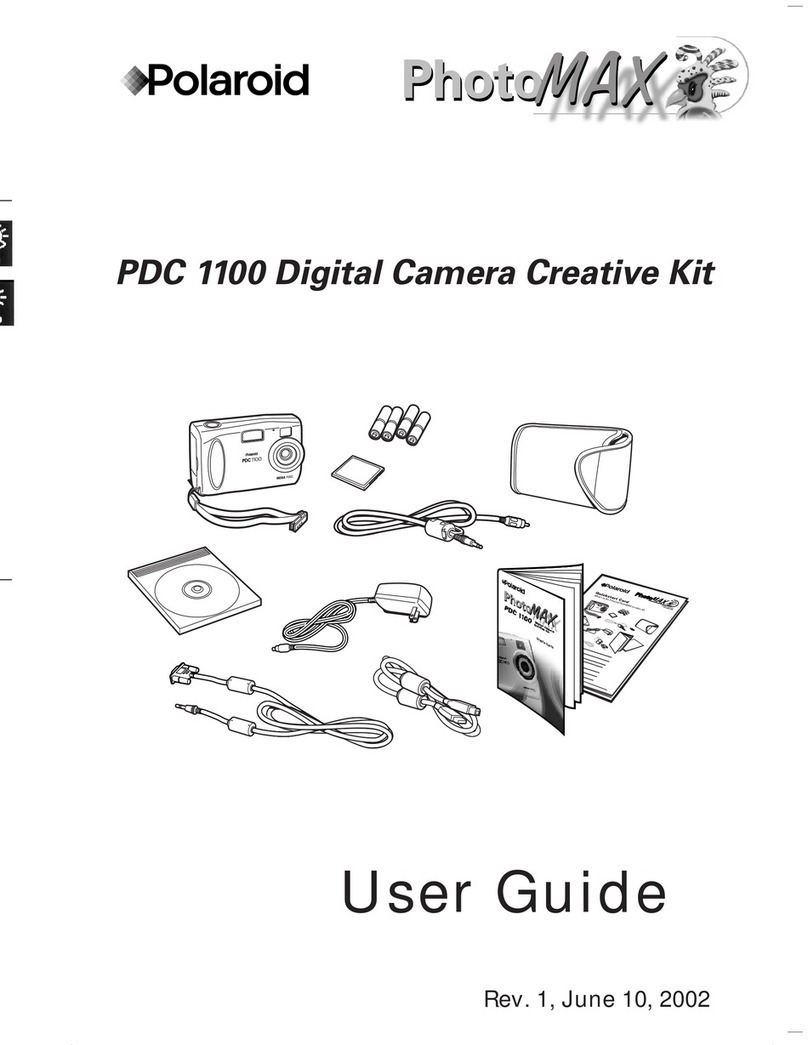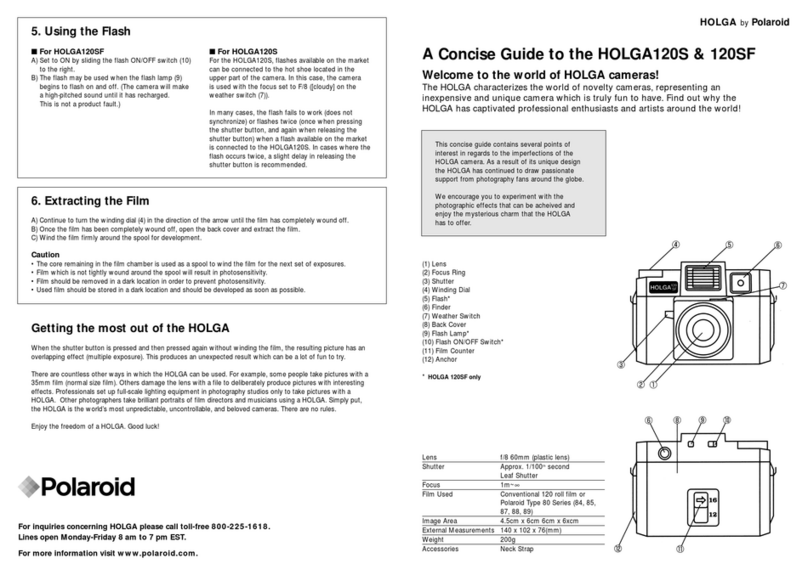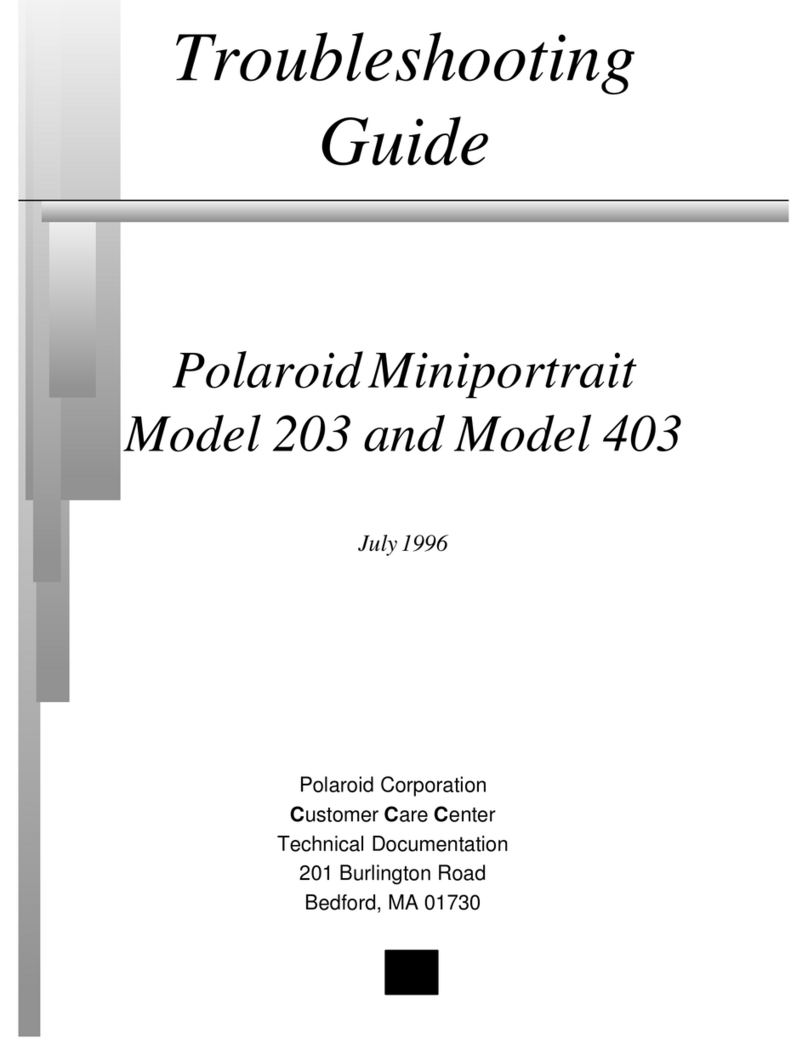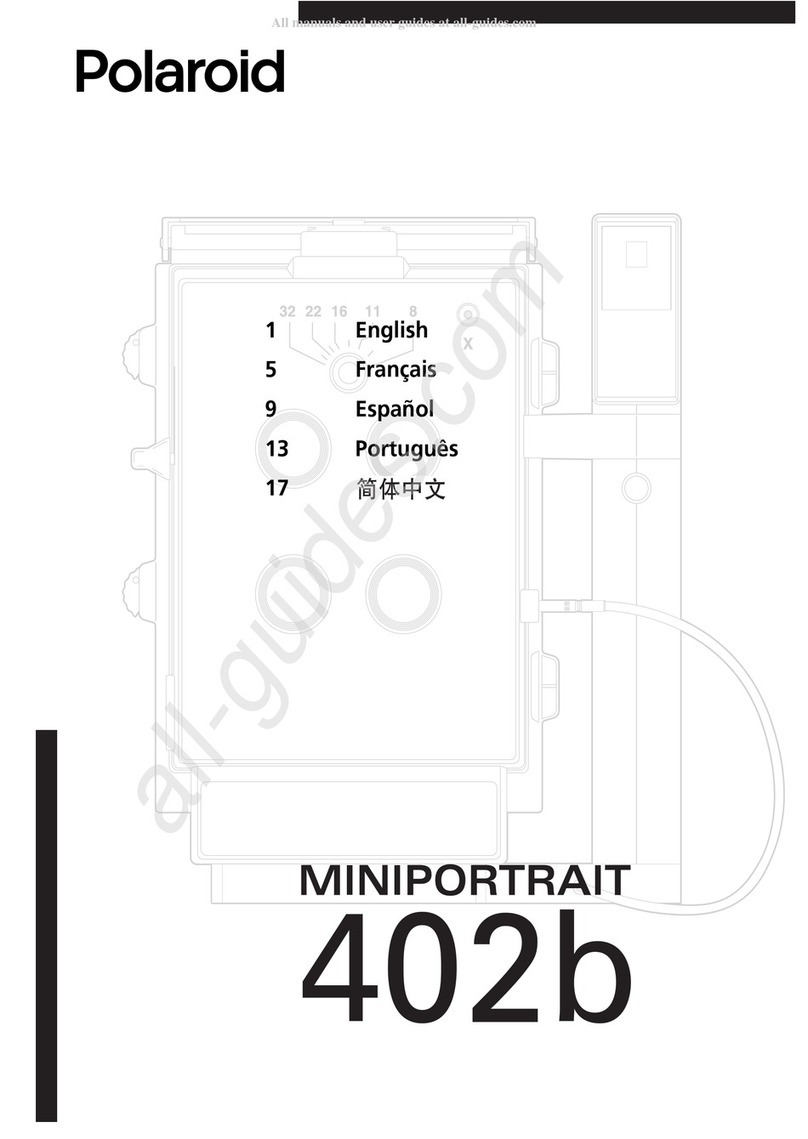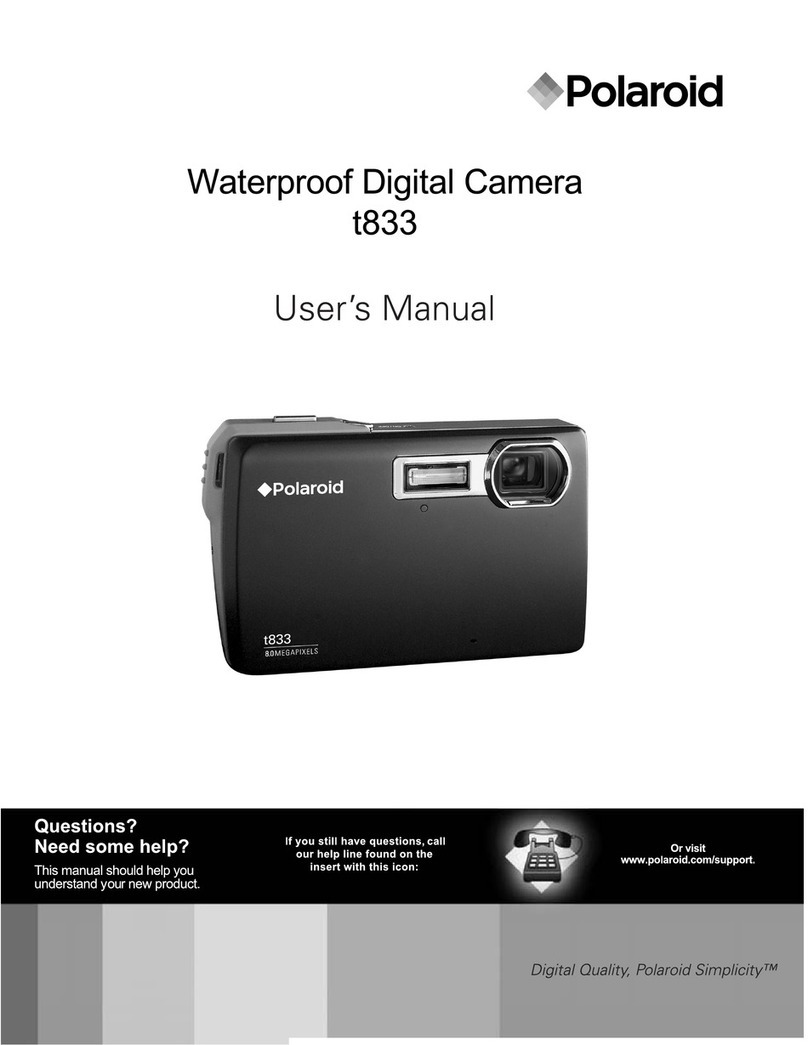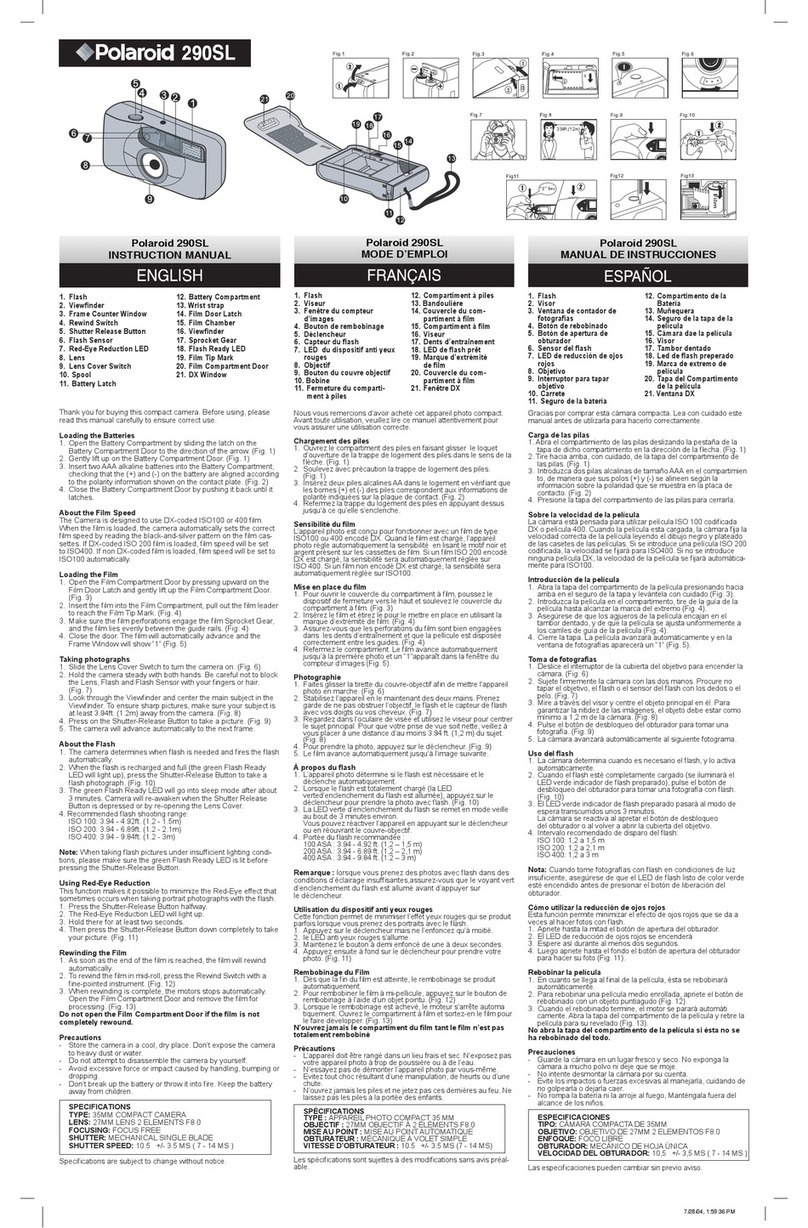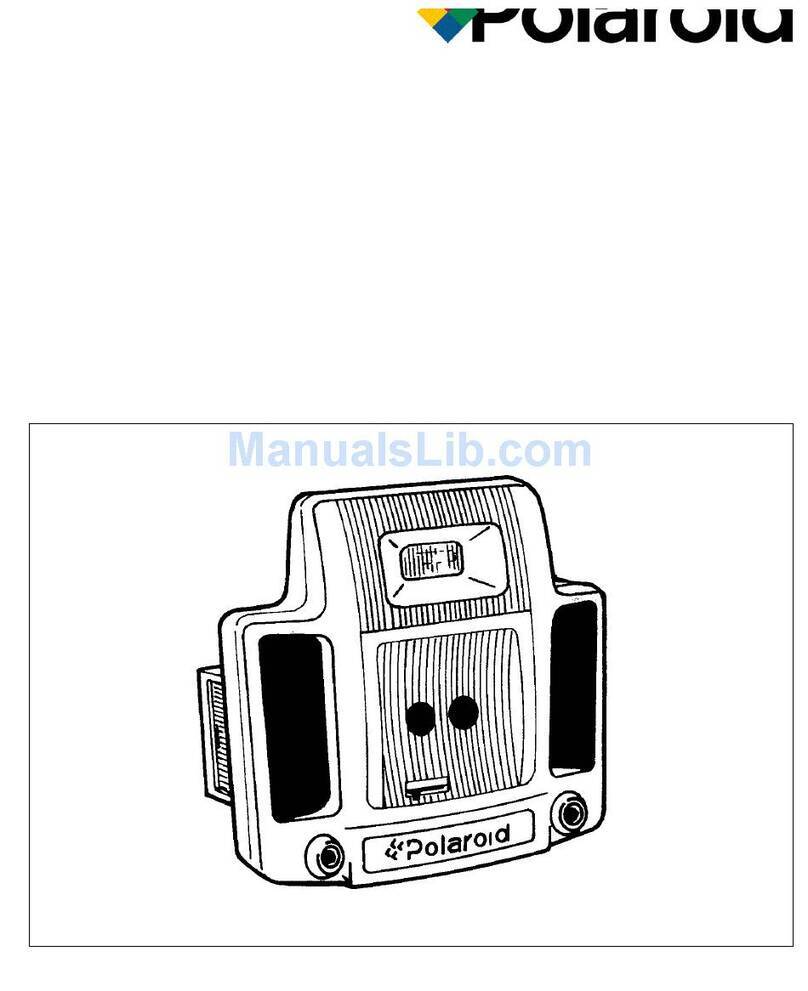Cannot Transfer Pictures.
1. Make sure your camera is connected to a USB port on your computer using the
included USB cable.
2. Make sure that both your camera and your computer are powered on,
open your camera,there will be shown a USB connecting icon on top left corner of
the screen,touch the icon and slide it down, will shown a dialog box, click USB
connected, then click open USB storage,click OK,you will see the android
logo will turn to orange color from green color, it means, you can nd your device in
My Computer window ( the COMPUTER WINDOW if your computer
is running Windows Vista or Windows 7, For Window XP system,you have to install a
media player 10.1 or above for using ) in your computer.labeled Removable Disk.
Double-clicking this drive will access a folder, containning your images. if you are
using a Mac, an extra drive will access a folder, containing your images.
3. You can also use the included software to assist you in transferring photos form your
camera to your computer,if the computer fails to recognize that a camera is plugged in,
try using a dierent USB port on your computer. If you are using your computer's card
reader or an external card reader make sure the micro SD card is inserted securely and
in the correct position.
front
back
12
35
4
UNDERSTANDING YOUR DEVICE
YOUR ANDROID CAMERA HAS TWO MAIN MODES--CAMERA MODE & ANDROID MODE.
BOTH THESE MODES USE THE MICRO SD CARD AS ITS STORAGE DEVICE. SINCE THE STORAGE
IS SHARED,WE STRONGLY RECOMMENDED THAT YOU FINISH AN OPERATION IN EITHER
MODE BEFORE.SWITCHING TO THE OTHER.
Several things might prevent the camera
from turning on. First make sure that the
battery is inserted correctly. Make sure to
insert the lithium battery all the way into
the battery compartment .
The battery latch should cover the battery
when inserted correctly.
Make sure the battery is charged.
charged.
2. To charge your battery, insert the battery correctly into the camera and make sure the
camera is powered o. Then follow one of the steps above to charge the battery:
4: Charge the battery using the USB
connection cable (included) and the
AC Adapter (included).
- Connect one end of the USB cable into
the USB port on your camera.
- Connect the other end of the USB cable to
the AC Adapter and then plug the AC
Adapter into a power socket.
battery is fully charged.
Q) I get a FILE ERROR when deleting the images. How do I x this issue?
A) Typically, this sort of error occurs when there are les on your Micro SD memory card that are not
supported by your camera. To avoid getting this error message, copy all les and folders on your
memory card to your computer or any other mass storage device, and then delete them oof your
memory card before inserting it in your camera . You may also try formatting your memory card
before inserting it in your camera, but please note that this will permanently delete all les currently
stored on the memory card. For best results, we recommend using a separate Micro SD card exclusively
with your camera.
Q) When scrolling through my pictures and videos In the playback mode, my screen freezes.
How do I x this issue?
A) This often happens when your Micro SD card has other les stored in it that are not supported by
the camera. To x the problem:
1) Transfer the other les/folders to your computer or to another storage device and then delete them
from your micro SD card.
2) Remove the batteries and then insert reinsert them in order to restart the camera.
3) Insert the micro SD card into the camera.
4) For best results, we recommend using a separate micro SD card exclusively with your camera.
Troubleshooting for Polaroid iM1836
Troubleshooting for Polaroid iM1836:
Flash is not working.
Make sure the flash light opened and settings on your camera are
turned on.Your camera has four flash settings: OFlash, Auto
Flash ,Red Eye Reduction and Force on Flash. Click the Flash icon
on the screen, then will display a ash window as the right image
shown:
OFlash (Default): No flash will appear.
Use this when you do not want to activate flash.
Auto Flash: The camera will automatically determine
when Flash is needed according to the lighting conditions.
Force on ash : The flash is ON for each photo.
Red Eye Reduction: Flash that eliminates the red-eye in photo
caused by the flash.
following:
You need to manually open the ash before switching
the ash mode.
If the battery power in ash is low, try replacing the batteries
with new ones since the flash requires a good amount of
battery power.
Make sure you have selected one of the Flash options:
Auto Flash, Red Eye Reduction and Force on ash.
Push the battery latch
open to insert the battery.
Micro SD Card is not working.
Make sure that the Micro SD Card is inserted
correctly into the camera’s Micro SD Card slot.
You will need to push the Micro SD card into
the slot until you hear a slight clicking sound
which indicates that the Micro SD card is inserted
properly.
1
2
LED light turns to yellow
color means battery
charging…
Wait until LED light OFF
Battery Fully Charged.
1.
3. Your camera will charge only on the android mode. If your camera is on the camera mode
and you try to charge , it will automatically turn to the android mode and continue to
charge. If you try to turn on to the camera mode when charging you will receive the
message, CANNOT TURN ON CAMERA MODE WHEN CHARGING - DISCONNECT CHARGING TO USE
CAMERA MODE Stop charging if you want to use your camera in charge mode.
Make sure there is room on the Micro SD Card for
additional pictures. If the Micro SD Card is full,
additional pictures will not be added to the card.
4
“Click”!
MICRO SD
3
Camera does not turn on.
1. Make sure your battery is fully charged. we recommended you charge the battery
for 2 hours using the supplied wall charger.
2. Make sure you have inserted the battery correctly.
3. HOLD the "ON/ OFF" button for a few seconds to turn on.
WIFI SIGNAL DETECTED
If your wiis on and you try to switch to the camera mode , you will receive this
notication . since your wiis ON---the camera wants to make sure you are not
between any data transfer like uploading / downloading media les or downloading
apps form the app store , etc . Since switching to the camera mode will stop this
transfer,we want you to conrm that you are OK , if you don't want to receive this
message in future Check the box "DO NOT REMIND ME AGAIN "and click OK . This will
stop this notication.
A
A