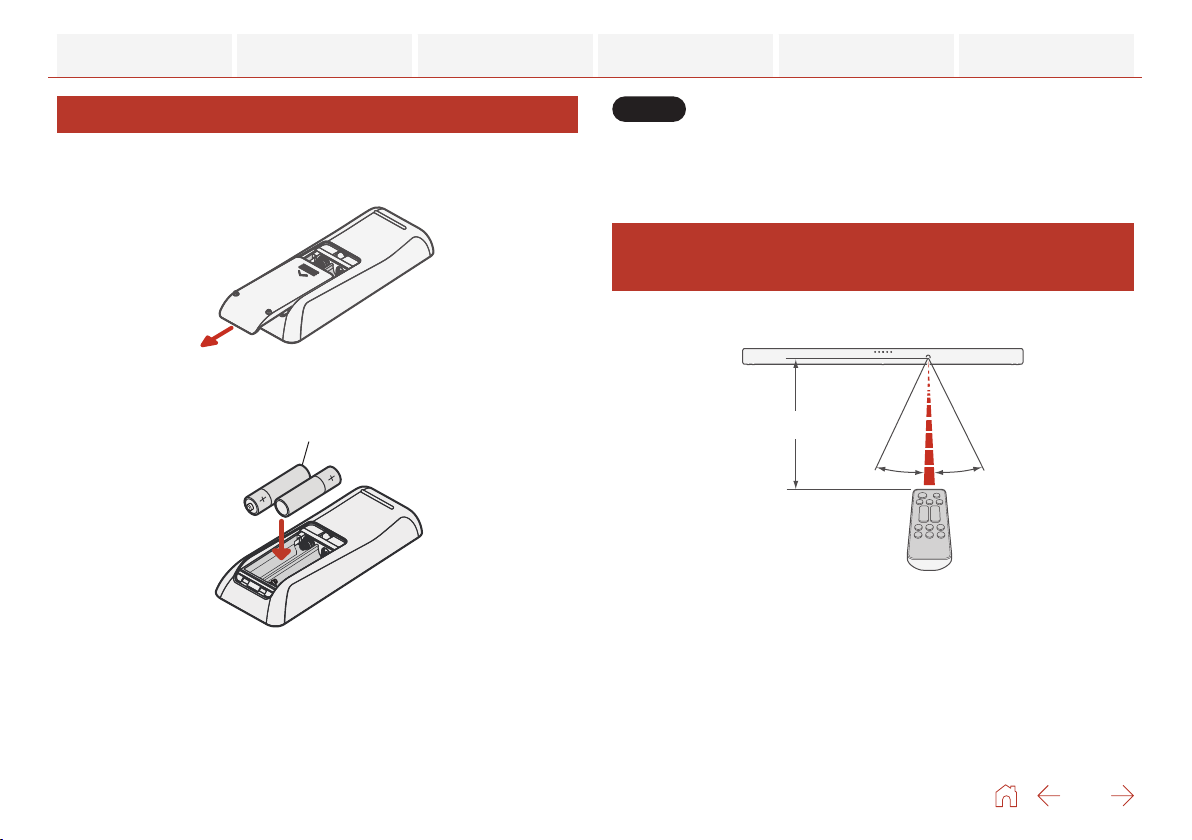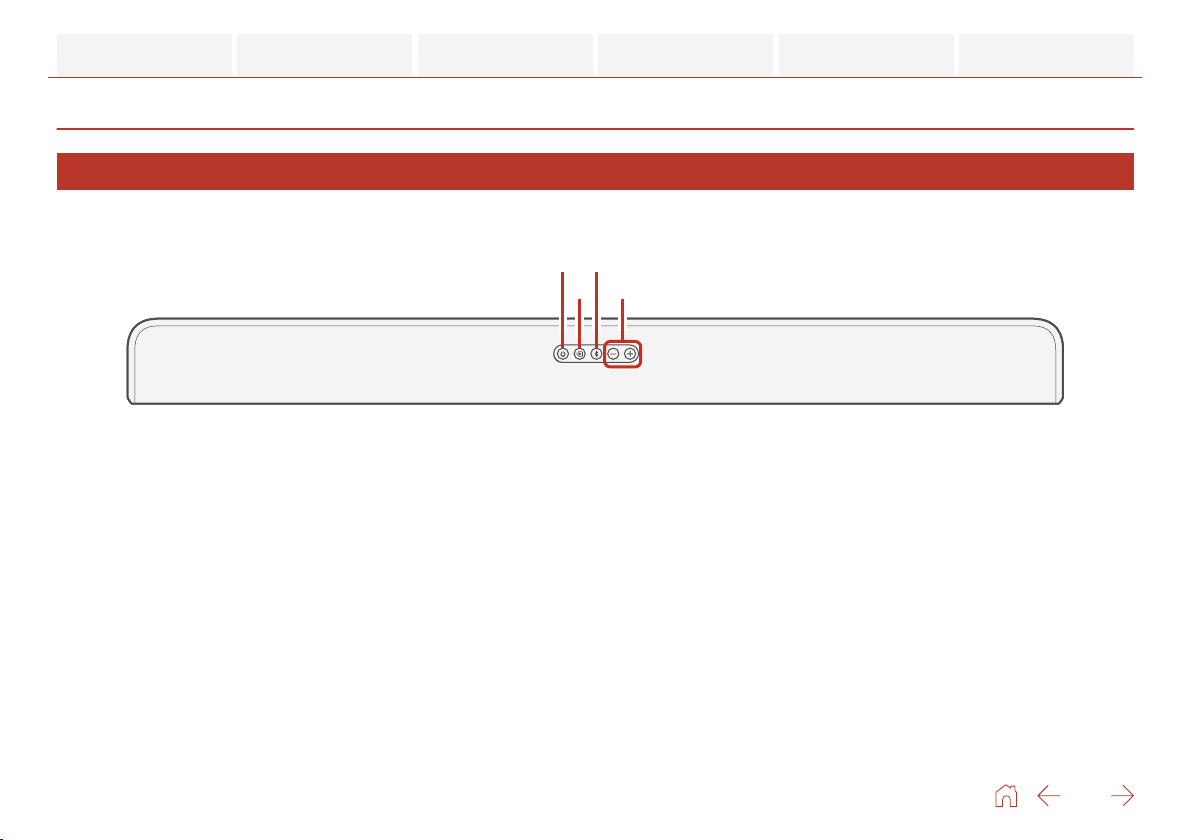About manuals .................................................................... 4
About descriptions of this manual .................................. 4
Accessories ......................................................................... 5
Inserting the batteries ....................................................... 6
Operating range of the remote control unit ................. 6
Part names and functions ................................................. 7
Sound bar ............................................................................. 7
Subwoofer ........................................................................... 11
Remote control unit .......................................................... 12
Connections ............................................................... 14
Positioning .......................................................................... 14
Positioning the sound bar in front of a TV ................... 14
Hanging the sound bar on a wall .................................. 15
Positioning the subwoofer .............................................. 17
Connecting a TV ............................................................... 18
TV equipped with an HDMI connector and compatible
with the eARC (Enhanced Audio Return Channel) or
ARC (Audio Return Channel) .......................................... 19
TV equipped with an HDMI connector and
incompatible with the eARC or ARC / TV equipped with
an optical digital connector .......................................... 20
TV equipped with an HDMI connector and
incompatible with the eARC or ARC / TV equipped with
an analog connector ....................................................... 21
Connecting the power cords ......................................... 22
Playback ..................................................................... 23
Playing TV, movies and music ........................................ 23
Adjusting the volume ....................................................... 24
Adjusting the subwoofer volume .................................. 24
Turning off the sound temporarily ................................ 24
Playing music on a Bluetooth device ........................... 25
Pairing a Bluetooth device for the first time ............... 25
Pairing with other Bluetooth devices ........................... 26
Playing music with a paired Bluetooth device ........... 26
Settings ....................................................................... 27
Settings .............................................................................. 27
Selecting a sound mode ................................................. 27
Automatically setting to standby (Auto standby
function) ............................................................................ 28
Reducing the standby power consumption (Deep
standby function) ............................................................ 28
Switching the standby linking via HDMI control
function on or off ............................................................. 29
Automatically turning on the power according to the
playback of the playback device (Auto on control
function) ............................................................................ 30
Operating this unit using the remote control of a TV
............................................................................................... 31
Contents Connections Playback Settings Tips Appendix
2