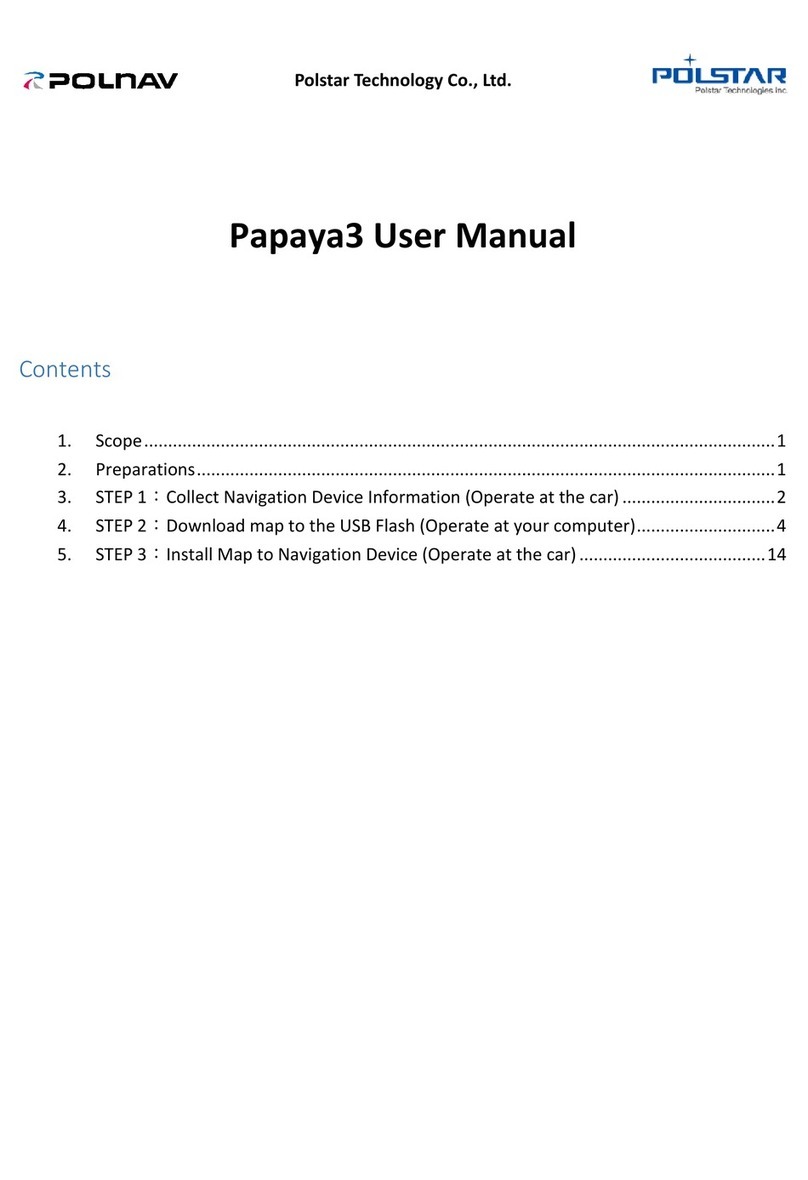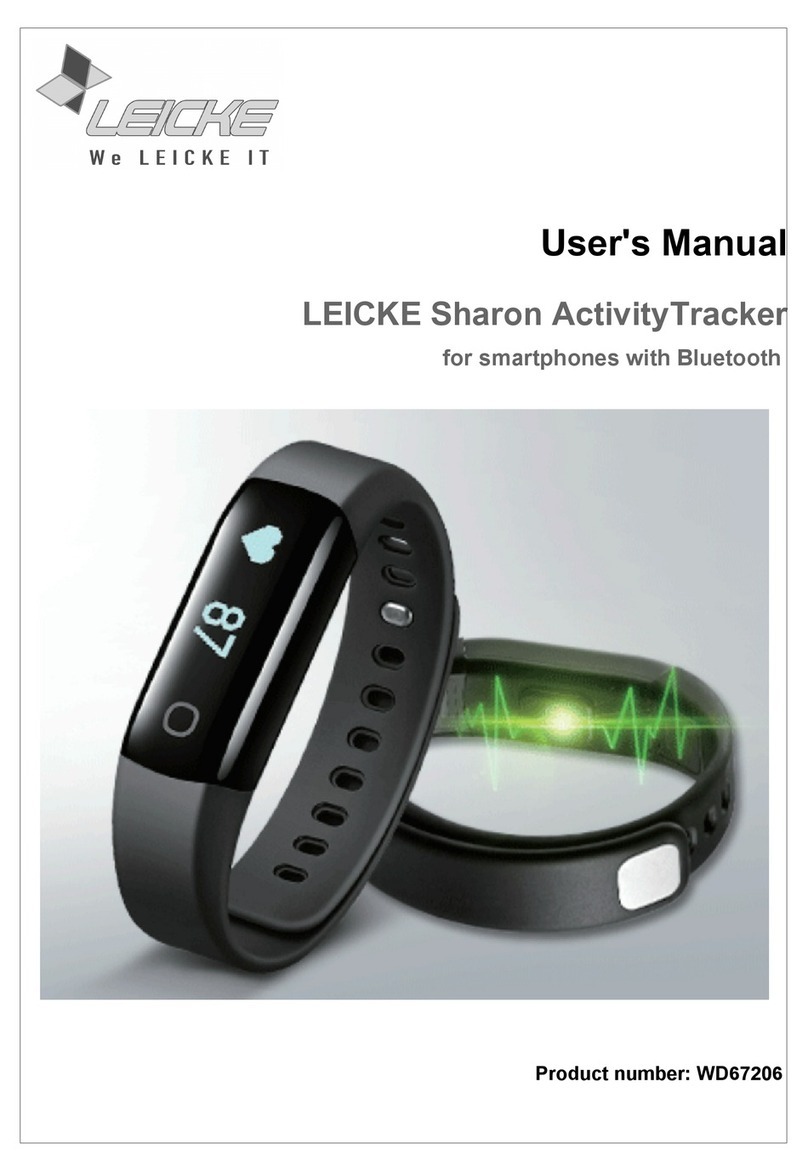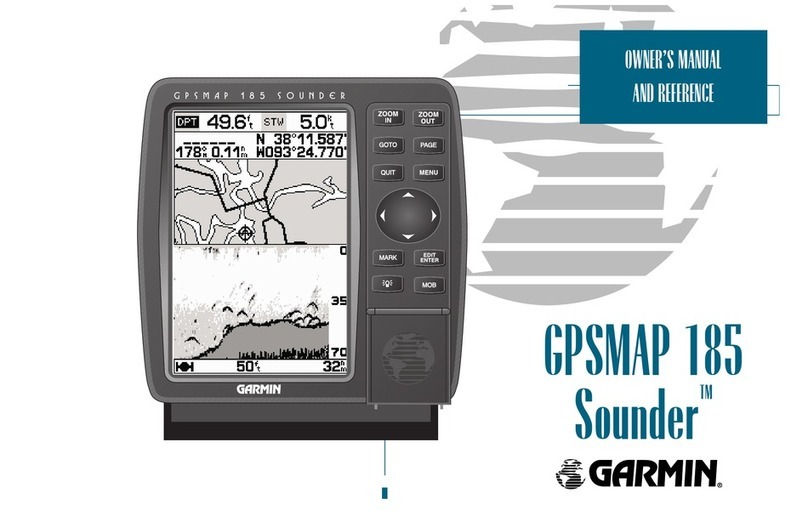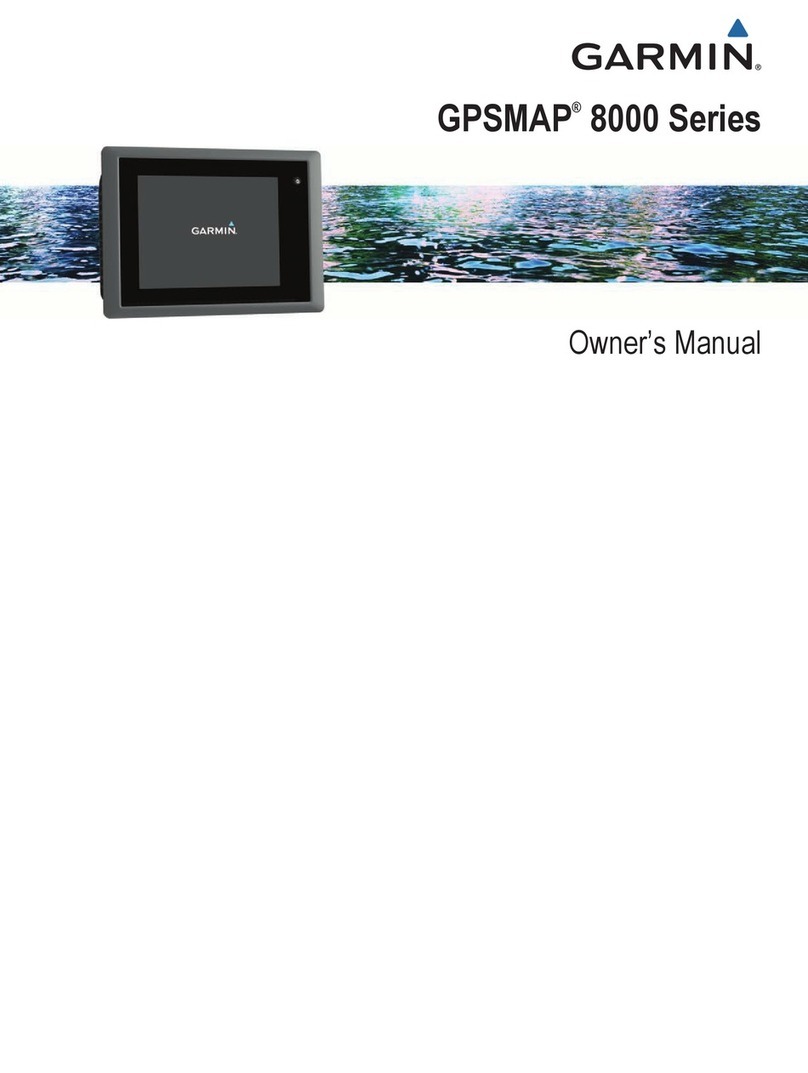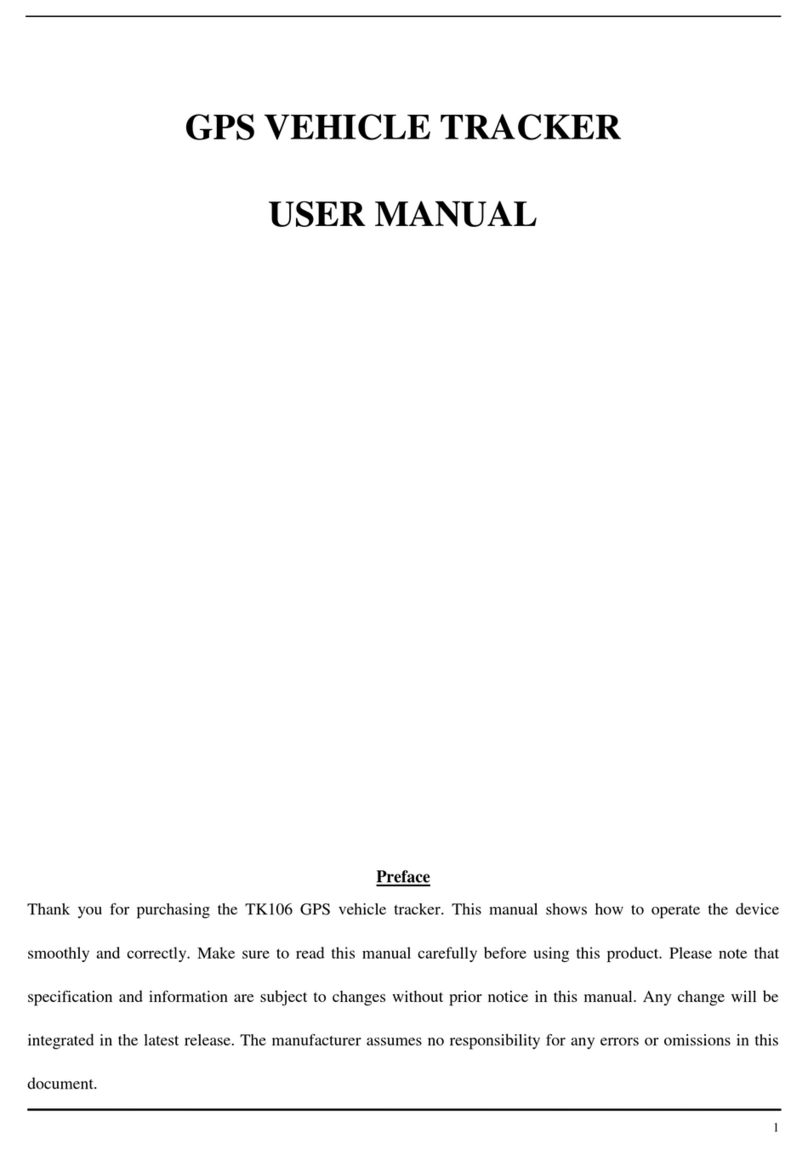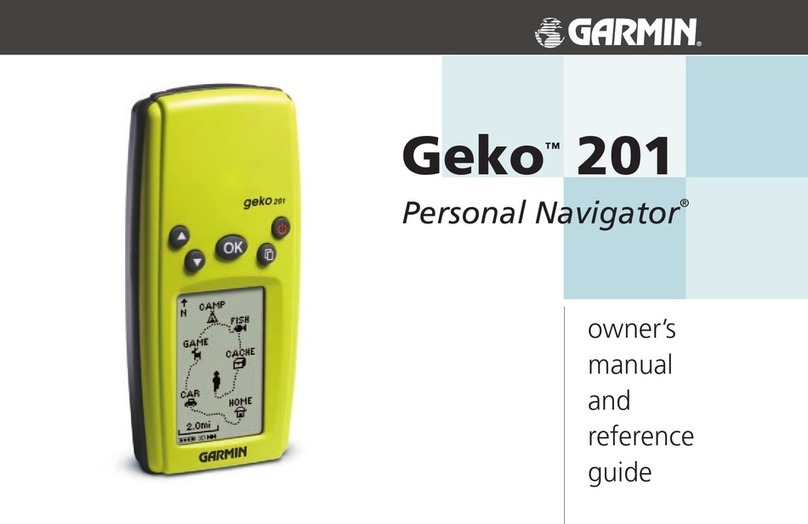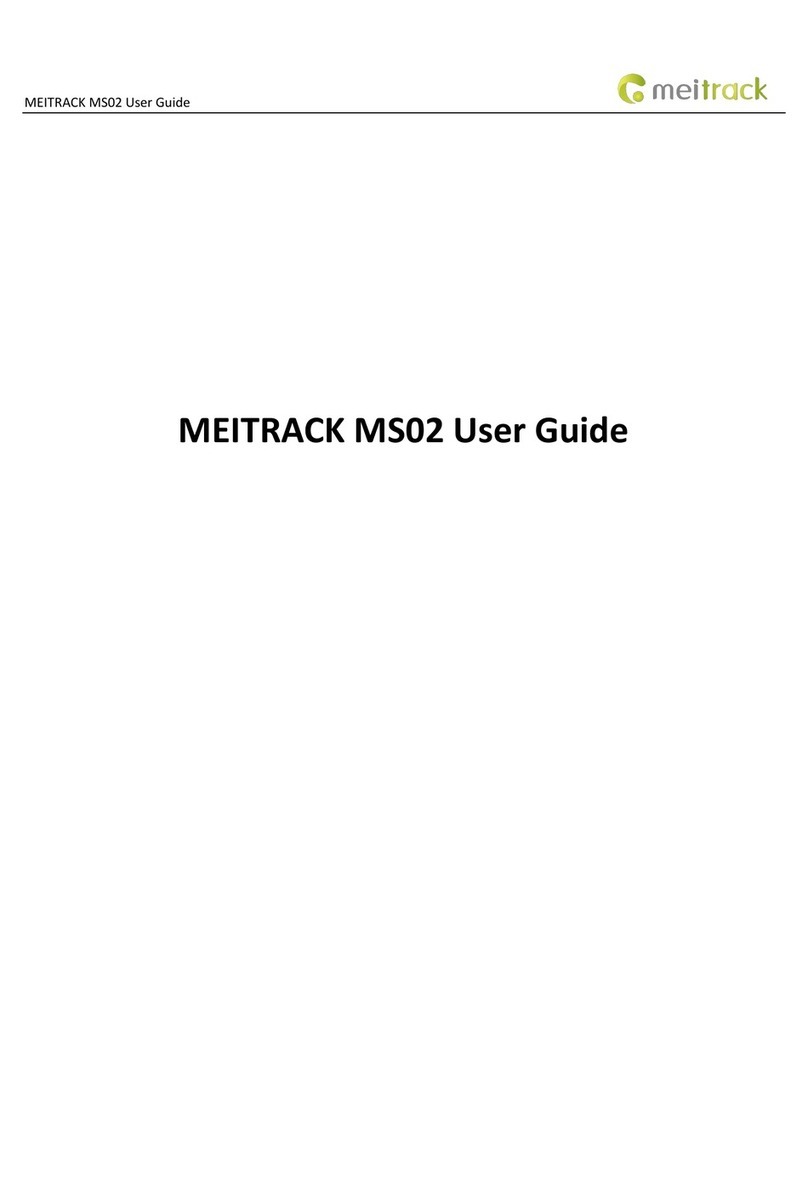Polstar Technologies i-Geo+ User manual

Howto connect your i-Geo+
to your Pocket PC?
1. Keep your i-Geo+ powered on
as well as keeping it in an open
place. The flashing Red LED
indicates that the GPS is
functioning and the flashing
Blue LED indicates that the
Bluetooth is functioning.
2. Turn on the Bluetooth manager
3. Click new”to connect
4. Select”Explore a Bluetooth
device”item and click Next”
Pi-Geo+ USERS MANUAL
Version Issue date Description
A14 Nov. 2005 Initial
Release
Your Polstar i-Geo+ GPS receiver uses world-class
technology to
provide you with a GPS receiver with superior performance to
ensure the best possible reception wherever you go, from urban
areas to highways to innercity streets.
What s in the box?
Make sure that your Bluetooth package includes the following:
Bluetooth GPS Receiver x1
Car Charger x1
Li-ION battery x1
Travel Charger x1.
Getting Started
The Li-ION battery needs to be charged for at least2 hours
before being used for the first time. Simply place the battery into
your i-Geo unit and plug the charger into your I-Geo unit.
CAUTION: RISK OF EXPLOSIONIFBATTERY IS REPLACEDBY AN
INCORRECTTYPE. DISPOSE OF USED BATTERIES ACCORDING TO
THE INSTRUCTIONS MARKEDON BATTERIES.
LED Indicators
LED Flashing-Function needs setup.
LED On Continuously-Function is fully working.
3 Step Quick Start Guide for Pocket PC Users
1.
Turn the receiver on once the battery has been fully charged
and placed in the receiver.
2. Connect the Bluetooth GPS receiver to PocketPC.
3. Enable GPS navigation in your Pocket PC.
5. Click Tap here to choose a
device”
Blue LED –
Bluetooth
Yellow LED –
Lowbattery
Green LED –
Battery
Charging
Red LED –
GPS
Operation
Power
Click on the Bluetooth
icon
Click New”toconnect
Bluetooth
Click Next”after
selecting Explore a
Bluetooth device
”
Click Tap here to
choose a device
”

6. While waiting forthe
Bluetooth device search,
you will see the POLSTAR
icon appear on the screen.
7. Click”Polstar”to connect
the
Bluetooth receiver to your
Pocket PC.
11. Nowin the Bluetooth Manager
menu, you will see the
POLSTAR icon in the list. Tap
the icon still and selectthe
Connect option.
8. Enter the Passkey 0000”
and then tap Enter”.
12. When the Bluetooth device
has been connected
successfully, the Blue LED will
flash once every 2 seconds,
compared to once every
second when Bluetooth was
unlinked. In the Active
Connection window, you can
check whetherthe Bluetooth
connection is on oroff.
9. Select Bluetooth available
ser
vice SPP”in the Service
Selection menu, and tap
next”to continue.
13.The Red LED will be turned on and lit continuously once your i-Geo+
has determined itscurrent location. If it is flashing then your i-
Geo+ is
still trying to determine itscurrent location.
14. Your i-Geo+ will nowautomatically and continuously receive the
satellite’s GPS data and transfer to Pocket PC via Bluetooth for the
navigation application.
10. Nowyou have successfully
created a Bluetooth
Connection shortcut. Tap
Finish”to close the
Connection Wizard
program.
Operating Tips
Keep the BluetoothGPS receiver still until the position is fixed, otherwise,
it will take a longer time to fixthe position. The following conditions will
affect the performance of your GPS, as well as taking more time to
establish itslocation.
1. Vehicles with solar filmed windows.
2. Presence of tall buildings, using your GPS in tunnels or under
bridges.
3. Bad weather
4. Presence of high frequency, voltage or otherradio wave sources,
such as base stations formobile phones.
If you experience a drop in performance, you can:
1. Move to another location/away from interferences
2. Move to an open place
3. Wait forgood weather
Click”Polstar”to
connect
Tape Passkey
0000
”
Then Click
E
nter
”
Select SPP”
Then Click
Next
”
Then Click
Finish
”
Click”Connect”to
link

Howto connect your i-Geo+ to your Smart Phone?
1. Under the main screen:
6. Press "Options" to add new
device
2. Press "menu" key and
select"connect".
7. Turn on your i-Geo+ before
your phone begins searching
for devices
3. Choose "Bluetooth":
8.You will find the Polstar”
icon
4. Enable Bluetooth function
9. Select "POLSTAR":
5. Move to next page for
pairing device
10. Then key in the pass code
"0000"
Choose
Connect”
Choose
Bluetooth”
Enable
Bluetooth
On”
Choose
Polstar”
Pass code
0000”

11. Choose "No".
12. Once your i-Geo+
has been paired with
your phone, you will
see this screen.
16. Your Smart phone will search
for your i-Geo+ Bluetooth GPS
automatically, Once it is found and
connected successfully, the Blue
LED flash once every 2 seconds,
compared to once every second
when there were no connections
established.
Your i-Geo+ has nowbeen setup
and can be used to receive GPS
dataand transmit it to the
navigation software.
13. Start your
Navigation software
14. You can determine
your Bluetooth
GPS-Phone connection
status by selecting the
GPS status option in
the navigation software
15. Execute "Show
GPS status" and select
"Other Bluetooth GPS":
GPS
Choose
GPS
Status”

Howto connect your i-Geo+ to your PDAPhone?
1.Under the main
screen.
6. Press "Menu" to add newdevice.
7. Choose "Devices".
2. Press "Start" and
choose "Settings".
8. Then press "Menu".
3. Choose
"Connections".
9. Power on i-Geo+ first, before
pressing "New".
4. Enter "Bluetooth"
item.
The PDA phone will start searching
for your i-Geo+.
5. Enable Bluetooth
On”.
10. Once the "POLSTAR" button
has appeared,choose "Next".
Choose
Settings
Choose
Connections
Choose
Connections
Enable
On
Choose
Devices
Choose
Manu
Turn on PBT-248,
then choose New
Choose Next

11. Key in the Passkey "0000"
16. Select"Serial Port" and
press "Done"
12. After pressing "Next", your
PDA phone will display i-Geo+
Bluetooth profile.
17. When successfully paired,
you will see the screen on the
right appear.
13. You will see the information
on the right once yourphone
has been successfully
connected to your i-Geo+.
18. Press "Done" to assign
COMPorts
14. Please note that GPS data
is NOT connected with i-Geo+
at this moment!
The i-Geo+ will work once the
pairing process has been
completed.
19. Following the on screen
instruction
15. Because i-Geo+ uses
Bluetooth SPP profile,
you will see the following
option.
20. Choose "NewOutgoing
Port" from the Menu, this is
because i-Geo+ sends GPS
data to your PDA phone
Passkey
0000
Then choose
Next”
Key in
Polstar”
Select
Serial Po
rt
”
After selecting Serial
Port, choose Done”
Choose
COM Ports
”
Choose NewOutgoing
port”

21. Select"POLSTAR" device
26. Navigation software will
search available Bluetooth
GPS receivers.
22. Choose COM6 and press
"Done"
27. When your Navigation
software has found the i-Geo+,
choose it and press Establish
connection”.
23. COMport assignmenthas
been completed.
28. Once the connection is
established, the Blue LED will
flash once every 2 seconds.
After that, return to the
navigation software’s main
menu, select "GPS status"
24. Return to the main menu
and start yournavigation
software
29. You will see this information
when the navigation software
can receive GPS data from
i-Geo+.
25. Enable "GPS Navigation"
Select Polstar”
Choose COM 6”
Then Choose Done”
Choose
POLSTAR”

Howto connect your i-Geo+ to your computer/laptop?
1. Ensure that your Bluetooth connections have been correctly
setup. Please referto your computer’s user manual or Bluetooth
documentation for more information on configuring Bluetooth
settings for yourcomputer.
2. Turn your i-Geo+ on.
6. Windows will nowsearch for your i-Geo+. Once found, you
should see a device named Polstar appear in the listof
available devices. Select Polstar and press next.
3.In Windows, click
Start-Settings-Control Panel.
Double-click the Bluetooth
Devices icon in the Control
Panel.
4. In the Devices Tab under Bluetooth Devices, press Add.
7. Select the option Use the passkey found in the documentation”.
Enter 0000 in the space next to the option.
5. Check the box My device has been setup and can be found”
and press Next.
8. Windows will automatically configure youri-Geo+ and assign an
Input and Output COMPort. The Outgoing Port will be used to
connect your PC to youri-Geo+ by your navigation software.

Warning
Procedure ofDeletion:
1. When you want to delete
paired i-Geo+ in yourPDA
phone, the "COMPorts" MUST
BE DELETED FIRST
2. Then delete Bluetooth
device
If you delete the device first,
the COMport might be locked
by PDA phone as well as COM
port may not to be accessible
again.
Important:
lThe Bluetooth functions of your i-Geo+ will shutdown after3 minutes of inactivity between itself and the computer/PDA/smart
phone to conserve power, but will continue to receive GPS signals and calculate itscurrent position. To reactivate the Bluetooth
functions, please restart your i-Geo+ by turning the power off then on.
lPlease recharge your batteries immediately when the yellowlowbattery LED indicator has been turned on.
lRISK OF EXPLOSIONIF BATTERY IS REPLACED BYAN INCORRECTTYPE DISPOSE OF
USED BATTERIES ACCORDING TOTHE INSTRUCTIONS

Warnings and Precautions
Warrantyissue: Polstar offers a one-year warranty for all ofits GPS solutions.
Warning: Do not connect power to this product under poor satellite reception. Ifthe product has been stored for a fewweeks and the
displayed date is incorrect, or you have traveled a long distance (greater than 500 miles) from where the unit was last used or you use
the unit in areas with poor satellite visibility, then the unit may be looking for the wrong group of satellites,so there will be no satellite or
too fewsatellite signals received for several minutes. You have to wait for 10 more minutes until the unit is forced to begin a cold start
search, or you can down load PDA Tester from our website to manually force a cold start command at the power-up at
http://www.polstargps.com/tech.htm.
Warning: This productdoes not contain any user serviceable parts. Repairs should only be made by an authorized Polstar service
center. Unauthorized repairs or modifications could result in permanentdamage to the unit,and void your warranty.
Warning: Use this product at your own risk. This product is designed to be used only as a navigational aid and mustnot used as sole
means navigatorfor aircraft or for any purpose requiring precise measurementof location, direction ordistance.
Warning: The United States government operates The Global Positioning System (GPS), which is solely responsible for its accuracy
and maintenance. The system is subjected to changes that could affect the accuracy and performance of all GPS equipment. The
specifications ofthe product can be misinterpreted and become unsafe.
Warning: If this product is used in combination with third parties’mapping software installed on a PDA, it is very important that you
understand the operation of your PDA priorto using this product. Please notice that all the mapping data may be inaccurate or may be
incompatible with your PDA, which might cause error ormalfunctions. Please consult your navigation software or PDA vendor first to
resolve the problem before returning this product to Polstar.
Warning: When using this product in vehicles; it’sthe sole responsibility of the driver to install this product and/or PDA to asecure place
so that itwill notinterfere with vehicle operating controls and safety device,obstruct the driver ’s view, or cause personal injury in an
event of an accident. It is also the sole responsibility of the driver to operate the vehicle in asafe manner.Do not operate PDAs or other
devices while you are driving.
This equipment complies with FCC radiation exposure limits set forth for an uncontrolled environment. End users must follow the specific
operating instructions for satisfying RF exposure compliance.This transmittermust not be co-located or operating in conjunction with
any other antenna or transmitter.
Notice: Any changes or modification not expressly approved by the party responsible could void the user’s authority to operate the
device.
Disclaimer
Polstar Technologies, Inc. takes no responsibility for any use of this product thatmay result in lawviolation and/oraccidents leading to
personal injuries and/or property damage. Itis the user’s own responsibility to operate the product in a prudent mannerthat will comply
with the law. Polstar will take no responsibility for the consequences caused by inaccurate satellite transmissions. The Government of
the United States of America is solely responsible for the accuracy and maintenance ofthe GPS system.

Limited Warranty
This written warranty is the complete and final agreement between the original Purchaserand Polstar Technologies,Inc.
1. Manufacturer’sWarranty
Polstar Technologies, Inc. (Polstar) warrants this entire product to be free from defects in materials or workmanship undernormal use
that is consistent with this usermanual for a period of one year, beginning from the date of delivery/retail purchase. This warranty will
only cover Polstar products that have been purchased directly from Polstar orany Polstar authorized retailer. This warranty only applies
to the original Purchaser and will be deemed void by Polstarwhen the possession of the product is transferred to any subsequent
owner(s).
2. Purchaser’s Remedy
The Purchaser’s exclusive remedy under this warranty shall be limited to the repair or replacement of the product. This is at the
discretion of Polstar and is free of charge forlabor or parts. All warranty services must be made at Polstar, the place of purchase or any
Polstar accredited service centers.
3. Purchaser’s Duties
To obtain warranty services for a defective product, the Purchasermust return the product complete with the original parts and
components, along with the original sales receipt as proof of purchase to the place ofpurchase or a Polstar accredited service center.
The purchaserwill be solely responsible for the costs involved in returning the product to Polstar, the place of purchase or a Polstar
accredited service center,such as but are not limited to: insurance, packaging or transportation.
4. Exclusions of Warranty
This warranty will not cover damage, defects or failures caused by the following:
a. Unauthorized repairs, services and/or modifications made to the product.
b. External causes, such as abuse, use of the product that is inconsistent with the instructions of this manual, accident, shipping,
exposure to liquids or failure to acknowledge warnings in this user manual and the surroundings.
c. Disasters or eventssuch as but are notlimited to war, accidents, fires, earthquakes, hurricanes and floods.
d. Negligence by the Purchaser.
e. Using the product outside the recommended operating conditions specified in the specifications ofthe product.
Any service or modification performed on the product otherthan routine cleaning must be performed by a Polstar accredited technician,
at a Polstar accredited service center or at the place of purchase. Failure to do so will void your warranty.
5. Exclusion of All Damages
Polstar disclaims any liability of any kind for any damages, incidental or consequential whatsoever as a result from using this product to
the Purchaser or any other person. By using this product, you hereby waive the damages stated in this Limited Warranty, which includes,
but not limited to loss of profits, damages or expenses resulting from the use ofthe product.
6. Exceptions
The legal rights stated in this Limited Warranty may differ from country to country. In countries that do not allowthe exclusion or
limitation of incidental orconsequential damages, the limitation will notapply to you. In countries that do not allowlimitations on implied
warranty or howlong an implied warranty lasts, the limitation will not apply to you.

FCC Statement
The changes or modifications not expressly approved by the party responsible for compliance could void the user’s
authority to operate the equipment.
User Information
This device complies with part 15 of FCC Rules. Operation is subject to the following two conditions:
(1)This device may not cause harmful interference, and
(2)This device must accept any interference received, including interference that may cause undesired operation.
To comply with FCC RF exposure requirement, this device and its antenna must be not co-located or operating in the
conjunction with any other antenna or transmitter.
The Bluetooth word mark and logos are owned by the Bluetooth SIG, Inc.. Other trademarks and trade names are
those of their respective owners.
Table of contents
Other Polstar Technologies GPS manuals