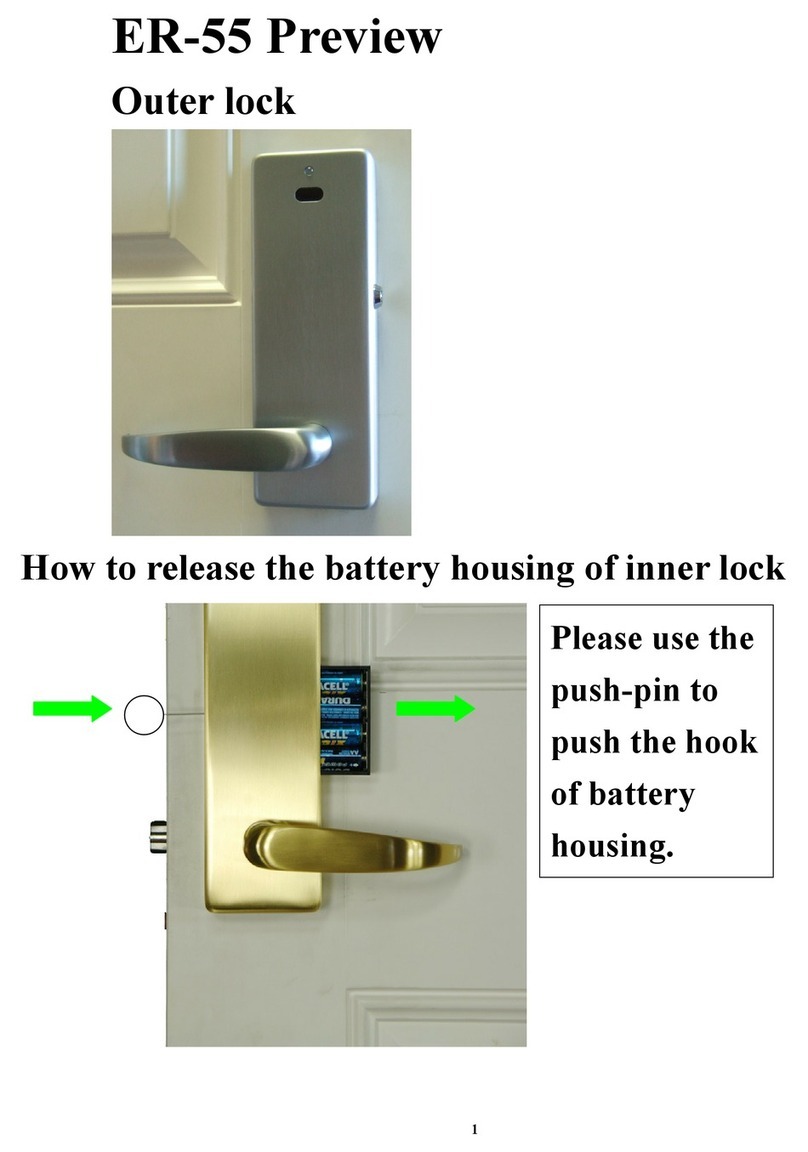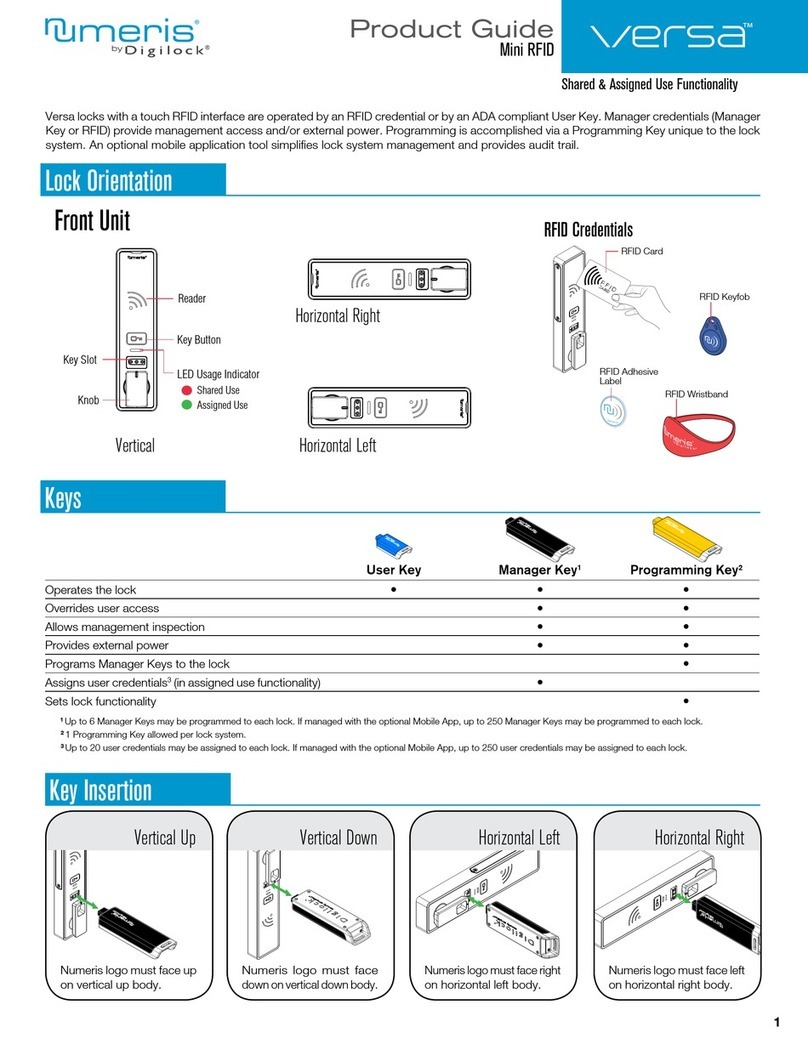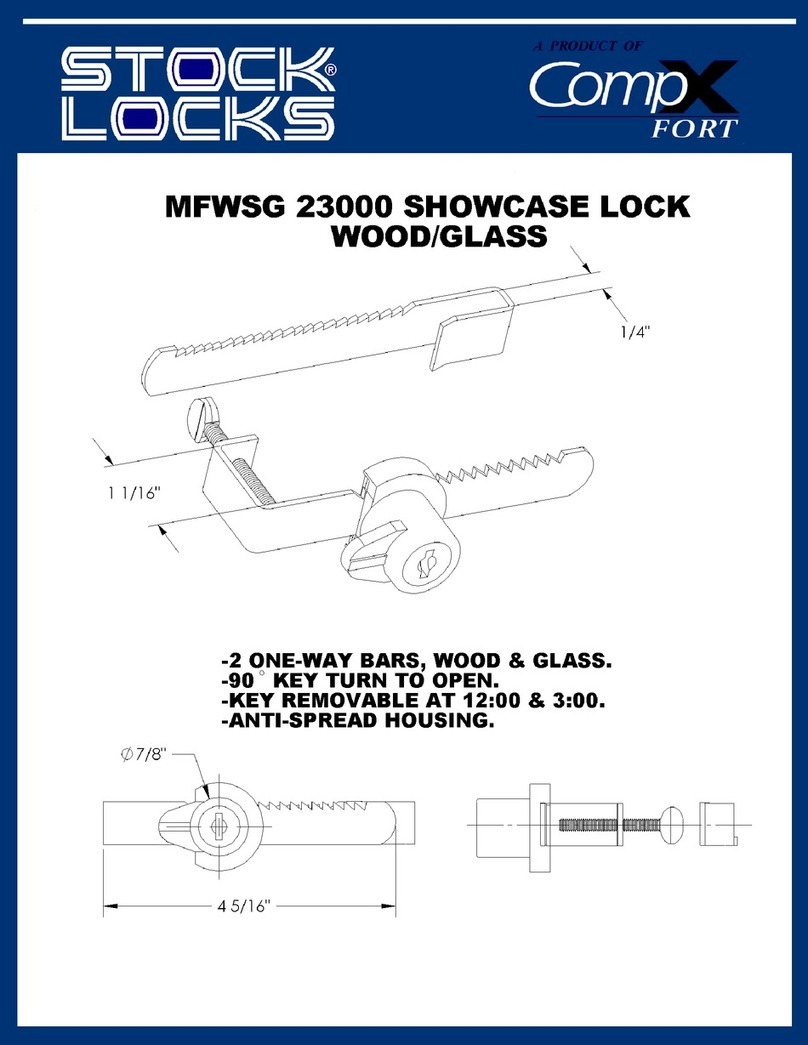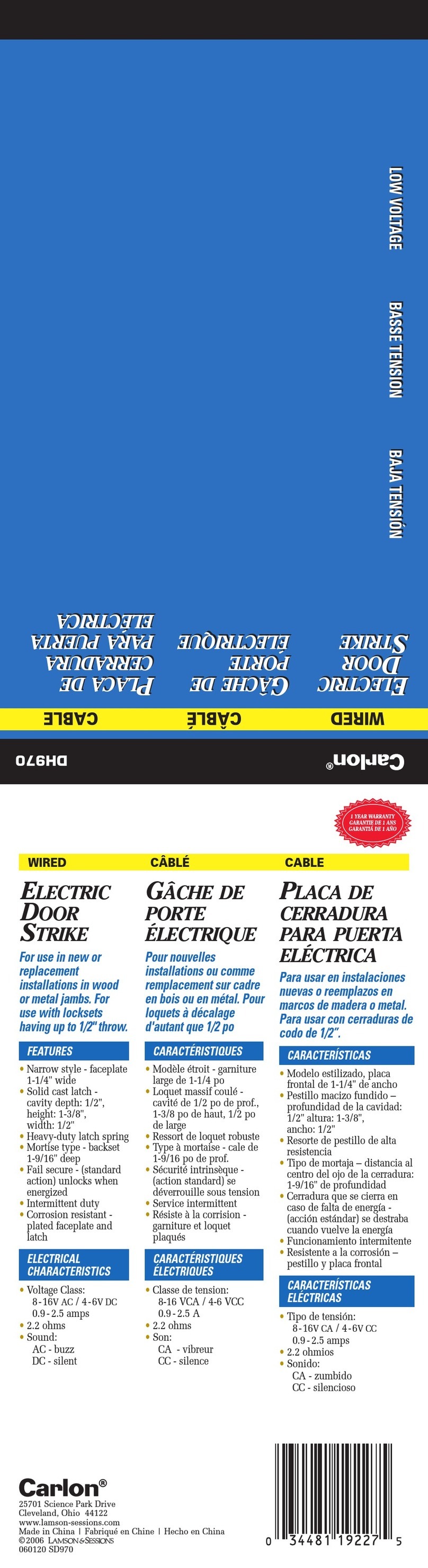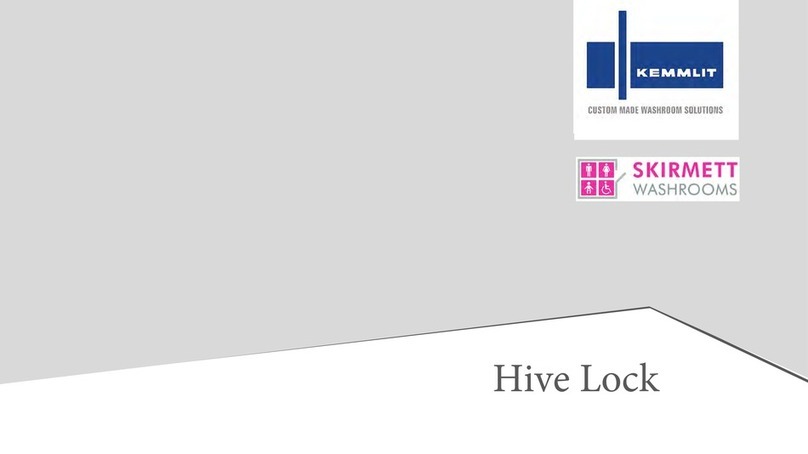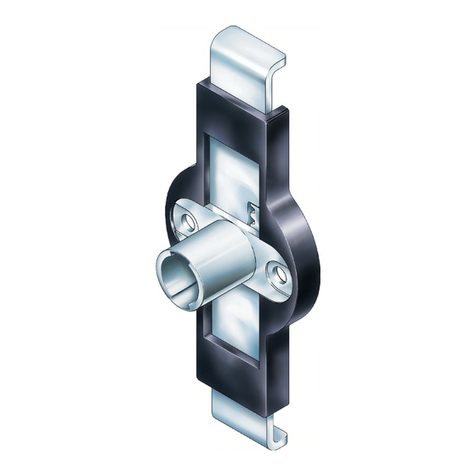Poly-Control Danalock V3 User manual

Poly-Control
Danalock V3
SKU: POLELOCKV3
Quickstart
This is a secure Door Lock for Europe. To run this device please insert fresh 4 * CR123A batteries. Please make sure the internal battery is fully
charged. To add this device to your network execute the following action:
Push the switch once.
Create PDF in your applications with the Pdfcrowd HTML to PDF API PDFCROWD

What is Z-Wave?
Z-Wave is the international wireless protocol for communication in the Smart Home. This device is suited for use in the region mentioned in the Quickstart
section. (For more information about frequency regulations please refer to the frequency coverage overview at Sigma Designs Website ).
Z-Wave ensures a reliable communication by reconfirming every message (two-way communication)
and every mains powered node can act as a repeater for other nodes (meshed network) in case the
receiver is not in direct wireless range of the transmitter.
This device and every other certified Z-Wave device can be used together with any other certified Z-
Wave device regardless of brand and origin as long as both are suited for the same frequency
range.
If a device supports secure communication it will communicate with other devices secure as long as
this device provides the same or a higher level of security. Otherwise it will automatically turn into a
lower level of security to maintain backward compatibility.
For more information about Z-Wave technology, devices, white papers etc. please refer to www.z-wave.info.
Product Description
The Danalock is a doorlock with a integrated motor, which you place on the inside of your front door. You can control it with a smartphone (via Z-Wave
Gateway or directly via Bluetooth). The Danalock fits to every door with a mechanical Euro profile cylinder.
Create PDF in your applications with the Pdfcrowd HTML to PDF API PDFCROWD

Easy installation - without drilling holes
For the installation of the lock your existing cylinder is replaced by a Danalock cylinder and the doorlock with the motor will be attached to it.
Battery empty or Smartphone lost?
After the installation you can unlock the door with a physical key any longer. On the outside of the door you can use the key and inside you can lock/unlock
it manually.
Auto-Lock
Let the door lock automatically when you leave your home. The auto-lock-function locks the door automatically after a predefined time.
Properties:
Z-Wave Plus & Bluetooth Version
EU frequency: 868,42 MHz (Z-Wave)
Package content: 1x Danalock V3 incl. Batteries (without lock cylinder)
Power supply: 4x CR123
Battery lifetime: 6-12 month
torque: 1,5 Nm
Prepare for Installation / Reset
Please read the user manual before installing the product.
In order to include (add) a Z-Wave device to a network it must be in factory default state. Please make sure to reset the device into factory default. You
can do this by performing an Exclusion operation as described below in the manual. Every Z-Wave controller is able to perform this operation however it is
recommended to use the primary controller of the previous network to make sure the very device is excluded properly from this network.
Reset to factory default
This device also allows to be reset without any involvement of a Z-Wave controller. This procedure should only be used when the primary controller is
inoperable.
Create PDF in your applications with the Pdfcrowd HTML to PDF API PDFCROWD

The Danalock can be set to factory settings by pushing the switch ten times.
Safety Warning for Batteries
The product contains batteries. Please remove the batteries when the device is not used. Do not mix batteries of different charging level or different
brands.
Installation
1. Remove the old cylinder
First you have to remove your current cylinder. Unscrew the lock-screw in the mortise-plate on the side of the door.
Create PDF in your applications with the Pdfcrowd HTML to PDF API PDFCROWD

2. Pull out the old cylinder
Insert your key and turn it so the cam lines up with the body of the cylinder. Now pull out the cylinder.
3. Adjust the new cylinder
Measure the back part (on the outside of your door) of the old cylinder from the middle of the screwhole and away (see illustration). In the Danalock box
you’ll nd an adjustable lock cylinder.
If the old cylinder and the adjustable cylinder matches - go to no 5. If they don’t please proceed.
Create PDF in your applications with the Pdfcrowd HTML to PDF API PDFCROWD

4. Unscrew the small screws on both sides of the cylinder and pull it apart.
5. Insert the same size of spacer piece and brass tube to make the adjustable cylinder match the old cylinder. Please look at the following size guide to find
the right length for the spacer piece and the brass tube.
Create PDF in your applications with the Pdfcrowd HTML to PDF API PDFCROWD

Size guide - When you adjust the size of the Danalock cylinder to the old cylinder you‘ll have to exchange the brass tube in the center with another that fits
the spacer piece. Here are the different combinations.
6. Assemble the cylinder and screw the small screws back in on both sides of the cylinder.
Create PDF in your applications with the Pdfcrowd HTML to PDF API PDFCROWD

7. Insert the adjustable cylinder
Insert the new cylinder, and re-insert the lock-screw in the mortise-plate to fix the cylinder. (b) Do not tighten the screw to hard - make sure the cylinder is
working by locking and unlocking with your hand.
8. The right rosette spacer
To avoid pulling the cylinder out of place you need to find the right spacer or a spacer combination between the rosette and the back plate. Unscrew the
two breakable screws that holds the spacers together with the adjustable cylinder. Choose one or more spacers so they flush with the rosette surface. (See
next illustration).
Create PDF in your applications with the Pdfcrowd HTML to PDF API PDFCROWD

IMPORTANT! Avoid pulling the cylinder out of place. It is important that the spacer flushes or sticks out from the hole in the rosette plate.
9. Break the screws to the right length
Depending on which spacer or spacer combination you chose, it is now important that the screws that fasten the cylinder to the back plate have the right
length. Use this chart to find the right length.Use a wirecutter, two pliers or bend the screws forth and back several times in a vice to break them.
Create PDF in your applications with the Pdfcrowd HTML to PDF API PDFCROWD

IMPORTANT! Check that the lock atill works!
Make sure that the lock still works properly by tuning the tailpiece. If you cant lock and unlock this way please loosenthe cylinder screws.
11. Give the tailpiece the right length
To avoid damaging the Danalock you will have to shorten the new cylindertailpiece to max 35mm from the door surface. Use two plierts or a wire cutter to
shorten the tailpiece.
Create PDF in your applications with the Pdfcrowd HTML to PDF API PDFCROWD

12. Attach the tailpiece adaptor
Insert the gteen taipliece adaptor in the center tube on the backside of the Danalock. Press on the adaptor until a click ensures it is fixed firmly to the
Danalock.
13. Fit the tailpiece to the middle of the housing base
Fit the Danalock over the back plate. Make sure the tailpiece hits the slide in the middle of the adaptor.
Create PDF in your applications with the Pdfcrowd HTML to PDF API PDFCROWD

14. Align the plate marks
Find the small marking on the edge of the back plate and align the mark on the back of the Danalock baseplate with it. Now you are sure to hit the notches
on the back plate with the Danalock.
15. Fasten the Danalock
Turn the Danalock clockwise until it clicks to fasten it to the back plate. NOTE: If you need to unfasten and retry, see “Uninstall instructions” at the end of
the manual.
Create PDF in your applications with the Pdfcrowd HTML to PDF API PDFCROWD

16. Activate batteries
Pull out the plasitc teb to activate the batteries. Alight will flash to confirm the Danalock is ready.
Dismount instruction
If at any time you need to dismount the Danalock from your door, insert a pen tip into the hole at the top inner edge of the lock and press while turning the
lock counter-clockwise until the lock releases. This will not reset the lock or disconnect it from your account, but the lock may need to be re-calibrated if
fastened to your door again.
Create PDF in your applications with the Pdfcrowd HTML to PDF API PDFCROWD

Inclusion/Exclusion
On factory default the device does not belong to any Z-Wave network. The device needs to be added to an existing wireless network to communicate
with the devices of this network. This process is called Inclusion.
Devices can also be removed from a network. This process is called Exclusion. Both processes are initiated by the primary controller of the Z-Wave
network. This controller is turned into exclusion respective inclusion mode. Inclusion and Exclusion is then performed doing a special manual action right
on the device.
Inclusion
Push the switch once.
Create PDF in your applications with the Pdfcrowd HTML to PDF API PDFCROWD

- Constant red until end of action Lock has successfully locked
- Constant green until end of action Lock has successfully unlocked
- Constant white for 3 seconds Switched on, current flows
- Red light flashes every 5 minutes Critical battery status
- Constant purple firmware is updated
- Blue light flashing Settings are changed/stored
Button commands
By pressing the button (hole on the upper part of the screen) page of the Danalock), the following commands are triggered. Do not allow more than 5
seconds to pass until next time, otherwise the entry will be lost. and the corresponding command is activated.
1x green Activating the pairing mode
Puts the Danalock V3 into pairing mode in order to connect it via other radio standards. to control it, press button once and wait 5 seconds until the lock
turns green flashes. Now you have 30 seconds to connect the V3 with a gateway.
2x yellow Manual adjustment
Create PDF in your applications with the Pdfcrowd HTML to PDF API PDFCROWD

Turn the V3 by hand until the lock is unlocked (if necessary incl. door latch) and press the button twice. Wait 5 seconds until the V3 flashes yellow, then
move in the other direction until the lock is locked and press 1x.
3x white Automatic adjustment
Turn the V3 by hand until the lock is unlocked and leave the lock locked. Door open during adjustment. Press 3 times and after 5 seconds the automatic
adjustment (not recommended for the EU model).
7x About
If you have lost count when pressing the key, you can cancel the entry by pressing 7x press to abort.
10x red Factory reset
This command deletes all settings and permissions. Press 10x and wait 5 seconds until the V3 flashes red. It is then reset.
Quick trouble shooting
Here are a few hints for network installation if things dont work as expected.
1. Make sure a device is in factory reset state before including. In doubt exclude before include.
2. If inclusion still fails, check if both devices use the same frequency.
3. Remove all dead devices from associations. Otherwise you will see severe delays.
4. Never use sleeping battery devices without a central controller.
5. Dont poll FLIRS devices.
6. Make sure to have enough mains powered device to benefit from the meshing
Association - one device controls an other device
Z-Wave devices control other Z-Wave devices. The relationship between one device controlling another device is called association. In order to control a
different device, the controlling device needs to maintain a list of devices that will receive controlling commands. These lists are called association groups
and they are always related to certain events (e.g. button pressed, sensor triggers, ...). In case the event happens all devices stored in the respective
association group will receive the same wireless command wireless command, typically a 'Basic Set' Command.
Association Groups:
Group Number Maximum
Nodes Description
11 Z-Wave Plus Lifeline - Device Reset Locally: triggered upon reset - Battery/notification: triggered upon
Create PDF in your applications with the Pdfcrowd HTML to PDF API PDFCROWD

low battery. Door Lock operation report: triggered upon a change in door lock
Notification: triggered upon a change in door lock
Configuration Parameters
Z-Wave products are supposed to work out of the box after inclusion, however certain configuration can adapt the function better to user needs or unlock
further enhanced features.
IMPORTANT: Controllers may only allow configuring signed values. In order to set values in the range 128 ... 255 the value sent in the application shall be
the desired value minus 256. For example: To set a parameter to 200 it may be needed to set a value of 200 minus 256 = minus 56. In case of a two byte
value the same logic applies: Values greater than 32768 may needed to be given as negative values too.
Parameter 1: Twist Assist
Helps you to lock and unlock your door lock.
Size: 1 Byte, Default Value: 0
Setting Description
0Disabled
1Enabled
Parameter 2: Hold and Release
After a unlock operation the lock holds the lock, so the door can be opened
Size: 4 Byte, Default Value: 0
Setting Description
0Disable
1 - 2147483647 Enable no. of seconds
Parameter 3: Block to Block
The lock will run the motor until it hits resistance.
Size: 1 Byte, Default Value: 0
Setting Description
0Disable
Create PDF in your applications with the Pdfcrowd HTML to PDF API PDFCROWD
Table of contents