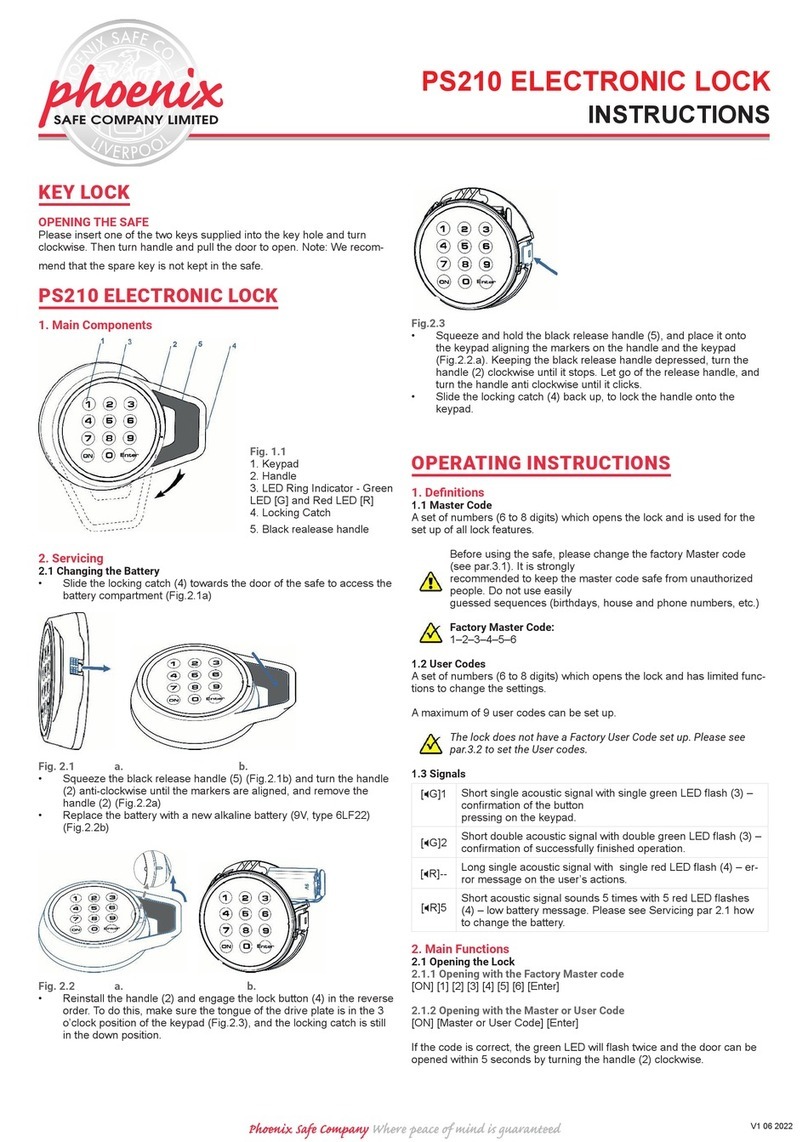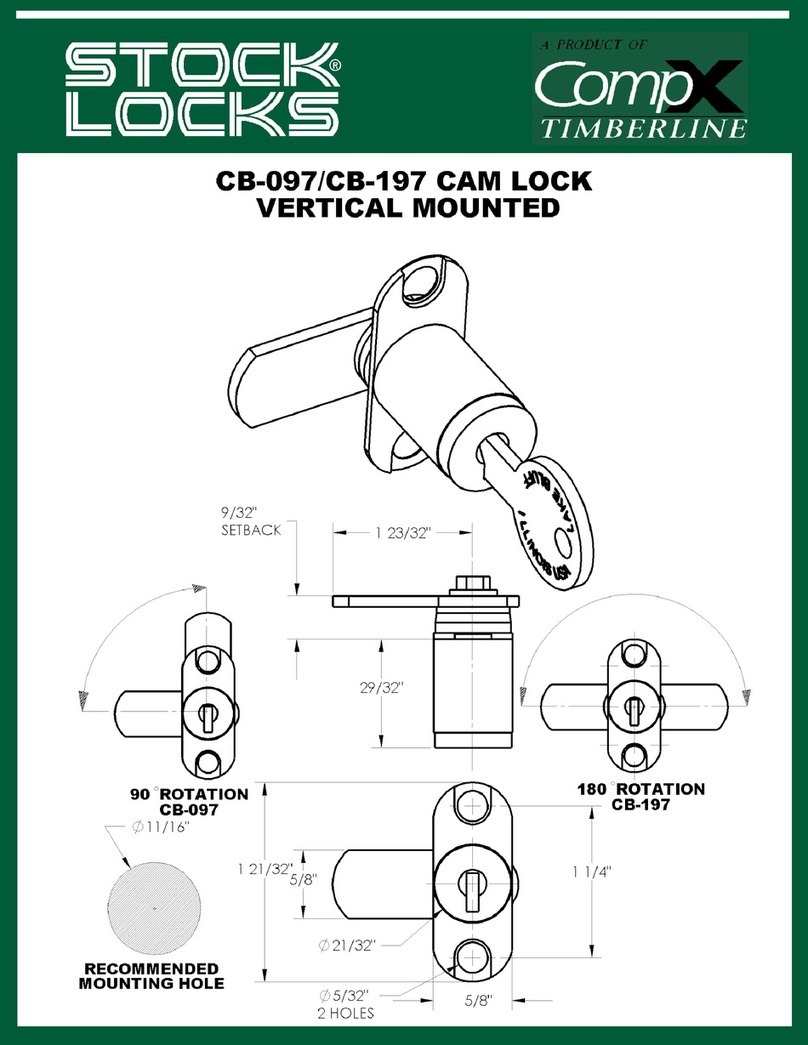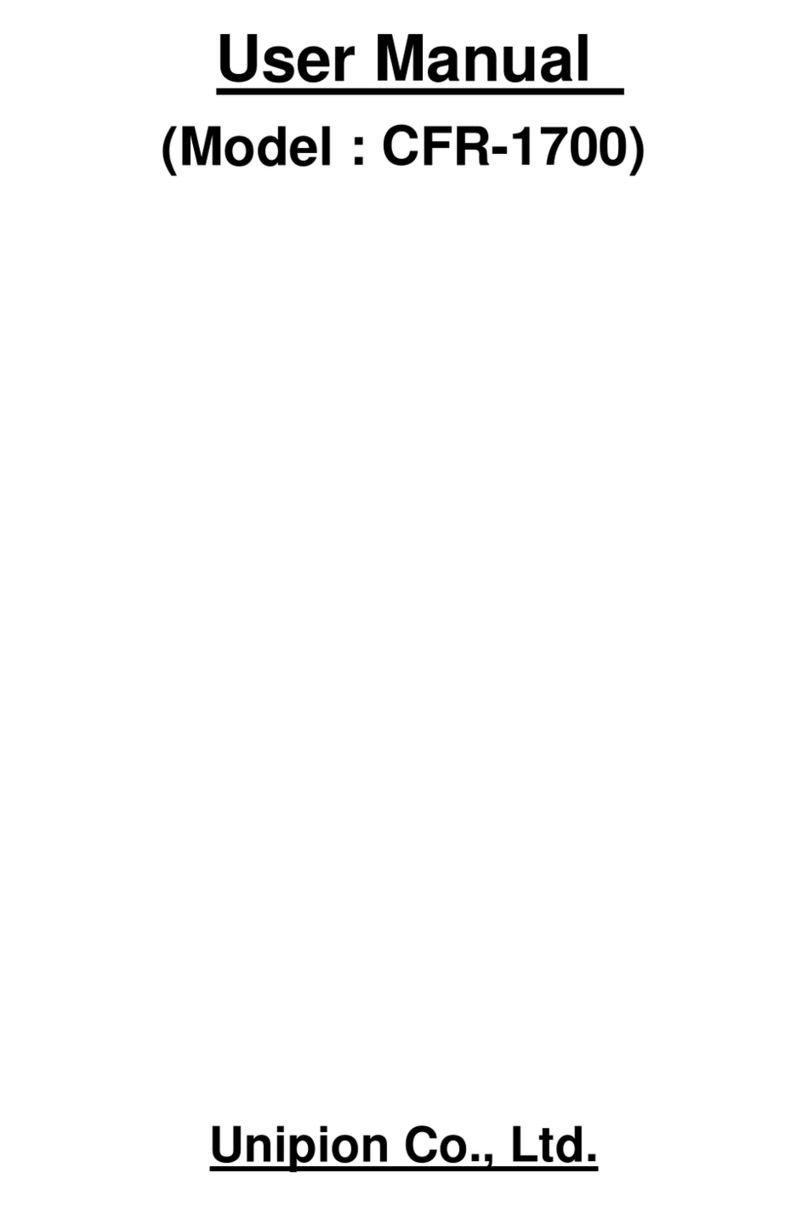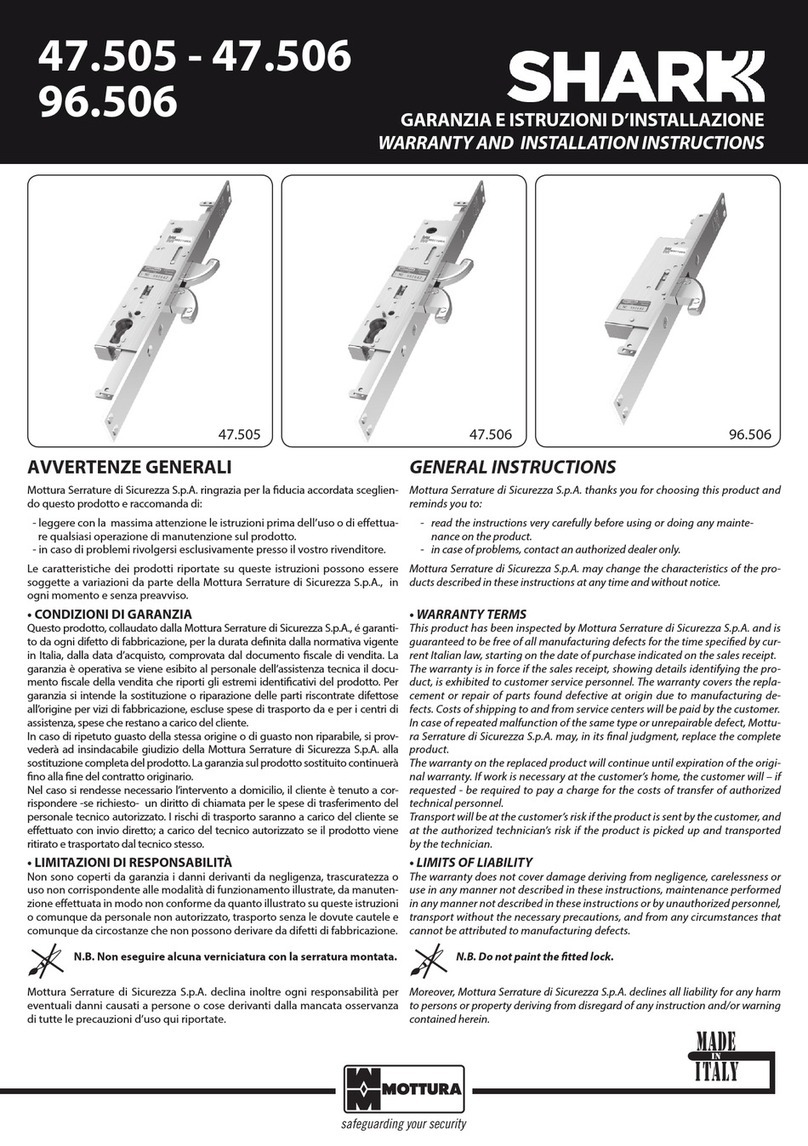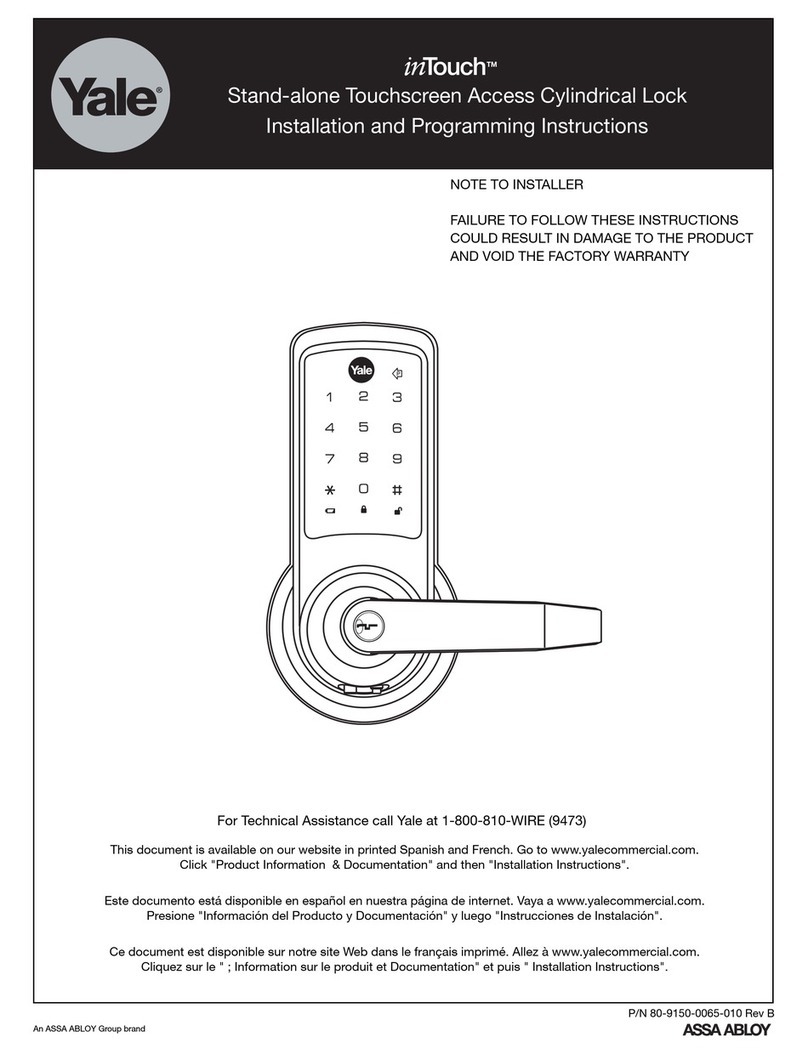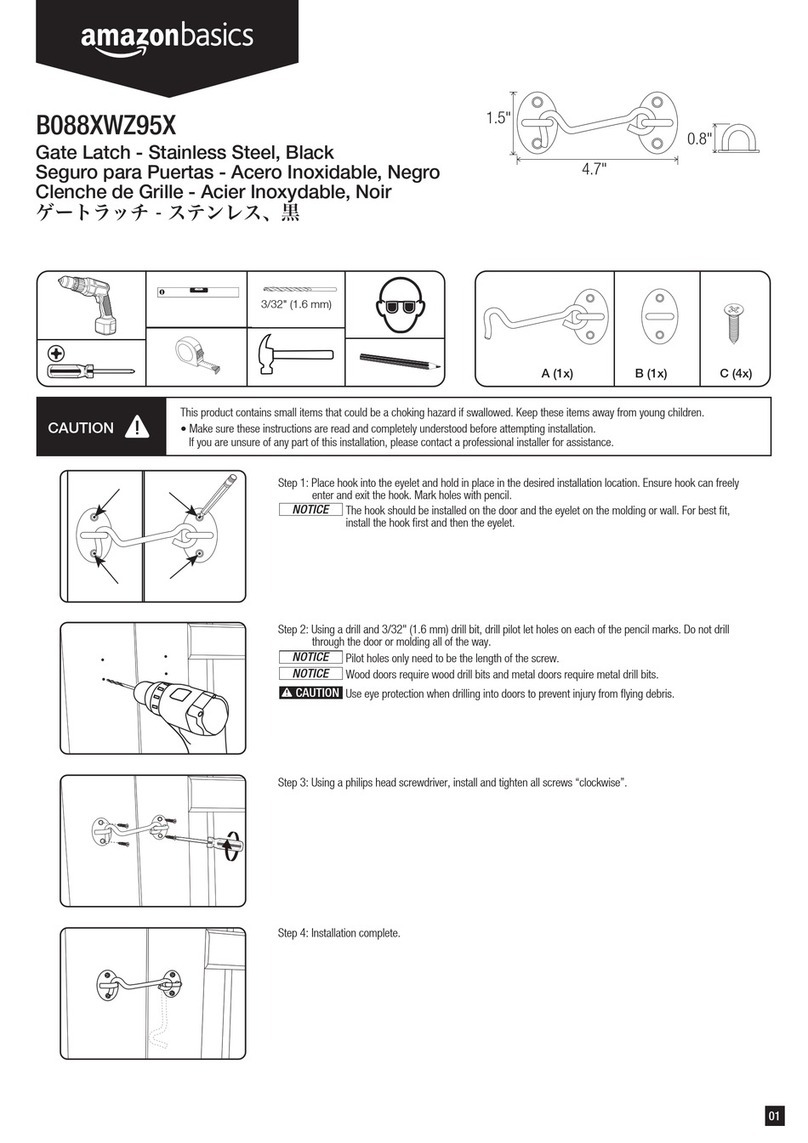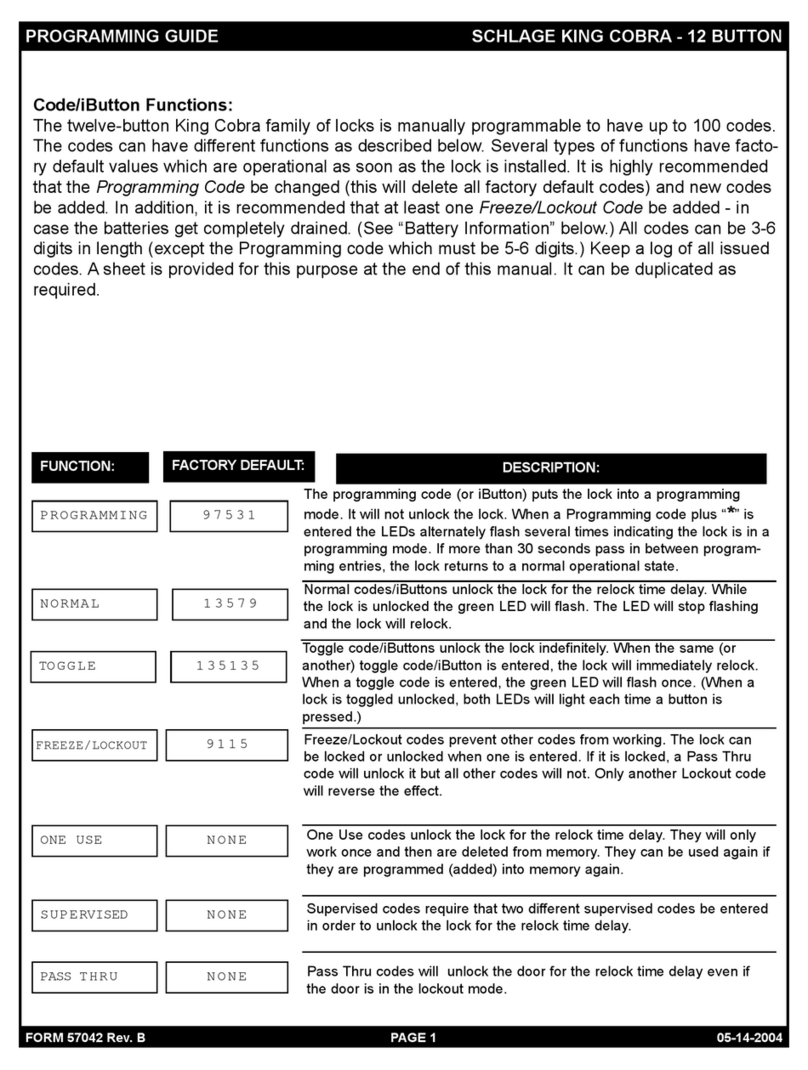Eon RTE-302 User manual

eOn RTE-302 Biometric Ethernet Enabled Lock by Actuator Systems
1
Installation Manual
eOn RTE-302 Biometric Ethernet Enabled Lock
Overview
The RTE-302 is a biometric lock and works in
conjunction with the RTE-MS1A Management System
to provide a unique access control solution. The RTE-
302 supports up to 1,000 users with timed access
control. The RTE-MS1A is a Windowsbased audit
trail and management system and includes a USB
Scanner for finger print enrollment.
The RTE-302 and RTE-MS1A are ideal for any
application including residential, commercial, public
safety, education, healthcare, and government.
The RTE-302 delivers uncompromising commercial-grade quality. This lock is a
true workhorse, tested to over 2 million duty cycles. The RTE-302 has a 3-hour
UL fire-rated latch and a free-wheeling clutch. The outdoor portion is weather-
resistant. The RTE-302 resides on your network via a Power over Ethernet (PoE)
interface using DHCP or static IP addressing. When used with the RTE-MS1A
Management System you can configure all locks on your network and manage all
user information from a central system administrator’s position.
The RTE-302 provides you with the versatility to manage access control using
both fingerprint recognition and PIN codes. The RTE-MS1A access control and
audit trail features track exactly who has been in your facility and when.
Please read all documentation carefully before installation & use. This manual
details all installation procedures.
Manufacturer and/or Distributors of the RTE-302 will not be responsible for any
damages caused by incorrect installation or mishandling of the lock. Any such
damages will void manufacturer’s warranty. Further information on the warranty
terms and conditions can be found on page 37 in this manual.

eOn RTE-302 Biometric Ethernet Enabled Lock by Actuator Systems
2
Important: The RTE-302 outside (front) unit has been designed for weather
exposure. Exposure of the inside (back) unit to the elements will void
manufacturer warranty. See Page 37 in this manual for further information under
“Warranty Terms and Conditions”
Features
Up to 1,000 finger print and/or PIN enrollments
Backlit PIN keypad for easy use at night
Industrial Grade Satin Chrome finish
5 second access time before door re-locks
Heavy Duty components rated to over 2 million cycles
UL-Listed, ANSI Grade 2 tubular latch with 3-hour UL fire-rating
Adjustable backset (2 3/8″and 2 3/4″)
Commercial grade 6-pin rim cylinder (removable) with SC4 keyway (3 keys
included)
Free-wheeling clutch design
IP56 rating ensures resistance to moisture, snow, dust, UV, or humidity
Rated for -40°F to 150°F
Impact Alarm
ADA compliant handle is non-handed for right or left hand installation
2 rechargeable 3.2 volt batteries enable continued operation
Timed Unlock Mode Support (“TUMS”) opens and closes lock on pre-defined
schedule
Power over Ethernet
Battery life provides minimum 1,800 openings
1
Low battery alert
Non-volatile memory not lost when batteries removed or replaced
2 programing modes
- At the lock using the LCD and keypad
- Via the RTE-MS1 Management System
Easy to Delete Individual users
Access Control features:
- Open Mode
- Timed Lock Access
- Timed User Access
- Import Records
- Export Records
2 Year Limited Warranty
1
May vary based on actual conditions

eOn RTE-302 Biometric Ethernet Enabled Lock by Actuator Systems
3
Specifications
Fingerprint sensor - CMOS Optical, 3rd Generation high resolution, backlit,
coated
Verification Type
1 to N (PIN or fingerprint only)
1 to 1 (User ID + FP or PIN)
Scanning Time < 1 second
Recognition Time < 1 second/user
False Accept Rate (FAR) < .001%
False Reject Rate (FRR) < .01%
Power: PoE (802.3af 15w 48v) with two standby 3.2v 280 mAh rechargeable
batteries, optionally powered via 12-volt DC power supply
Dimensions: 1.5" D x 3" W x 9.5" L
Weight: 9 Lbs
Door Thickness: 1 3/8" to 2" compatible with most standard wood, metal or fiber
glass doors: not for use on doors that use exotic woods or glass doors
Rated: -40°F to 150°F
Network connection: 10Mpbs; DHCP or static IP addressing
RTE-MS1A Management System
This Manual describes how to program the RTE-302 manually at each lock. To
take full advantage of the RTE-302 network features you must use the RTE-
MS1A Management System for programming. This software enables you to
program one or more locks on your network from a PC. The RTE-MS1A is sold
separately and has a separate installation manual. Contact your distributor for
more pricing and availability. You can also go to www.actuatorsystems.com for
more information about the RTE-MS1A.
Ethernet Cable Installation
To use the RTE-MS1A the locks must be on your POE network (10Mpbs, DHCP
or static IP addressing). This requires an Ethernet cable be routed from the hinge
side of the door-jam, through the door, to the lock. There are multiple power-
transfer devices and hinges that enable this. These devices are sold separately
by various companies.

eOn RTE-302 Biometric Ethernet Enabled Lock by Actuator Systems
4
Contents
Installation Manual ......................................................................................................1
eOn RTE-302 Biometric Ethernet Enabled Lock ............................................................................................1
Overview............................................................................................................................................................................1
Features..............................................................................................................................................................................2
Specifications...................................................................................................................................................................3
RTE-MS1A Management System............................................................................................................................3
Ethernet Cable Installation........................................................................................................................................3
Section 1: Parts ............................................................................................................6
Section 2: Pre-installation ............................................................................................8
2.1 Mark and bore holes on the door ...................................................................................................................8
2.2 Routing/Installing the LAN cable................................................................................................................10
2.3 Setting/Installing the latch and strike plate...........................................................................................13
2.4 Removing handles and re-installing for Right/Left handed configuration.............................14
Section 3: Installation.................................................................................................16
3.1 Impact Alarm Information..............................................................................................................................16
3.2 Installing the Outside Unit..............................................................................................................................17
3.3 Installing the Fixing Plate................................................................................................................................19
3.4 Installing the Inside Unit .................................................................................................................................20
Section 4: Power Options ...........................................................................................24
4.1 Installing the Batteries .....................................................................................................................................24
Section 5. Comm Setting ............................................................................................26
5.1 IP Address Obtained from DHCP Server ..................................................................................................26
5.2 Static IP Address..................................................................................................................................................27
Section 6. Comm Info .................................................................................................30
Section 7: Hard Reset .................................................................................................31
Section 8: Unlocking the RTE-302 ...............................................................................32
8.1 1:N Mode (Enrolled user with an enrolled fingerprint)...................................................................32
8.2 1:N Mode (User with a registered PIN Code) ........................................................................................33
8.3 1:1 Mode with an enrolled fingerprint .....................................................................................................34
8.4 1:1 Mode with a registered PIN Code........................................................................................................35
8.5 With the override keys .....................................................................................................................................36
Section 9. Support Information ..................................................................................37
Appendix A: Lock Programming Instructions ..............................................................39
Section A1: LCD Menu ................................................................................................39
A1.1 Menu Buttons.....................................................................................................................................................40
A1.2 Date/Time............................................................................................................................................................41
A1.3 Sensitivity ............................................................................................................................................................46
A1.4 Match Mode.........................................................................................................................................................47
A1.5 Lock ID...................................................................................................................................................................49
A1.6 Clear FP&PIN......................................................................................................................................................50
A1.7 Access Time.........................................................................................................................................................52

eOn RTE-302 Biometric Ethernet Enabled Lock by Actuator Systems
5
A1.7.1 Invalid ................................................................................................................................................................53
A1.7.2 Anytime.............................................................................................................................................................54
A1.7.3 Acc-Time:..........................................................................................................................................................55
A1.8 Weekday...............................................................................................................................................................58
A1.9 Timed TUM..........................................................................................................................................................60
5.9.1 Timed TUM - Setup Menu............................................................................................................................60
A1.9.2 Cancel TUM......................................................................................................................................................61
A1.9.3 Setup Days .......................................................................................................................................................62
A1.9.4 View TUM Settings.......................................................................................................................................66
A1.9.5 Setup Holidays...............................................................................................................................................67
Section A2: Finger Print Management ........................................................................74
Overview:........................................................................................................................................................................74
A2.1 Enrolling Fingerprints ...................................................................................................................................76
A2.2. Add or modify a User PIN............................................................................................................................81
A2.3 Deleting Fingerprints and PINs.................................................................................................................82
A2.4 Access Time.........................................................................................................................................................85
A2.4.1 Example –Access Time for a specific User ID.................................................................................86
Appendix B –User Enrollment Table ..........................................................................93

eOn RTE-302 Biometric Ethernet Enabled Lock by Actuator Systems
6
Section 1: Parts
Please familiarize yourself with all the parts in the RTE-302 package. If any parts
are missing or damaged, contact your distributor immediately.
Outdoor Unit
Indoor Unit
Universal Handles
Strike Plate & Box
Rubber Gaskets
Fixing Plate
Over-ride Keys
Tubular Latch
(2 3/8” & 2 3/4”
adjustable)
Spindle (or tailpiece)
Spindle Spring
Installation Template
2 x 2¼” screws (for
bottom fixing posts)

eOn RTE-302 Biometric Ethernet Enabled Lock by Actuator Systems
7
2 x 2 1/2” screws
(for fixing plate)
1 x 3” screw (for top fixing
post)
This box intentionally
empty.
Required tools:
One Electric or battery operated Drill
One 3/8” Diameter Drill Bit
A pair of scissors
One Phillips head screwdriver
Hacksaw or handheld bolt cutters
Tape measure
One long, thin shafted Phillips Head Screwdriver
“Fish Tape” for routing LAN cable through door

eOn RTE-302 Biometric Ethernet Enabled Lock by Actuator Systems
8
Section 2: Pre-installation
2.1 Mark and bore holes on the door
1) Remove existing handle set.
2) Line up the installation template to the existing hole on the door. Ensure that
the template is square by observing the vertical dotted line which should line up
with the edge of the door. Decide which hole pattern to use (A or B). Mark either
the “A” or “B” holes on the template with a permanent marker. *For this example,
the “B” holes were used.
1 1/8” hole
holes
3/8” holes

eOn RTE-302 Biometric Ethernet Enabled Lock by Actuator Systems
9
3) Now that you have the hole pattern marked on the template, use a utility knife
to cut through the template so that you can mark the hole pattern onto the door.
4) Move the template back to the door. Align it again and then mark the holes
onto the door.

eOn RTE-302 Biometric Ethernet Enabled Lock by Actuator Systems
10
5) The door should look similar to the picture below after the holes are drilled.
2.2 Routing/Installing the LAN cable
Overview:
In order for the RTE-302 to have network functionality; a permanent, wired LAN
connection is required. Doors with a pre-drilled cable channel can be purchased.
However, if the lock is being installed into an existing door, then a channel must
be drilled through the door so that the LAN cable can be connected to the lock.
This cable will then route through the hinge side of the door and back to a
network switch.
In addition to the cable installation, a special door hinge will be required to allow
the LAN connection cable to pass through. An example of this type of hinge is
the McKinney Concealed Circuit Hinge seen below.

eOn RTE-302 Biometric Ethernet Enabled Lock by Actuator Systems
11
With so many different types of doors available, each installation must be
evaluated individually. The following example shows a basic interior door. Most
doors of this type have a mixture of solid and hollow sections. The red section is
solid. The blue lines show where drilling was needed. Note that the middle
hinge was slightly higher than the handle on the opposite side of the door. This
required the drill channel to be angled down at roughly 45 degrees.
Hollow Hollow

eOn RTE-302 Biometric Ethernet Enabled Lock by Actuator Systems
12
1) Use a 3/8” bit to drill hole from the latch opening into the hollow section of the
door.
2) Remove the middle hinge. Use a 3/8” bit to drill a hole from the hinge cutout
down into the hollow section of the door. Extra material was removed here to
make it easier to route the cable and/or find the fish tape.
3) Now use a fish tape or some other rigid material to pull the cable from the
hinge side of the door to the lock opening.

eOn RTE-302 Biometric Ethernet Enabled Lock by Actuator Systems
13
Note: LAN cable should be installed and terminated before continuing the
installation.
2.3 Setting/Installing the latch and strike plate
1) The latch that is included with the RTE-302® is adjustable for doors that have
2 3/8” or 2 3/4” backsets. Adjust the backset by sliding the spindle hole under
the correct setting for your door.
2) Insert the latch into the hole in the edge of the door and screw it into place,
making sure that the center of the latch’s spindle hole is in the center of the
drilled 2 1/8” hole.

eOn RTE-302 Biometric Ethernet Enabled Lock by Actuator Systems
14
3) Screw the included strike plate into the doorjamb.
2.4 Removing handles and re-installing for Right/Left handed configuration
The RTE-302 is a non-handed lock, meaning that it can be installed on either a
right handed or left handed door. Use the following steps to install the handles:
1) The outside and inside sections of the lock are shipped with a small piece of
paper inside the lock’s handle spindle hole. Under the paper will be a screw that
holds the handle onto the lock. Remove this piece of paper before continuing.
Note (VERY IMPORTANT): There is a small spring in the spindle hole on the
inside section of the lock. Set this aside as it will be used at a later point in the
installation.
Paper

eOn RTE-302 Biometric Ethernet Enabled Lock by Actuator Systems
15
5) Repeat the above steps for the inside section of the lock.
2) Insert outside unit’s handle
onto the front of the lock based on
your right/left handed
configuration.
3) Turn the outside unit over,
insert the handle screw into the
spindle hole.
4) Tighten the handle screw using
a Phillips screwdriver.

eOn RTE-302 Biometric Ethernet Enabled Lock by Actuator Systems
16
Section 3: Installation
3.1 Impact Alarm Information
Overview:
The impact alarm will sound in the event an impact to the lock causes the RTE-
302 outside unit to dislodge from the door.
The Impact Alarm Actuator is located on the back plate of the outside unit
underneath the rubber cover.
The alarm will also sound if the outside unit’s wire set is not firmly seated into the
inside unit.
Note:If the actuator is not firmly depressed, the alarm will sound.
If the alarm is triggered, check the door and the lock immediately. If there is no
emergency, remove the batteries to stop the alarm and then check the
connections.
Note: Do not install batteries until installation is completed and lock is installed
securely on the door.
Impact Alarm Actuator

eOn RTE-302 Biometric Ethernet Enabled Lock by Actuator Systems
17
3.2 Installing the Outside Unit
1) Attach the rubber gasket to the
back of the outdoor unit.
2) Turn the outside unit over. Be
sure that the spindle hole is
perfectly square and not angled.

eOn RTE-302 Biometric Ethernet Enabled Lock by Actuator Systems
18
Note: The pictures in the following steps were made using a clear display stand
to show the lock connections more clearly.
3) Close-up view of latch.
4) Align the two middle fixing
posts with the two corresponding
holes in the latch.
5) Feed the wire set from the
outside section of the lock
underneath the latch.
6) Align two bottom fixing posts
with the two 3/8” holes that were
drilled in the door.

eOn RTE-302 Biometric Ethernet Enabled Lock by Actuator Systems
19
3.3 Installing the Fixing Plate
Overview:
The purpose of the fixing plate is to securely fasten the outside unit onto the door
and make installation of the inside section of the lock easier (requiring only one
person).
1) Place the fixing plate over the 2
1/8” hole on the inside of the door.
2) Align the center hole of the
fixing plate with the spindle hole of
the latch.
Rear view of the inside section of
the lock and latch.

eOn RTE-302 Biometric Ethernet Enabled Lock by Actuator Systems
20
3.4 Installing the Inside Unit
1) Insert the Spindle though the
fixing plate and into the inside
section of the lock’s spindle hole.
3) Screw the fixing plate onto the
door with the provided 1 1/2”
screws.
DO NOT over tighten the screws.
Be sure that the rounded half
circle is facing down and the
indented screw holes are facing
outward.
Table of contents