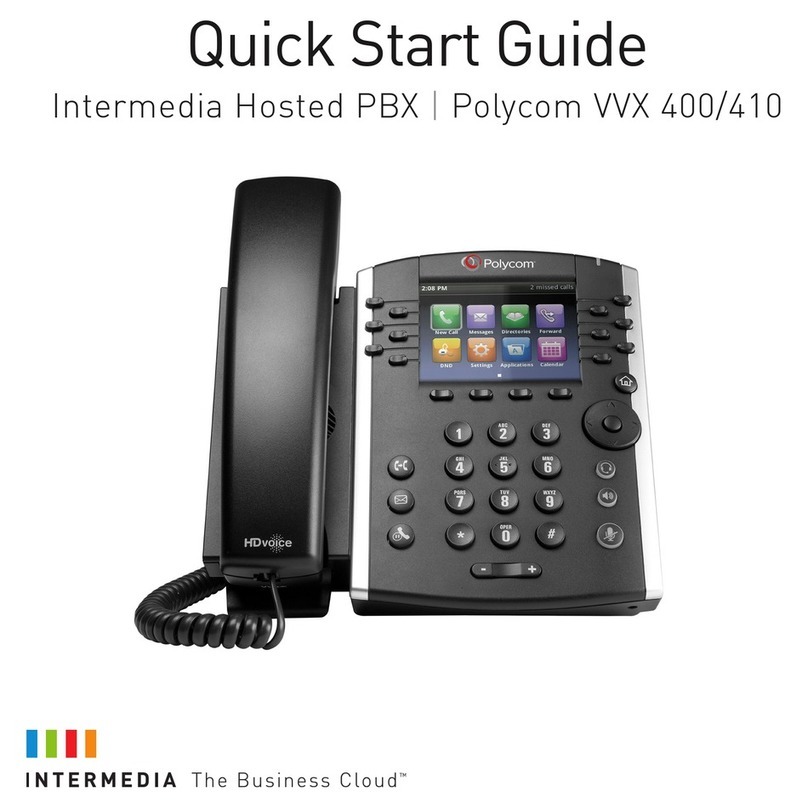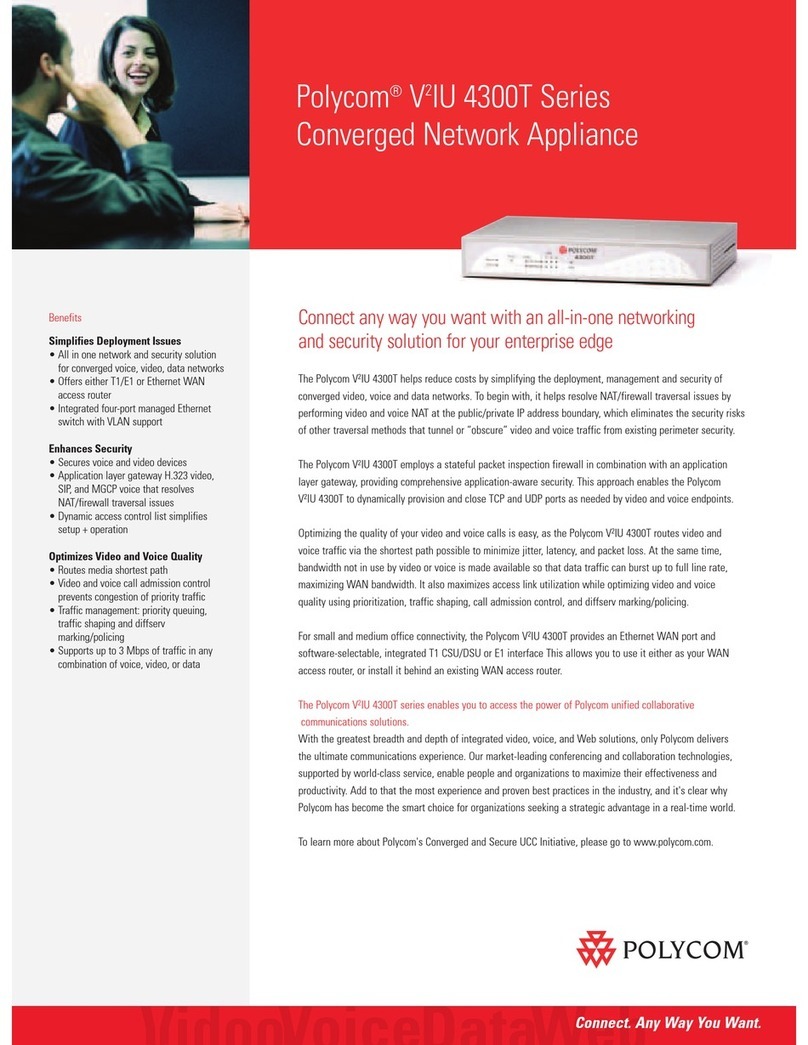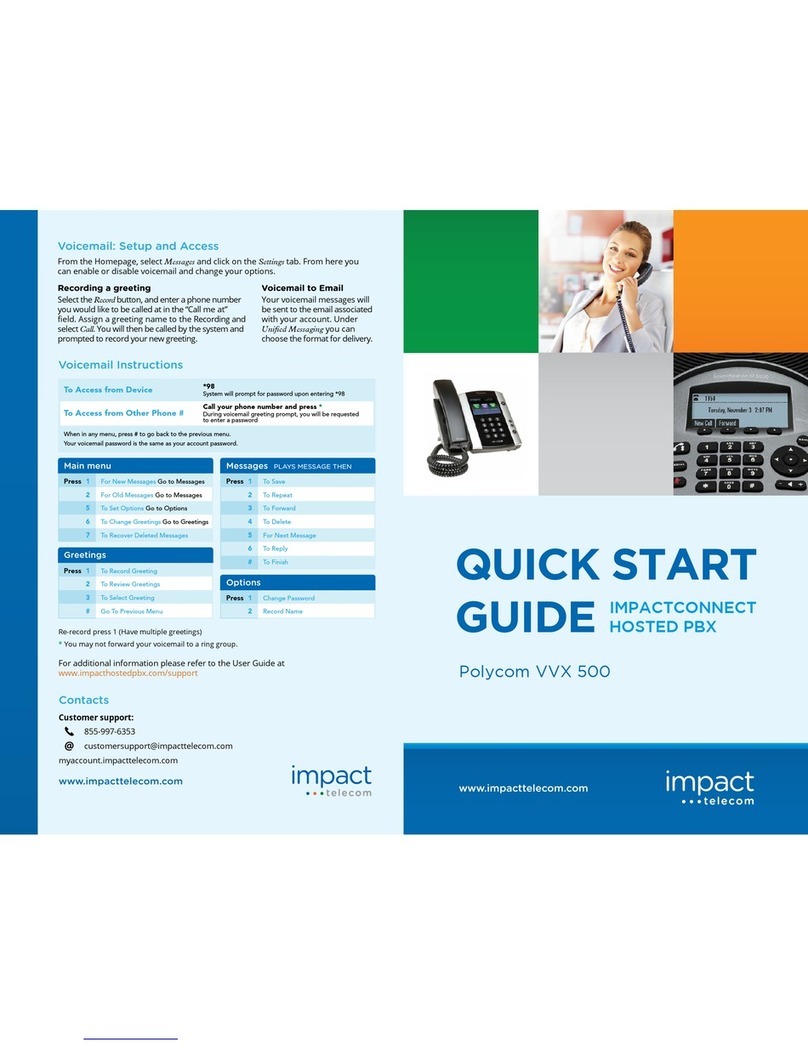Placing Calls
Pick up the handset, or press or . Enter the phone number,
and press Send.
Or enter the phone number first, then press Dial, pick up the handset,
or press or .
From Lines View: Press the phone Line key, enter the phone number,
and press Send.
From Home View: Select New Call using the left and right arrow keys.
Enter the phone number, and press Send.
Select a recent call or Favorite, or select a Contact phone number in the
Contact Directory.
Answering Calls
To answer with the speakerphone, press or Press Menu Answer.
To answer with the handset, pick up the handset. To answer with a headset,
press .
To answer a new call while on an active call, press Answer.
The current call will be held.
Ending Calls
To end an active call, replace the handset, press or press .
Or, press End Call.
To end a held call, navigate to Calls View and highlight the held call.
Press Resume, and press End Call.
Holding Calls
From Calls View, press Hold or . Remember to highlight the call first.
To resume a held call, press Resume or again.
Transferring Calls
From Calls view, press Transfer or , and call the other party.
When you hear the ringback tone, or after you talk with the other party,
press Transfer or again.
Press Blind before dialing to complete a transfer without waiting for the
ringback tone.
Forwarding Calls
To enable call forwarding, press Forward from Home or Lines View.
Select the forwarding type to enable, enter a forwarding number, and
press Enable.
To disable call forwarding, press Forward from Home or Lines View,
select the forwarding type to disable, and press Disable.
To enable per-call forwarding:
As your phone rings, press Forward, enter the forwarding number, and
press Forward.
Placing Conference Calls
Call the first party, and after the call connects, press More, and select
Confrnc. Then, dial and connect with the second party and press
Confrnc again.
From Lines or Calls View, you can:
• Press Hold to hold all participants.
• Press End Call to remove yourself from the call, but keep the other
participants connected.
• Press Manage (if available) to manage each participant.
• Press Split to end the conference and hold all participants.
With an active and held call, press Join to set up a conference.
Viewing Recent Calls
From Lines View, do one of the following:
• Press , select Directories, and select Recent Calls to view your
Recent Calls list.
• Press the right arrow key to view the recent Placed Calls.
• Press the left arrow key to view the recent Received Calls.
• Press the down arrow key to view the recent Missed Calls.
• Press the up arrow key to view Favorites.
From the Recent Calls list, press Sort to sort and order calls, press Type
to display only certain calls, or select a call record to call the person.
Listening to Voicemail
An envelope adjacent to a Line key indicates that you have voicemail.
Select Messages from Home View or press , and select Message
Center. Press Connect and follow the prompts.
Muting the Microphone
During a call, press so other parties can’t hear you.
To disable Mute, press again.
This applies to calls using the handset, headset, and speakerphone.
Using Do Not Disturb
To enable or disable ringing, press DND from Home or Lines View.
When Do Not Disturb is enabled, the DND icon, , displays in the status
bar and beside the appropriate Line key.
Adjusting Volume
To change call volume, press during a call.
To change the ringer volume, press when the phone is idle or ringing.
Updating Ringtones
To change the incoming call ringtone, select Settings from Home view,
and press Basic > Ring Type. Select the ringtone you want.
To set a ringtone for a contact, navigate to your Contact Directory and
select the contact. Press Edit, update the contact’s ring type, and press Save.
Contact Directory
To view your AccessPhone Web Portal contacts press the Contacts
button from the lines view.
Use the directional buttons to navigate the menu. Select the contact name
to see details, or select call beside the name to dial the number directly.
Select Options in the soft button list to add a new contacts, sort contacts
by first or last name, or filter contacts by name or number.
Press the Exit soft button to return to the previous view.
To add a contact to your AccessPhone Web Portal:
• Select Options in the soft button list.
• Select Add new contact.
• Enter contact information.
• Select Next.
• Enter phone numbers.
• Select Save.
To sort by first name or last name:
• Select Options in the soft button list.
• Select Sort by first name or Sort by last name.
To filter/search for a contact:
• Select Options in the soft button list.
• Select Filter Contacts.
• Enter the name of the contact.
• Select Filter.
Create contacts through the AccessPhone Web Portal by going to
http://phone.myaccess.ca/bg. Log in with your phone number and
password provided by your Account Manager.
Polycom VVX 400
Voicemail:
Password:
PIN: