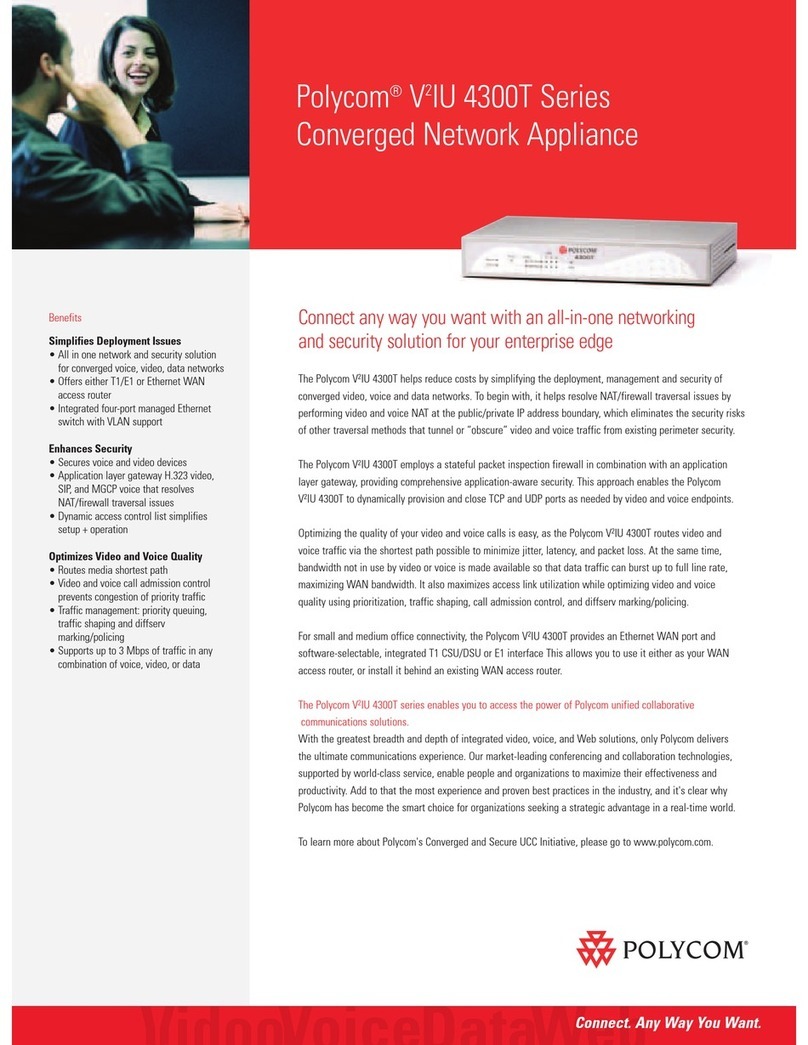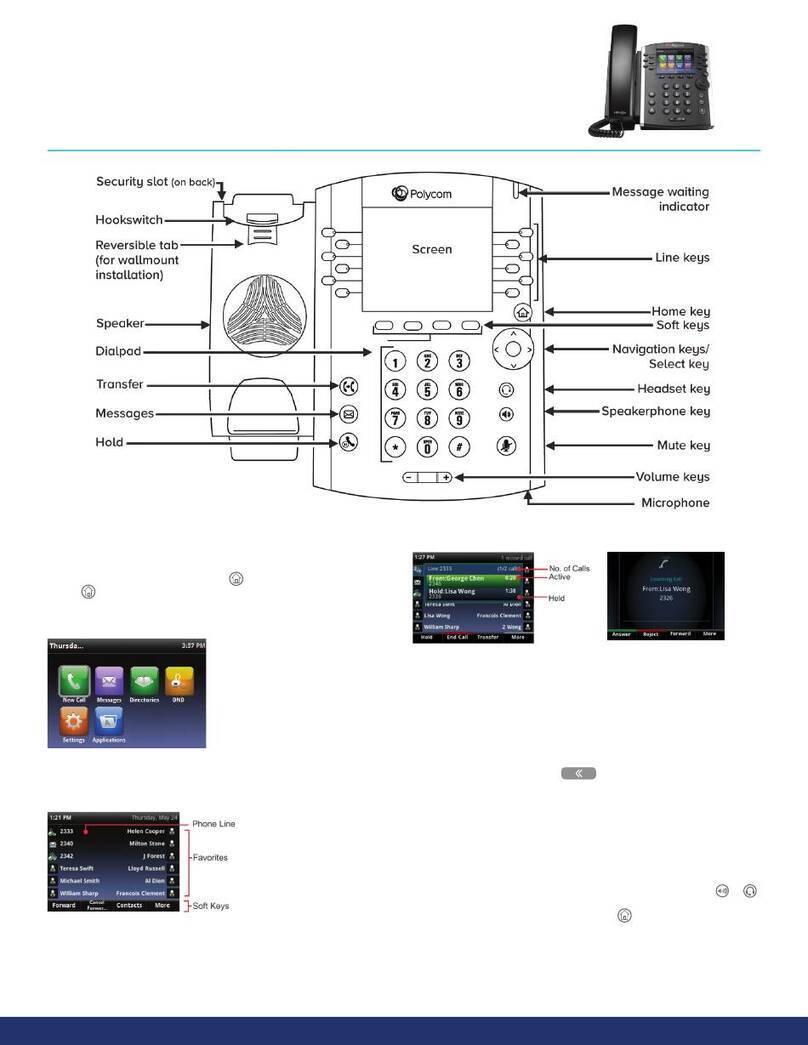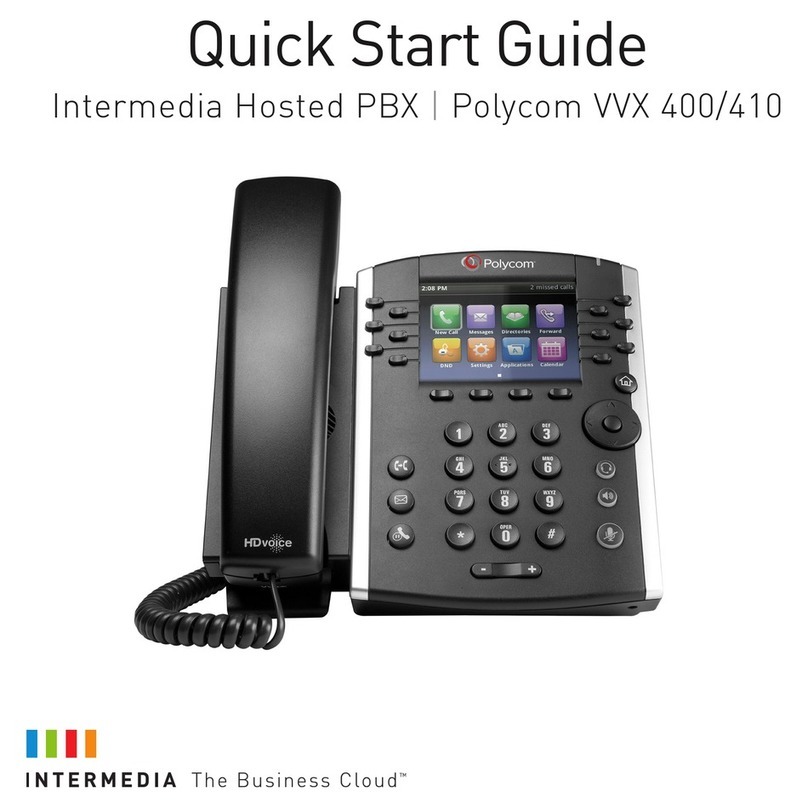Log in to manage features online at vportal.impacttelecom.net.
Use your username: yourextension@yourdomain
Password: Digits only (5-10 characters)
Check your credentials with your administrator.
My Account Login
1
Place a Call
Placing a Domestic Call
2
To make a call to the United States,
dial
the area code + the phone number
Pick up the handset, or press or . Enter the phone number, and tap .
Or enter the phone number first, then press , pick up the hendset,
or press or .
Placing an International Call*
To make a call to a country outside
of the United States, dial
011 + the international phone number
*You are only able to make an international call if this feature has been enabled for your service.
DIAL
9
Your phone has four main Views: Home, Calls, Active Call and Lines view (the default).
You can access Home and Lines view at any time. If your phone has one or more
calls, you can also access Calls or Active Call view. To change Views:
• For Home view, press .
• For Home view, press to alternate between Home and Lines view, or, if you
have one or more calls, between Home and either Calls or Active Call view.
• To switch between Lines and either Calls or Active Call view, swipe the screen.
Phone Views
Home view displays icons you can tap to
access phone functions. Touch and hold
the Page Indicator (shown next) to display
more or fewer icons. You can also swipe
the screen to display more icons.
From Home view, tap the phone Line to display your phone Lines and Favorites
(shown next). To go back, tap Close (shown next).
Home View
10
Lines view displays phone Lines, Favorites, and soft keys. If your
phone is idle, you can tap the phone Line to access the Dialer, or
Swipe to switch between Lines view and the Browser (if enabled
on your phone).
Lines View
11
If your phone has multiple calls, or one held call, you can access Calls view.
Call color indicates status:
•Dark green—Active call
•Dark blue—Incoming and held calls
•Bright green—Active call is highlighted
•Bright blue—Incoming or held call is highlighted
Tap a call to highlight it. The soft keys control the highlighted call.
Calls View
13
If your phone only has one call—and it’s
active—you can access Active Call view.
Active Call View
12
From Lines view:
Tap the phone Line, enter the
phone number, and tap .
From Home view:
Tap New Call, enter the phone number, and
tap .
Timesaver: Placing Calls Quickly
Tap a recent call or Favorite, or tap a contact’s phone number in the Contact Directory.
Answer a Call
3
To answer with the speakerphone, press or tap Answer. To answer with the
handset, pick up the handset. To answer with a headset, press .
To answer a new call while on an active call, tap Answer. The current call will be held.
4Call Hold and Resume
From Lines, Calls, or Active Call view, tap . If you’re in Calls view, remember to
highlight the call first. To resume a held call, tap Resume from either Lines or Calls view.
HOLD
Transfer a Call
5
From Lines, Calls, or Active Call view, tap Transfer, and call the other party. When you
hear the ringback sound, or after you talk with the other party, tap Transfer.
Forward a Call
6
To enable call forwarding
To disable call forwarding
Tap Forward from Home or Lines view. Tap the forwarding type to enable, type a
forwarding number, and tap Enable.
Tap Forward from Home or Lines view, tap the forwarding type to disable, and tap Disable.
Selected Star Codes
7
*72 then Forwarding Number then #
*73
*40
*77
*87
*99 then extension then #
Set “Forward Always” destination
(where to always forward your calls)
• Deactive Always Forward and have it ring back
to your extension again
• Re-activate Always Forward to the number
you set using *72
To Activate "Reject Anonymous Calls"
To Deactivate "Reject Anonymous Calls"
To Transfer Call To Another Extension’s Voicemail
Action Code
Microphone Mute
8
During a call, press so other parties can’t hear you. To disable Mute, press again.
To enable per-call forwarding
As your phone rings, tap Forward, enter the forwarding number, and tap Forward.