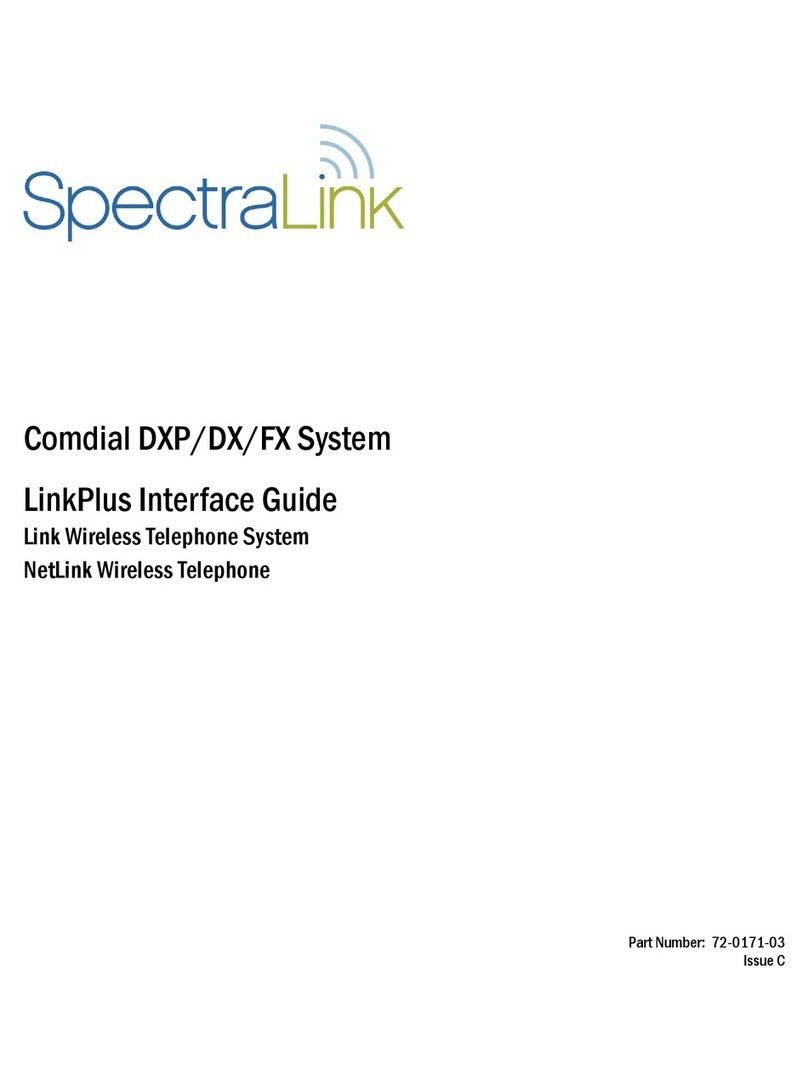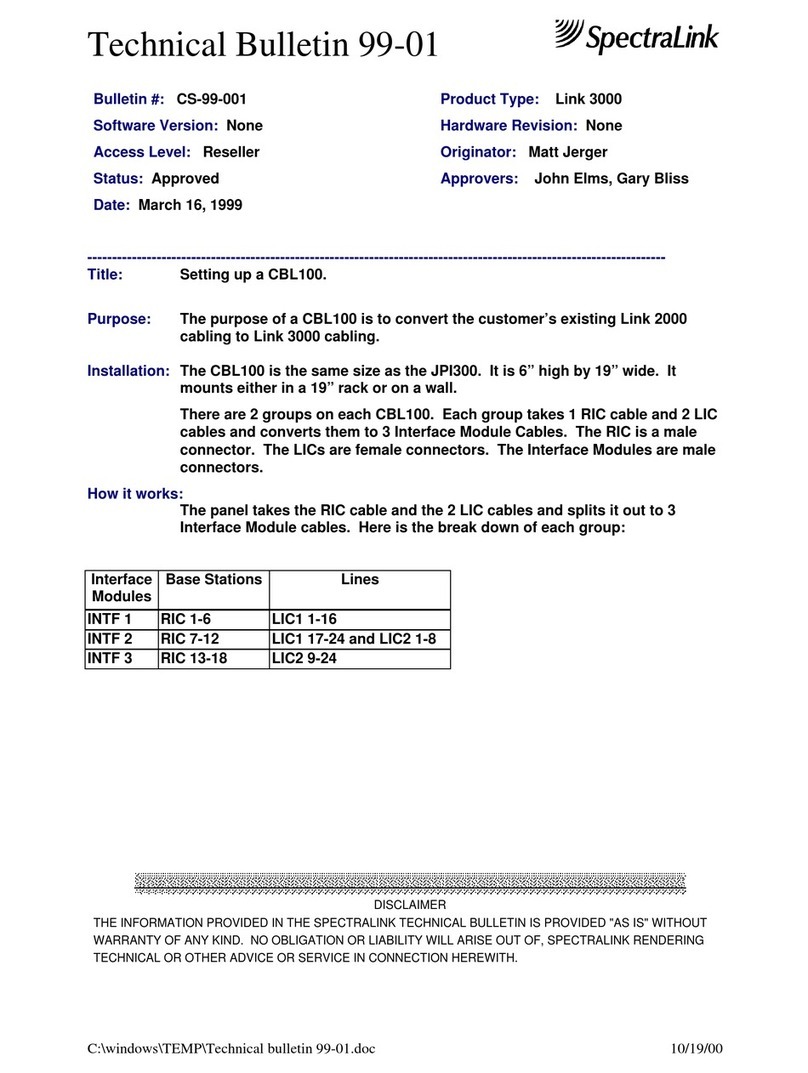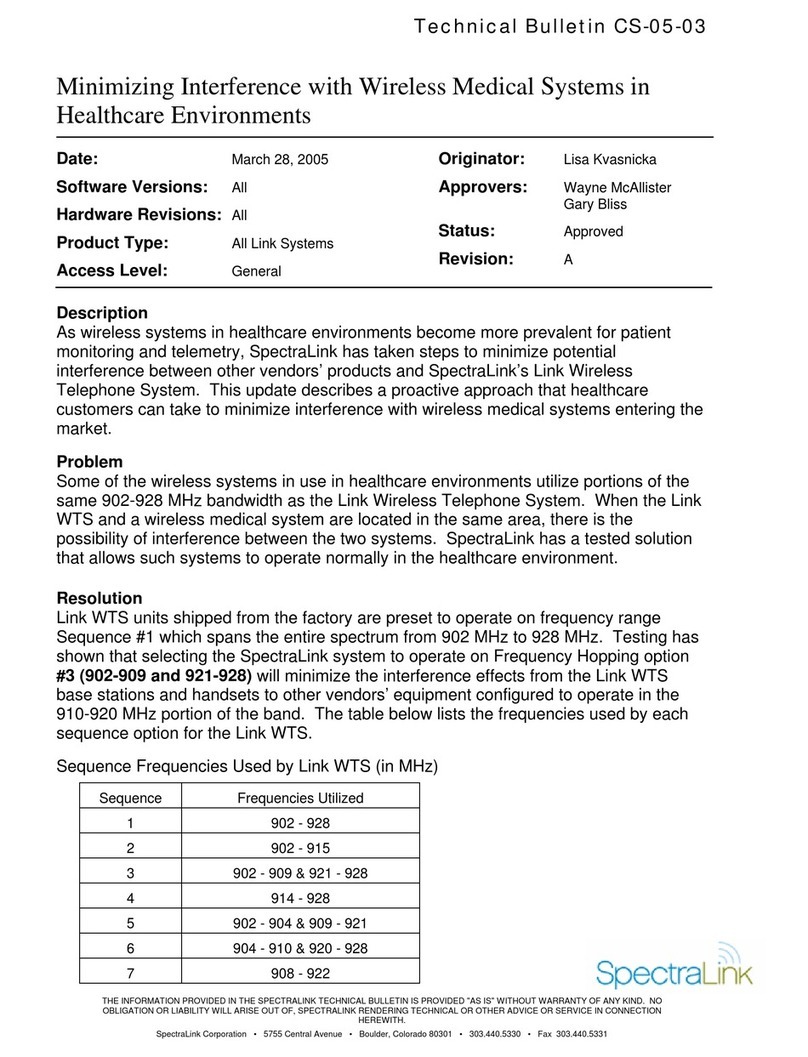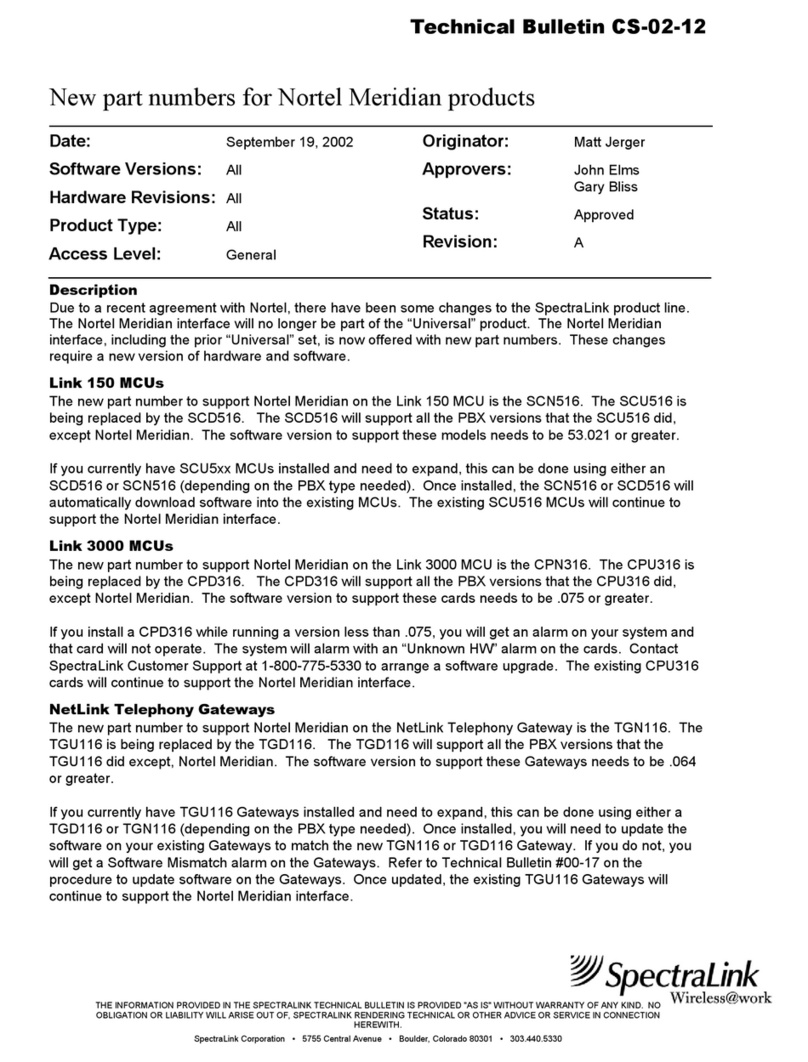SpectraLink Corporation LinkPlus Interface Guide
Siemens Hicom/HiPath optiset
Mute
The handset Mute function is hard-coded in the Link WTS to FCN +1. This function
sequence is recommended, but the system administrator can assign the Mute
function to any available function key sequence or leave the function unassigned.
Voicemail
The message-waiting icon (MSG) on the handset is activated with the message
indication of the optiset E. The Mailbox or PhoneMail feature on the optiset E must
be assigned to the feature key as shown in the Key-map Diagrams. Do not assign any
other feature to this key, since the associated LED is directly mapped to the
message-waiting icon on the handset. This LED assignment must be used in order to
support the message-waiting icon. Using this key for any other feature or for line
access could cause unacceptable system performance.
Speaker Phone
Because the handset has no speaker, speaker-phone function and functions that
require the use of the volume keys will not be made available on the handset. Disable
all speaker-phone features, particularly any hands-free features that activate the
speaker with the telephone on-hook.
Ring Types
Handset ring types (soft, normal, vibrate, etc.) are programmed by the handset user
and are not accessible or changeable by the Hicom switch. Whenever possible the
audible ringer on the handset will follow the cadence provided by the Hicom switch.
Call progress tones provided by the host Hicom CS will be passed through to the
handset.
OptiGuide Menu
The OptiGuide menu can be activated when the handset is active, but on-hook.
Pressing START while in the active state (achieved after pressing START for the first
time) toggles the handset between on-hook and off-hook states. The ability to
activate the OptiGuide menu in this mode is useful because some optiset E features
(such as Call Forwarding and Do Not Disturb) are only available when the phone is
on-hook. The user must remember to press END after a session because the active
state of the handset requires more battery power than the idle state.
Although the optiset E Basic telephone does not have OptiGuide context-sensitive
feature keys, the key codes used for the OptiGuide keys are recognized by the host
Hicom CS and can be used on the handset. Refer to the Key-map Diagram notes.
Prime Line Impacts
If a handset is used in conjunction with an optiset desk telephone, each phone is
configured on the Hicom CS as an independent phone with its own phone number
(each device is assigned to a separate Prime Line). In order for both an optiset E
telephone and a handset to ring together, the extensions need to be set up at the
Hicom CS to ring at the same time.
A called party’s display of the originating line will be different when the handset
makes the call compared to the optiset telephone. The name text could identify the
source of the call to avoid confusion. For example, the display name of the handset
Part Number: 72-0070-91-G.doc Page 7