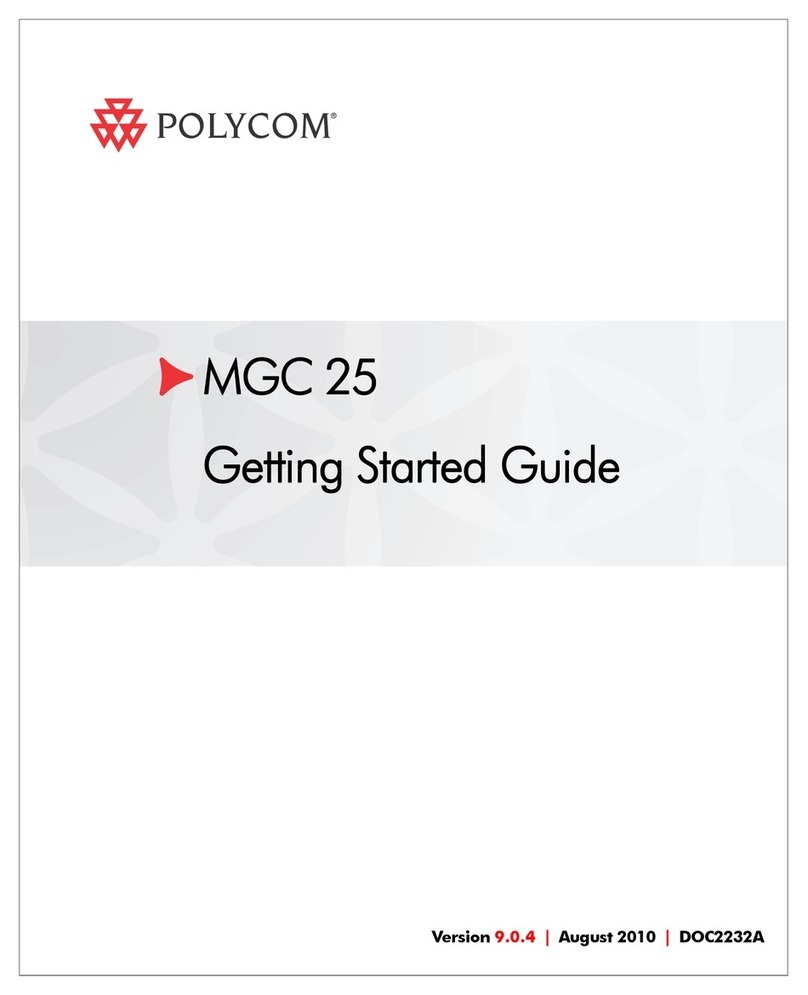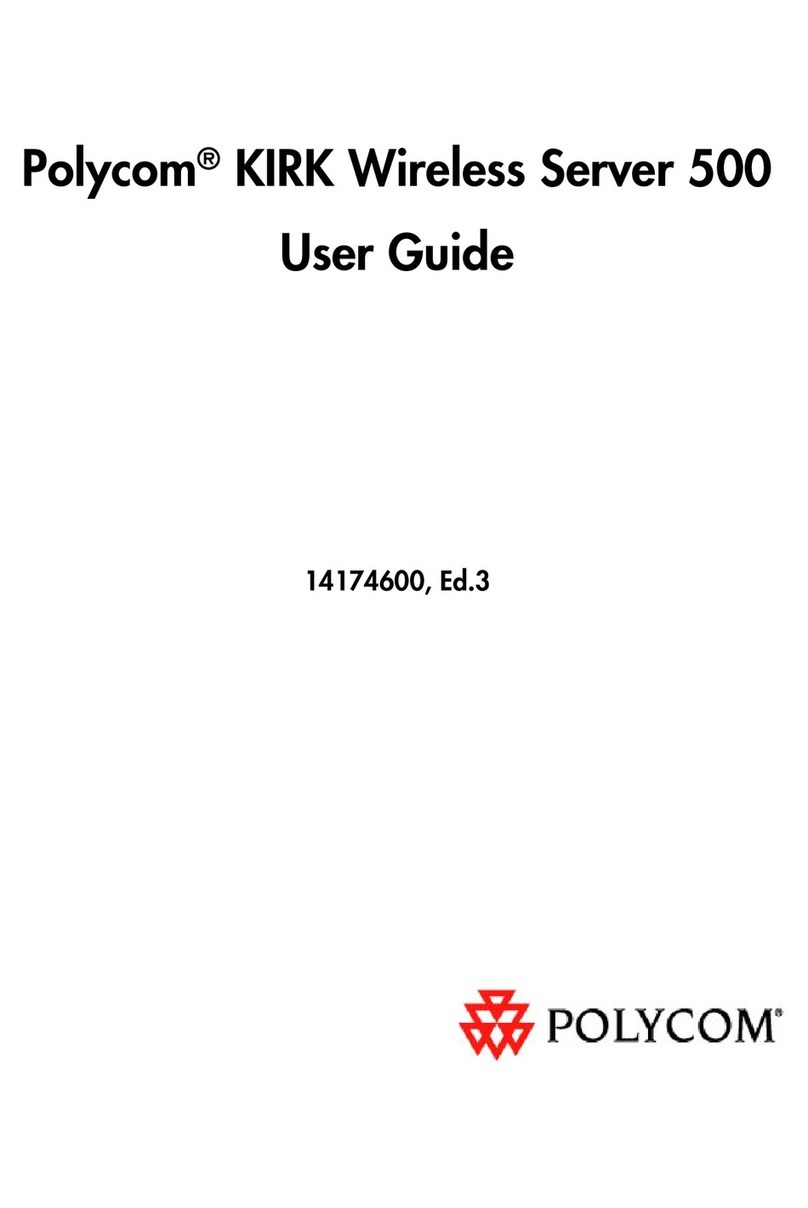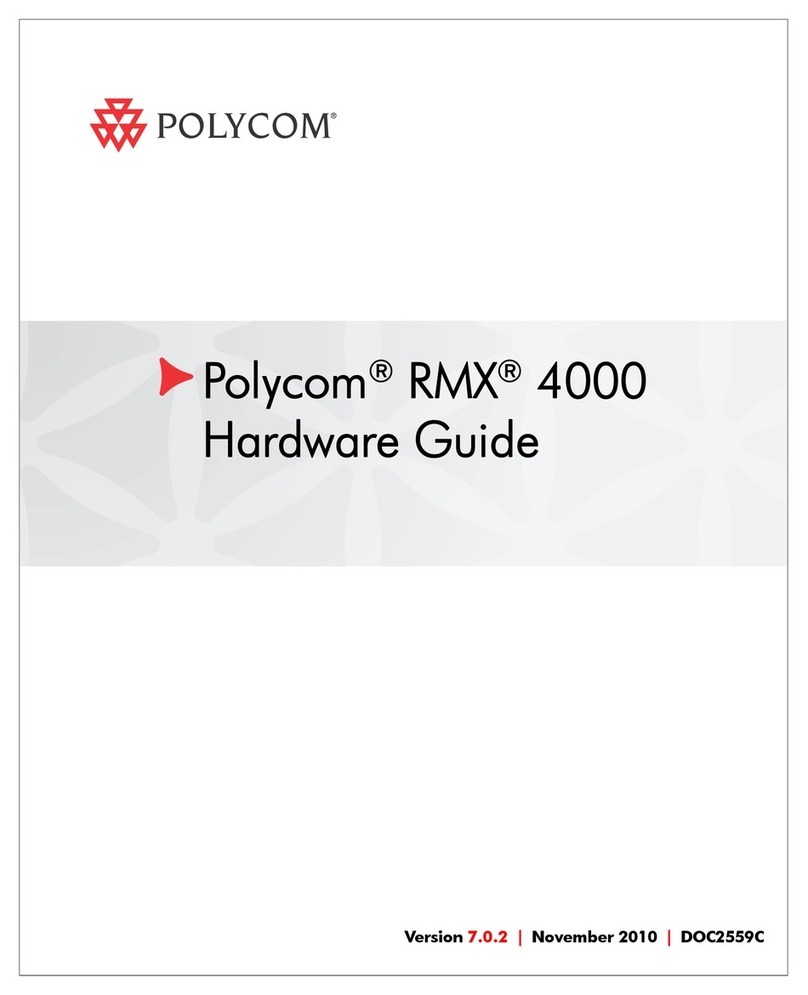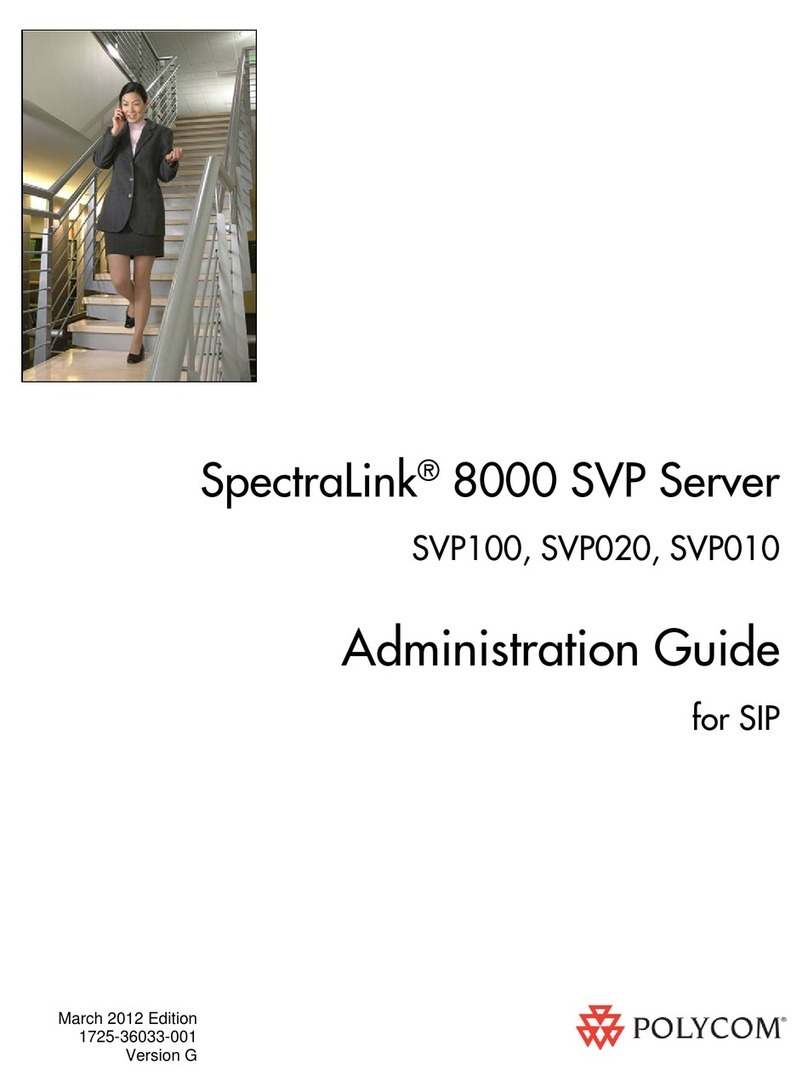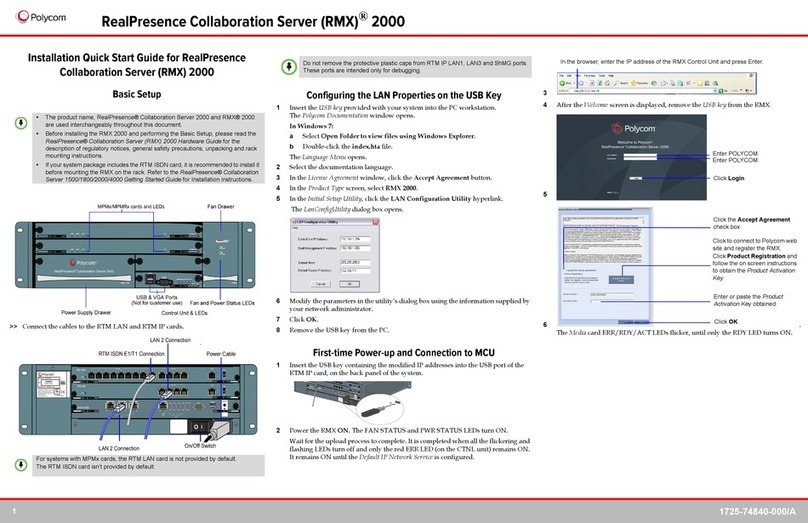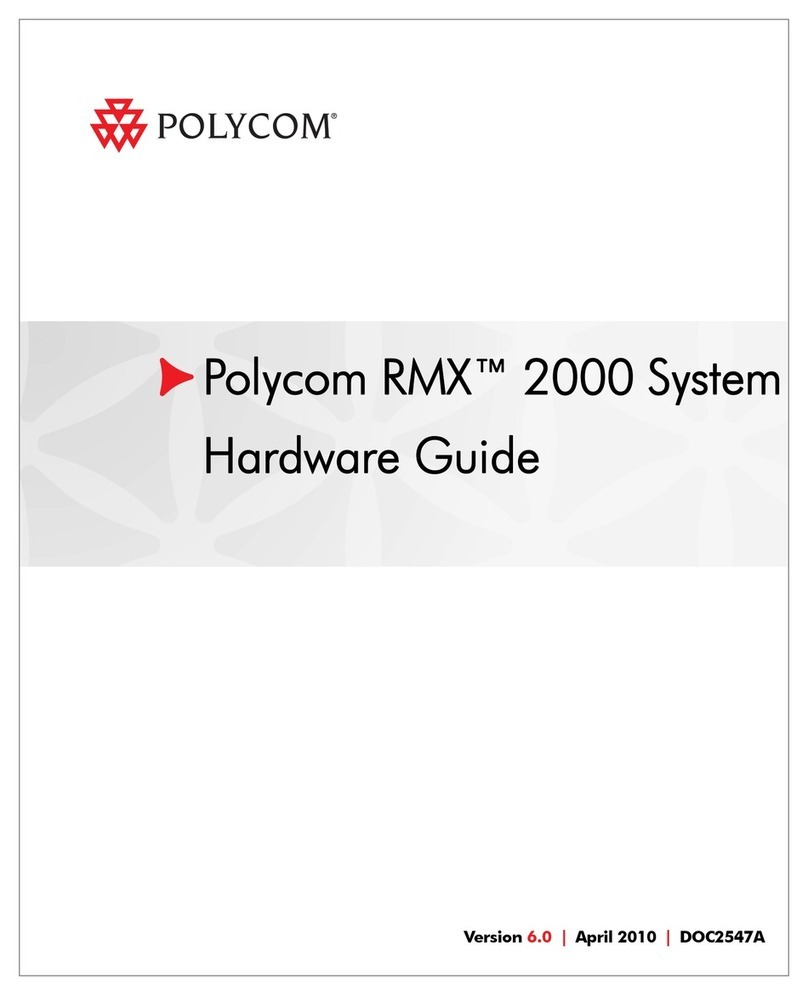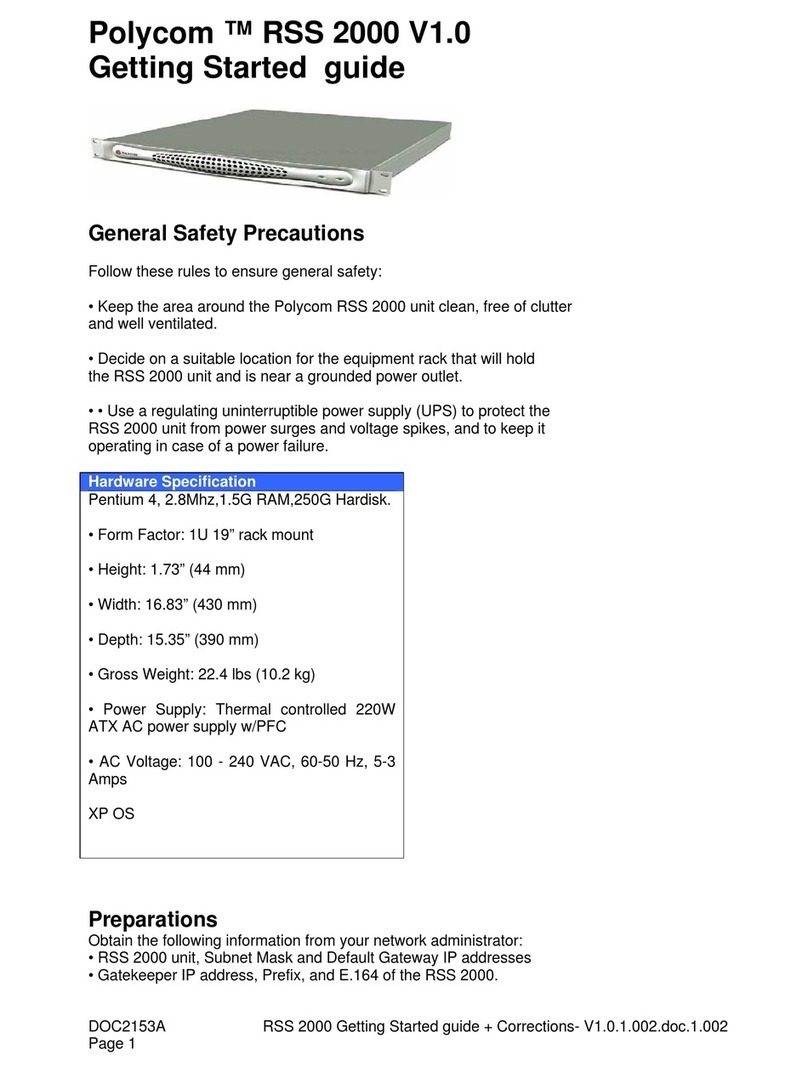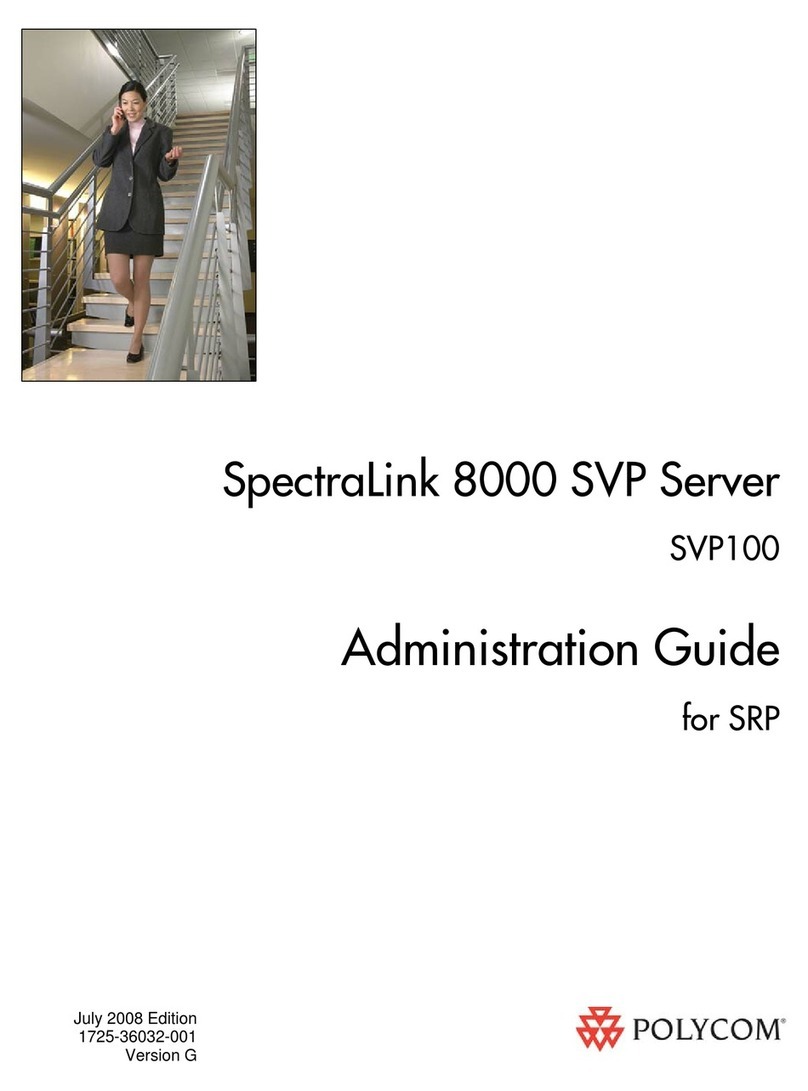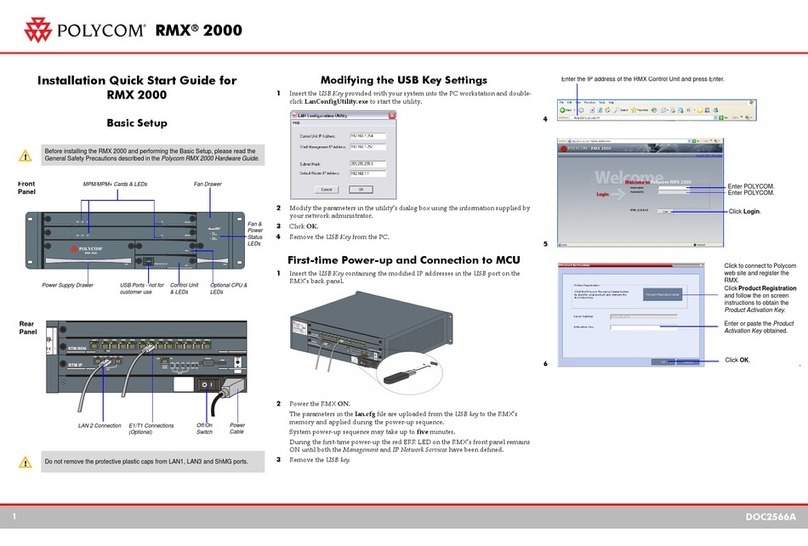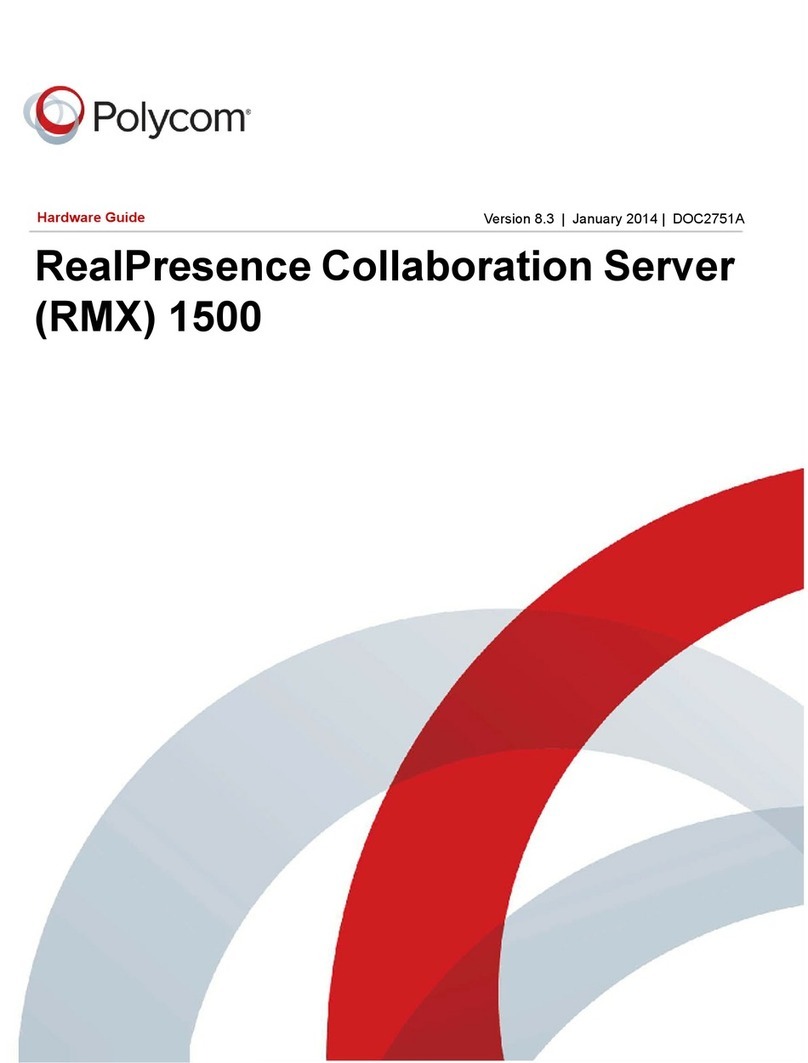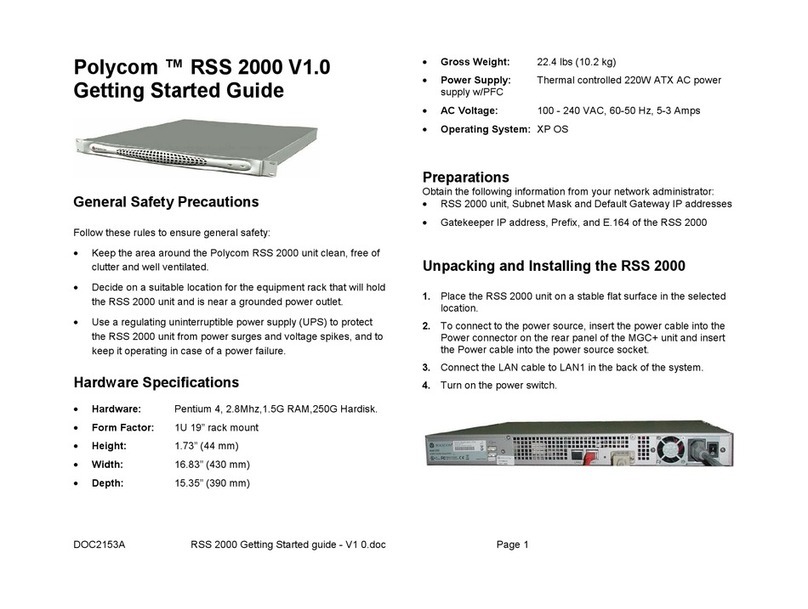Installation Quick Start Guide for RealPresence
Collaboration Server (RMX)1800
Basic Setup Connecting the Cables to the RealPresence Collaboration Server 1800 System
1Insert the power cable into the power connector on the rear panel of the system.
2Connect the Management Network cable to LAN 1 port.
3Connect the media and signaling cable to LAN 2 port
4For systems that have three DSP media cards, connect E1/T1 cables to the PRI ports
also.
Configuring the LAN Properties on the USB Key
1Insert the USB key provided with your system into the PC workstation.
The Polycom RealPresence Collaboration Server(RMX) Documentation Library
&
Initial
Setup Tools window opens.
aSelect Open Folder to view files using Windows Explorer.
bDouble-click the index.hta file.
2Select the documentation language. from the language window.
3In the Polycom End User License Agreement window, click the Accept Agreement
button.
4In the Product Type Selection
window, click the RealPresence Collaboration Server
1800 hyperlink.
5Click LAN Configuration Utility.
The LAN Configuration Utility dialog box opens.
6Modify the parameters in the utility’s dialog box using the information supplied by
your network administrator.
7Click OK.
8Remove the USB key from the PC.
First-time Power-up and Connection to MCU
1Insert the USB key containing the modified IP addresses into either of the USB
ports on the RealPresence Collaboration Server 1800 system’s back panel
The following graphic illustrates RealPresence Collaboration Server 1800 systems
with three DSP media cards. Other systems don’t have PRI ports..
2Power the system ON.
The PWR LED is lit. System power-up sequence may take approximately five
minutes.
3In your network browser, enter the IP address of the RealPresence Collaboration
Server 1800 system’s Control Unit and press Enter.
4After the Welcome screen is displayed, remove the USB key from the system.
5.
Before installing the system and performing the basic setup, please read the
Important Safeguards described in the Polycom RealPresence Collaboration
Server 1800 Hardware Guide.
For detailed description of unpacking and rack mounting instructions, see
the Polycom RealPresence Collaboration Server 1800 Hardware Guide.
Button/LED Description
ON/OFF button Power the RealPresence Collaboration Server 1800 System on or off
LAN 1 LED
Off - No network connection
Green - Network connected
Flickering green - In use
LAN 2 LED
Off - No network connection
Green - Network connected
Flickering green - In use
STATUS LED
Red - System alarms
Green - Endpoints are connected to a meeting
Flickering green - No system alarms and no endpoints connected to the
meeting
Flickering blue - Diagnostic tests are running
Blue - Diagnostic tests are completed. Remove the USB key (if applicable)
and restart the system
M/S LED
Blue - System upgrade completed, waiting for reboot
Flickering blue - System upgrading in progress
Green - The system works normally, either in single mode, or as the
master MCU in the hot backup mode
Flickering green - The system works normally, as the slave MCU in the hot
backup mode