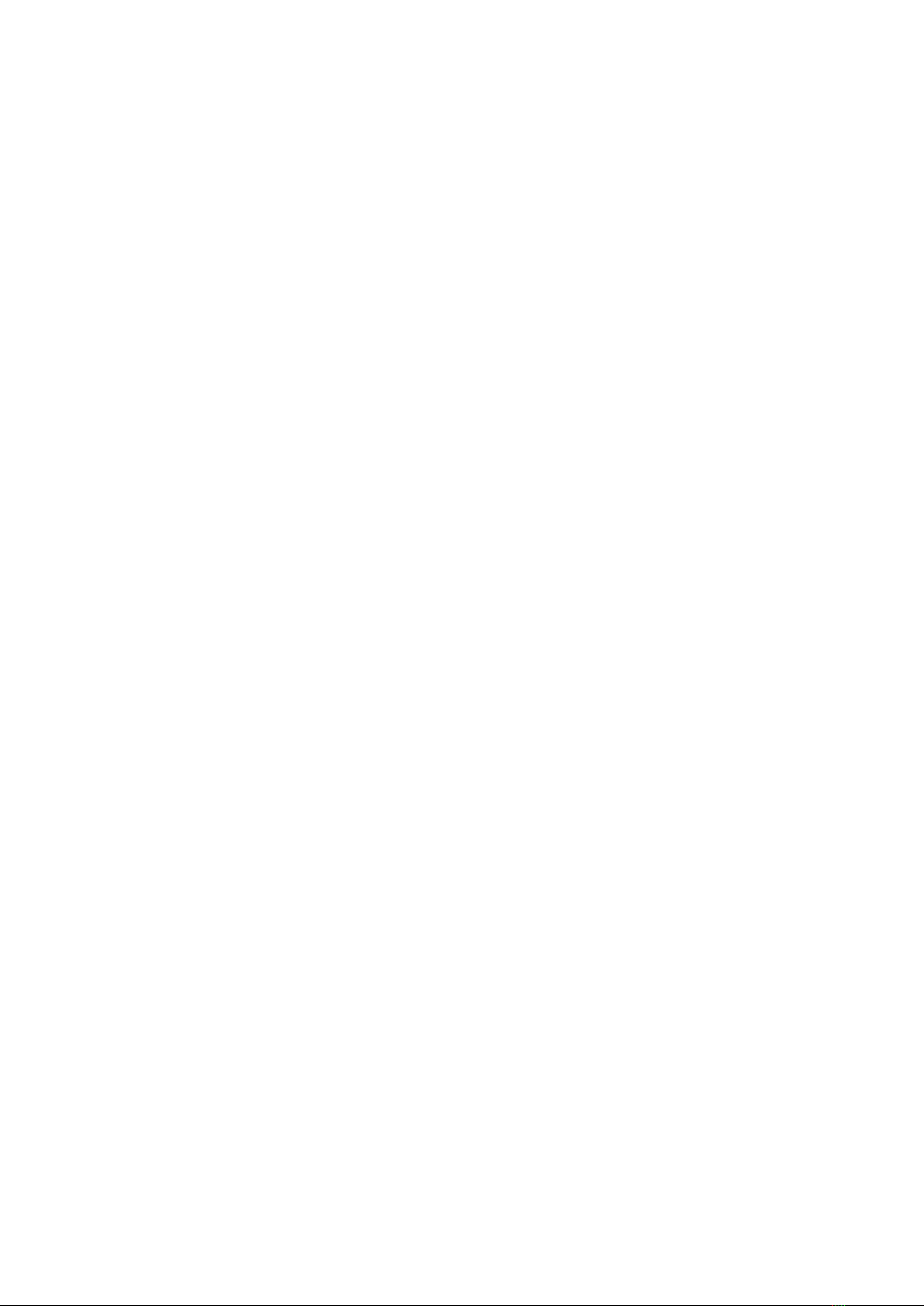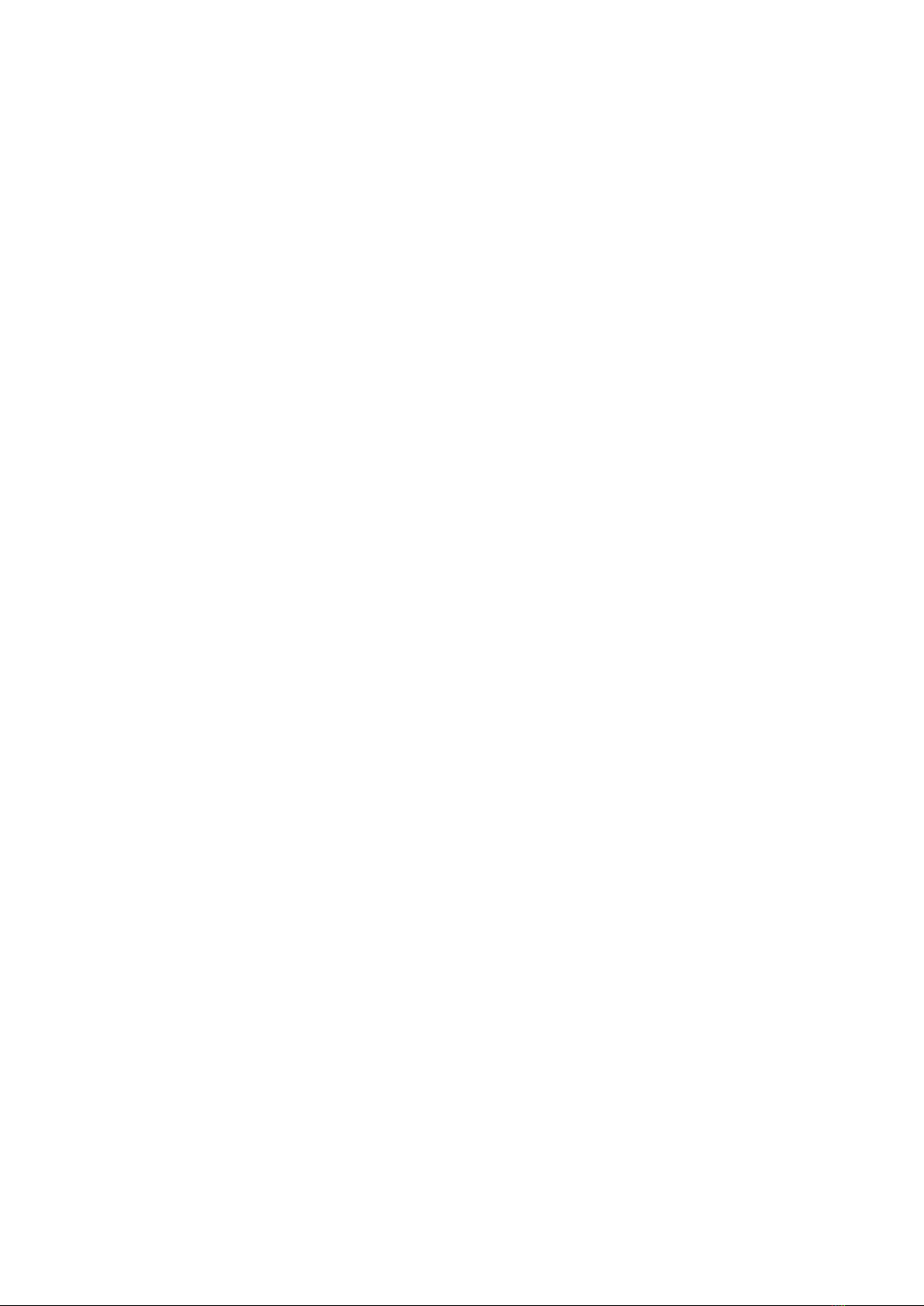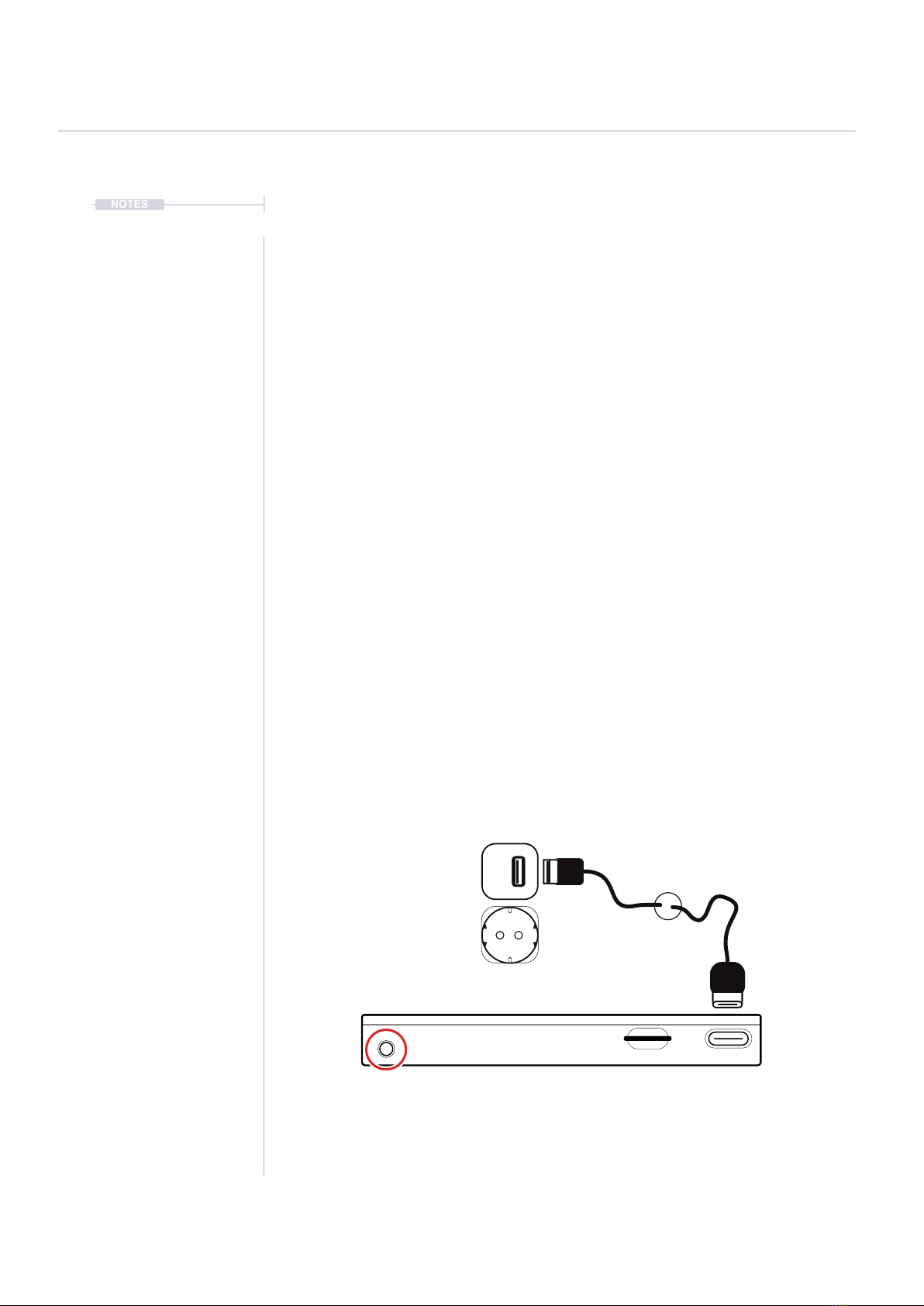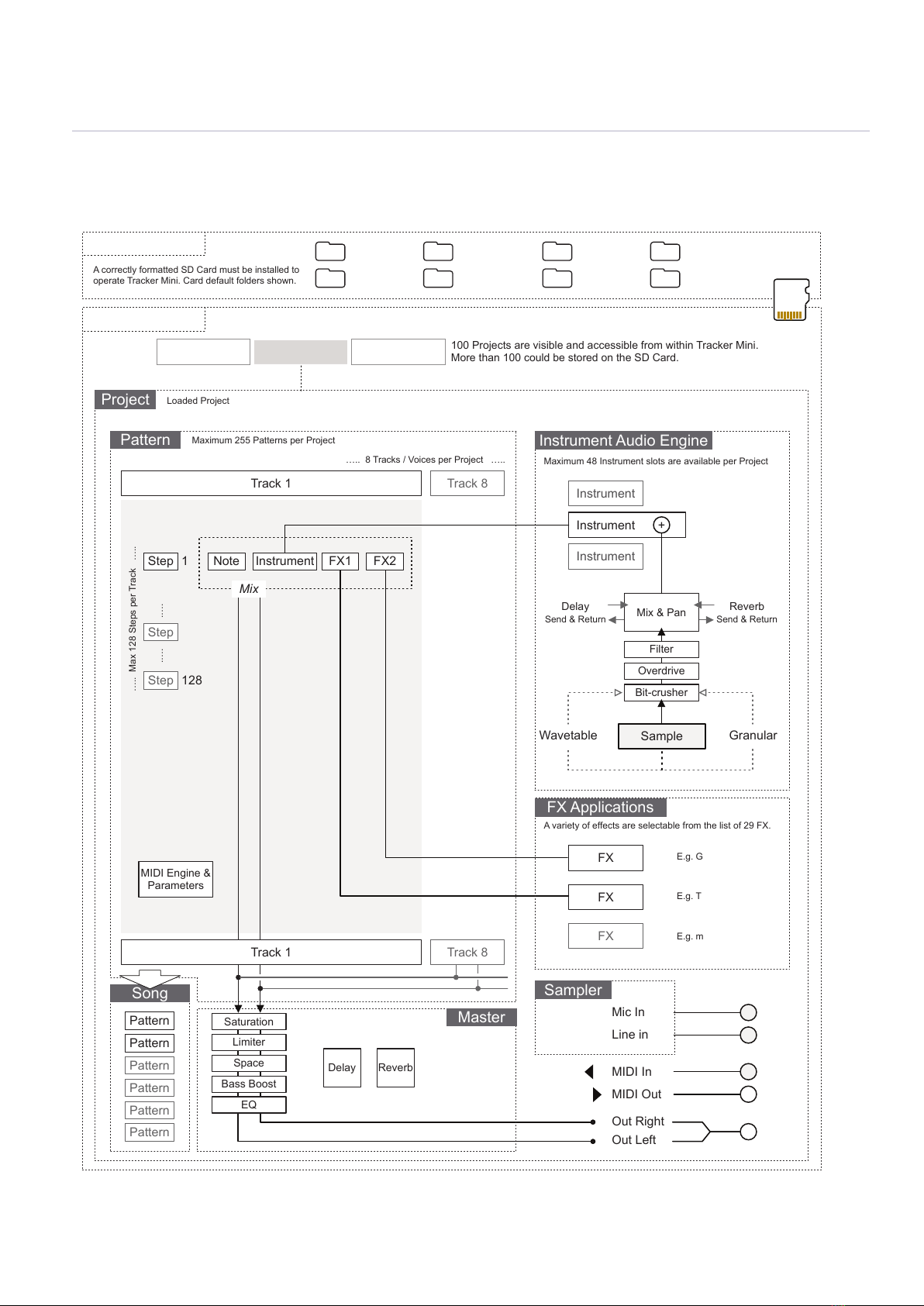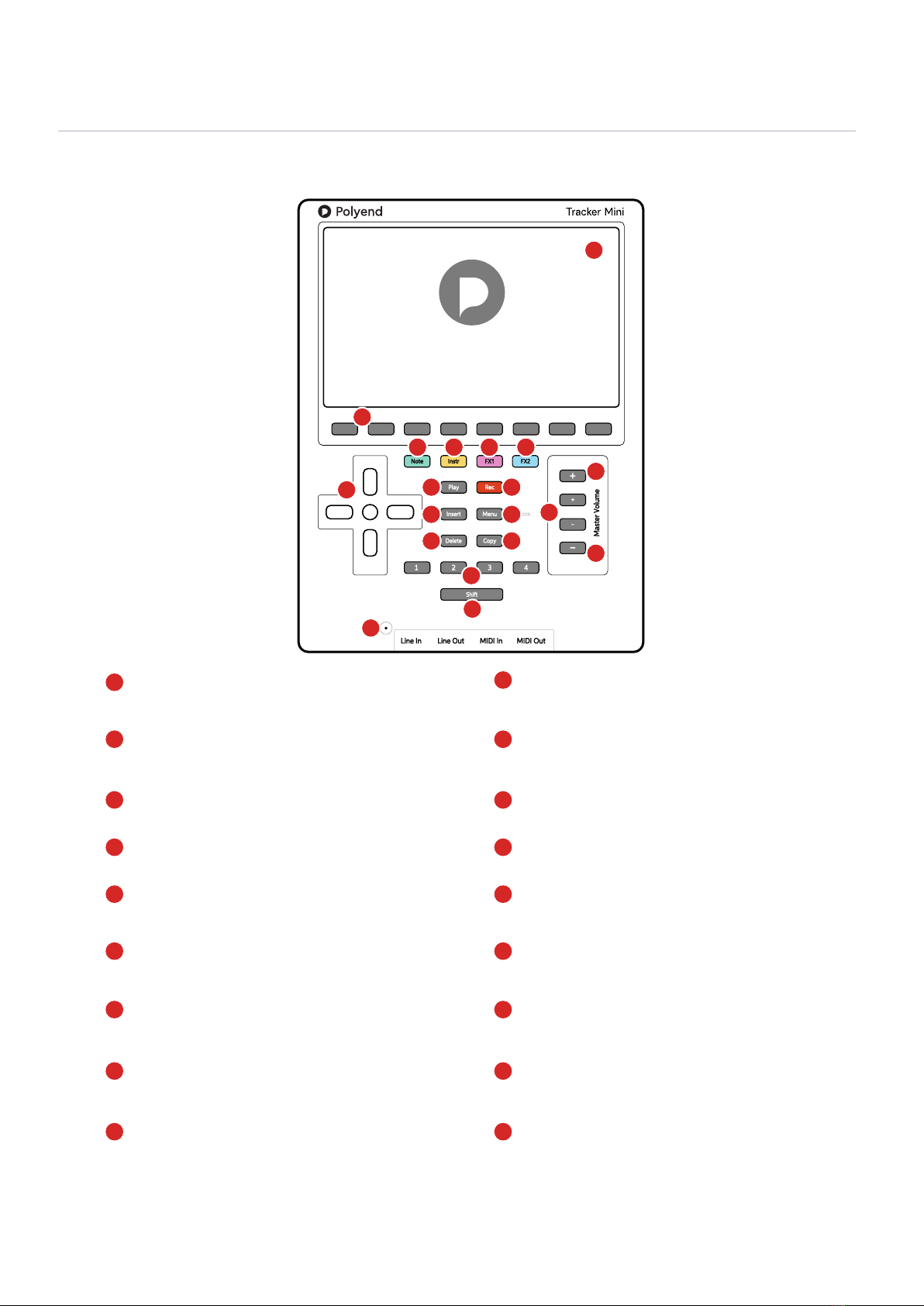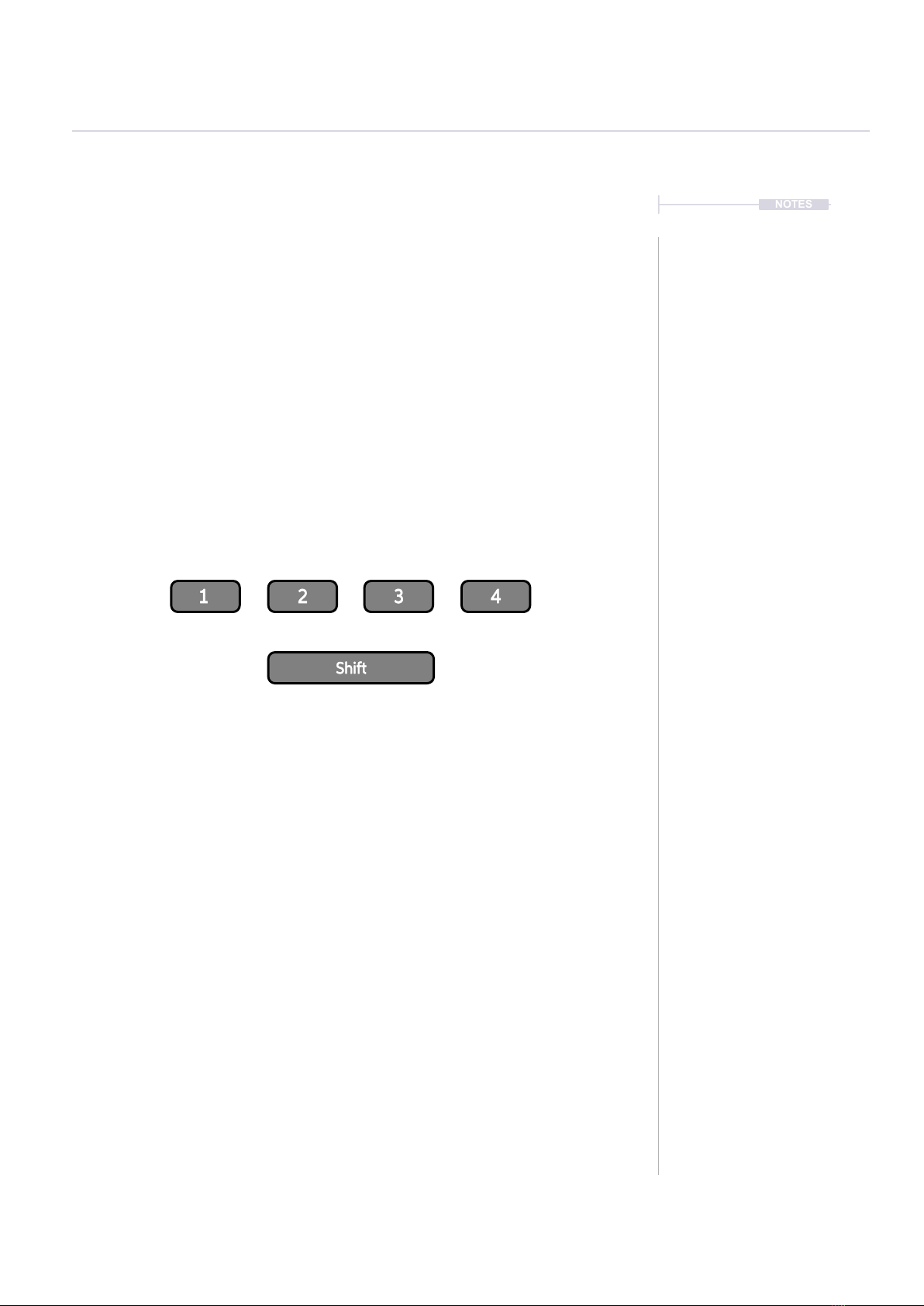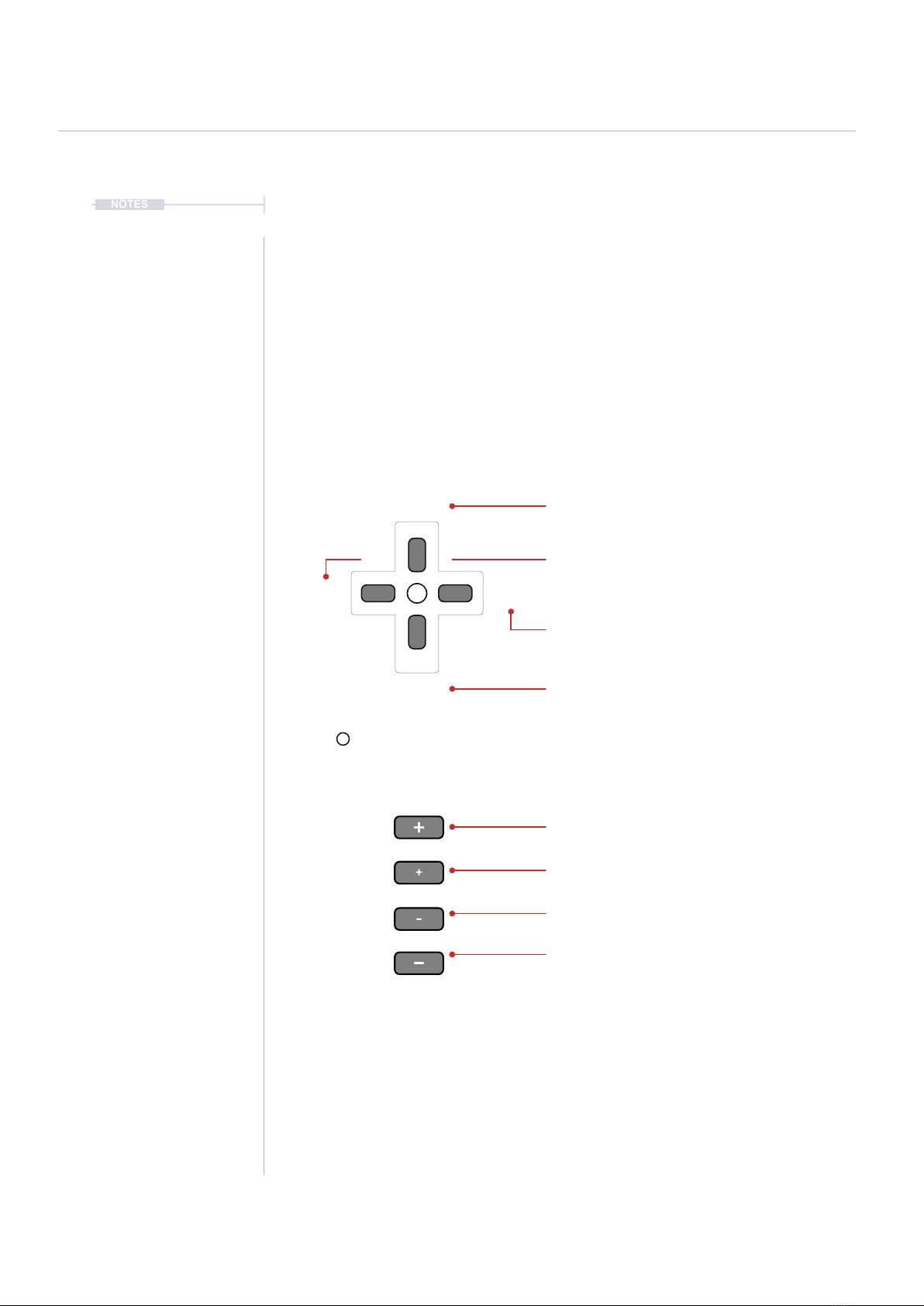Polyend Tracker Mini is a handheld version of
Polyend’s desktop Tracker. This is a modern
hardware implementation of a classic software
music application which emerged in the late
80’s as music making tools mainly on gaming
machines and later on personal computers. A
Tracker is a utility that assembles a linear
series of notes that typically triggers samples
and associated parameters. Unlike standard
digital audio workstations (DAW’s), Trackers
generally run top to bottom when playing
tracks. Trackers usually had a niche community
of followers and never reached the same height
of popularity as other DAW’s. Polyend Tracker
Mini reignites the interest and presents the
composition features of a Tracker into a
portable and immediate format. Don't be fooled
by this quirky programming style of music
making which may appear unusual, but does
provide a very powerful and creative approach
to production. Polyend Tracker Mini presents
this vintage application in a modern and stylish
handheld box with 8 sequenced tracks and a
variety of effects, MIDI and Audio In / Out and
multiple workow environments. With a small
form factor and rechargeable battery, Tracker
Mini is an ideal portable ‘all in one’ workstation.
The feature set is wide with some interestingly
creative functions. Tracker Mini isn't a particularly
difcult instrument to use but the unusual and
less familiar core concept and workow may
mean that getting started is a little confusing and
the learning curve is drawn out. This may be a
different twist on music production but hey, that’s
what makes it fun. This guide aims to help with
the speed up of learning and also to get the very
best from the device. As always the Synthdawg
notebook style allows for your notes to be added
and to make the guidebook personal for you. The
Tracker Mini journey is unusual, yet fun and at
the same time a powerful music making unit
giving some rewarding results. Enjoy.
Overview
3
Polyend Tracker Mini Essentials