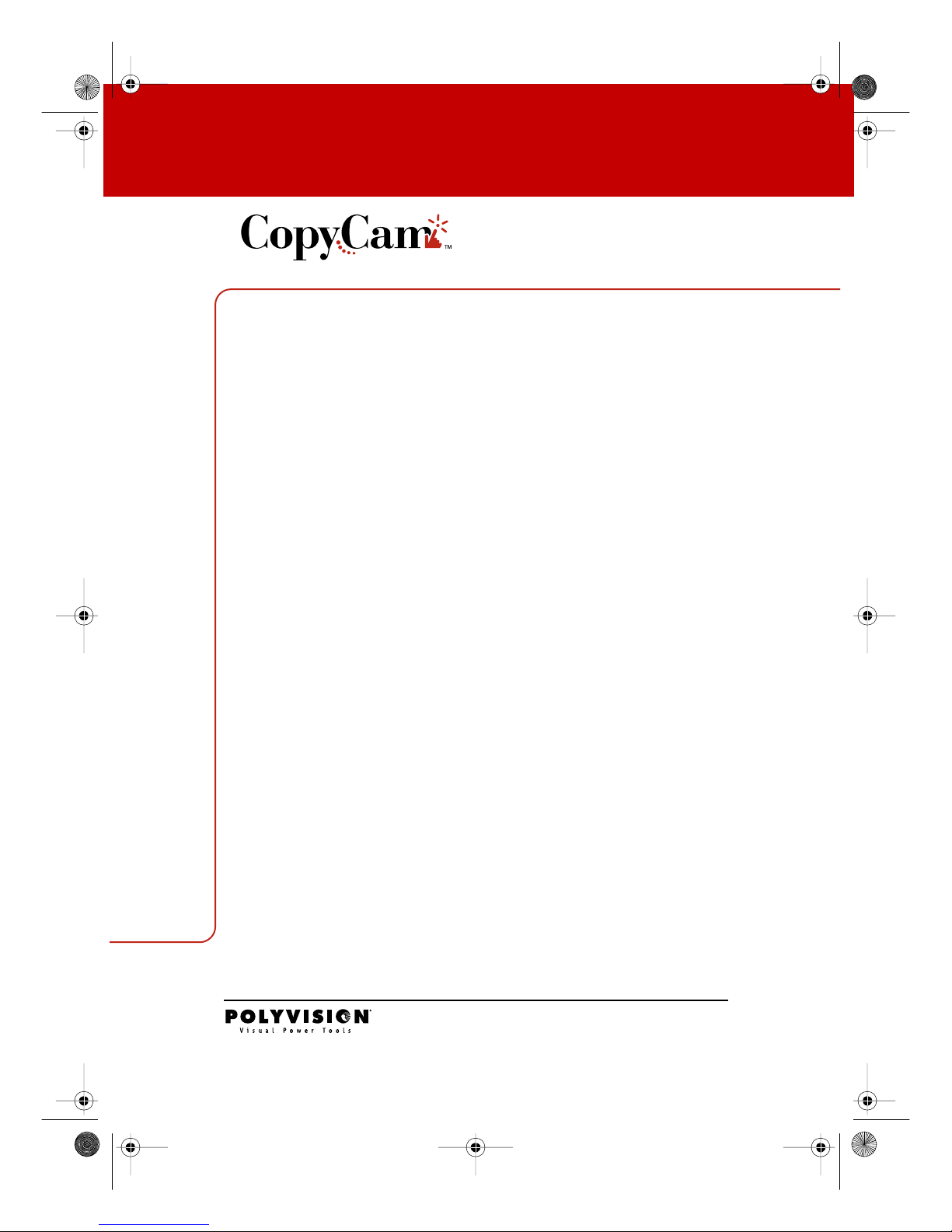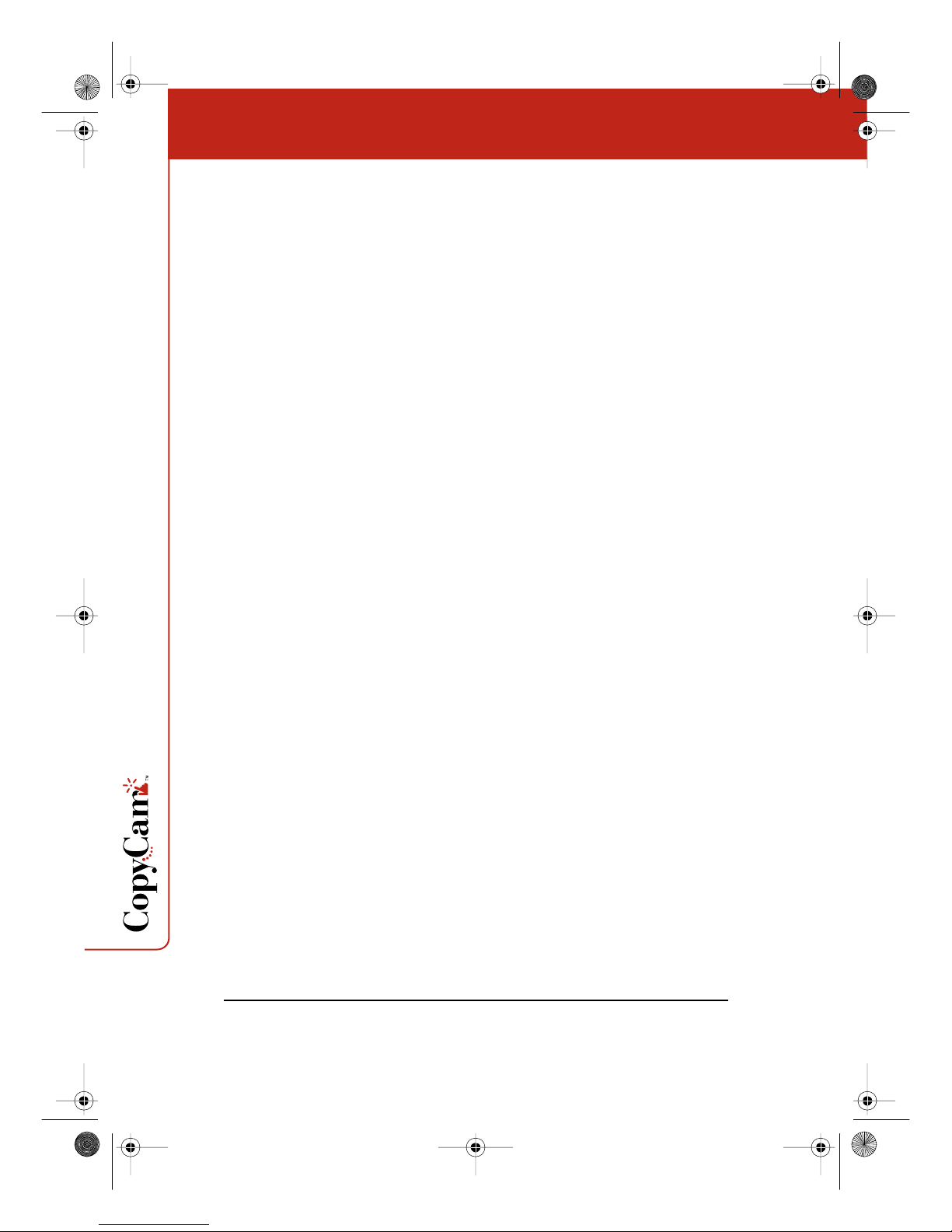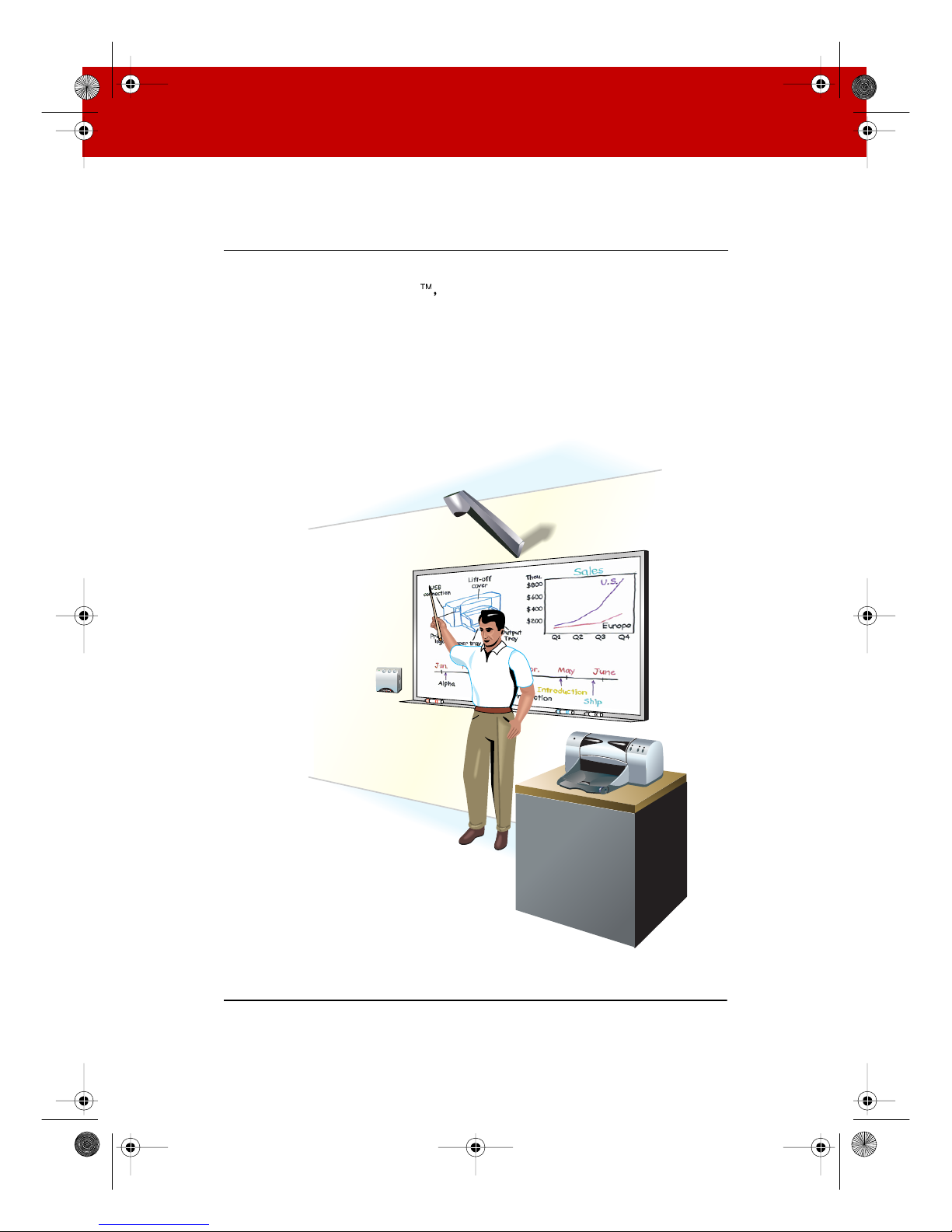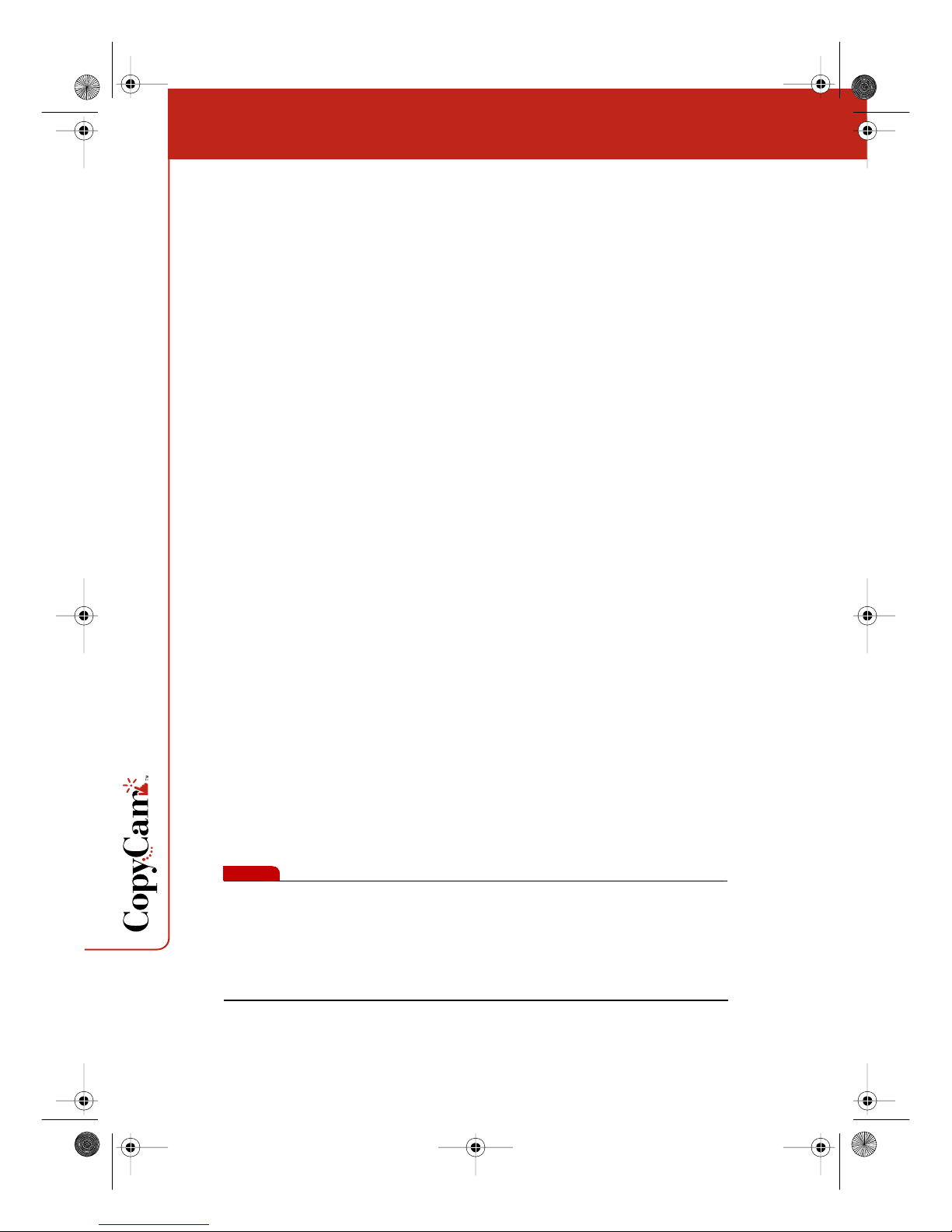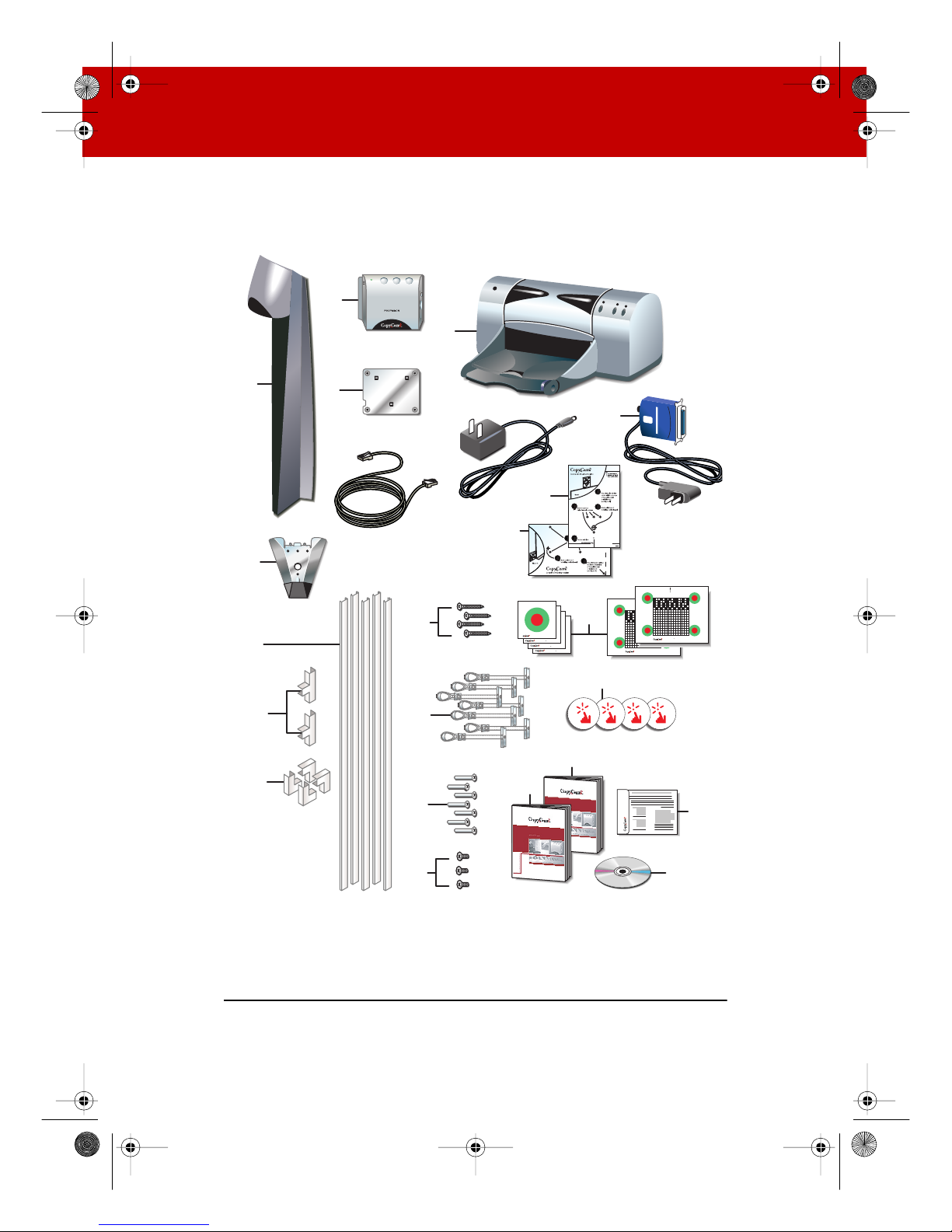1
TABLE OF CONTENTS
Overview . . . . . . . . . . . . . . . . . . . . . . . . . . . . . . . . . . . . . . . . . . . . . . . . . .3
What Comes in the Box . . . . . . . . . . . . . . . . . . . . . . . . . . . . . . . . . . .4
Spatial Requirements . . . . . . . . . . . . . . . . . . . . . . . . . . . . . . . . . . . .6
Mounting the Control Pad and Camera Arm . . . . . . . . . . . . . . . . . . . . . . 7
Planning for Wiring. . . . . . . . . . . . . . . . . . . . . . . . . . . . . . . . . . . . . . .7
Mounting CopyCam Against the Wall . . . . . . . . . . . . . . . . . . . . . . . .8
Preparing to Install the Control Pad . . . . . . . . . . . . . . . . . . . . . . .8
Installing the Control Pad Mounting Plate . . . . . . . . . . . . . . . . . .8
Routing the Control Pad Cable . . . . . . . . . . . . . . . . . . . . . . . . . . 11
Locking the Control Pad in Place . . . . . . . . . . . . . . . . . . . . . . . . 12
Removing the Control Pad From its Mounting Plate . . . . . . . . . 13
Preparing to Install the Camera Arm. . . . . . . . . . . . . . . . . . . . . . 14
Installing the Camera Arm Mounting Plate. . . . . . . . . . . . . . . . . 14
Cable Routing and Connections in the Camera Arm . . . . . . . . . 17
Locking the Camera Arm in Place . . . . . . . . . . . . . . . . . . . . . . . . 18
Concealing Cables . . . . . . . . . . . . . . . . . . . . . . . . . . . . . . . . . . . .19
Routing Cables Within the Wall. . . . . . . . . . . . . . . . . . . . . . . . . . . .20
Installing and Testing the Printer . . . . . . . . . . . . . . . . . . . . . . . . . . . . . .23
About the Color Printer... . . . . . . . . . . . . . . . . . . . . . . . . . . . . . . . . .23
Installing the Printer. . . . . . . . . . . . . . . . . . . . . . . . . . . . . . . . . . . . .23
Testing the Printer . . . . . . . . . . . . . . . . . . . . . . . . . . . . . . . . . . . . . .24
Evaluating the Test Copy . . . . . . . . . . . . . . . . . . . . . . . . . . . . . . .24
Calibrating CopyCam. . . . . . . . . . . . . . . . . . . . . . . . . . . . . . . . . . . . . . . .25
When to Calibrate CopyCam . . . . . . . . . . . . . . . . . . . . . . . . . . . . . .25
How to Calibrate CopyCam . . . . . . . . . . . . . . . . . . . . . . . . . . . . . . .25
Materials. . . . . . . . . . . . . . . . . . . . . . . . . . . . . . . . . . . . . . . . . . . .25
Calibrating CopyCam . . . . . . . . . . . . . . . . . . . . . . . . . . . . . . . . . .26
Web Configuration and Testing . . . . . . . . . . . . . . . . . . . . . . . . . . . . . . .29
CopyCam Web Server Introduction . . . . . . . . . . . . . . . . . . . . . . . . .29
Configuring the CopyCam Web Server . . . . . . . . . . . . . . . . . . . . . .29
Troubleshooting . . . . . . . . . . . . . . . . . . . . . . . . . . . . . . . . . . . . . . . . . . .33
Installguide_RevA_4.fm Page 1 Friday, January 18, 2002 11:05 AM