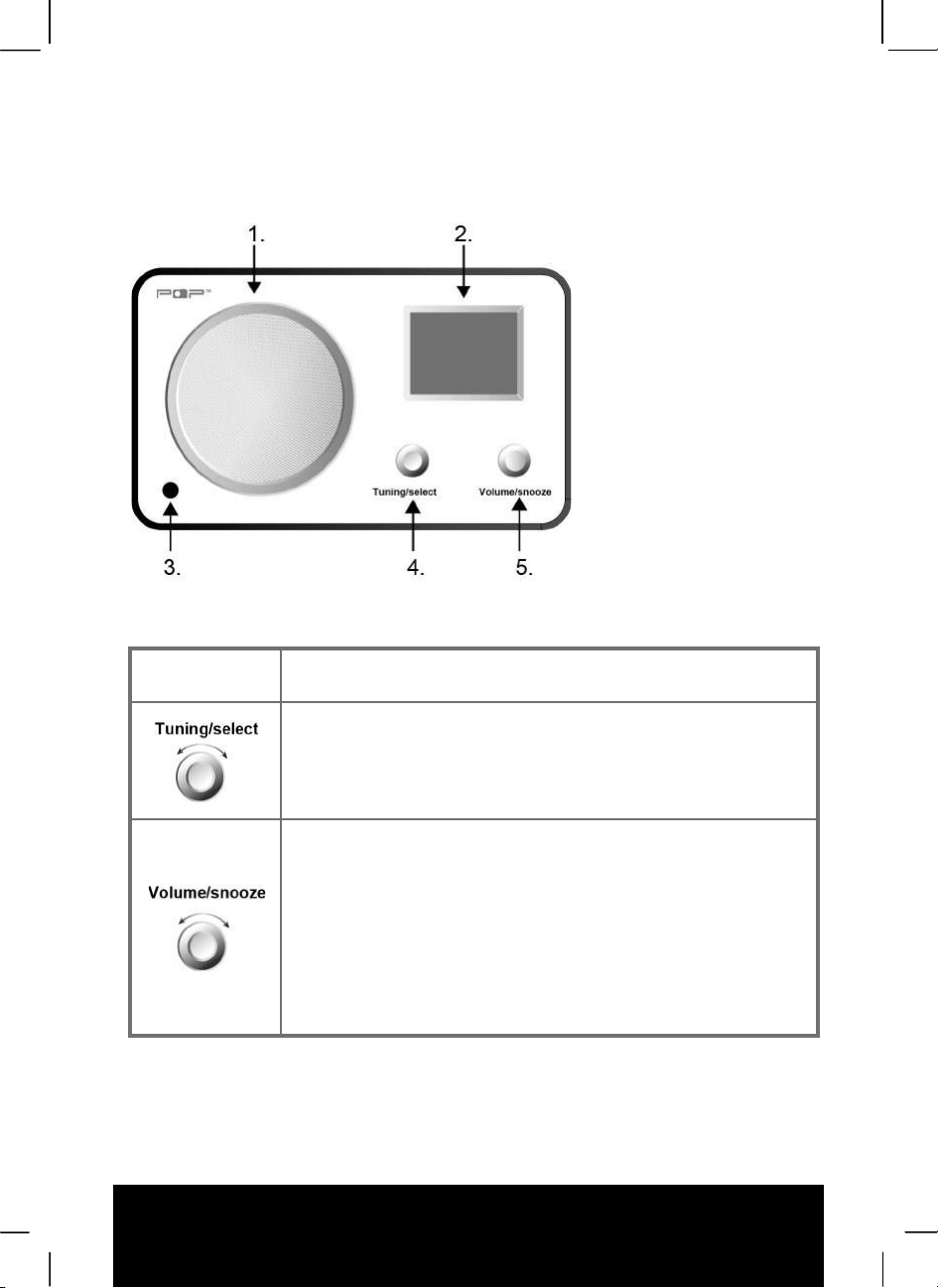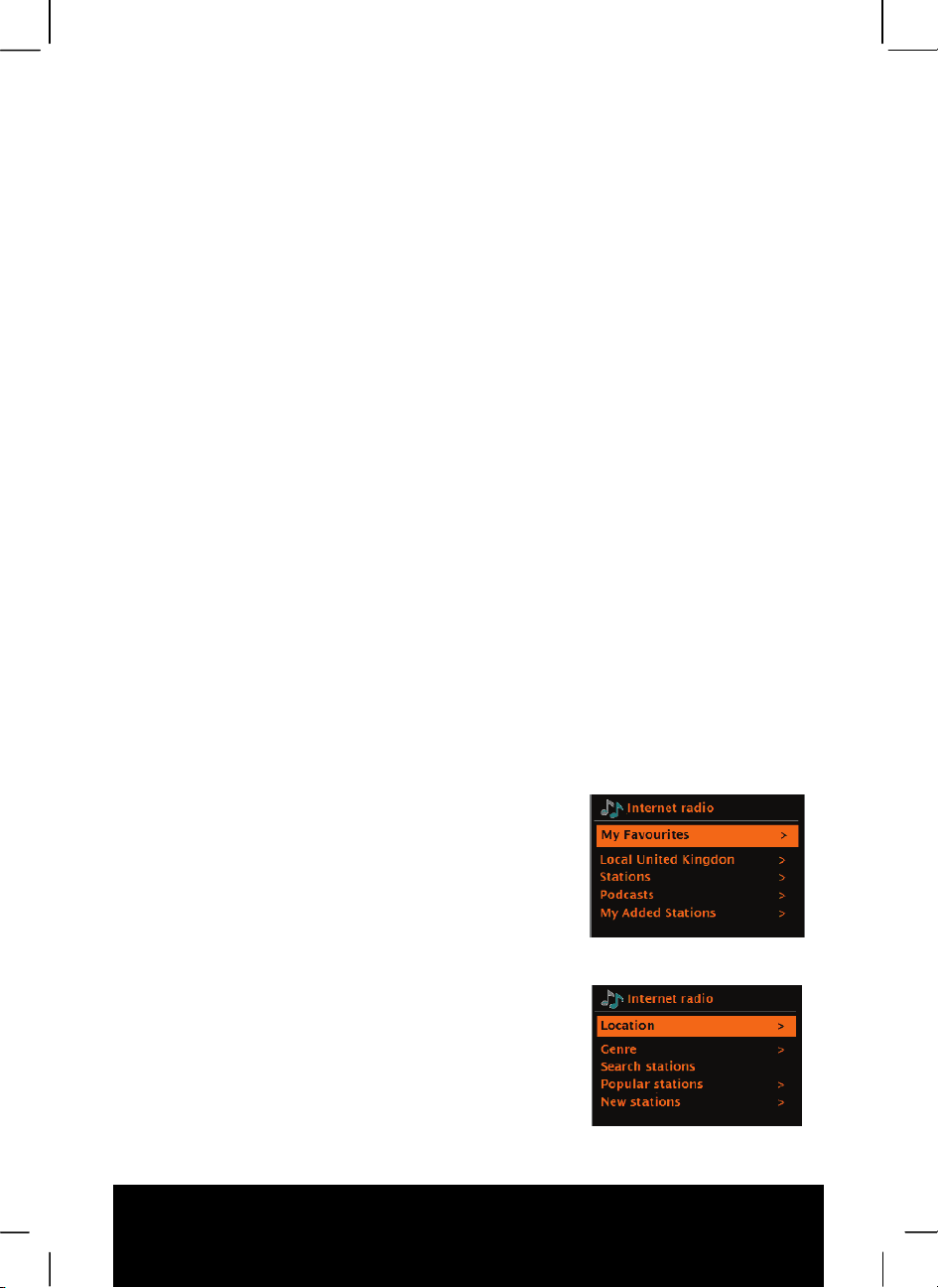1
Table of Contents
Table of Contents.............................................................................................................. 1
Front view ............................................................................................................................... 4
Rear view................................................................................................................................ 5
Remote Control Description............................................................................................. 5
Internet Radio.................................................................................................................... 8
Last Listened .......................................................................................................................... 9
Favourites ............................................................................................................................... 9
Browse.................................................................................................................................... 9
Search .................................................................................................................................. 10
My Added Stations ................................................................................................................ 11
Now playing information........................................................................................................ 11
Internet Radio portal registration ........................................................................................... 12
Spotify Connect .............................................................................................................. 13
Connect spotify app to POP World Radio.............................................................................. 13
Music Player mode (network)......................................................................................... 14
Shared media (from UPnP media server).............................................................................. 14
My playlist ............................................................................................................................. 15
Repeat/shuffle....................................................................................................................... 15
Now playing information........................................................................................................ 16
Setting up a music server...................................................................................................... 16
Sharing media with Windows Media Player........................................................................... 16
Using the “Play To” feature in Windows 7 to stream media.................................................... 17
Use “Play To” in Windows Media Player ................................................................................ 17
Use “Play To” elsewhere in Windows 7.................................................................................. 18
Now playing information........................................................................................................ 18
DAB/DAB+ mode............................................................................................................. 19
Power on .............................................................................................................................. 19
Shift to another DAB/DAB+ station........................................................................................ 19
View station information ........................................................................................................ 19
Display signal strength .......................................................................................................... 20
Full Scan (Automatic station search) ..................................................................................... 20
Manual Tune (Manual station search) ................................................................................... 20
The way to prune (delete a station) ....................................................................................... 20
DRC (dynamic range control) value....................................................................................... 20