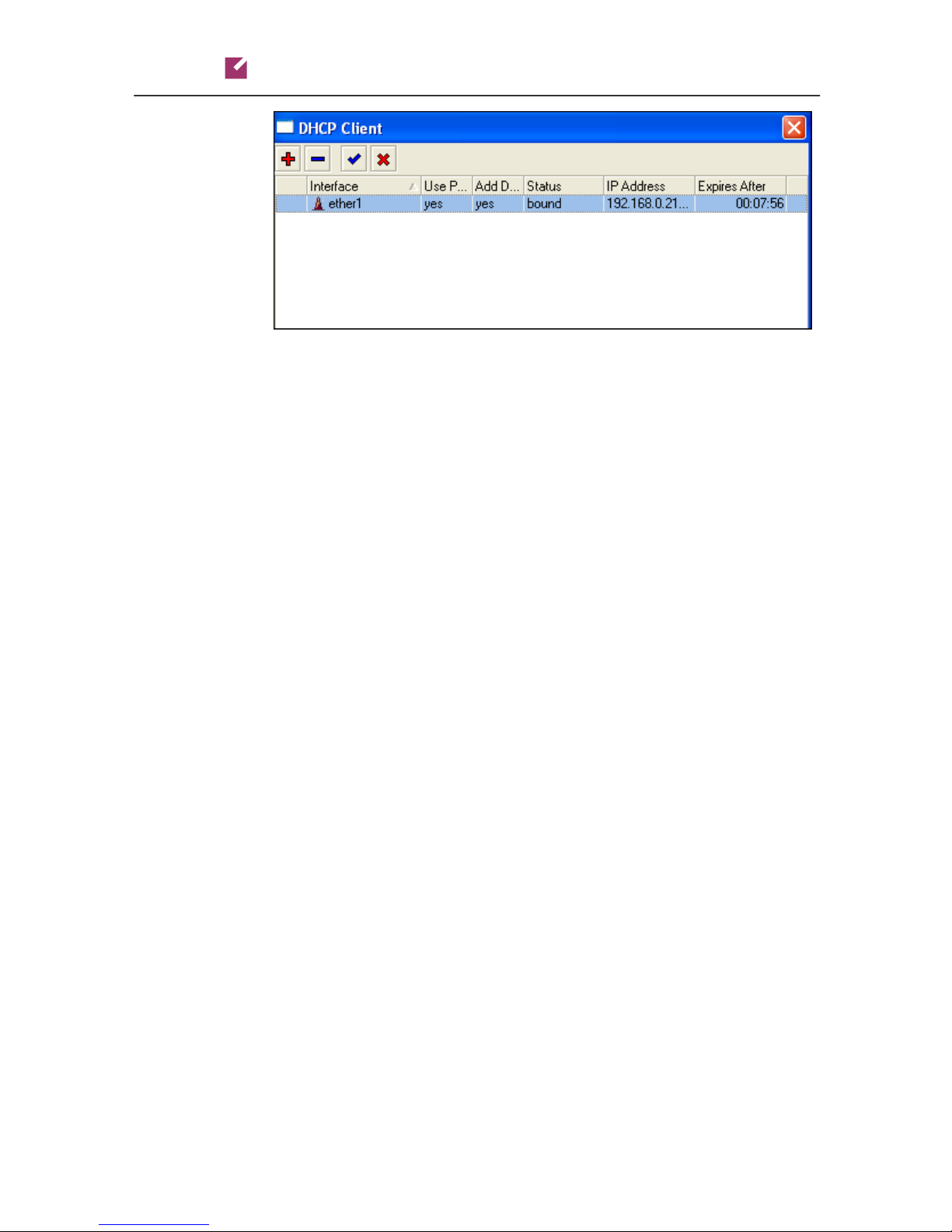Porta Switch
PortaSwitch® Handbook: Converged Services
© 2000-2011 PortaOne, Inc. All rights Reserved. www.portaone.com
3
Table of Contents
Preface............................................................................................................................ 5
1. Prepaid WiFi Services .................................................................6
Typical Prepaid WiFi Service Scenario................................................................. 7
Setting Up Your Network Components................................................................ 8
Checklist........................................................................................................................ 14
Initial Configuration of PortaSwitch.................................................................... 15
Create Destination.................................................................................................... 15
Create Nodes.............................................................................................................. 16
Create a Vendor Tariff............................................................................................. 17
Enter Rates.................................................................................................................. 18
Create Vendors........................................................................................................... 20
Define Connections................................................................................................... 22
Create a Customer Tariff........................................................................................ 22
Enter Rates.................................................................................................................. 24
Create a Product........................................................................................................ 24
Create a Customer.................................................................................................... 27
Generate Accounts.................................................................................................... 28
Verify Wireless Internet Event History for Account...................................... 32
2. IPTV Services .............................................................................. 34
IPTV Service Scenario.............................................................................................. 35
Checklist........................................................................................................................ 38
Set up the Kasenna LivingRoom™ Server........................................................ 38
Configure PortaBilling.............................................................................................. 38
Create Subscriptions ................................................................................................ 39
Create Products.......................................................................................................... 40
Create Customer and Account.............................................................................. 42
Check Results on LivingRoom Server................................................................. 44
3. Broadband Internet Access Services.................................... 45
Examples of Broadband Packages...................................................................... 46
Checklist........................................................................................................................ 47
Initial Configuration of PortaSwitch.................................................................... 48
Create Destination.................................................................................................... 48
Create Services .......................................................................................................... 49
Create Nodes.............................................................................................................. 50
Create a Vendor Tariff............................................................................................. 51
Enter Rates.................................................................................................................. 53
Create a Vendor......................................................................................................... 54
Define a Connection................................................................................................. 55
Create a Customer Tariff........................................................................................ 56
Enter Rates.................................................................................................................. 57
Create Subscriptions ................................................................................................ 58
Create a Destination Group Set........................................................................... 60
Define a Destination Group................................................................................... 60
Assign Prefix to Destination Group..................................................................... 61
Create a Volume Discount Plan............................................................................ 62