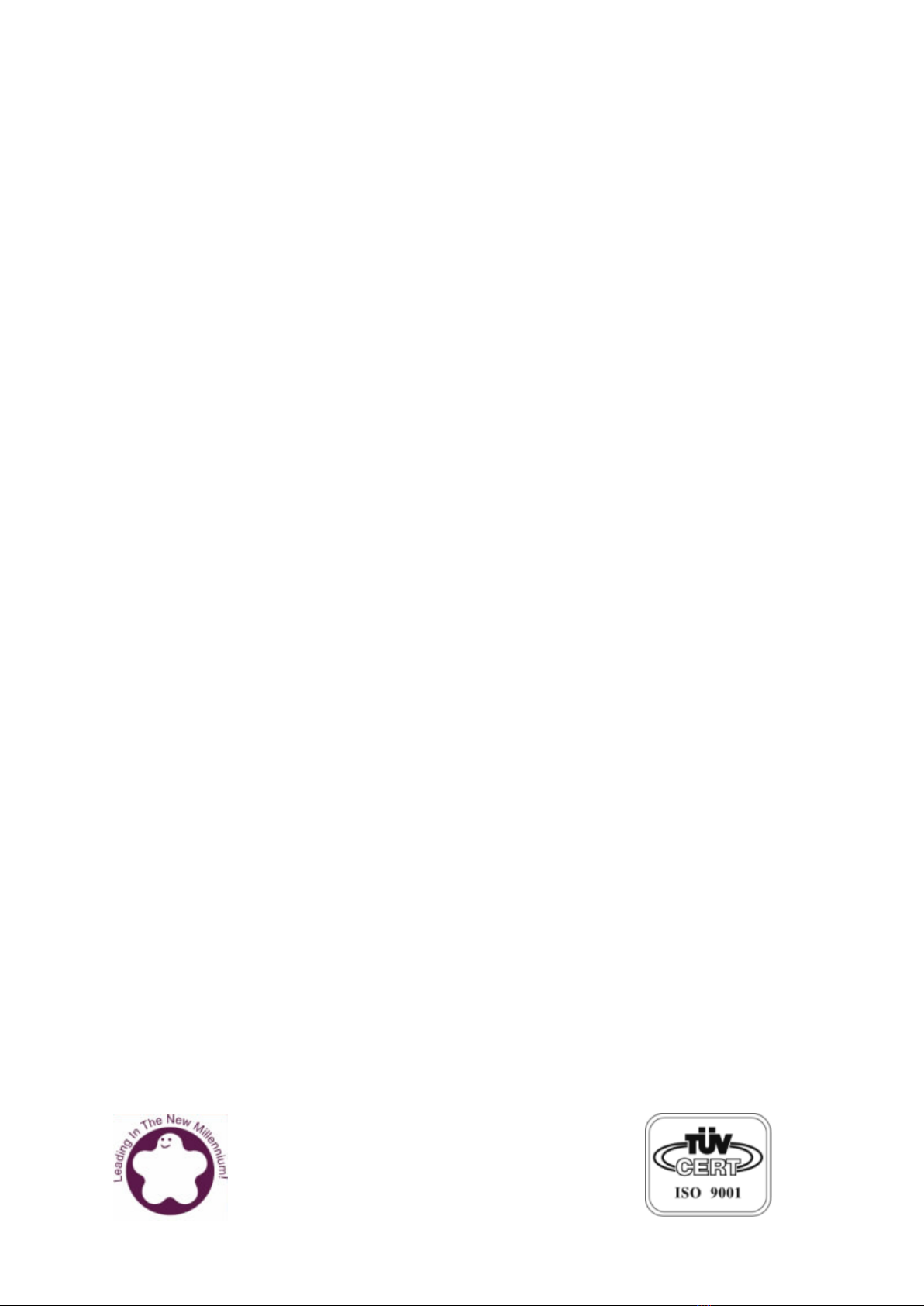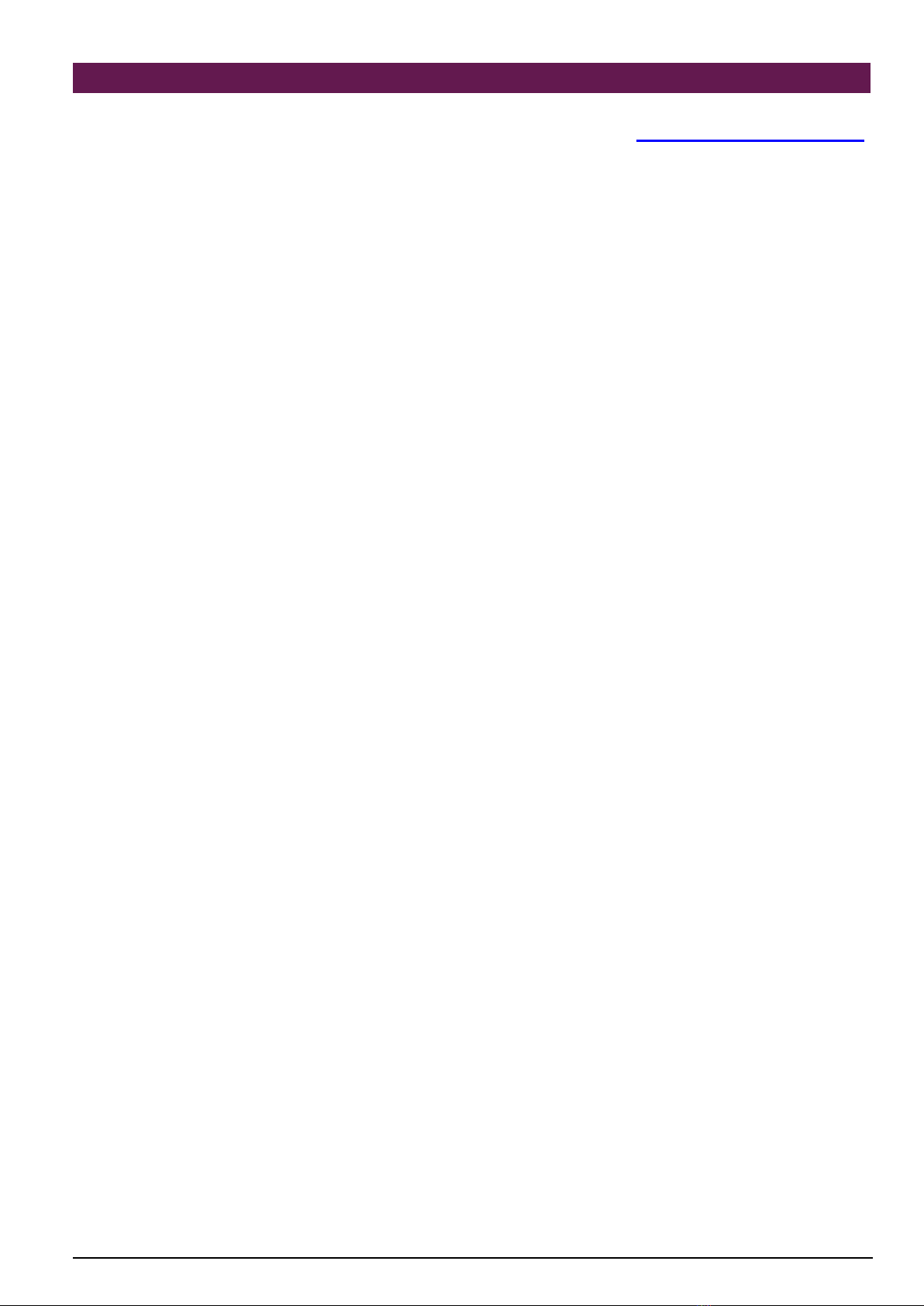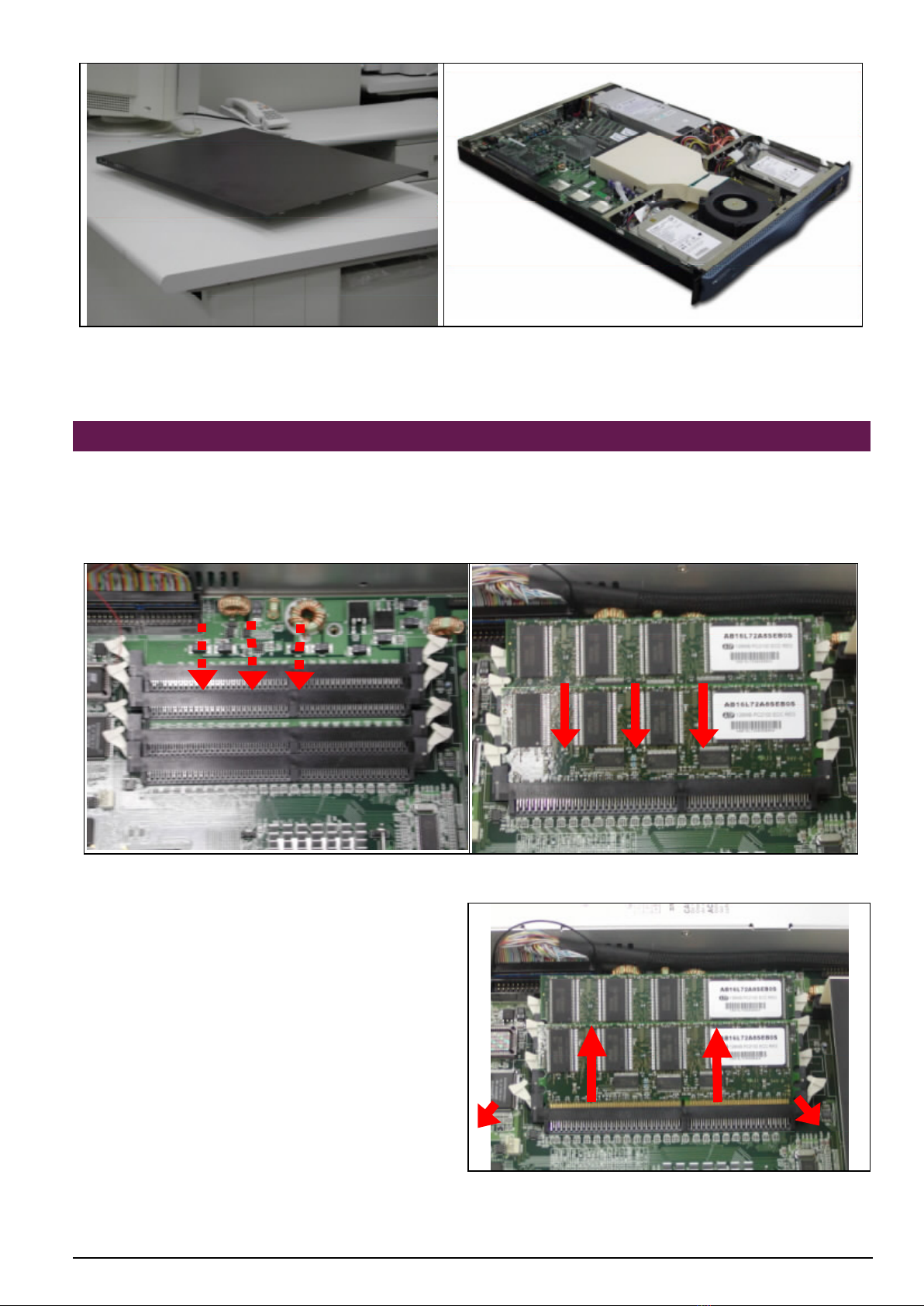NAR-7060 User’s Manual
Chapter 1 Introduction
1.1About This Manual
This manual describes all required information for setting up and using the NAR-7060.
NAR-7060 provides the essential components for delivering optimal performance and
functionality in thehigh-end communications appliance market segment. This manual should
familiarize you with NAR-7060 operations and functions. NAR-7060 has six on-board Ethernet to
serve communication appliances, such as Firewall, which needs six LAN ports to connect
external network (internet), demilitarized zone and internal network.
Feature ofNAR-7060includes:
uThe most advanced Communication Appliance built on Intel®, latest Net burst™ micro
architecture and Hyper-Threading technology
uHigh computing power of dual Intel ® Xeon™ processors
u64bit Gigabit Ethernet provides high performance networking capacity
uIntel® E7500 chipset with 400MHz PSB
uUser-friendly LCD control panel
uComprehensive thermal solution for 1U platform
uFull-length PCI-X slot support
u512MB PC1600 DDR RAM, upgradeable to 4GB
uTwo IDE hard disk drives
1.2 Manual Organization
The manual describes how to configure your NAR-7060 system to meet various operating
requirements. It is divided into three chapters, with each chapter addressing a basic concept
and operation of this whole system.
Chapter 1: Introduction. This section briefly talks about how this document is organized. It includes
some guidelines for users who do not want to read through everything, but still helps
you find what you need.
Chapter 2: Hardware Configuration Setting and Installation. This chapter shows how the hardware
is put together, including detailedinformation. It shows the definitions and locations of
Jumpers and Connectors that you can easily configure your system.Descriptions on
how to properly mount the CPU and main memory are also included to help you get a
safe installation. Reading this chapter will teach you how to set up NAR-7060.
Chapter 3: Operation Information.This section gives you illustrations and more information on the
system architecture and how its performance can be maximized.
Any updates to this manual, technical clarification and answers to frequently asked questions
would be posted on the web site:
http://isc.portwell.com.tw