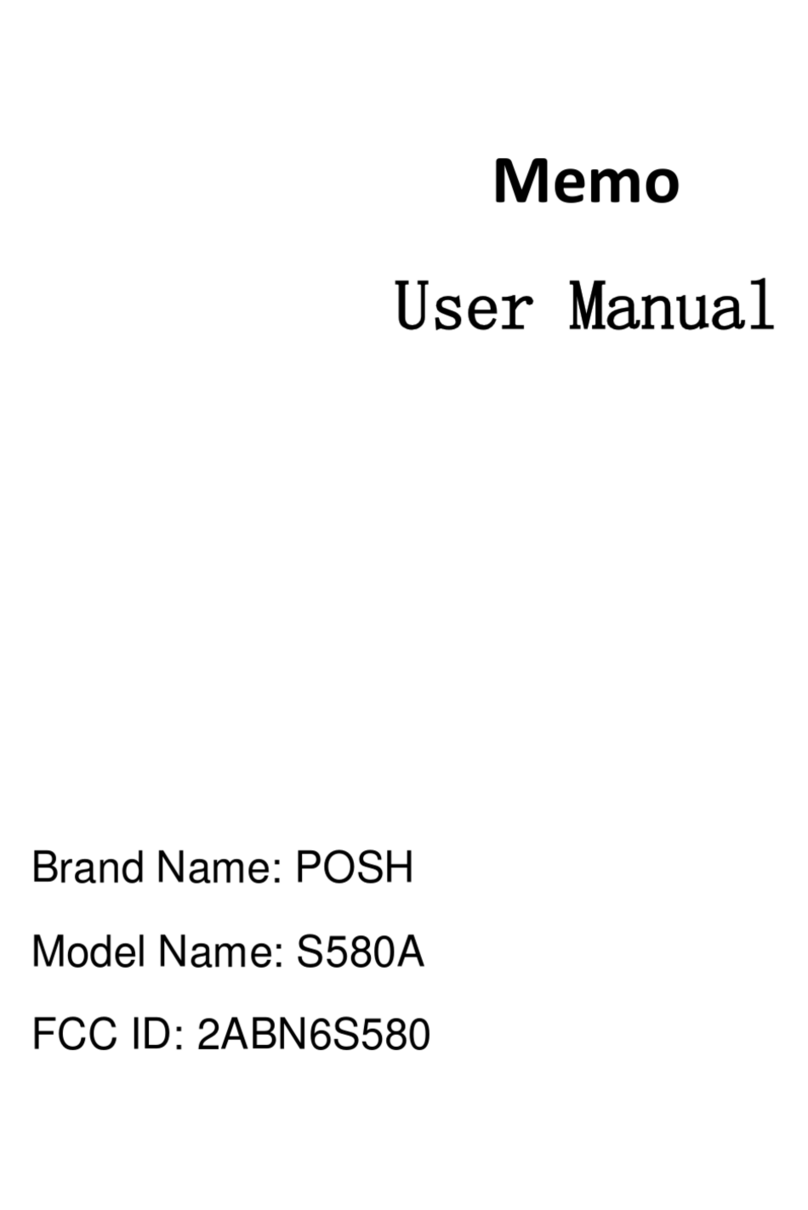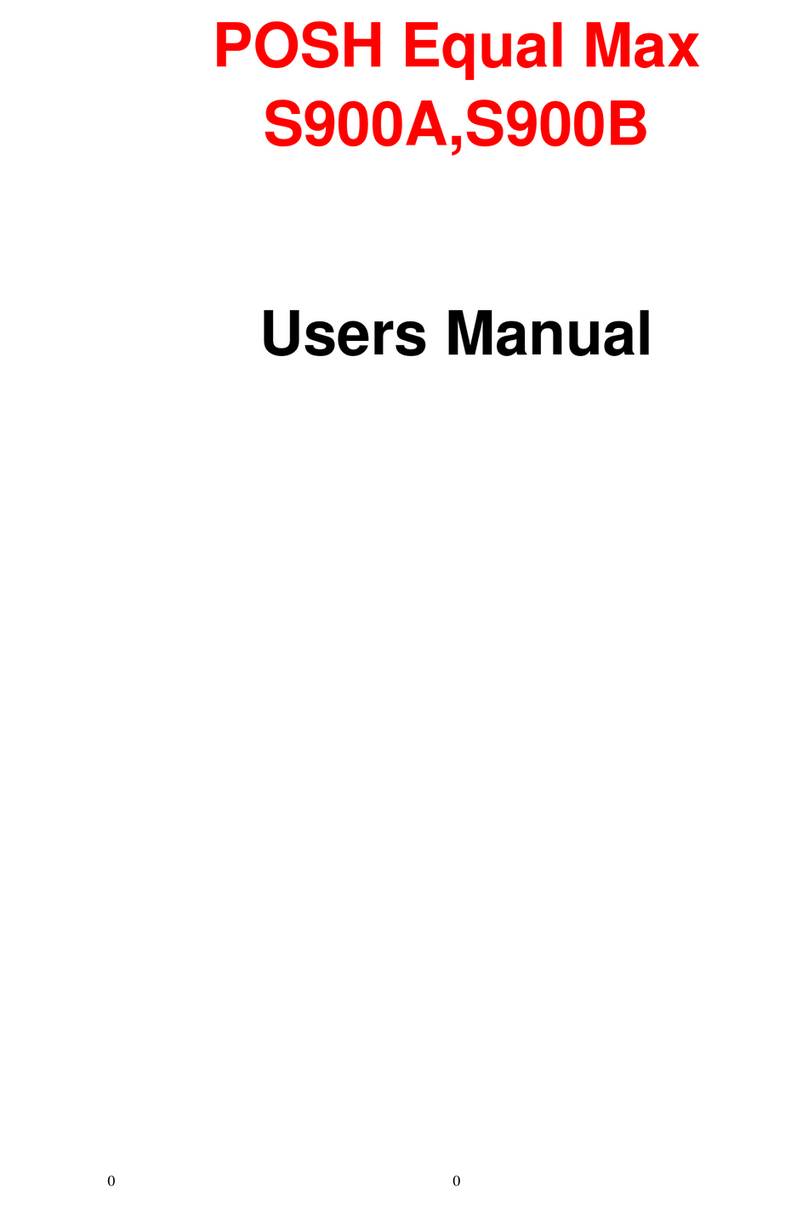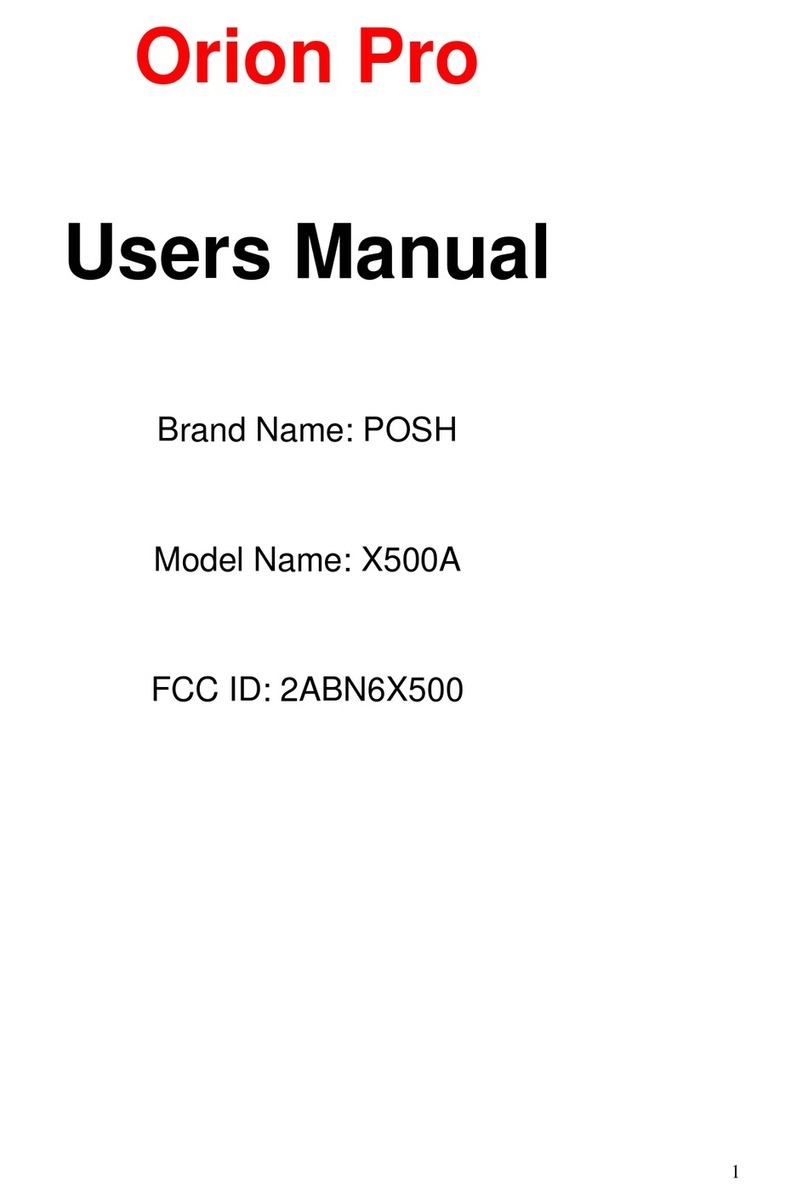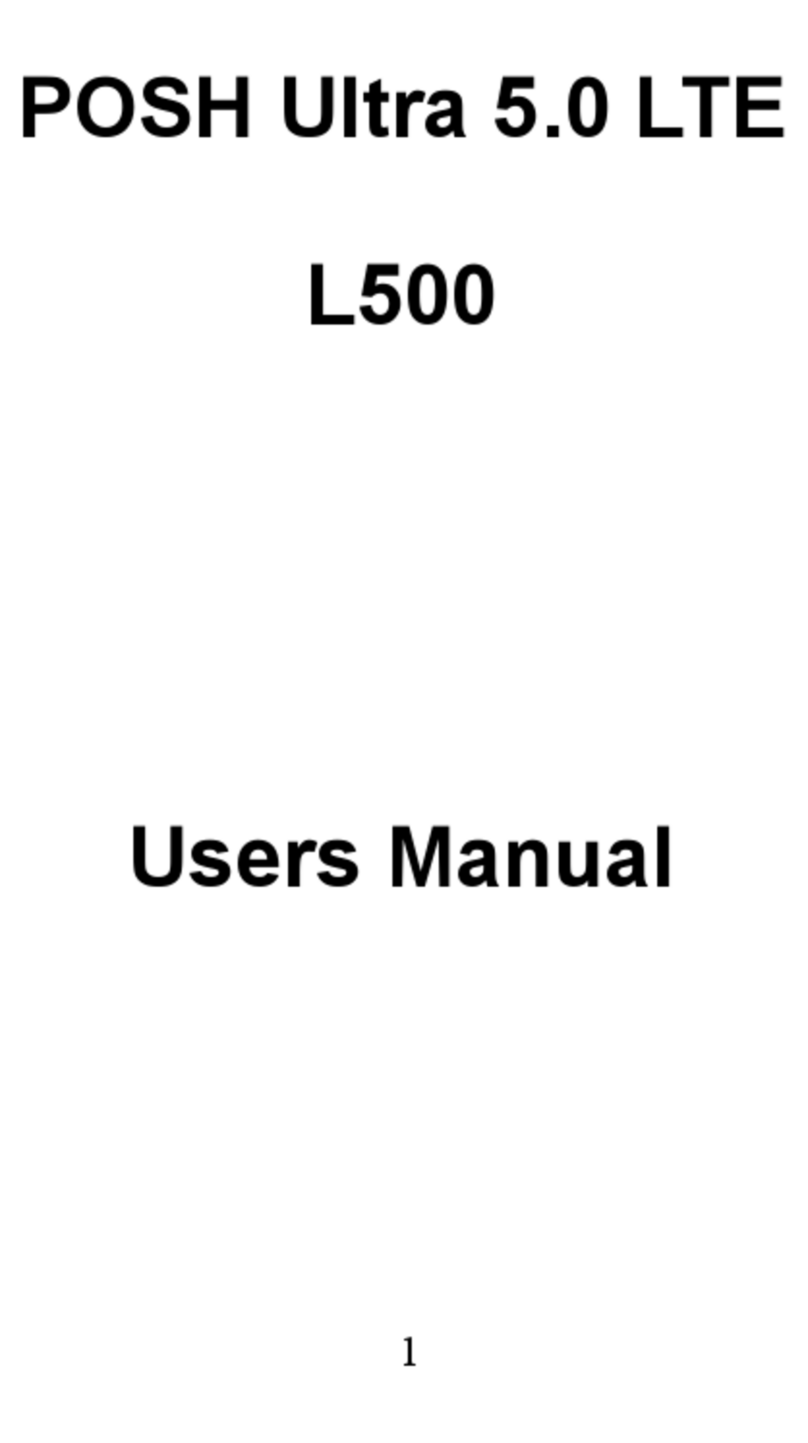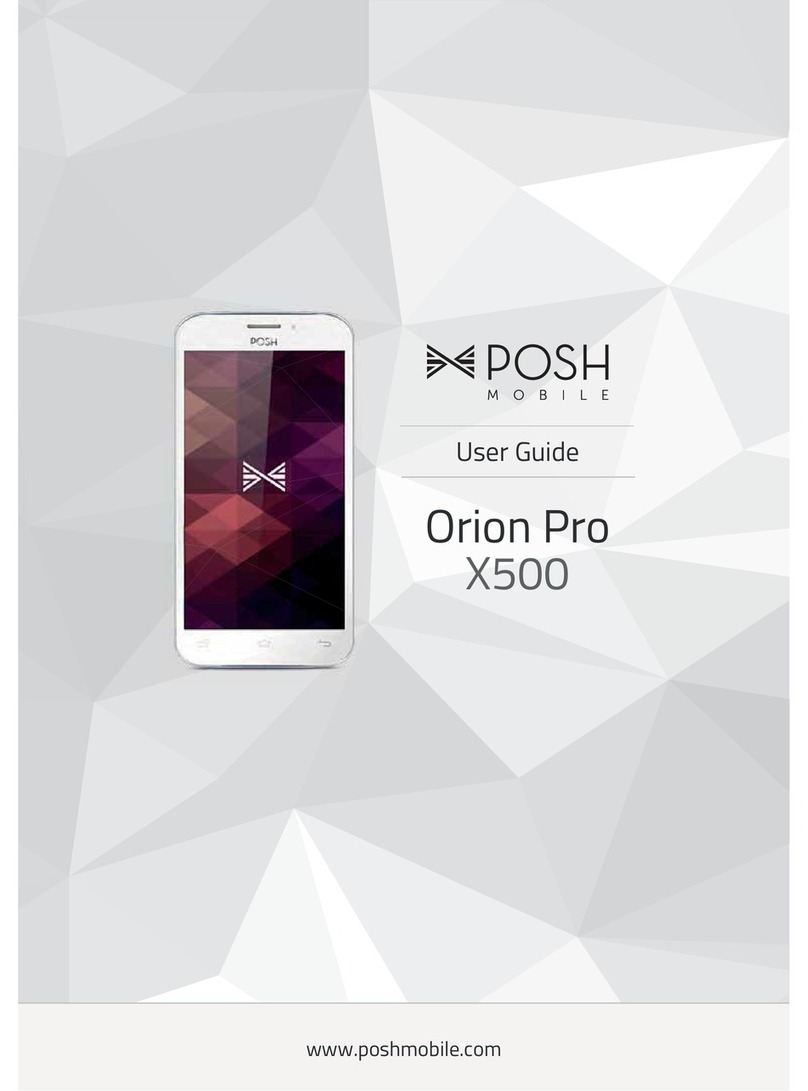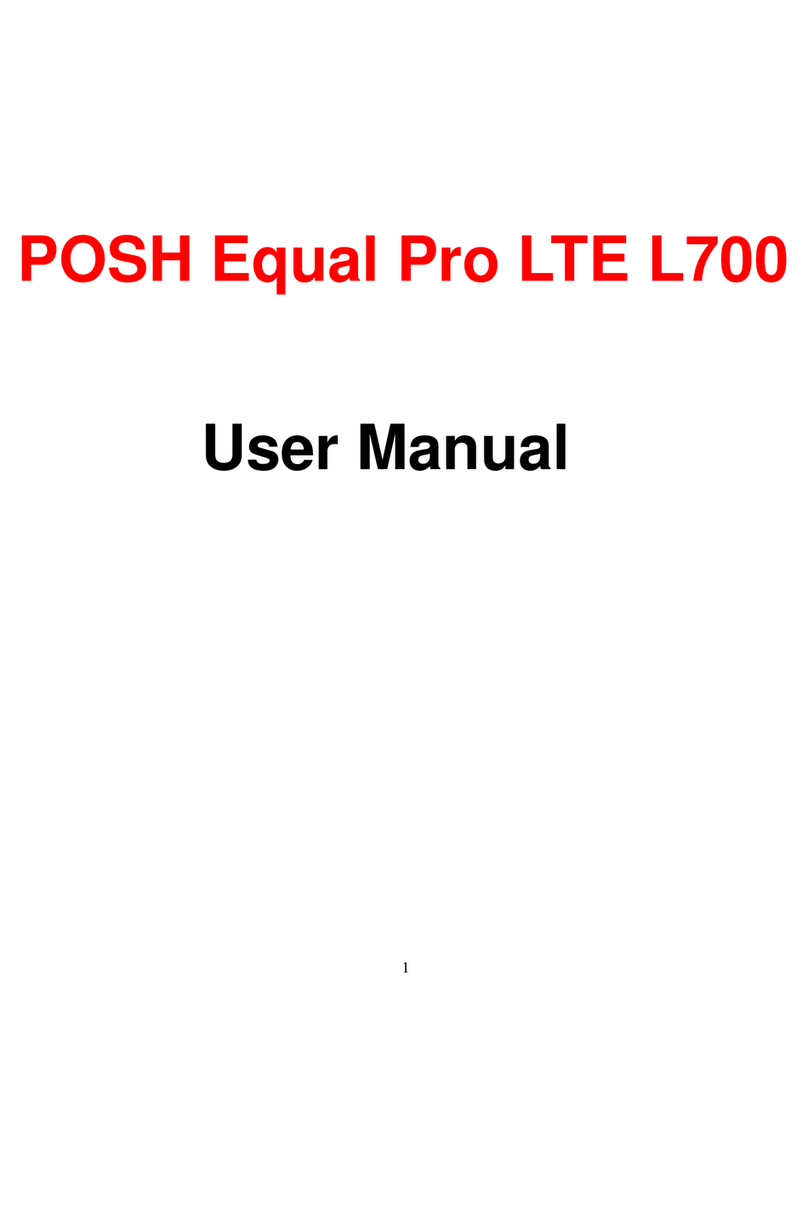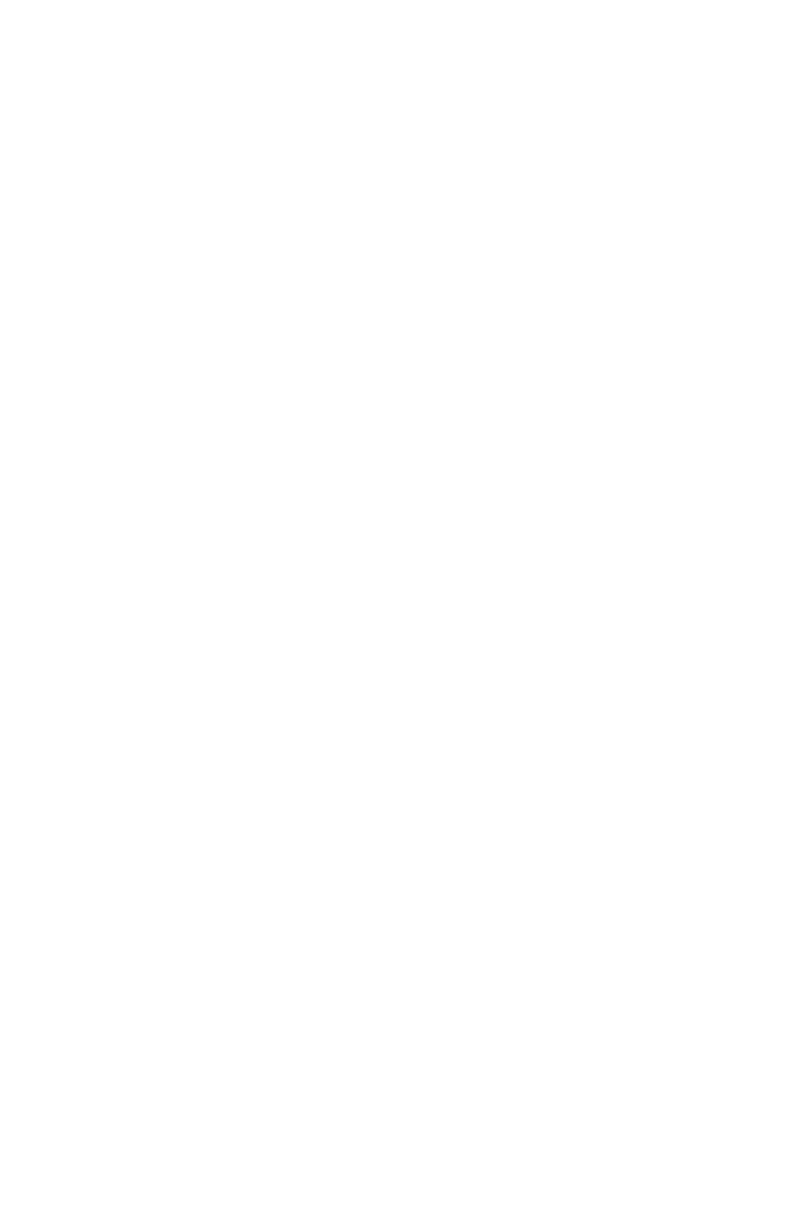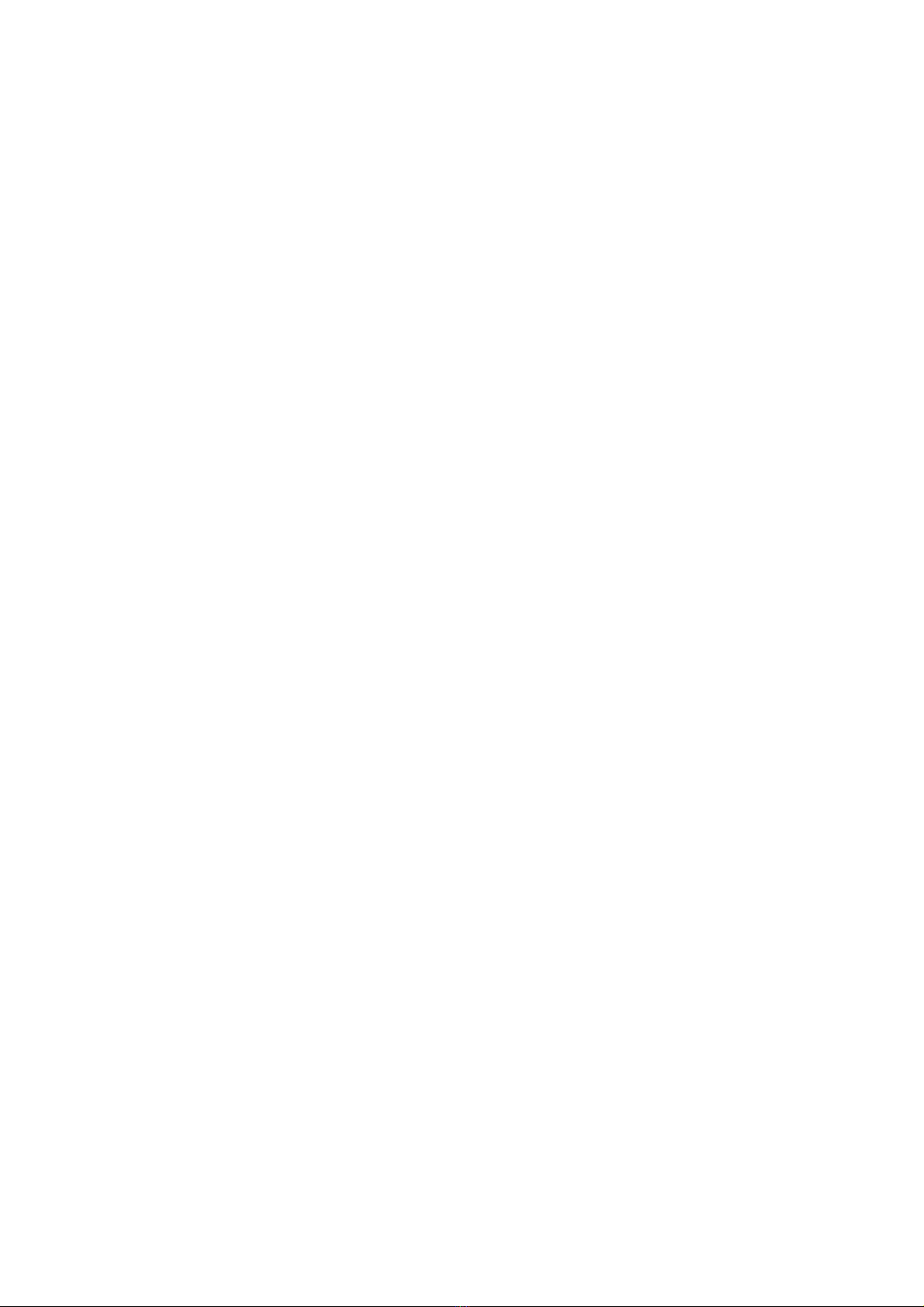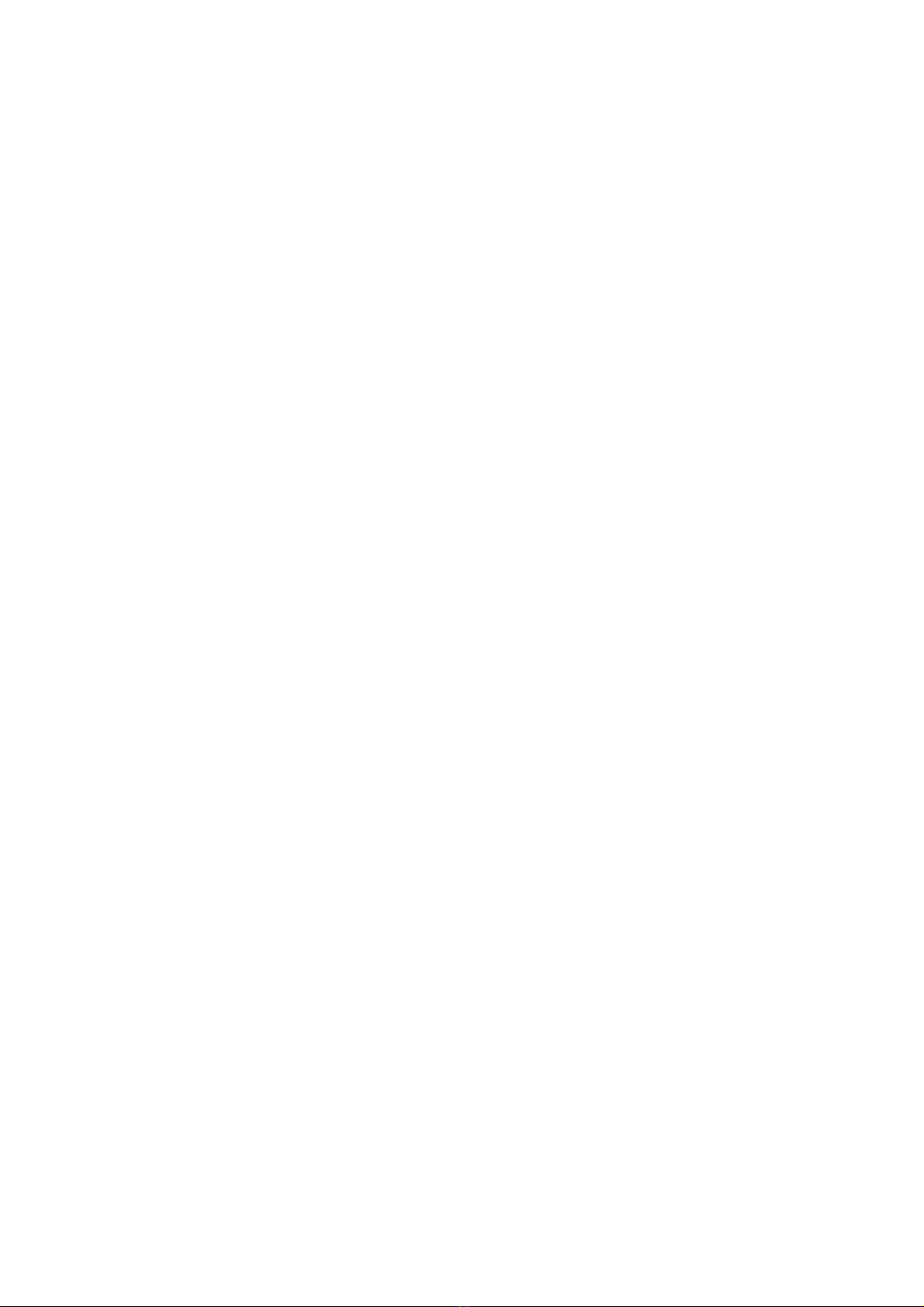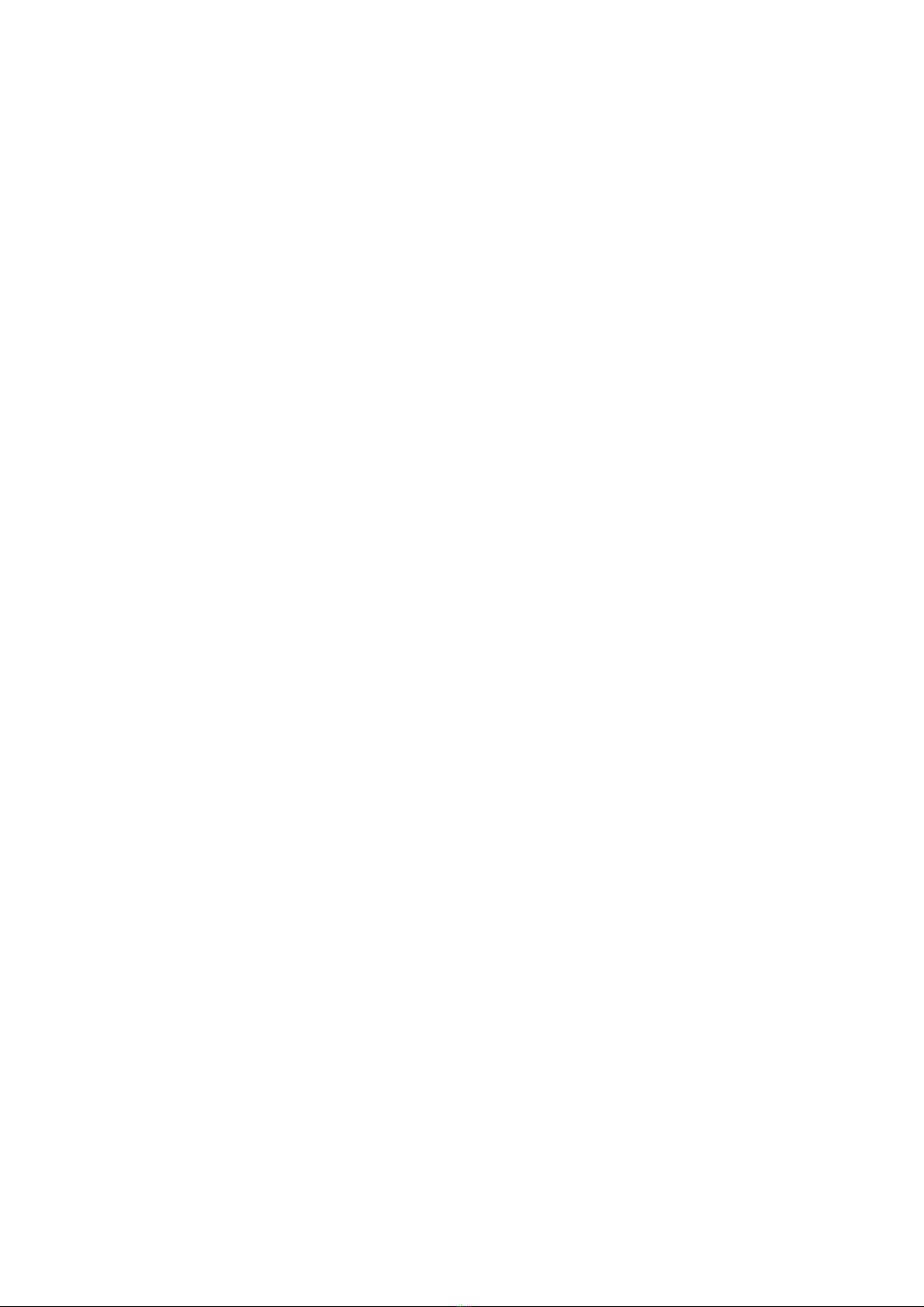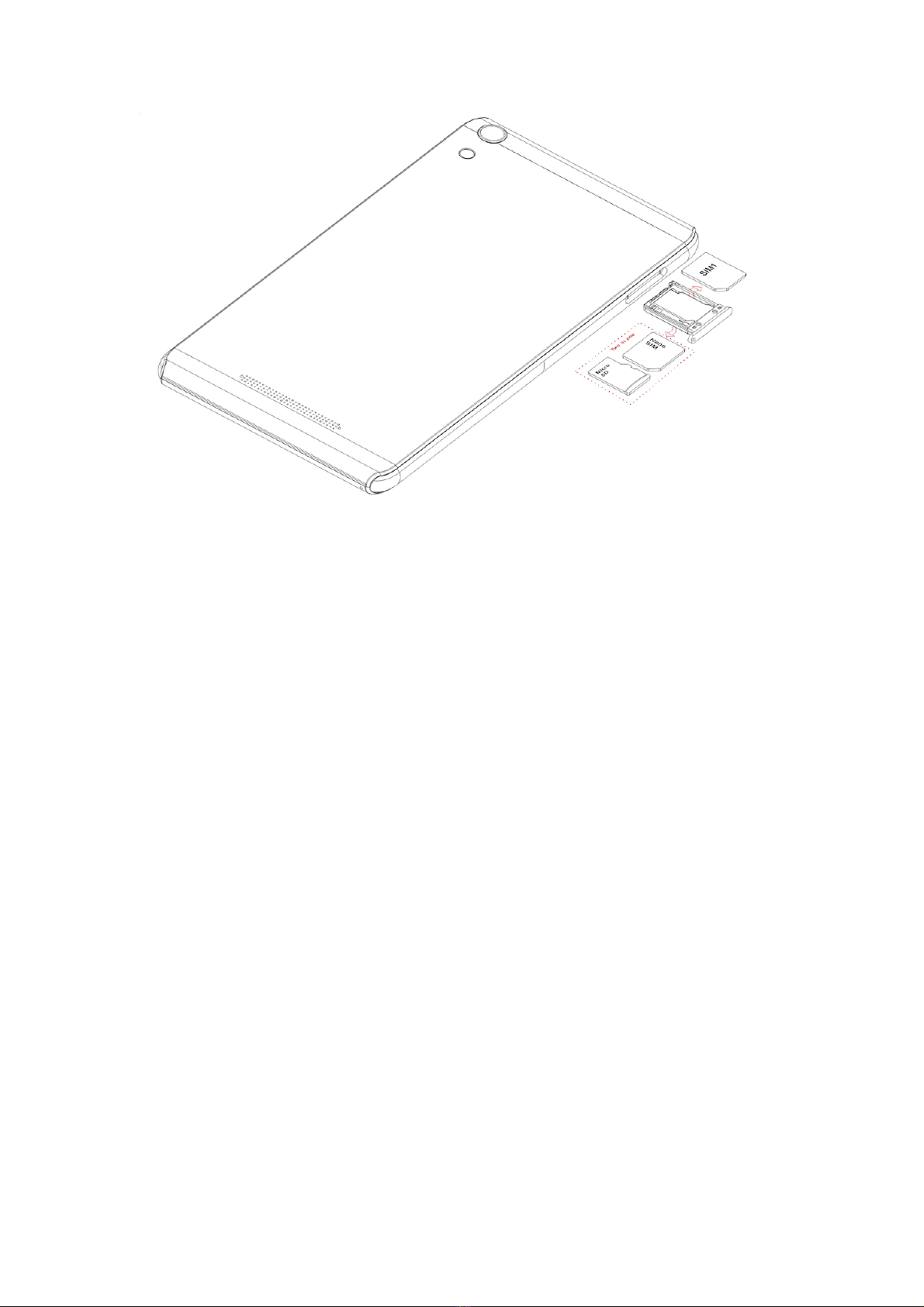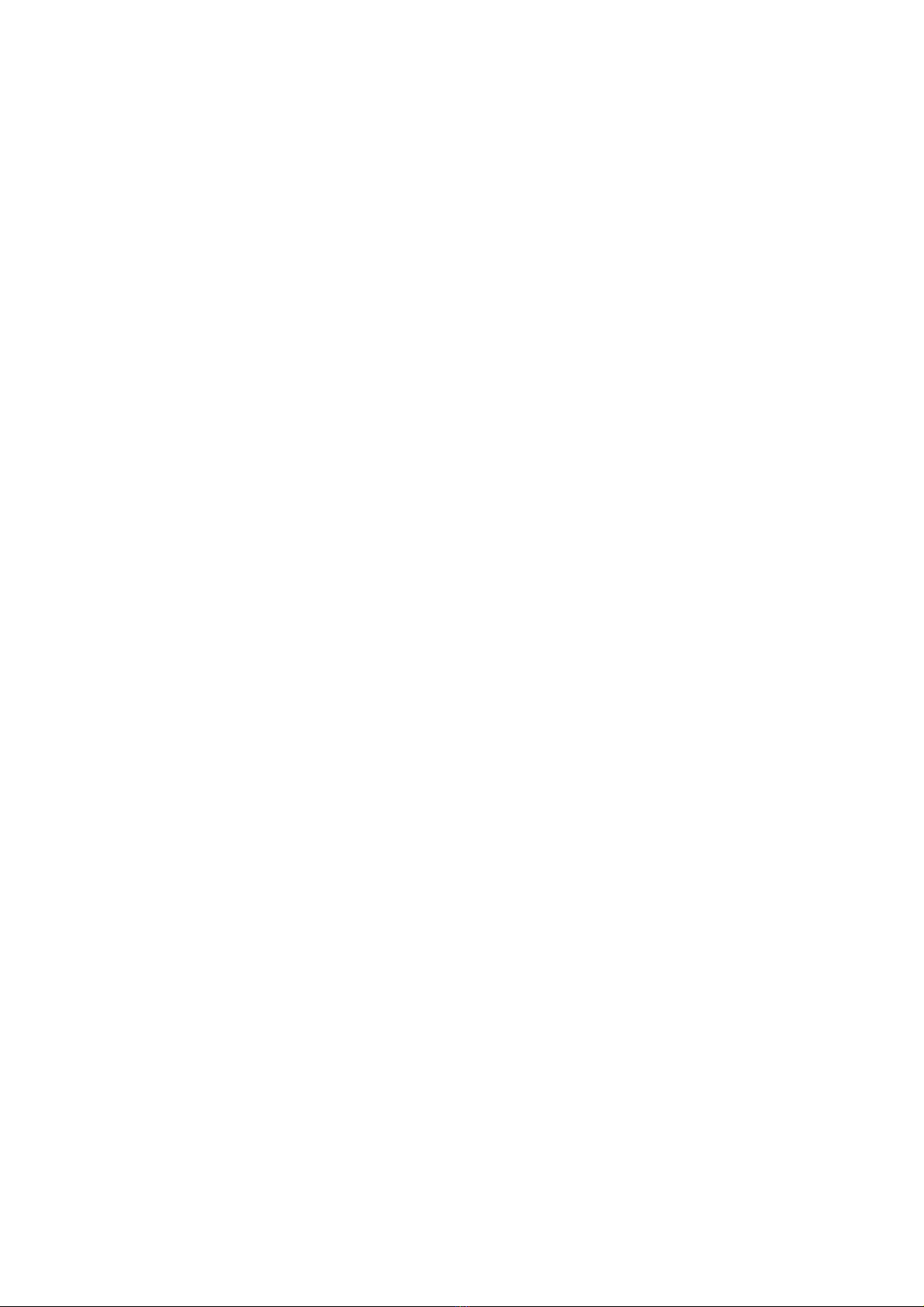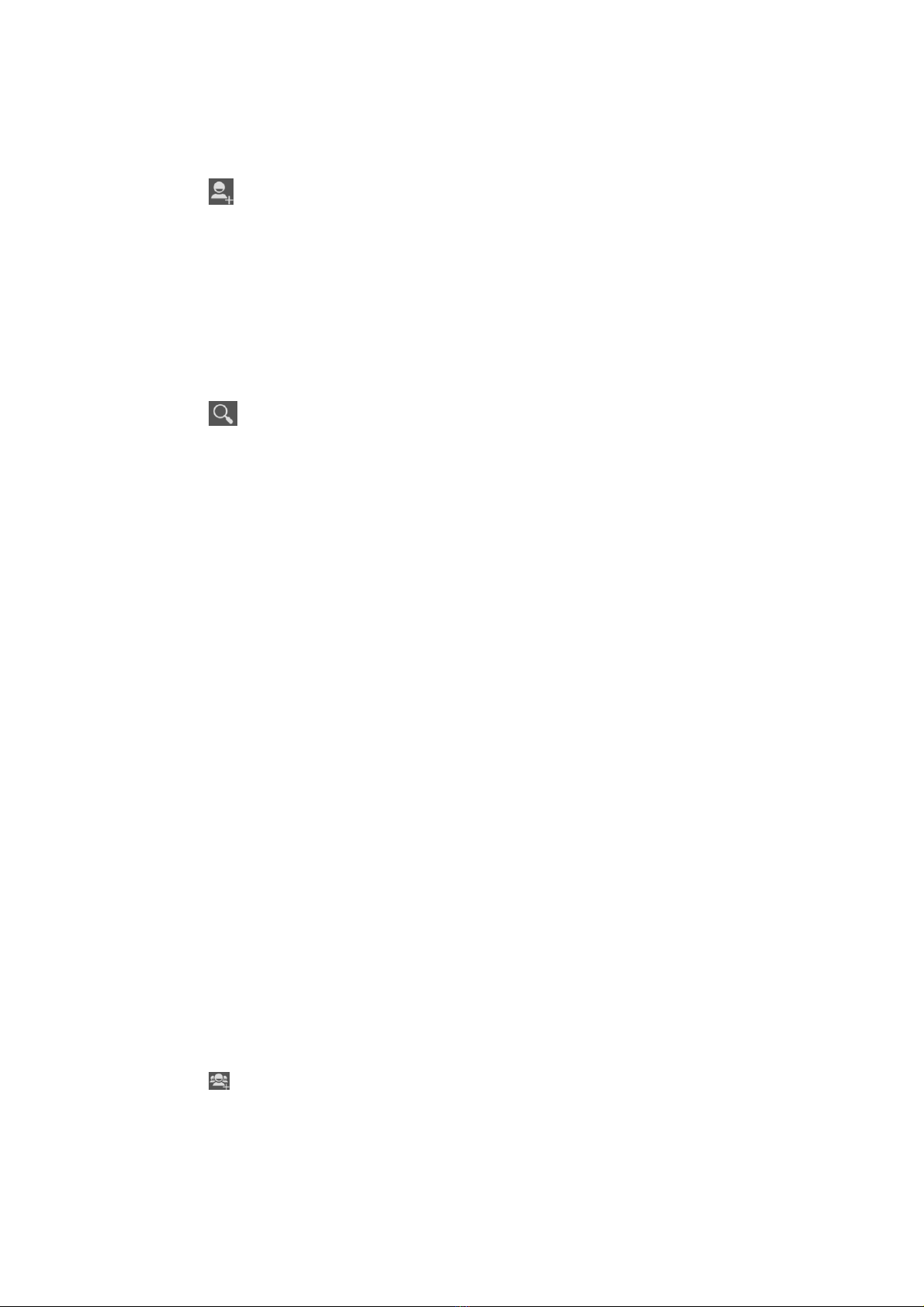2
Safety & Notice
WARNING: Please pay attention to these guidelines, it’s dangerous and may break
the law, even the manufacturer will not undertake any responsibility to the user who
does not follow with the following recommendations or improper to use the Tablet
PC.
If the tablet supports the “Flight mode” function, please set the mode as “Flight mode” on
the plane. If not support, please turn off the phone before boarding, because the phone
may cause interference in aircraft. Please
follow any restrictions on the airplane.
Switch the device off near the fuel, chemicals, or blasting areas. Keep the
device away from the children.
While driving please obey local laws and regulations with regard to Tablet
PC use. When talking on the tablet pc while driving, please obey the
following rules: Concentrate on driving and be aware of traffic conditions; if
your Tablet PC has a hands-free function, please use it in this mode. Under
poor driving conditions, please stop the car before you dial or pick up the
phone.
Switch off the Tablet PC in the hospital or other forbidden using Tablet place.
The Tablet PC will affect the normal work of electronic equipment and
medical devices, such as pacemakers, hearing aids and other medical
electronics equipment.
Non-original accessories and components are not provided with repair
warranty qualification.
Please do not disassemble your tablet by yourself, if your tablet is out of
order, please contact your supplier.
Please do not charge the Tablet PC before battery is installed. Do not
short-circuit the battery.
Tablet PC must be charged in the good ventilated and cooling environment,
and away from flammable and explosive materials.
In order to demagnetization, please keep Tablet PC away from the magnetic
material, such as disks, credit card etc.
Keep the device dry. Precipitation, humidity, and all types of liquids or
moisture can contain minerals that will corrode electronic circuits. If your
device does get wet, remove the battery, and contact with the supplier.
Do not use the Tablet PC in too high or too low temperature environment,
and do not expose the Tablet PC to strong sunlight or high humidity.
Do not use liquid or wet cloth with strong detergent to clean the device.
This Tablet PC is provided photograph, video recording and sound recording
functions; please follow the relevant laws and regulations to use those
functions. Photograph, video recording and sound recording without
authorization may violate laws and regulations.
While using the network functions, please do not download the files which
have virus, do not install any photos and ring tones which have been
damaged. If it results the phone abnormally, our company will not undertake