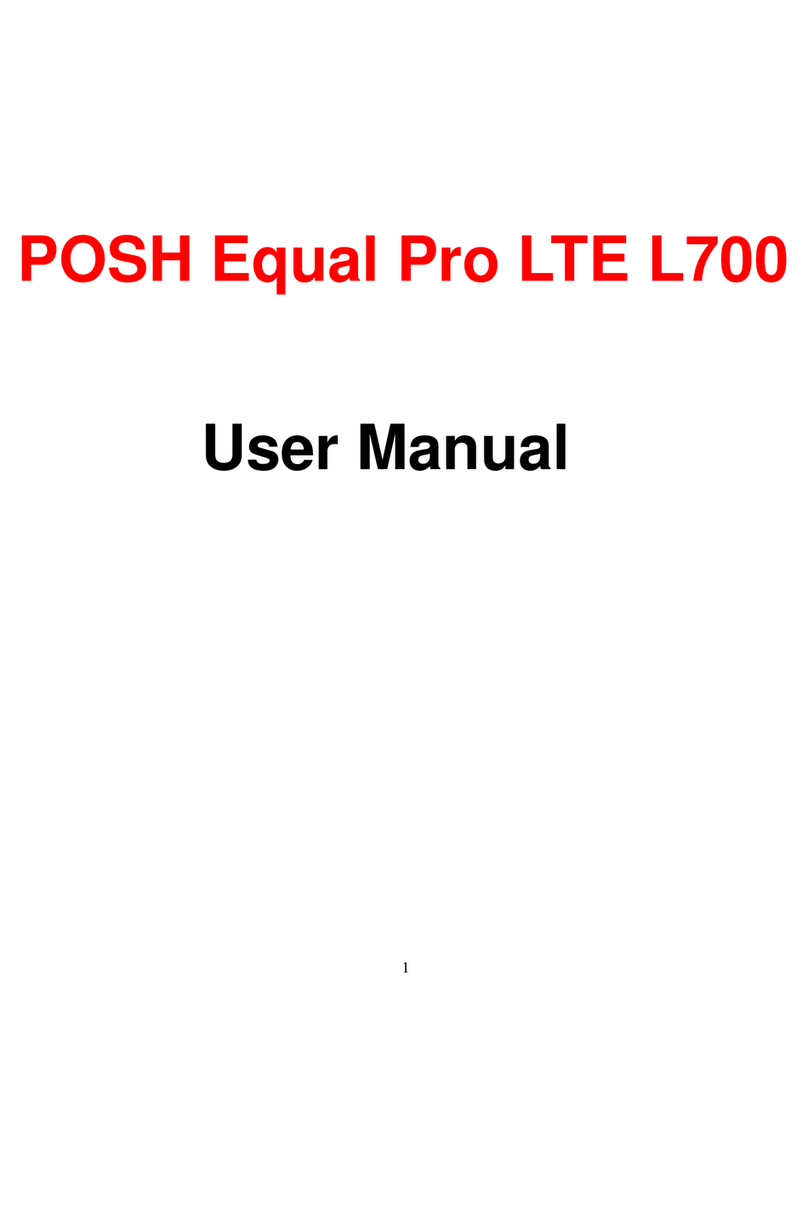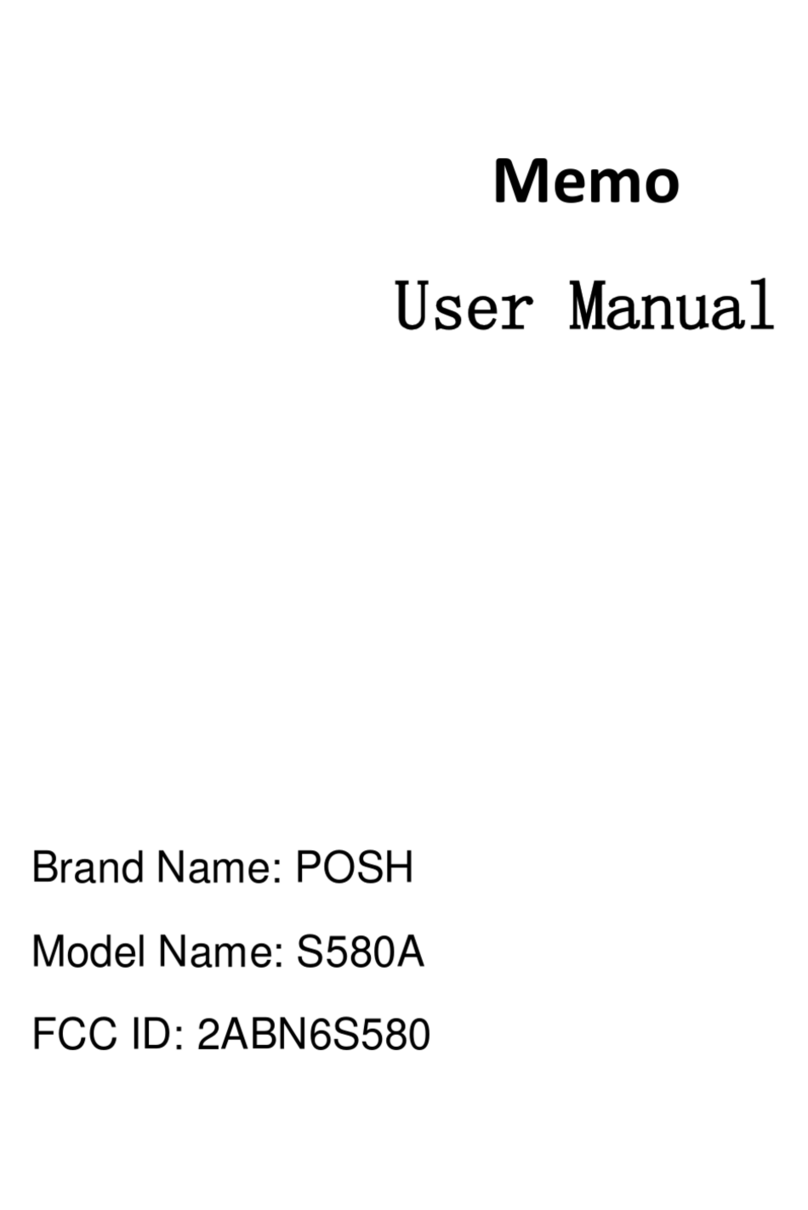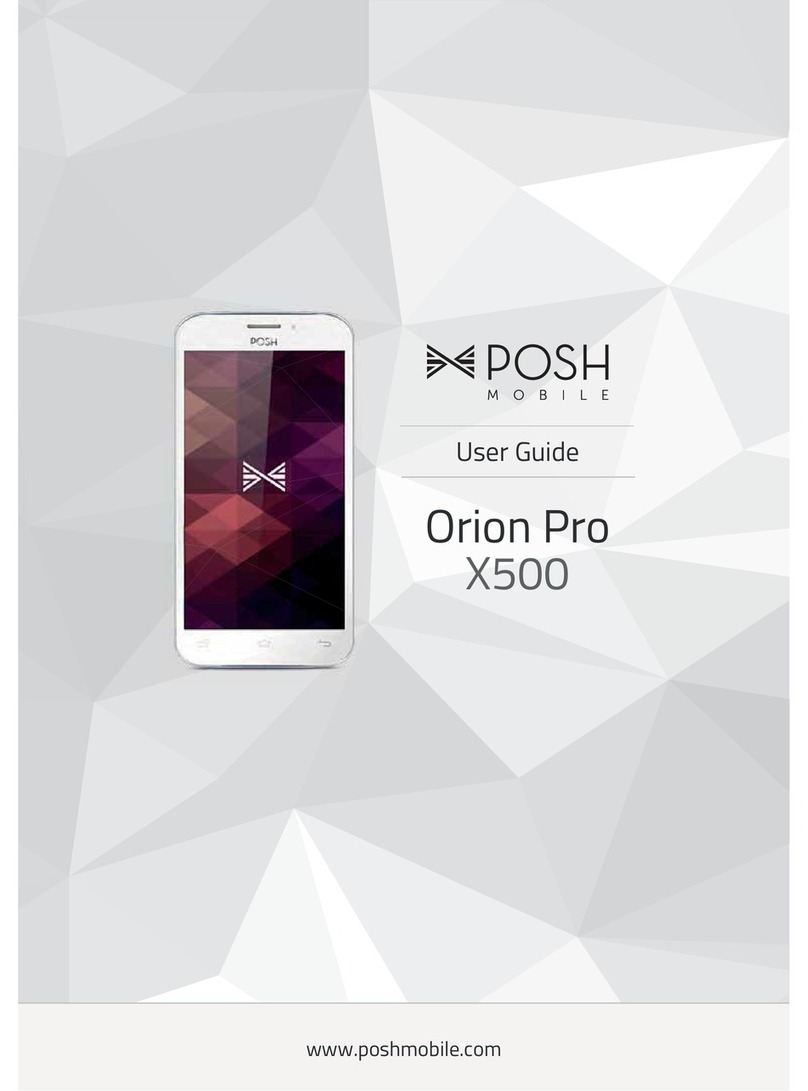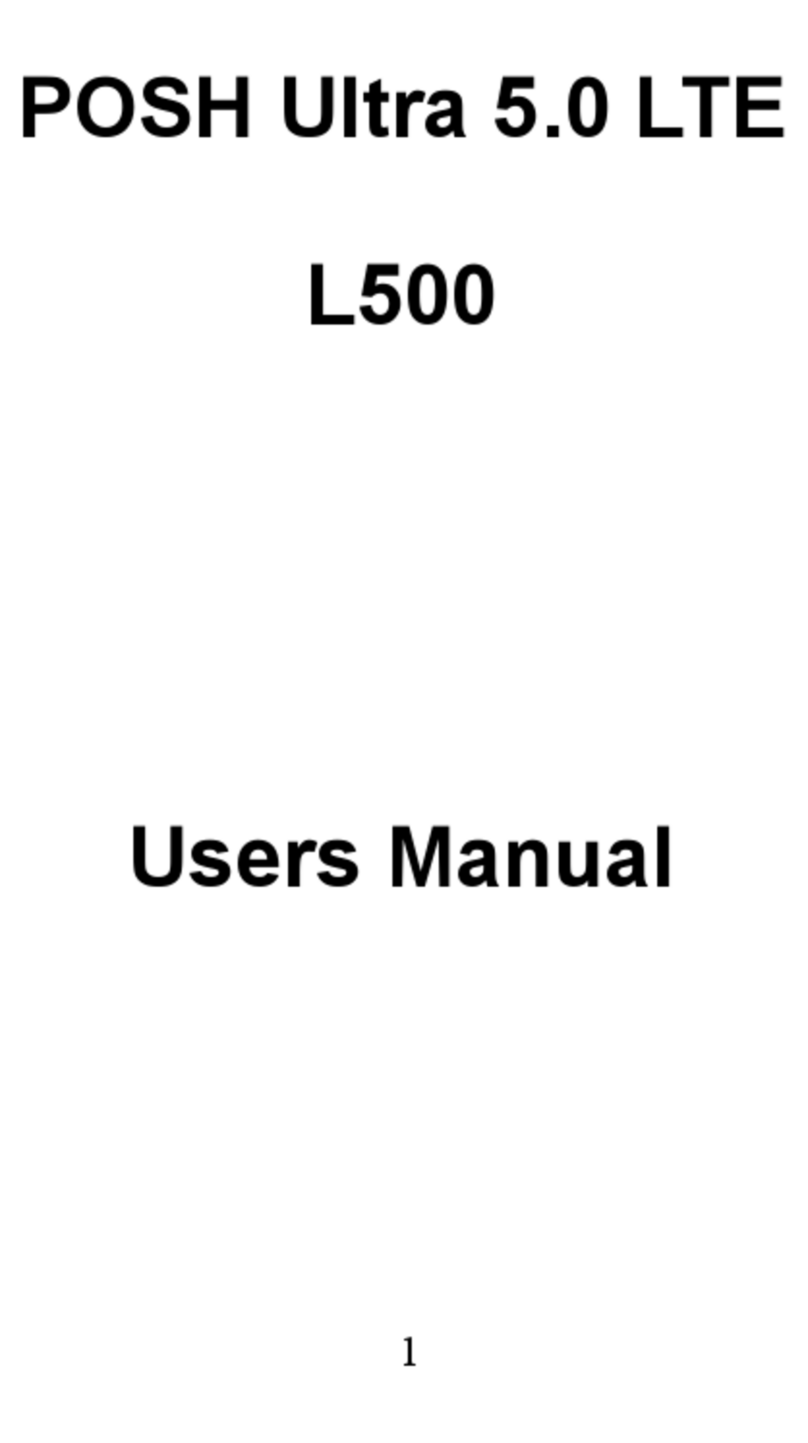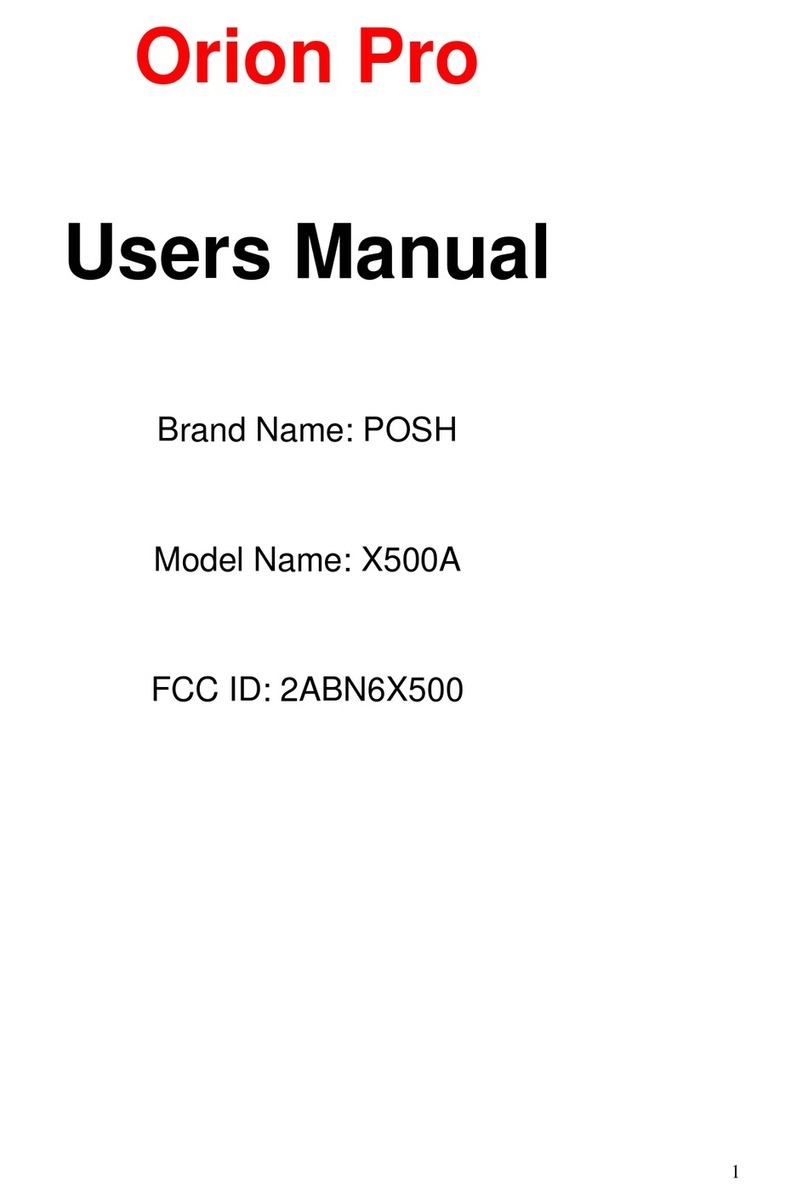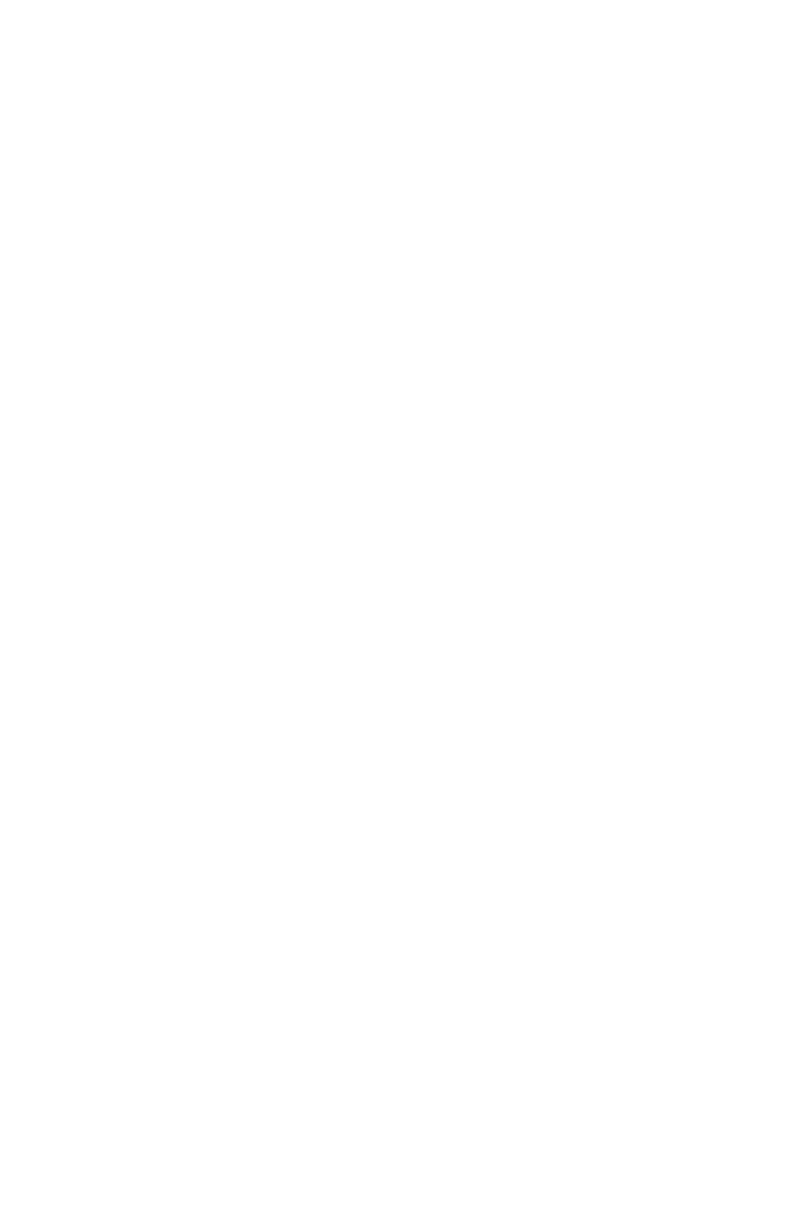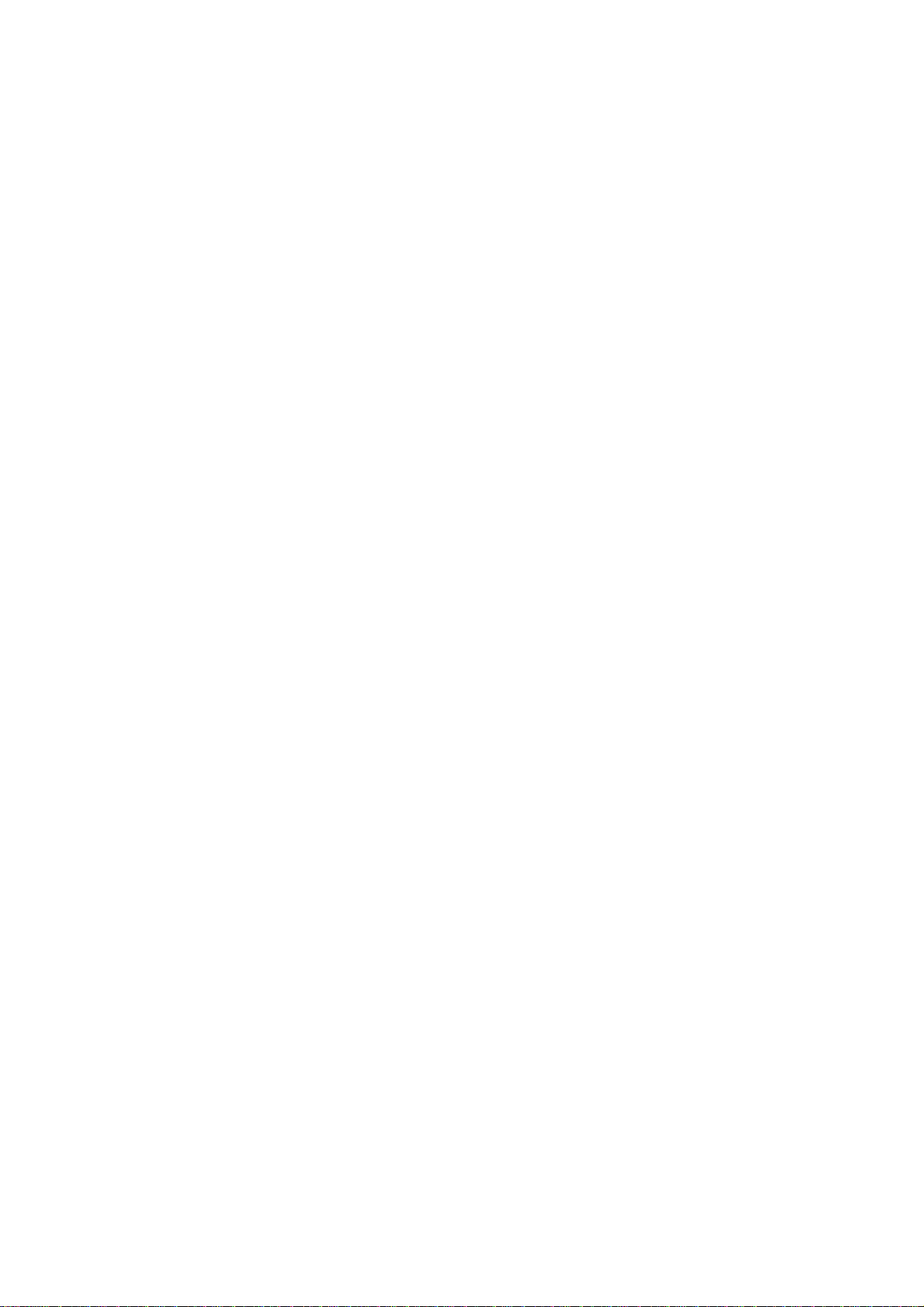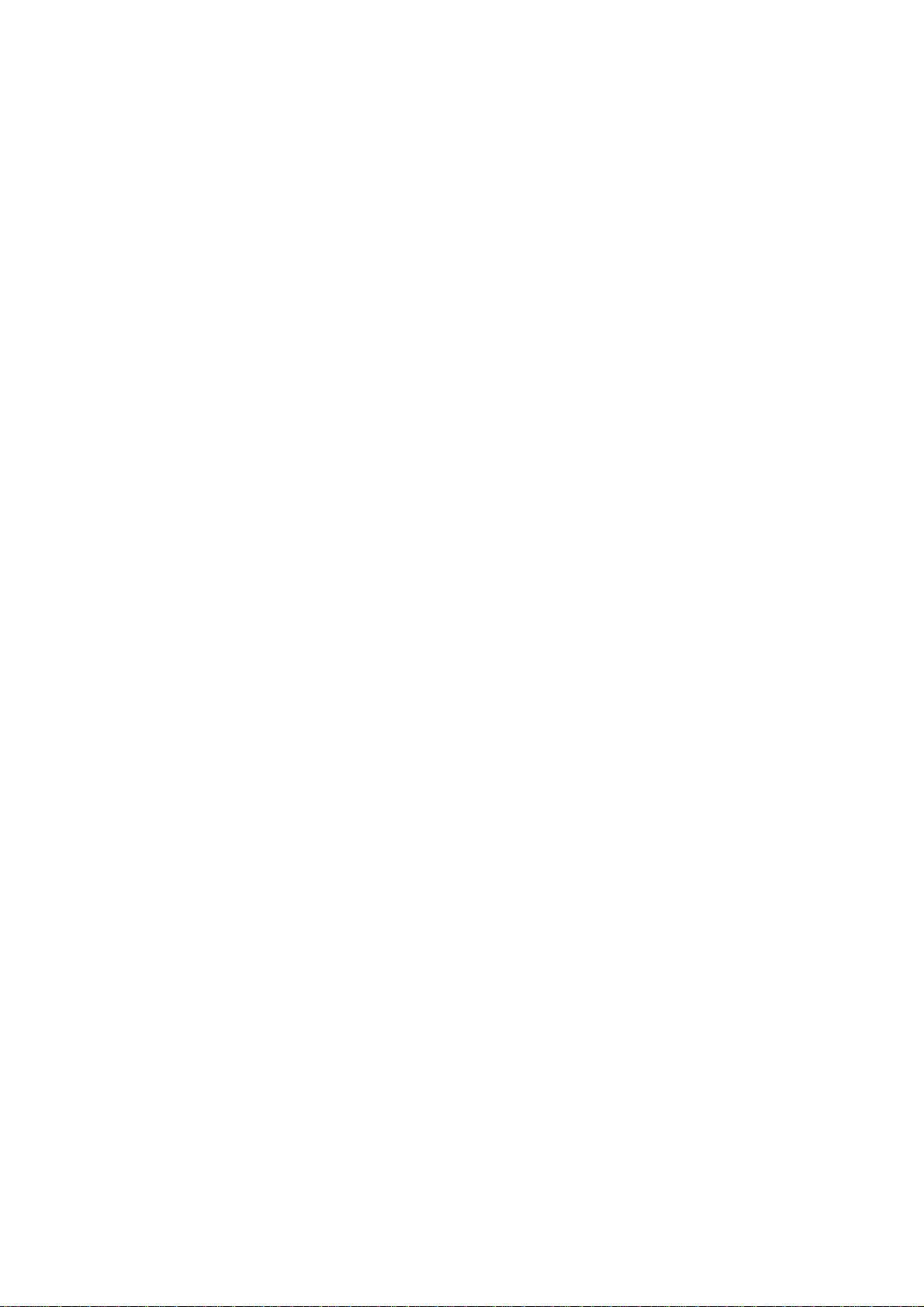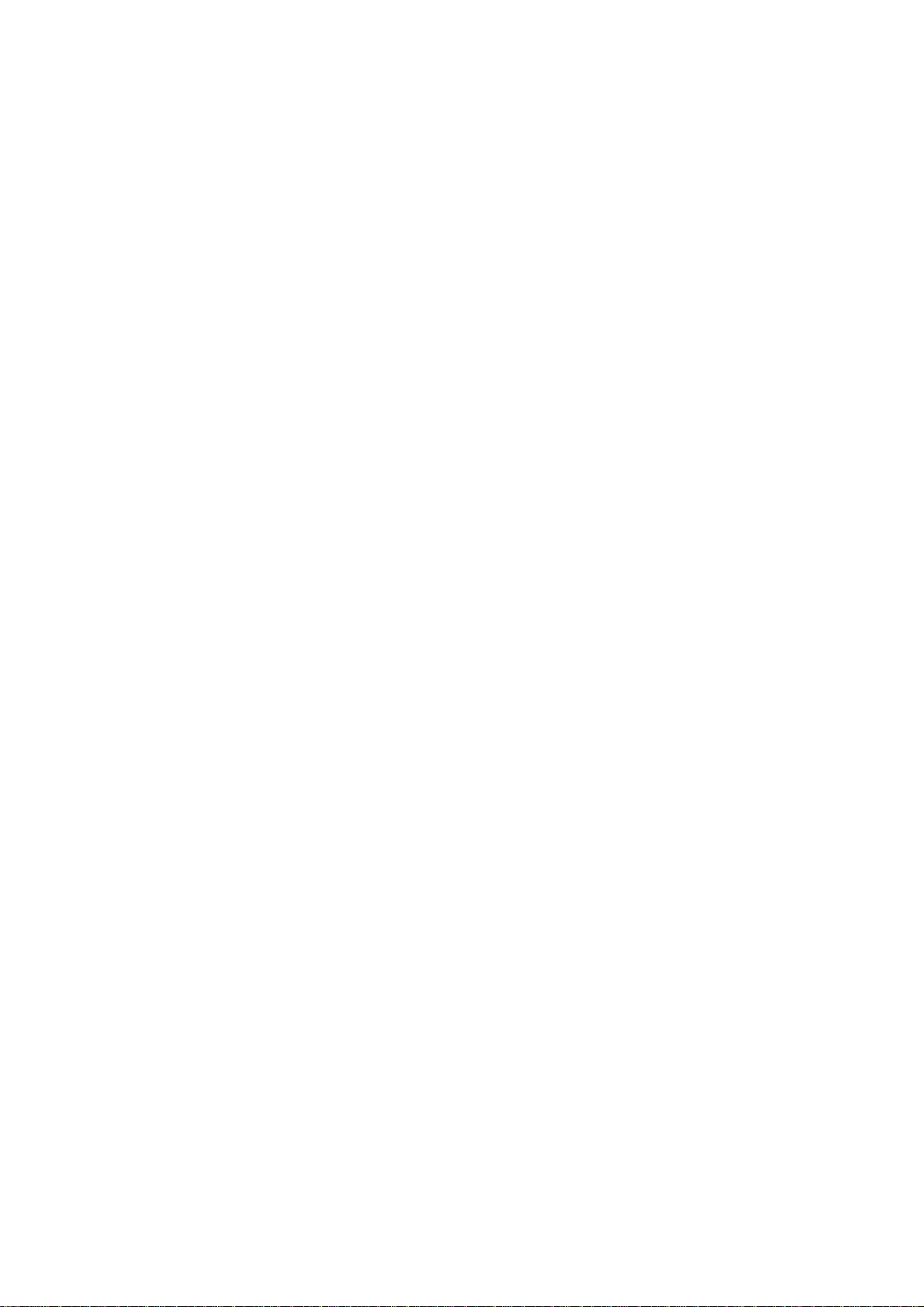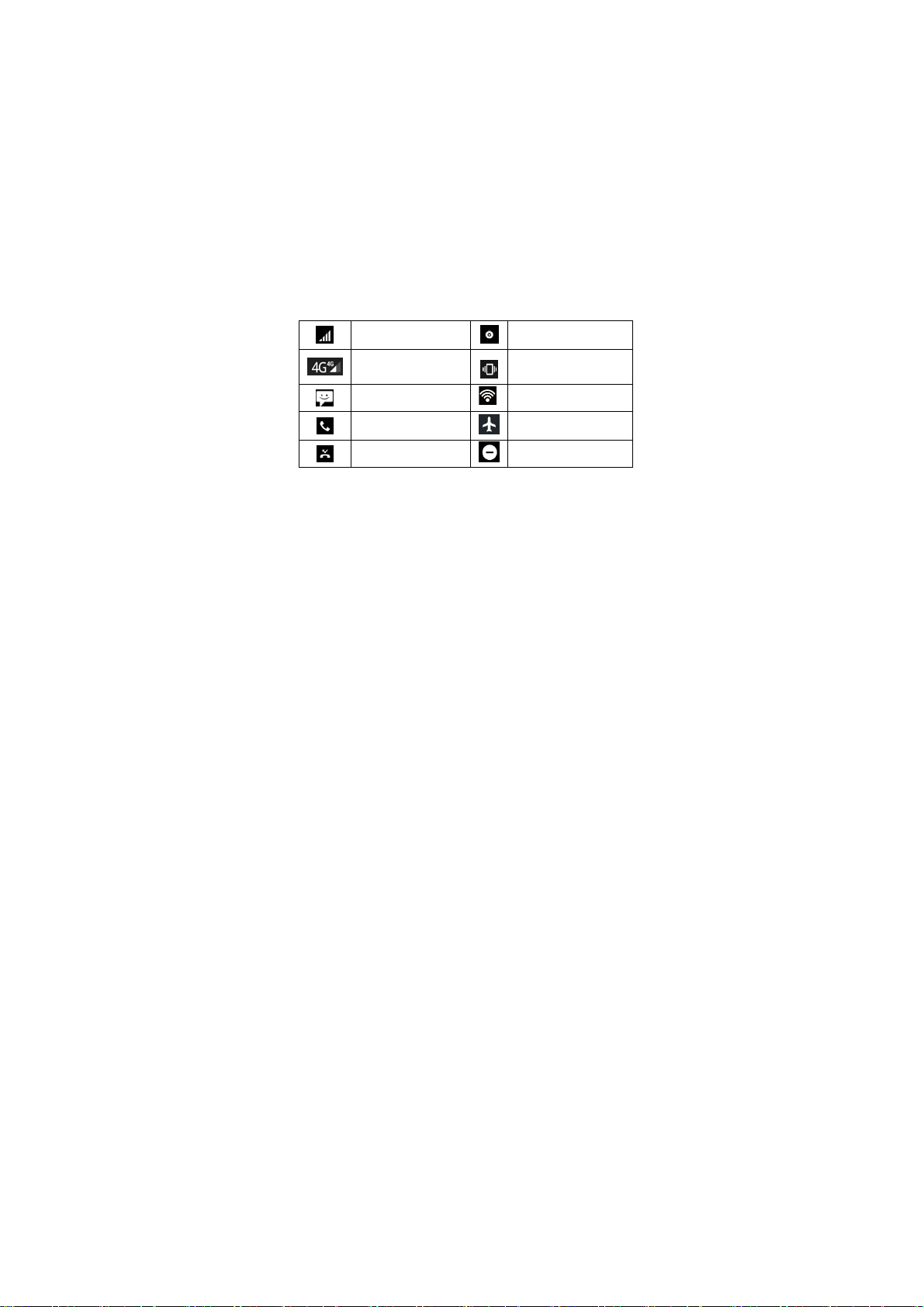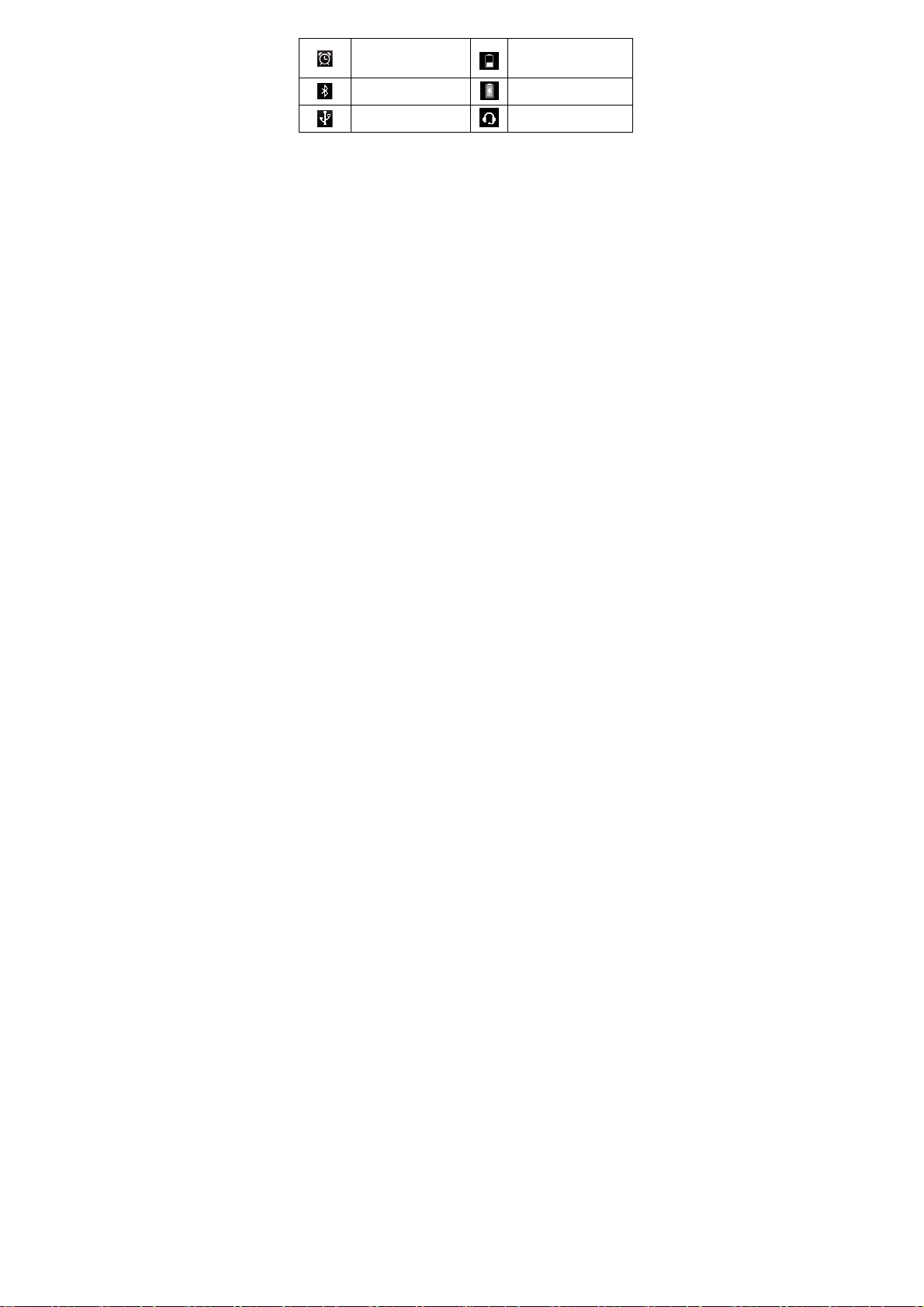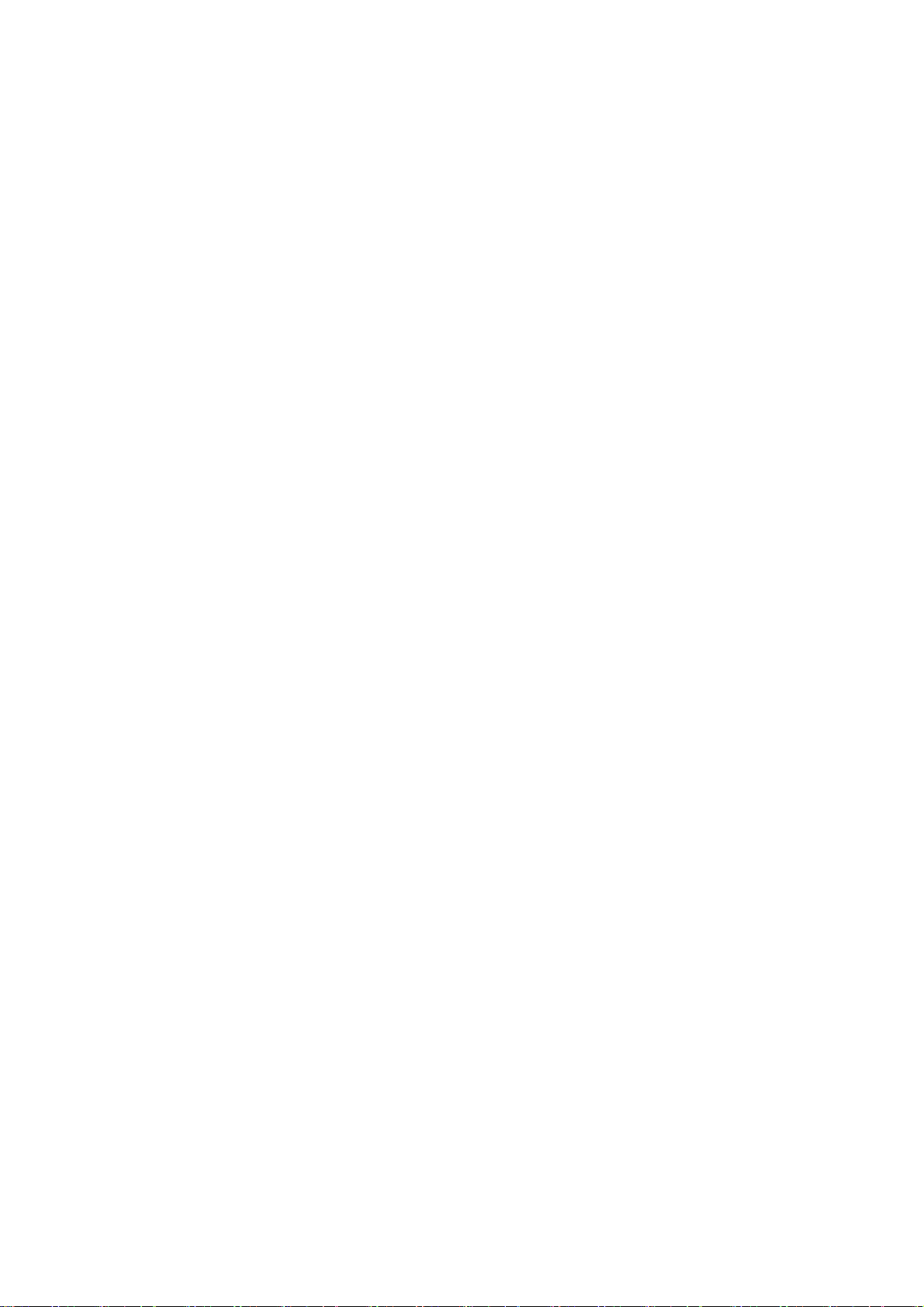6
Warning: • As a safety precaution, the battery stops charging before it overheats.
1.4 Starting up the device
Power on/off
To power off your phone, press & hold POWER. On release, the Phone options
menu opens. Select ‘Power off’and confirm.
To power on again, press & hold POWER.
Silent mode
To silence your phone, press Settings > Sound & notification. Select ‘Silent’
check box.
Screen sleep
After a period of inactivity, your screen will go to sleep (display will turn black).
In sleep, your phone uses less battery power. You can control this behavior:
Set screen timeout period
1. On the Home screen, select Settings.
2. Select Display option.
3. Select Sleep. Select a time from the menu.
Lock screen & put phone to sleep
Except when on a phone call, from any screen, press POWER (immediately).
While not on a call, to lock your control buttons and screen from accidental
touch activation, press POWER.
You can increase the security of your phone by setting a screen unlock pattern.
Once set, in order to unlock your screen, you’ll have to draw the correct unlock
pattern. You can set your screen unlock pattern as follows:
1. On the Home screen, select Settings.
2. Select Security and then Select Choose screen lock.
3. Set or change your unlock pattern by selecting either Set unlock pattern or
Change unlock pattern, as applicable.
4. Follow the prompts to define your pattern. Note: You must slide your finger
along the screen to create the pattern, not select individual dots. Connect at least
four dots.
Home screen
1. The Home screen actually extends beyond the screen width. On Home screen,
slide your fingertip left or right along the screen to reveal the full width of the
Home screen. This additional space gives you more room to customize Home
with applications, shortcuts, and widgets.