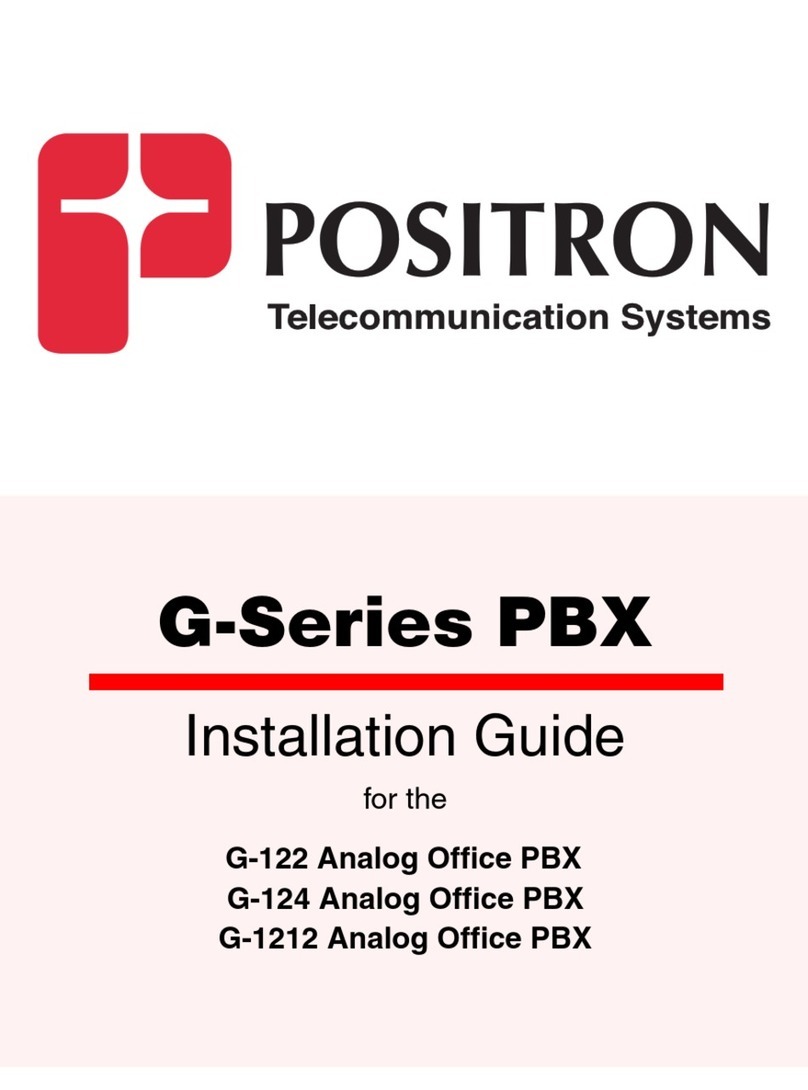Contents 4
Configuring callerID for outgoing calls ...........................................92
Configuring call and pick-up groups ...............................................93
Example ..................................................................................93
Monitoring calls ..............................................................................94
To monitor a call .....................................................................94
Setting up music on hold ................................................................95
Loading pre-recorded music...................................................95
Creating music on hold profiles ..............................................96
Chapter 7
Call management 97
Overview .........................................................................................98
Handling incoming calls..............................................................98
Handling outgoing calls ..............................................................98
Call accounting ...........................................................................98
Easy dialing of external numbers ................................................98
Call conferencing ........................................................................98
Configuring incoming call rules ......................................................99
To view all incoming call rules ....................................................99
To add an incoming call rule .....................................................100
Example 1: Routing incoming analog calls to different destinations
101
Example 2: Routing calls on a VoIP line with DID .....................106
Configuring outgoing call rules .....................................................111
To view all outgoing call rules ...................................................111
To add an outgoing call rule ......................................................111
Using the pattern generator ..................................................115
Manually creating a pattern...................................................116
Example 1: Failover ...................................................................116
Example 2: Stripping the first digit............................................117
Configuring call accounting ..........................................................118
To enable support for call accounting .......................................118
To view all accounting codes ....................................................119
To define accounting codes.......................................................119
Defining all three levels of accounting codes ........................120
Configuring outgoing call rules to support accounting .............122
Example: Applying accounting to all outgoing calls ..................124
Viewing accounting codes ........................................................126
Creating Interactive Voice Response (IVR) menus........................127
Before you begin.......................................................................127
To create an IVR menu..............................................................127
IVR commands .........................................................................129
Answer..................................................................................129
Authenticate ..........................................................................129
Background...........................................................................129
Busy......................................................................................130
CheckVoicemail.....................................................................130
Congestion............................................................................130
Dial .......................................................................................130
DigitTimeout .........................................................................130
DISA .....................................................................................130
DISA-NoPassword ................................................................130
GotoDirectory .......................................................................130
GotoExtension.......................................................................131
GotoMenu .............................................................................131
GotoTimebasedRule..............................................................131
Hangup .................................................................................131
Label .....................................................................................131
Language ..............................................................................131
LeaveVoicemail .....................................................................131
Playback ...............................................................................131
PlayInvalid ............................................................................131
Queue ...................................................................................132
ResponseTimeout .................................................................132
Ringing .................................................................................132
SetCallerID............................................................................132
SetMusicOnHold...................................................................132
Wait ......................................................................................132
WaitExten..............................................................................132
Setting up time frames..................................................................133
Permanent vs. OnDemand time frames ....................................133
To create a time frame ..............................................................133
Creating park and page extensions ...............................................136
To create a park and page extension .........................................136
Configuring DISA users ................................................................138
To make use of DISA.................................................................138
To add a DISA user ...................................................................138
Configuring ring groups................................................................140
To create a ring group...............................................................140
Configuring zone paging ...............................................................142
To create a zone page ...............................................................142
Configuring zone paging on Aastra phones ..............................145
Configuring call queues ................................................................146
To create a call queue ...............................................................146
Creating call queue groups .......................................................148
To create a queue group .......................................................148
How to use a queue with incoming call rules DID or an IVR .....150
Recording voice prompts..............................................................151
Direct recording with a phone...................................................151
Uploading sound files ...............................................................152
Creating a virtual conference room ...............................................153
To view all conference rooms ...................................................153
To create a conference room.....................................................153
Mapping external phone numbers to extensions ..........................155
To view all external phone number mappings ...........................155
To map a phone number ...........................................................155
Tracking call information...............................................................157
To view call information ............................................................157
Downloading call data information............................................158
Configuring global call handling settings ......................................159
Call recordings..............................................................................162
To setup call recording..............................................................162
Configure call recording support and storage location .........162
Configure global call recording settings................................163
To make a call recording ...........................................................163
To manage call recordings ........................................................164
Setting up fax support ..................................................................165
Chapter 8
Voicemail 167
Voicemail configuration ................................................................168
To enable voicemail support and set the storage location.........168
To configure global voicemail options.......................................169
To configure voicemail extensions and prefixes........................171
Setting up voicemail to email........................................................172
Configure SMTP settings ..........................................................172
Configure each user account ....................................................173
Test your configuration .............................................................173
Assumption...........................................................................173
To test voicemail ...................................................................173