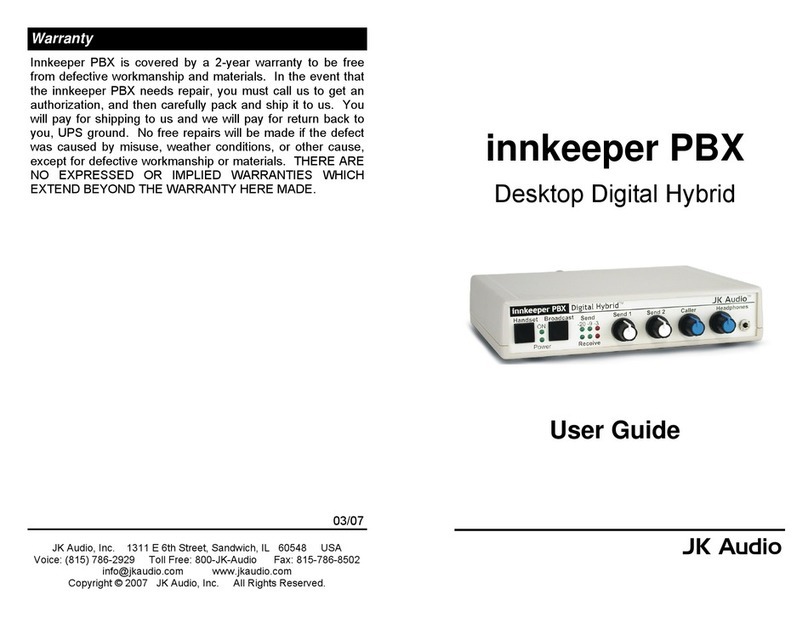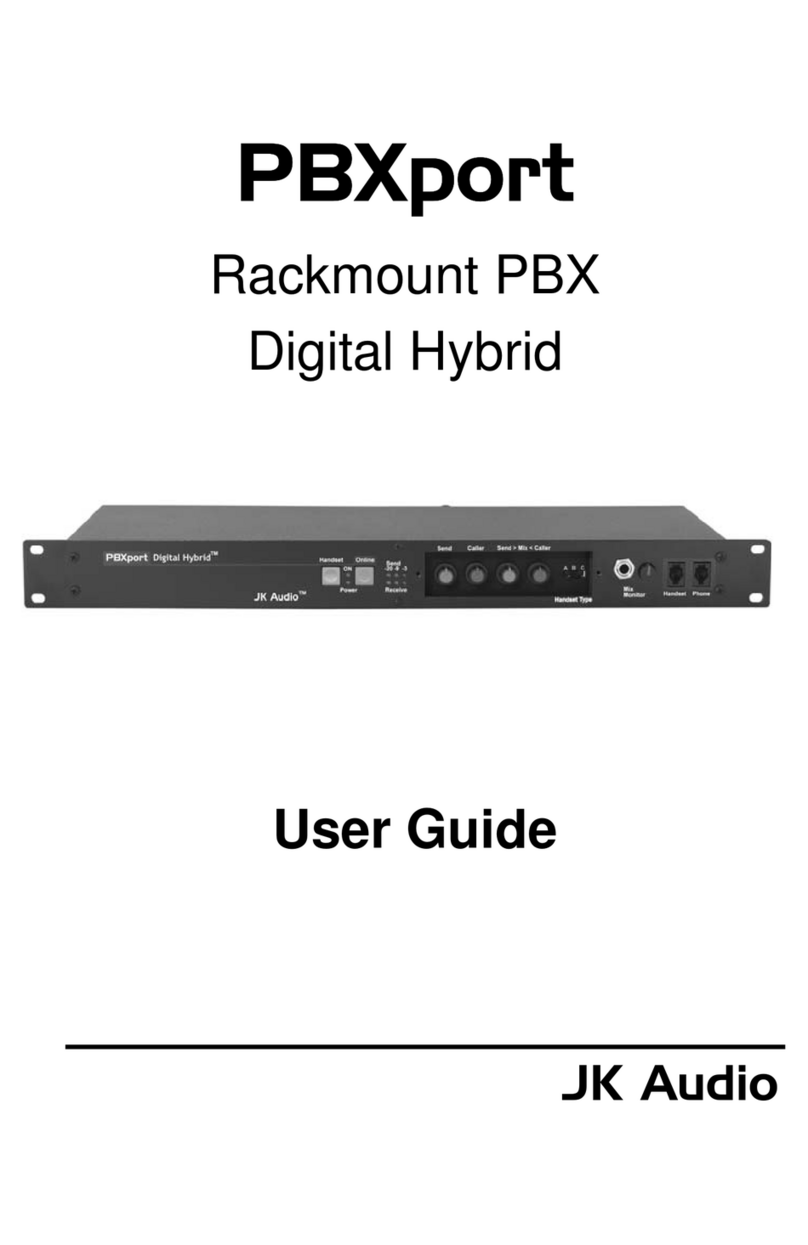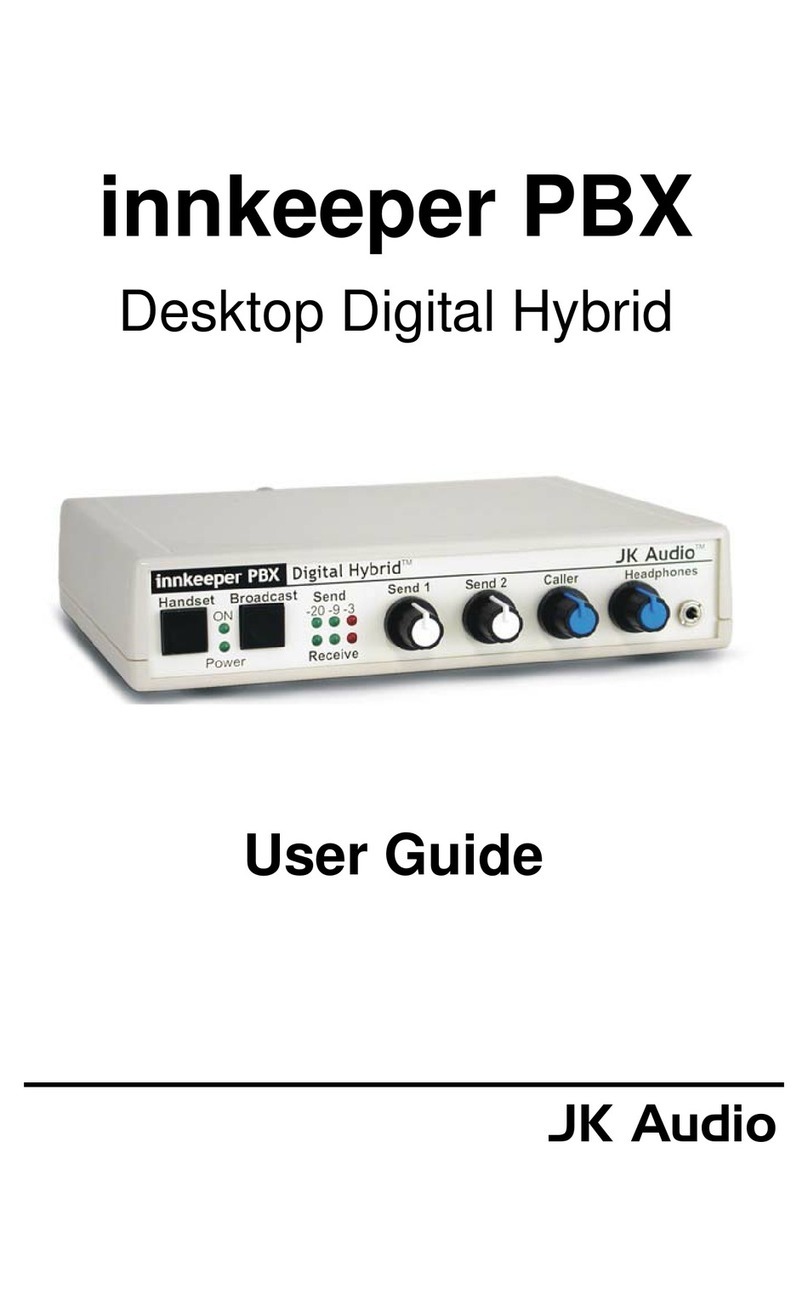6Innkeeper PBX™ Broadcast Field Mixer
Setting Up
1. Connect the supplied RJ-22 phone line cable between the jack marked
Phone on the back of the innkeeper PBX and to handset jack on the base of
your telephone.
2. Connect your telephone handset to the RJ-22 jack on the back of the
innkeeper PBX marked “Handset”.
3. Connect a pair of headphones to the front of the innkeeper PBX or mixer.
4. There are 2 ways to set up the audio equipment for your Innkeeper PBX:
A. One Mic/Headphone (No Mixer): See Figure 6a.
1. Connect a dynamic microphone cable to the Send 1 jack on the
Innkeeper PBX. Be sure to set the Innkeeper PBX Mic/Line switch
to the Mic position.
2. Connect a stereo cable from the mini-jack Stereo Out on the
Innkeeper PBX to the Line In on your computer sound card or
other recording equipment that has a stereo input.
B. Two or more Inputs/Outputs (Mix-Minus Caller): See Figure 7a.
A mix-minus signal is an audio signal that contains a mix of your local
microphones plus any other audio, minus the Caller’s own voice.
Sending the Caller’s audio back to the innkeeper PBX will cause an
echo, or feedback.
1. Connect Caller to any LINE Level input on mixer.
2. Connect Aux (or FX) Send on mixer to Send 1 on Innkeeper PBX.
Set the Innkeeper PBX Mic/Line switch to the Line position.
5. Connect the supplied DC power supply to the back of the Innkeeper PBX
and then to an AC power outlet.
Place a test call to a quiet location. Set the “A-B-C” switch on innkeeper PBX
for best audio. Set the Send level control so that while you are speaking into
the microphone, the Send LEDs on the hybrid light the -20 dB green LED
consistently and ash the -9 dB green LED. If you ash the -3 dB red LED, lower
the level. Set the Caller control for good recording level of the caller audio at the
output jack.
Getting Connected
Figure 6a