Power Tech Generators POWERTECHCS User manual

1
Wireless Sensor
Guide
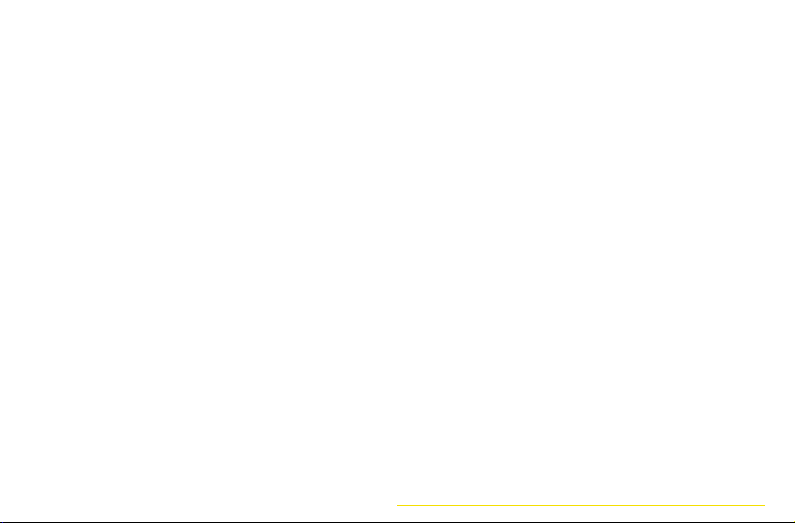
3
Table of Contents
Meet the Wireless Sensors...............................
Wireless Sensor Installation..............................
Mounting with Screws...............................
Mounting with Adhesive Strip...................
Battery Installation...........................................
Battery Replacement.......................................
Pair Wireless Sensors to Main Device.............
Entry Sensor.............................................
Battery Sensor..........................................
Temperature Sensor.................................
Switch Sensor...........................................
Operation Sensor.....................................
Technical Specications...................................
4
5
6
7
8
10
11
12
14
16
18
20
22

54
Meet The Wireless Sensors
PowerTechCS Wireless Sensors are easy to
install and ideal for hard-to-access areas.
Easy
to Install
Peel & Stick
Mounting
Monitor
Temperature
IP67
Waterproof
2-Year
Battery Life
Up to 100
Foot Range
Wireless Sensor Installation
READ BEFORE STARTING
Important information on maintenance
and installation:
• All wireless sensors should be checked and
inspected on a regular basis.
• Keep all wired connections to battery
terminals clean and tight.
• Battery life expectancy is two years; however,
we recommend replacing the internal battery
of your wireless sensor every year.
• The wireless sensors should be installed on a
smooth at surface.
• PowerTechCS adhesive strips are very strong and
cannot be easily repositioned. Before you press
and hold it for 30 seconds, be sure the wireless
sensor is aligned correctly and is communicating
with your CS Pro device.

76
Wireless Sensor Installation
Mounting with Screws:
If your surfaces are rough, dirty or prone to
high heat or humidity, install your wireless
sensor with the supplied bracket and screws.
• Remove the wireless sensor from its supplied
mounting bracket to expose the screw holes.
• Align the mounting bracket in the desired
location. Be sure to drill a pilot hole to avoid
any cracking or chipping on the surface.
• Secure the mounting bracket using the
supplied mounting screws.
• Snap the wireless sensor into the
mounting bracket.
Wireless Sensor Installation
Mounting with Adhesive Strip:
• Make sure the surface is clean and dry.
• Peel the protective cover off the adhesive
strip on the back of the mounting bracket.
• Align the mounting bracket in the desired
position and press evenly with your palm.
• Hold in place for at least 30 seconds.
• Plug the wireless sensor into the wireless
module and tighten the two hex screws.
• Snap the wireless sensor into the
mounting bracket.

98
Battery Installation
IMPORTANT: Your wireless sensor comes with
a CR2430 internal battery which will need to be
installed prior to pairing the wireless sensor with the
main device.
Please be sure to follow the steps below:
• Attach sensor tail (if applicable to sensor type).
• Remove the four screws on the back of the
wireless module and remove sensor back.
• Insert the CR2430 battery into the battery
holder. Be sure that the positive (+) side of
the battery is facing up.
• Replace the back of the sensor and tighten
the four Phillips screws. Use care when closing
up the wireless module. Make sure to tighten
the screws and that all seals and O-rings are
secure and in place.
NOTE: Do not over-tighten.

1110
Battery Replacement
The wireless sensor will notify you via the
PowerTechCS App when the internal battery
voltage is low.
• Remove the wireless sensor from the
mounting bracket.
• Remove the four screws on the back of the
wireless module and remove sensor back.
• Slide the depleted battery out of the battery
holder and replace with a new CR2430 battery
with the positive (+) side facing up.
• Replace the back of the sensor and tighten the
four Phillips screws. Use care when closing up
the wireless module.
• Make sure to tighten the screws and that all
seals and O-rings are secure and in place.
• Place the wireless module back into the
mounting bracket.
Pair Wireless Sensors to
CS Pro Device
• Ensure the battery has been installed in the
wireless sensor (see instructions on page 8).
• Pair the wireless sensors prior to mounting in
its permanent location.
• Go to the Settings page on the PowerTechCS
App and select Add Wireless Sensor.
• Scan the QR Code on the back of your
wireless sensor.
• Select the wireless sensor type.
• In the dialog box, rename the sensor
description and select Add.
• To add additional sensors, repeat above steps.

1312
Entry Sensor
Protect against unauthorized entry. Perfect for
securing lockers, doors and hatches.
• Mount the Wireless Entry Sensor Mounting
Bracket to a hatch, locker or other entry point.
• Insert the wireless sensor battery.
• Pair the Wireless Module to the main device.
• Mount the Open/Close Magnet directly
opposite the wireless module using the
supplied Adhesive Strip. The magnet should
be no further than 1/4in (6.35mm) away from
the sensor.
• Secure the Wireless Entry Sensor into the
Mounting Bracket.
NOTE: When the entry point is opened, a
notication will be sent to the PowerTechCS App
and an audible alarm can be triggered.
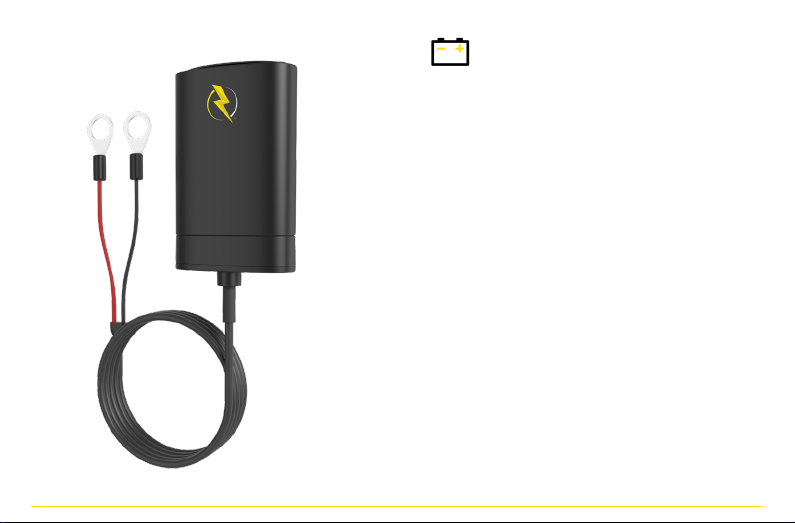
1514
Battery Sensor
Monitor additional batteries without a hardwired
connection to the main device. This sensor can
monitor batteries up to 60V.
• Connect both the positive (+) and negative (-)
leads of the Battery Sensor directly to
the positive (+) and negative (-) posts on
your battery.
• Plug the Battery Tail into the wireless module
and tighten the two hex screws.
• Insert the wireless sensor battery.
• Pair the Wireless Module to the main device.
• Secure the Wireless Battery Sensor using the
supplied Mounting Bracket.
NOTE: This sensor is polarity sensitive. Notications
will be sent to the PowerTechCS App if the voltage
drops below or exceeds user-dened levels.

1716
Temperature Sensor
Monitor the temperature of your application,
fridge, etc.
• The Wireless Temperature Sensor works with
or without the detachable Temperature Probe:
1. To monitor the temperature without
the Temperature Probe, simply mount the
wireless module to the area to be monitored.
2. To monitor the temperature of a specific
area, plug the Temperature Tail into the
wireless module and tighten the two hex
screws.
• Insert the wireless sensor battery.
• Pair the Wireless Module to the main device
(choose external if using tail, internal if not).
• Secure the Wireless Temperature Sensor
using the supplied Mounting Bracket.
NOTE: Notications will be sent to the
PowerTechCS App if the temperature falls below or
exceeds the preset levels.

1918
Switch Sensor
Monitor any normally open switch or relay.
• Connect both leads to the terminals on the
switch/relay.
• Plug the switch sensor tail into the wireless
module and tighten the two hex screws.
• Install the wireless sensor battery.
• Pair the wireless sensor module to the
PowerTechCS App.
• Secure the Wireless Switch Sensor using the
supplied mounting bracket.
NOTE: Notications will be sent to the
PowerTechCS App if the switch is closed. Do
not connect the sensor leads to line power. An
appropriate relay must be used to monitor line
voltage items.
Table of contents

















