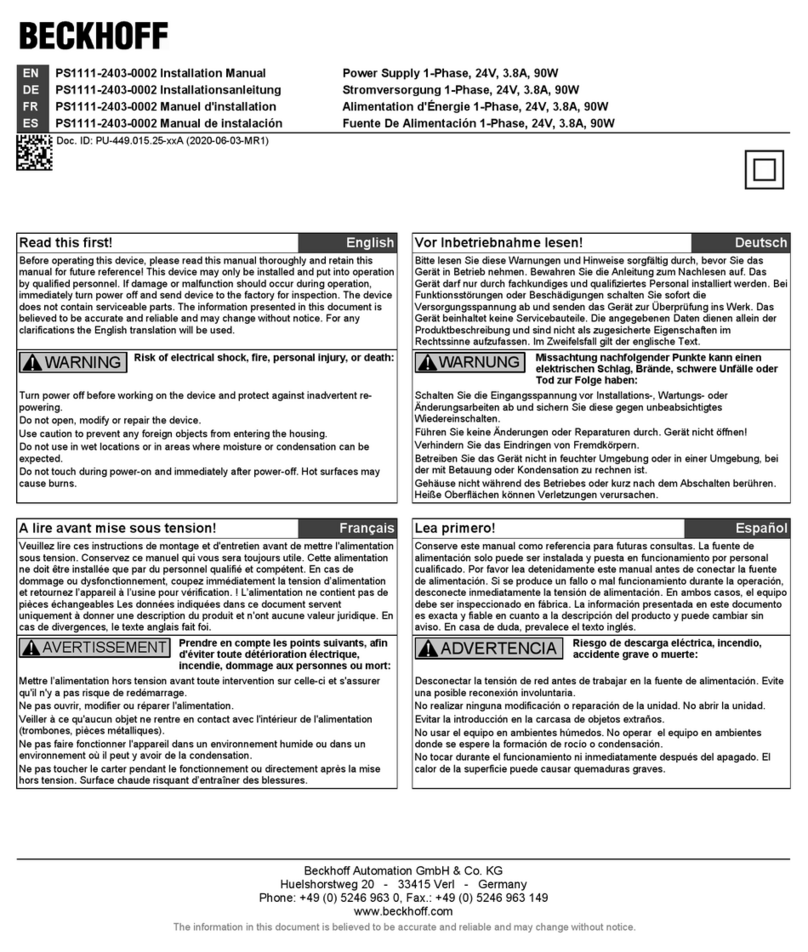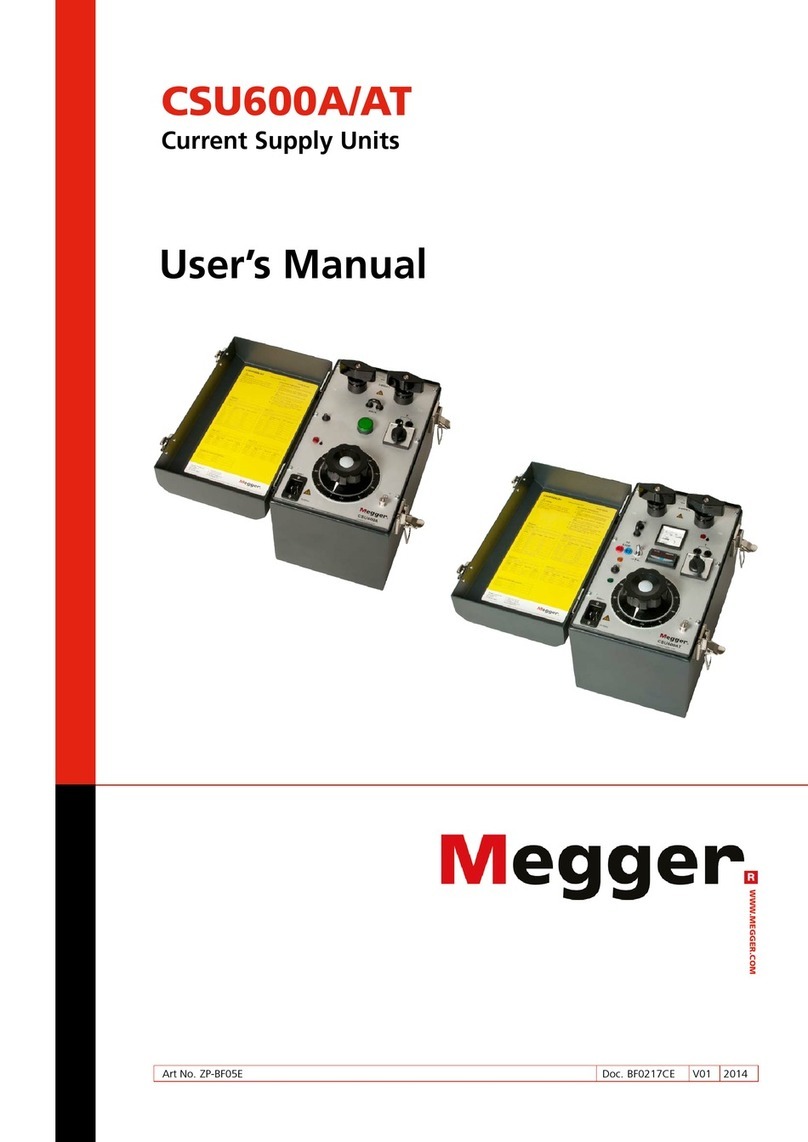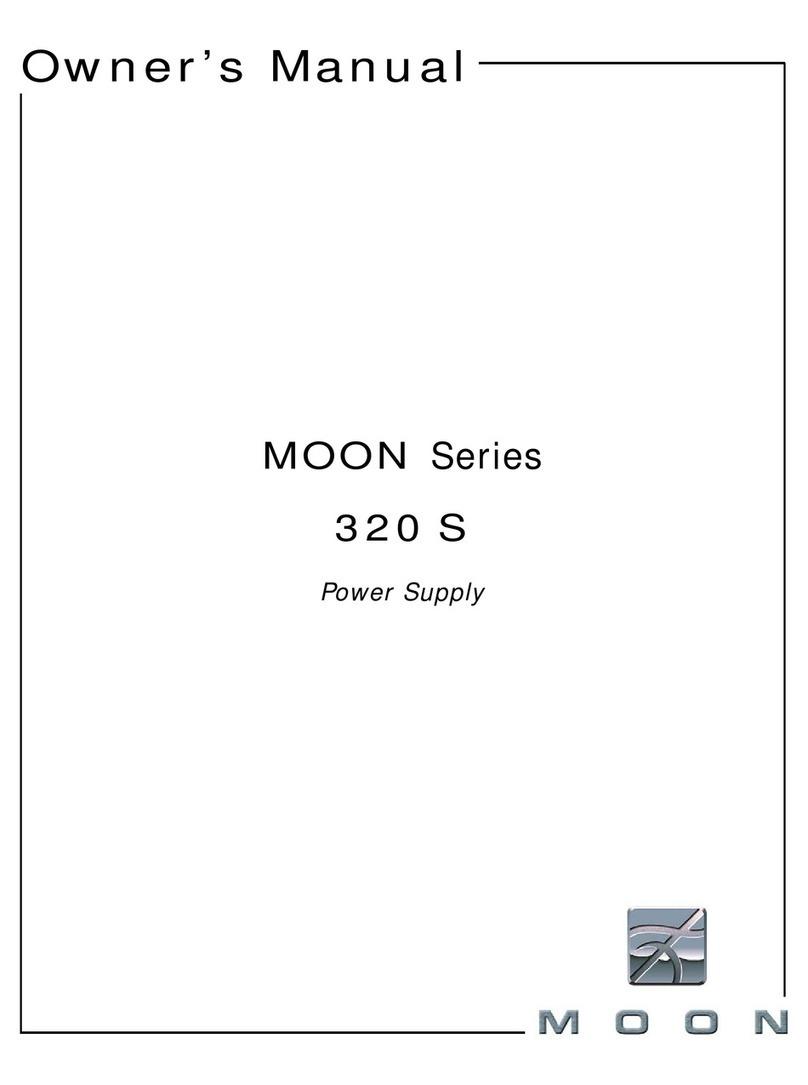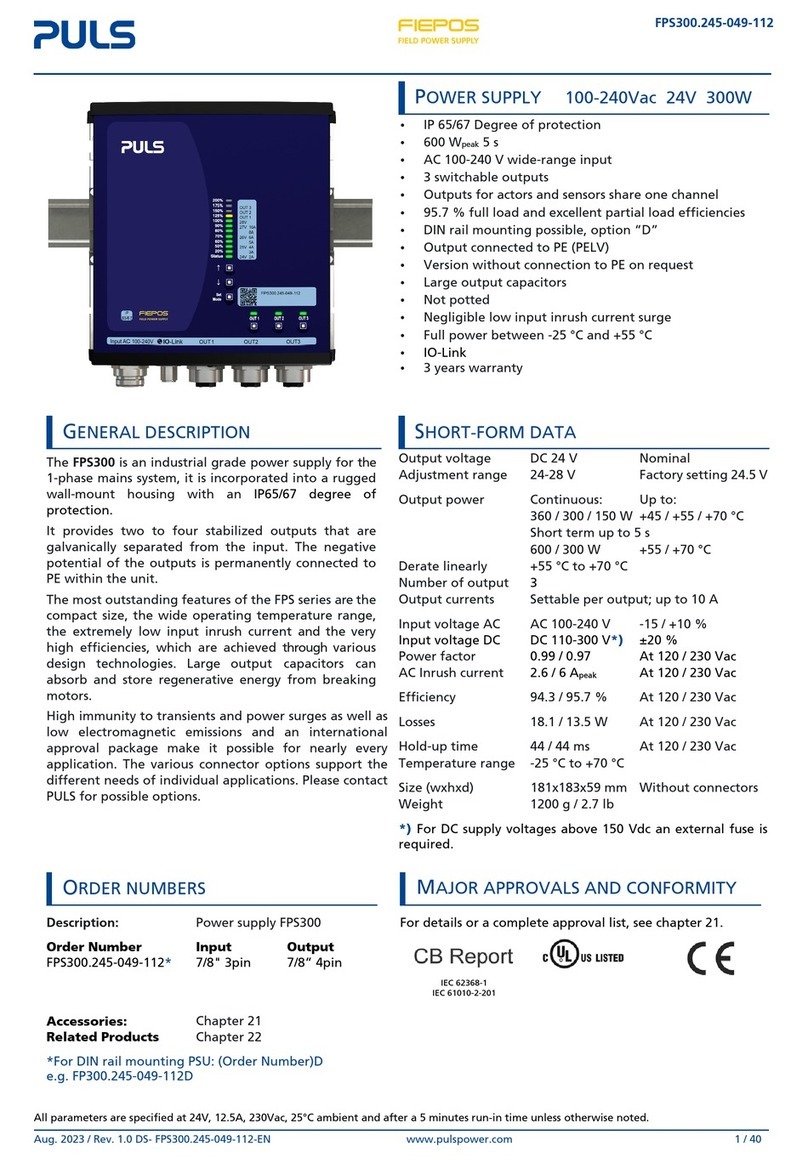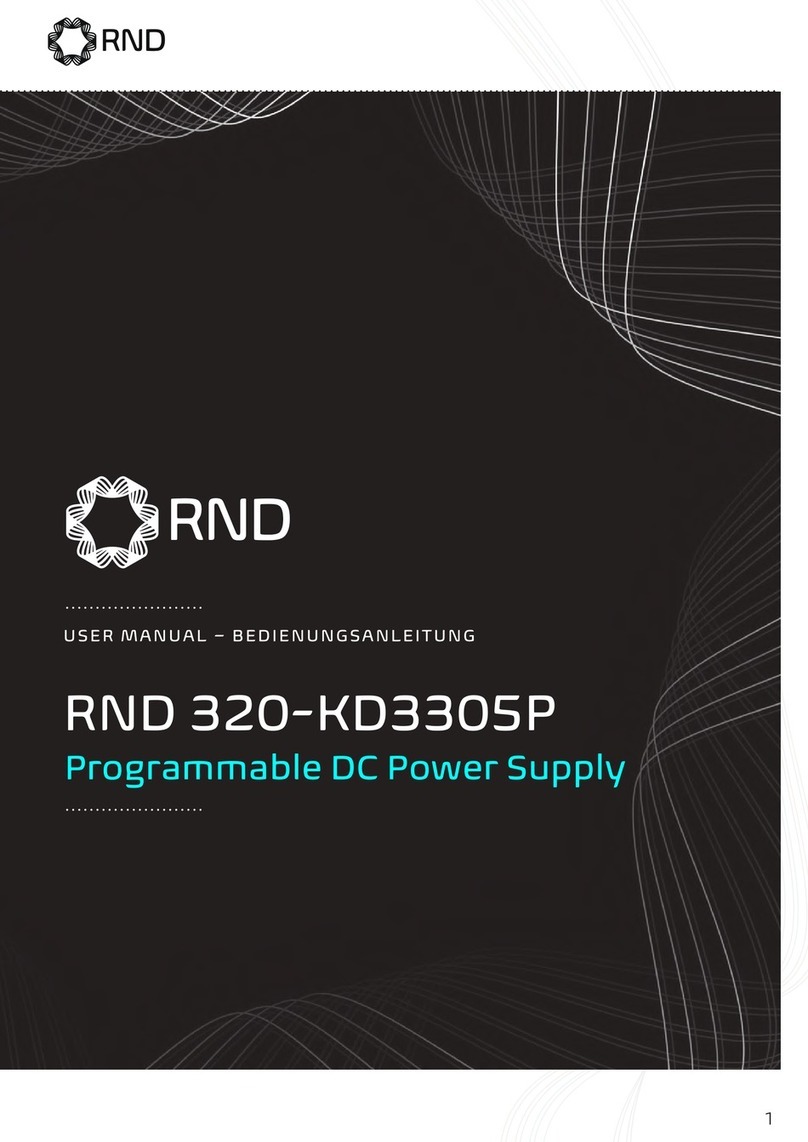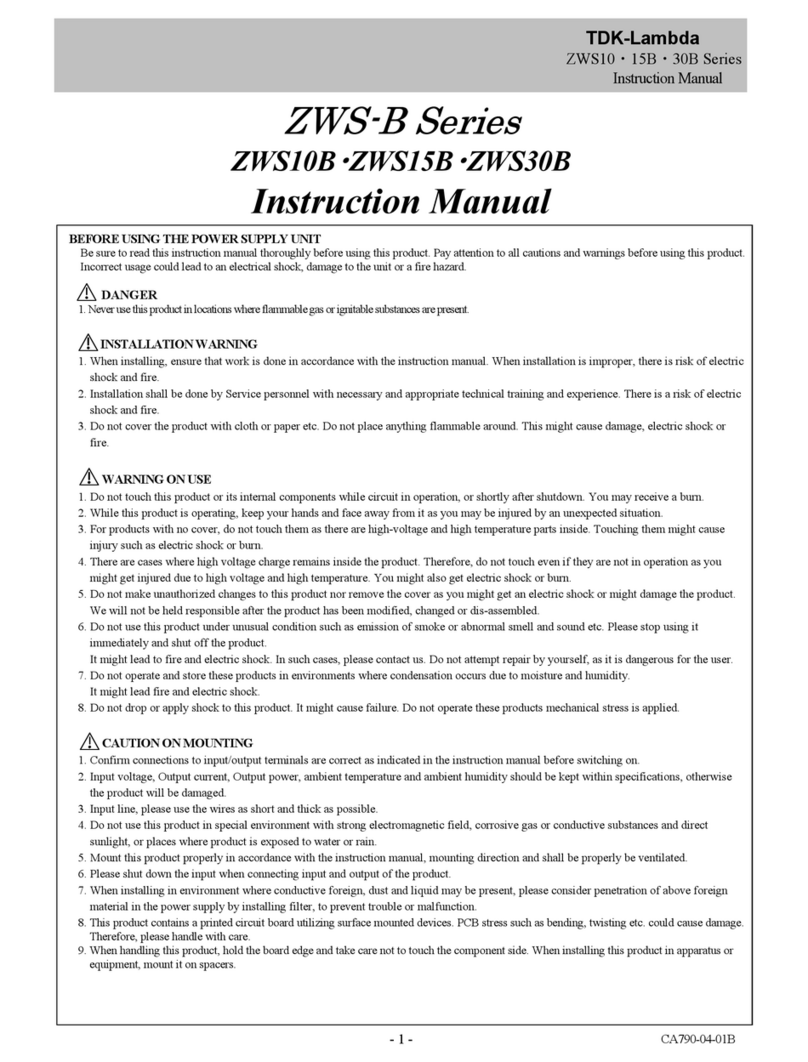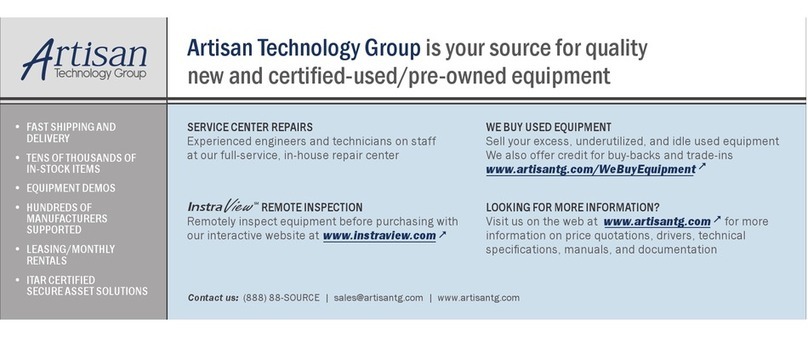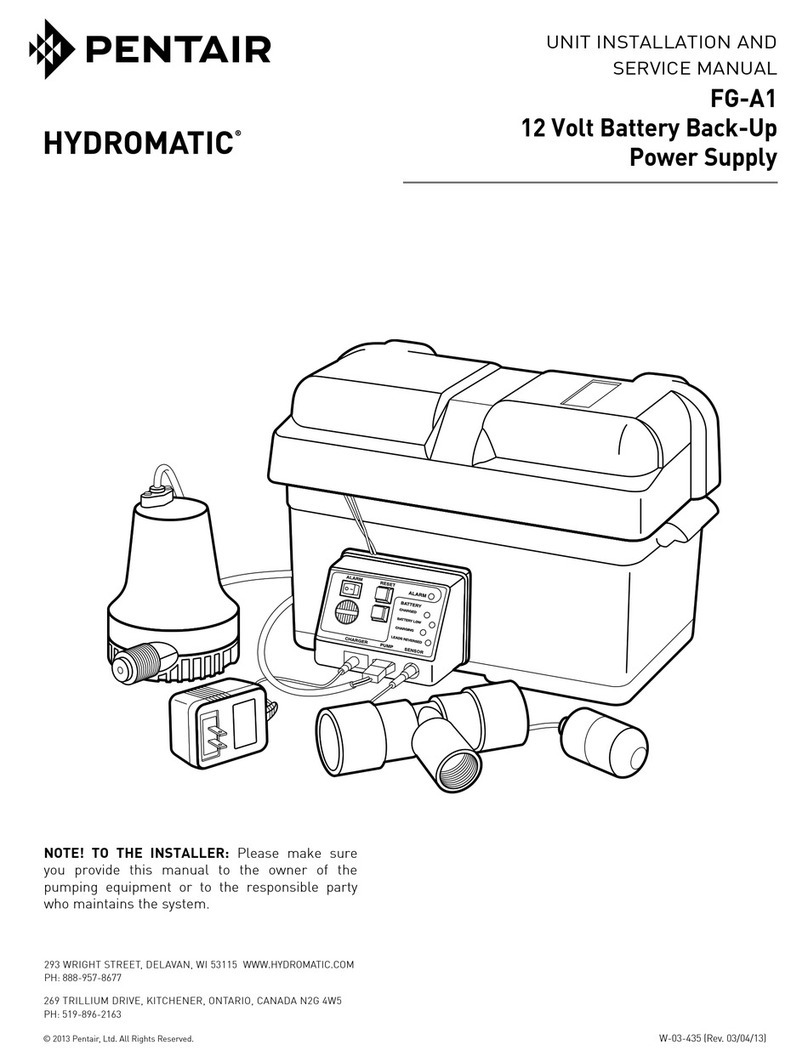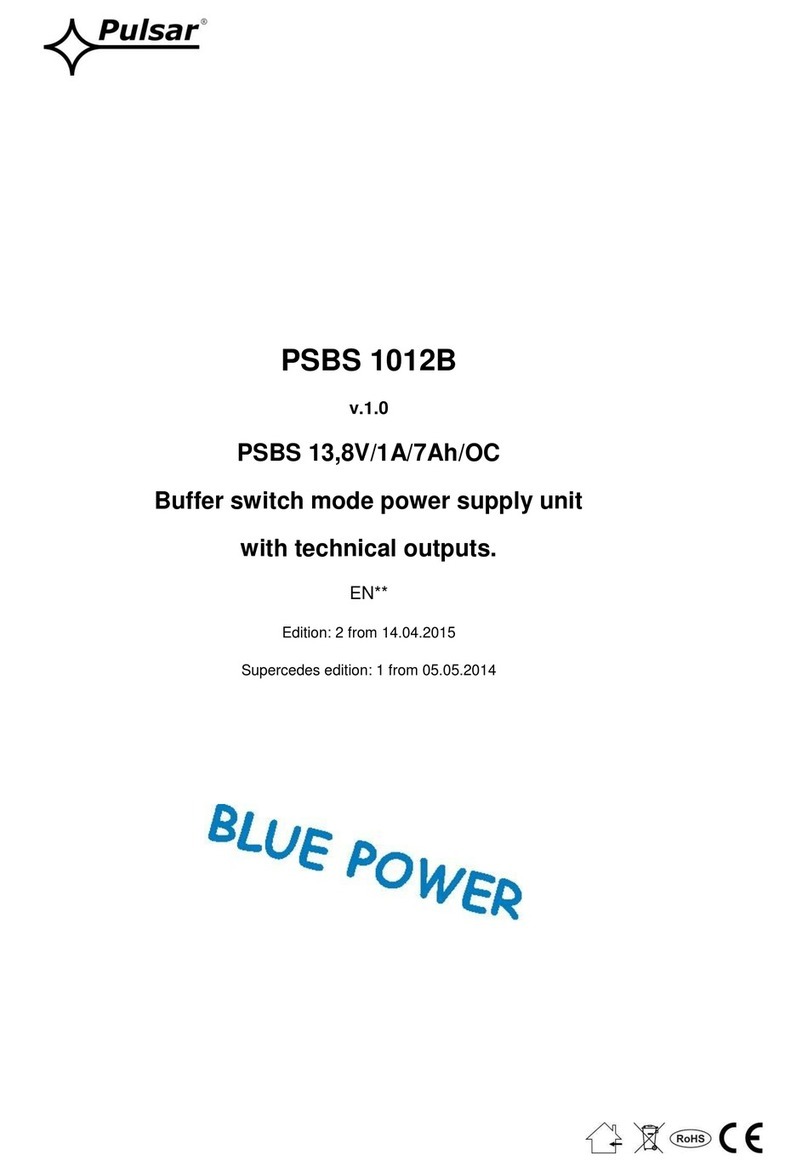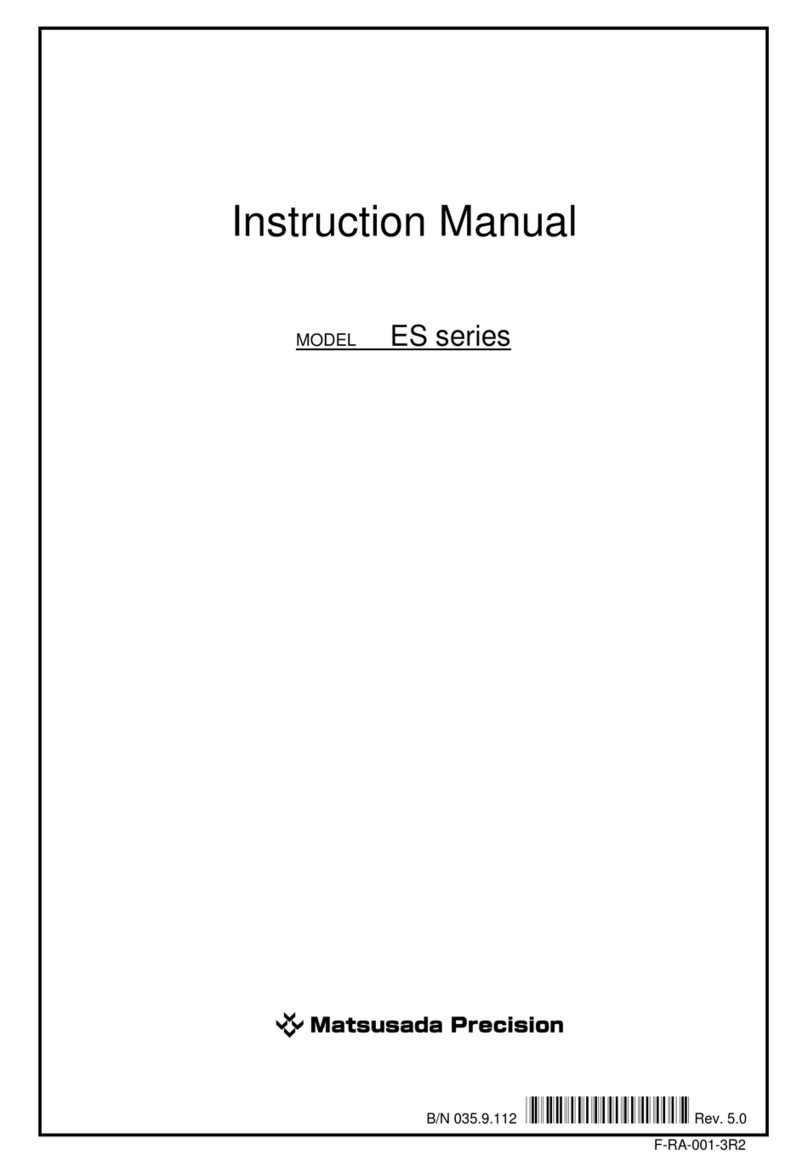POWER USB WATCHDOG User manual

POWER USB
7/9/2012
WATCHDOG MODEL
USER MANUAL

Power USB
Page
1
Power USB
U S E R M A N U A L
Please read the PowerUSB Basic manual for software installation
and Basic model feature descriptions. The Watchdog model will
have all
the features of the Basic model except for the Outlet-3
control. This
manual describes only the additional features of the
Watchdog model.
CAUTION
The Watchdog model is designed to prevent occasional stalling of software and other
programs by
hard rebooting the computer. These hang-ups could happen from power
interruptions, operating system (OS)
issues, or hardware glitches. If the computer locks
up frequently, then hardware needs to
be fixed at the source. Watchdog is not a
solution to the root cause of hang-ups, and frequent reboots from Watchdog can cause
OS corruption.
Please make sure the BIOS Power option is set to “Power On After Power Failure.”
This will ensure that the computer will power on when outlet power is reset and
switched on.

Power USB
Page
2
Outlet-3 LED Indication
The Outlet-3 LED indicates different states of the Watchdog’s operation inside the
PowerUSB.
LED Activity:
Operation State Indication:
Stays On
Watchdog Disabled. Outlet-3 is On without Watchdog
monitoring.
Slow Blink
(5seconds)
Watchdog Enabled. Outlet-3 is On with Watchdog monitoring
heartbeats from the attached computer.
Fast Blink
(1second)
Watchdog is preparing to shutdown the computer. Outlet 3 will
go off after 4 minutes of a blinking start.
Off
Computer is being rebooted or switched off during a scheduled
shutdown.

Power USB
Page
3
Contents
1.
INTRODUCTION .............................................................................................................. 4
1.1
Active Monitoring............................................................................................................... 4
1.2 Shutdown-Off-On feature ........................................................................................4
1.3 Log file .....................................................................................................................4
2 SOFTWARE USAGE ....................................................................................................... 6
2.2 Watchdog Options......................................................................................................7
2.2 Automated Watchdog Monitoring for Remote Computers................................................. 8

Power USB
Page
4
1.
INTRODUCTION
The PowerUSB-Watchdog is a device that supplies power to the computer and also monitors for computer
hang-
ups. It reboots the hung-up computer to a clean power-up state. It significantly improves reliability of
remote computers by actively monitoring for software heartbeats. It can also power down the computer for
up
to a 12-hour period, conserving power on computers that are not used all the time. This feature will
also
prevent hang-ups during shutdown and start the computer with a clean state every day. Similar to the Basic
unit,
the Watchdog can monitor the network connection and reboot a hung modem. It can also monitor and
record power
consumed by thecomputer and other peripherals.
Watchdog features can be used with the standard application software provided with PowerUSB and can
also be integrated into other software by using API libraries available for download
from
http://www.pwrusb.com/downloads.html.
1.1
Active Monitoring
The PowerUSB-Watchdog expects a regular heartbeat from the software of the attached computer. When the
computer hangs, the software stops sending the heartbeat to the Watchdog. When the heartbeat is missed for
a pre-determined period of time, the Watchdog powers down the computer and reboots it. The computer then
starts with a clean boot-up state.
After power-down and reboot, the Watchdog stops monitoring the computer (until re-enabled by the
software).
Once up and running, the Watchdog’s software can re-enable monitoring to start a new cycle. This
forced-enable feature will ensure that the software sending the heartbeat is alive during monitoring. Figure 1
shows the flow of logic for this monitoring within the PowerUSB-Watchdog.
1.2
Shutdown-Off-On feature
This feature is available starting with firmware revision 2.2 (displayed in the title of the application next
to the
model name).
PowerUSB software running on the computer can send a signal to the Watchdog strip to “Power me down after
a
period of ‘x’ minutes and power me back on after a period of ‘y’ minutes.” The application will call for a
Windows
shutdown before the computer’s power is switched off. Watchdog will power down the outlet after
the computer is shutdown. The advantages of this feature are as follows:
-
Prevents hang-ups during computer shutdowns
-
Starts the computer in a clean state every day
-
If computer is used only for partial days, it can be automatically powered down for non-usage times.
This will:
o
Conservepower
o
Improve the computer’s useful life
1.3
Log file
Similar to the Basic PowerUSB, the Watchdog application stores all Watchdog-related events and periodic
‘
power consumed’ readings in a log file in the application data directory. This directory can be accessed by
typing “%AppData%/PowerUSB” in the programs and files search bar. The name of the log file is called
PwrUSBLog.log. This is a text file that can be opened with notepad or any other text editor.

Power USB
Page
5
Start
Set the computer outlet On
No
Received Start Watchdog Timer Command
from computer with parameters
Yes
Reset Heartbeat Timer and
look for Heartbeat Message
Yes
Receive Heartbeat Message
within specified time period
No
No
Increment Heartbeat Miss
Counter
Heartbeat Miss Counter
Exceeds Maximum
Yes
Switch off computer outlet
for reset period
Fig1.PowerUSB-Watchdoglogicflowdiagram

Power USB
Page
6
1 SOFTWARE USAGE
Watchdog options are enabled only when a PowerUSB-Watchdog model is connected to the
computer.
Similar to the Basic PowerUSB model, outlets 1 and 2 can be used for power control of the modem or any
other peripheral devices. The computer to be monitored should be connected to outlet 3, which is controlled
internally by PowerUSB-Watchdog.
The Watchdog model uses the same software application as is used for the Basic model. The Watchdog
application shows different features in the main screen. The screen below is only seen when a
PowerUSB-Watchdogmodelisconnectedtothecomputer:
-
The Power Outlet 3 check box is disabled as this outlet is always on and goes off only to reboot
if
the computer is in a hung state.
-
The fourth check boxis changed to ‘Watchdog Status’, and is checked on if the PowerUSB-Watchdog is
actively monitoring the computer.
-
The main screen displays a ‘Watchdog Options’ button instead of a ‘Scheduled On-Off’ button as seen
in the Basic PowerUSB model.
When the ‘Watchdog Options’button is clicked, it brings up the Watchdog Options dialog box. The user can
then enable
the Watchdog timer by setting up specifics of heartbeat monitoring and specifying computer
shutdown times.

Power USB
Page
7
2.2 Watchdog Options
The ‘Watchdog Timer Options’section allows the user to determine specifications running inside the
PowerUSB-
Watchdog system.‘Time IntervaltoMonitor’ isenteredinseconds, representing the time withinwhich the
PowerUSB willexpect
heartbeats. The ‘Number of Heartbeat Misses’ is the number of times the heartbeat is
missed before the Watchdog will reboot the computer. The ‘Reset Time’ isthe amount of time in seconds the
computer
will be powered off during reset. The option ‘Heartbeat Frequency’ defines the time period in
seconds in which the PowerUSB application in the computer should send a heartbeat to the PowerUSB-
Watchdog. This timeunit number as entered should be
less than the ‘Time interval to Monitor’ number.
The ‘Start Watchdog Timer in PowerUSB’ check box enables or disables the Watchdog timer. The Watchdog is
enabled only when ‘OK’ is clicked in this dialog box. This application ensures that
the heartbeat is sent while
the computer is being monitored. When the application is quit, it disables Watchdog monitoring before
sending of the heartbeat is stopped..
The ‘Shutdown and Computer Off Options’ section determines when to shut the computer down and when to
power it up again. The software will schedule the outlet power to be off for 4 minutes after shutdown time and
starts the Windows shutdown function. Windows typically shuts down well before this 4-minutes deadline. The
Watchdog will power off the outlet after the computer shuts down. If the computer hangs during this 4-minute
period, it will be forced to shut down with the outlet power-off. The Watchdog will stay powered off until the
‘Switch
On Time’ (either current day or the next day). The maximum off time supported is 12 hours. If more
than 12
hours is entered for the off time, the time will be rounded down to 12 hours.
All Watchdog parameters from the above dialog box are stored in registry and used during next application
period.

Power USB
Page
8
2.2
Automated Watchdog Monitoring for Remote Computers
The PowerUSB application software can be configured to run automatically using previously stored
parameters to enable Watchdog monitoring for remote computers. Please follow the steps below for
automated monitoring:
-
Run the PowerUSB application with the ‘-w’ option in Windows startup. This will enable the
Watchdog and
send heartbeat functions upon software startup. The startup should include the entry,
“PowerUSB.exe –w”.
-
The BIOS option should be set to ‘Power On After Power Failure’ under power options. Please
refer
to your BIOS settings for this option.
-
Make sure that the Windows login is automated:
o
Windows XP: ‘control userpasswords2’ -> disable “user must enter password to login.”
o
Windows7:‘netplwiz’ ->disable“user mustenterpasswordtologin” andgivetheselected
usernameandpassword.
-
Check the Watchdog options to be sure they are set up properly.
Table of contents
Other POWER USB Power Supply manuals