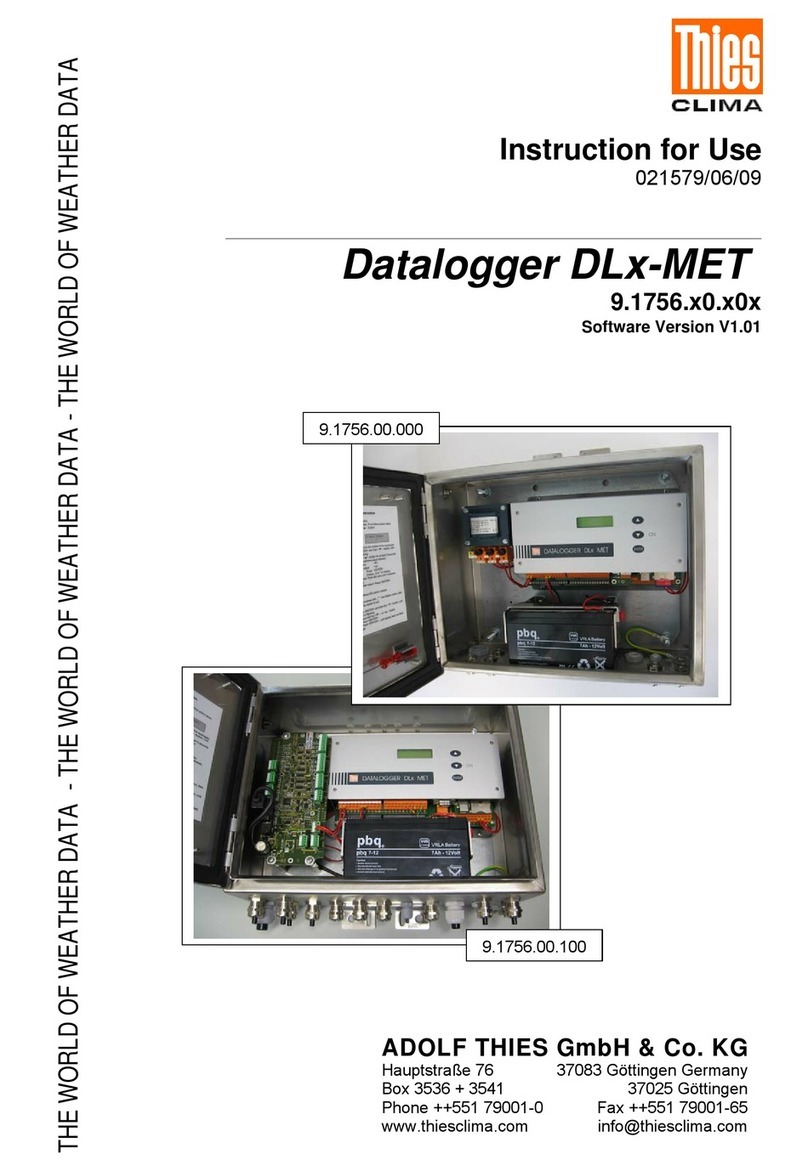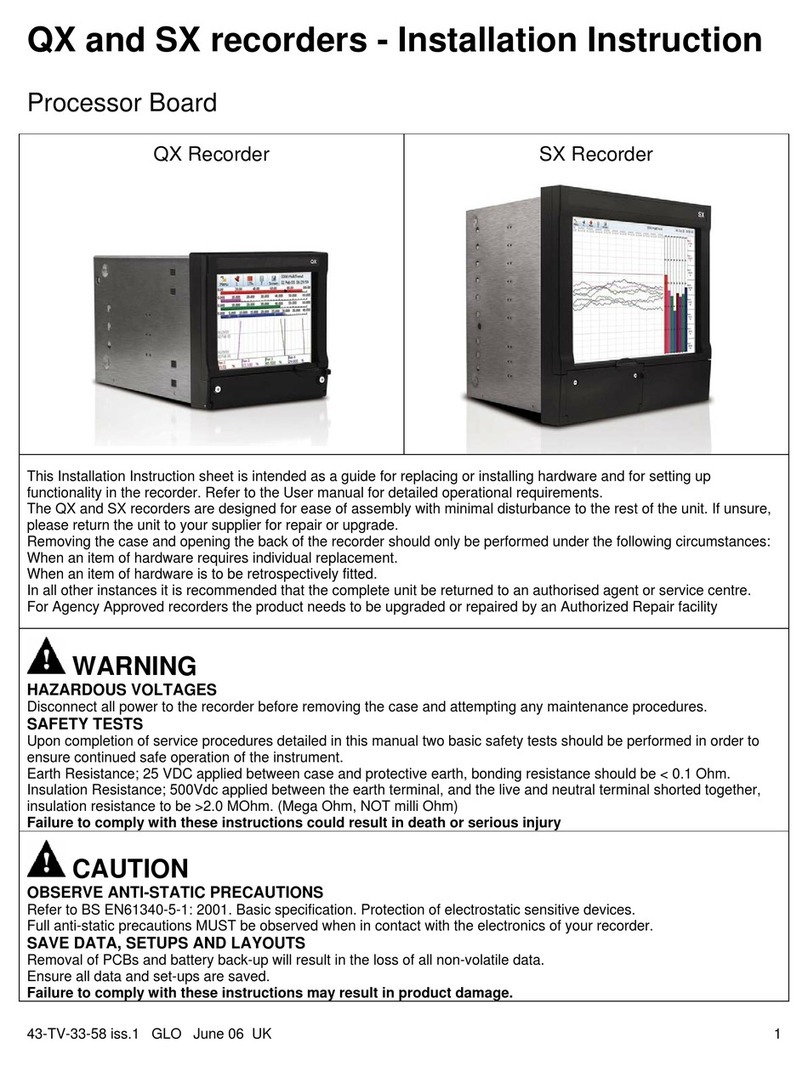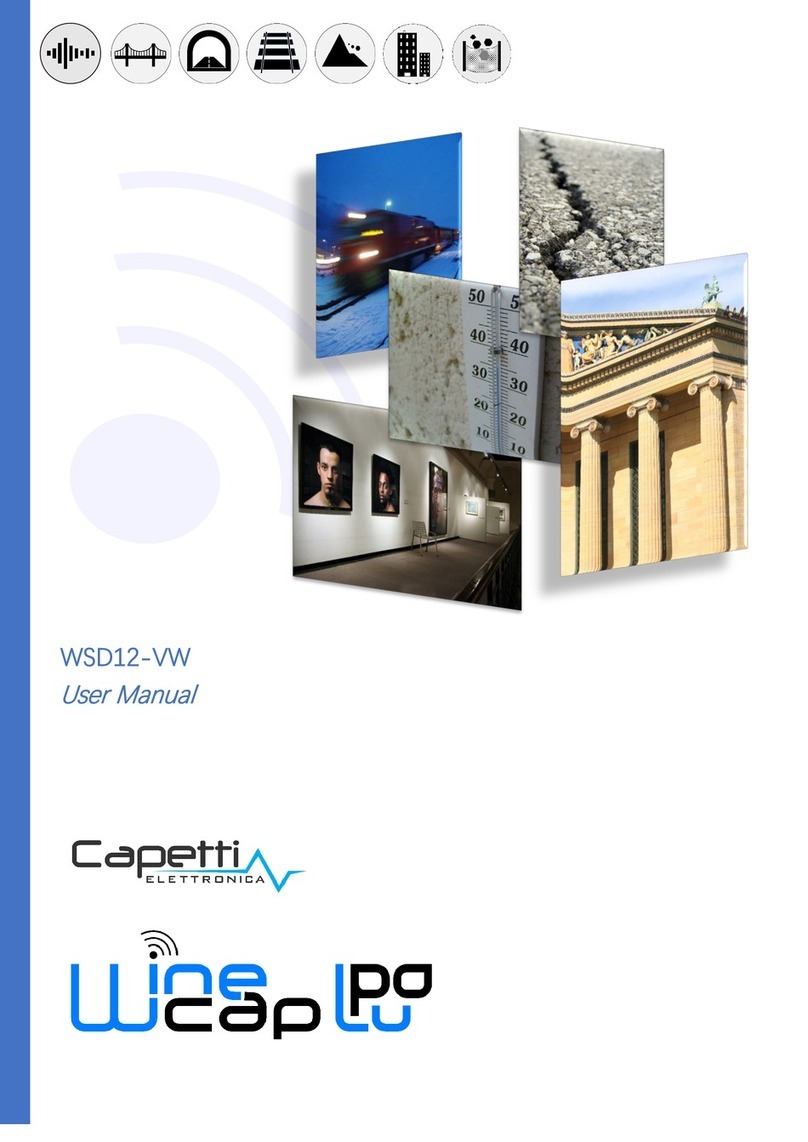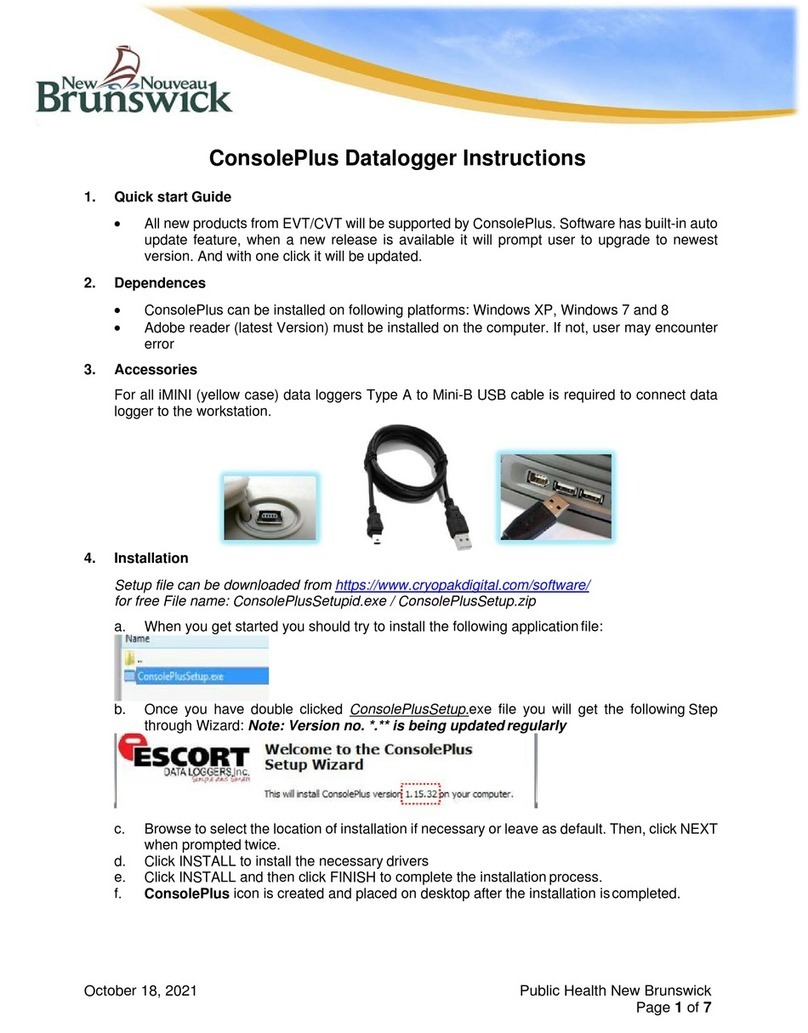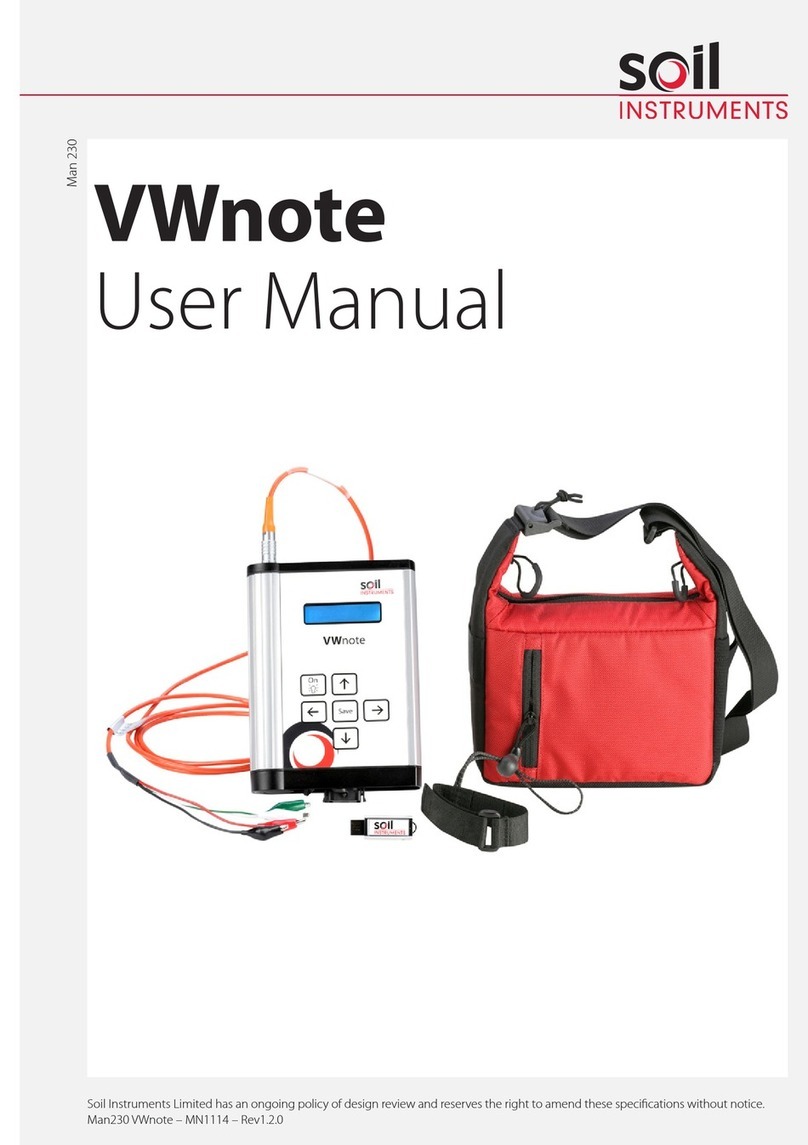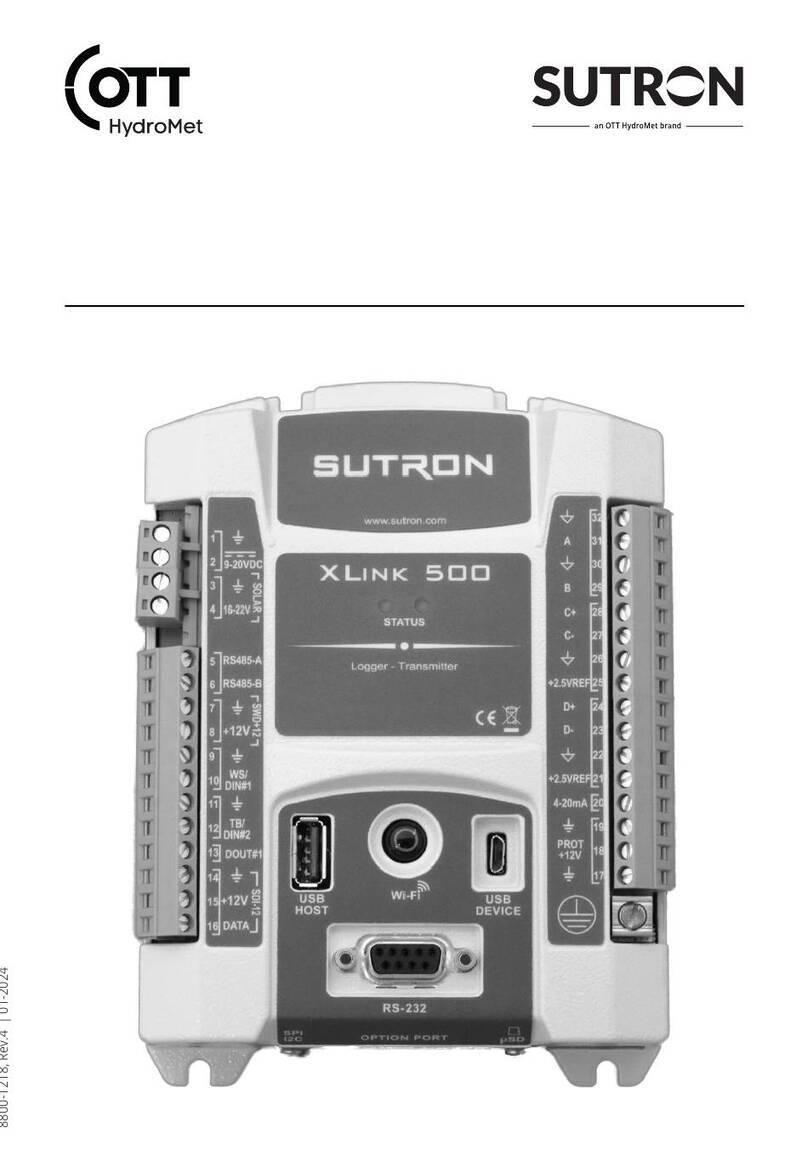PPI ScanLog 96 User manual

User Manual
ScanLog 96 Pen Drive Version
Single / Dual Channels
Universal Process Data Logger
with USB Port for Data Transfer to PC
via Pen Drive
User Manual
ScanLog 96
Pen Drive Version

User Manual
ScanLog 96 Pen Drive Version
CONTENTS
1. FRONT PANEL : LAYOUT AND OPERATION 1
2. BASIC OPERATION 3
3. PEN DRIVE OPERATION 6
4. OPERATOR PARAMETERS 12
5. ALARMS PARAMETERS 14
6. SUPERVISORY PARAMETERS 16
7. DEVICE CONFIGURATION 17
8. CHANNEL CONFIGURATION 18
9. ALARMS CONFIGURATION 23
10. RECORDER CONFIGURATION 24
11. RTC SETTINGS 25
12. UTILITIES 26
13. ELECTRICAL CONNECTIONS 27
APPENDIX-A : DC LINEAR SIGNAL INTERFACE 30
APPENDIX-B : LOW / HIGH CLIPPING 32

User Manual
ScanLog 96 Pen Drive Version
1
FRONT PANEL : LAYOUT AND OPERATION
Section 1
Figure 1.1
2 X 16 LCD Display
Keys USB Connector
ScanLog 96
AL4AL3AL2AL1AUTO
Boiler Pressure
2.1 PSI
Upper Row Lower Row
Alarm Status LEDs
Auto / Manual
Scan Mode Status
The front panel comprises of 2 X 16 (2 rows of 16 characters each) LCD Display, LED indicators & membrane keys. Refer
Figure 1.1 below.
LCD DISPLAY
The LCD Display has 2 rows, the Upper Row & the Lower Row; each having 16 Characters.
In normal mode of operation (Run Mode), the Upper Row displays the Channel Names and the Lower Row displays the
corresponding Process Values followed by Units. Refer Figure 1.2 (a) below.
Boiler Pressure
2.1 PSI
INPUT TYPE>>
Type K (Cr-Al)
Figure 1.2(a) Figure 1.2(b)
In Set-up Mode, the Upper Row displays the parameter Name and the Lower Row displays the corresponding parameter
Value. Refer Figure 1.2(b) above.
LED INDICATORS
There are 5 front panel 3mm round RED LED indicators described below in table 1.1.
Table 1.1
Remains off for Single Channel Version
In Dual Channel Version the ON status indicates that the
process value indication for channels is updated
automatically with user set Scan Time.
A UTO
AL 1 Flashes while Alarm-1 of any one or more channels is active.
LED Status
AL 2
AL 3
AL 4
Flashes while Alarm-2 of any one or more channels is active.
Flashes while Alarm-3 of any one or more channels is active.
Flashes while Alarm-4 of any one or more channels is active.

User Manual
ScanLog 96 Pen Drive Version
2
KEYS
There are four tactile keys provided on the front panel for setting-up the parameter values and for other functions &
commands. The Table 1.2 below lists each key and the associated function.
Table 1.2
PEN-DRIVE SLOT
A rectangular slot with USB connector type A is provided for Pen-Drive operation.
ENTER /
Alarm ACK
Symbol Key Function
DOWN
UP
SET-UP Press to enter / exit Set-up Mode.
Press to decrease the parameter value. Pressing once
decreases the value by one count; holding the key pressed
speeds up the change.
Press to increase the parameter value. Pressing once
increases the value by one count; holding the key pressed
speeds up the change.
Press to store the set parameter value and to scroll to the next
parameter in Set-up Mode.
Press to acknowledge / mute alarm output (if active).

User Manual
ScanLog 96 Pen Drive Version
3
BASIC OPERATION
Section 2
POWER-UP
Upon switching on the power to the unit, the display shows the following information for approximately 4 seconds.
After the power-up display information, the instrument starts showing the process value(s) for Single / Dual Channels. This is
the MAIN Display Mode that shall be used most often.
MAIN DISPLAY MODE
This is the default display mode. This mode actually comprises of 4 different screens providing different information. The 4
screens are described below. Use Enter key (press and release) to switch from one screen to the next. The last screen rolls
back to the first screen. The multiple information within a selected screen can be viewed using UP / DOWN keys.
Process Value Screen
This is the default screen upon entering the Main Display Mode. The Upper Row shows the Channel Name and the Lower Row
shows the corresponding Process Value along with user set Units as shown below.
Boiler Pressure
2.1 PSI
Channel Name
Process Value
Units
In case of process value error, the Lower Row indicates the type of error in place of process value and units. The various errors
and the respective causes are listed in Table 2.1.
Table 2.1
Process Value above Max. Range
Process Value below Min. Range
Error Message Cause
Thermocouple / RTD broken
Sensor Open
Under Range
Over Range
In case of Dual Channel, the channel-wise process value indication update depends upon the selected Auto / Manual scan
mode. The scan mode can be toggled between Auto and Manual by holding the ENTER key pressed for approximately 5
Seconds. The front panel LED indicator glows ON in Auto mode and remains OFF in manual mode. The channel update rate in
Auto mode depends upon the set value (1 to 99 Sec.) for the parameter ‘Scan Rate’. In Manual mode, the channels can only
be scrolled using UP and DOWN keys. However, in Auto Mode though the channels are automatically scrolled with set
interval, the UP/DOWN Keys can still be used for quick manual scrolling through channels.
Alarm Status Information Screen
There are up to 4 soft Alarms (AL1, AL2, AL3 and AL4) provided for each channel. If any one or more set Alarms for a channel
is active, the channel is said to be under Alarm condition. The channel names under Alarm condition keep flashing on the
Upper Row in Process Value screen.
The complete Alarm status information for the channels under Alarm condition is available on this Screen. For example; If
Alarm1 (AL1) and Alarm3 (AL3) of a channel named ‘Boiler Pressure’ is active then the screen displays the following
information.
ScanLog 96
Single
PD
1.0.1.0
Model Name
Channels
Pen-Drive Interface
Firmware Version

User Manual
ScanLog 96 Pen Drive Version
4
Boiler Pressure
AL1 AL3
For Dual Channel Version, if both channels are under Alarm condition; use UP / DOWN keys to scroll through the channels for
viewing the individual Alarm status information.
Note :
The front panel ENTER key can be used as Alarm - Acknowledge key. Use Alarm Acknowledgment feature to de-activate the Alarm relays.
Note that acknowledging the Alarm(s) does not remove the Alarm condition(s).
Recording Information Screen
This screen facilitates viewing information related to the recording feature. Use UP / DOWN keys to scroll through the various
information described below in Table 2.2.
Table 2.2
REMAINING BATCH TIME
This information is available if ‘Batch Recording’ mode is selected
and shows the remaining batch time in Hours:Minutes:Seconds
(HH:MM:SS) format if the batch is in progress. Upon completion or
prior to start of the batch, the remaining time is shown as 0:00:00.
Balance Time>>
1:12:36
Information Sample Screen
NEW RECORDS IN MEMORY
Shows the numbers of new records available in the recorder
memory for copying (downloading) to Pen-Drive using ‘Copy
(New)’ command.
New Records>>
12523
OLD RECORDS IN MEMORY
Shows the numbers of old records available in the recorder
memory that were copied (downloaded) in the previous session.
These records can be re-copied using ‘Re-copy (Old)’ command.
Old Records>>
10067
FREE SPACE AVAILABLE FOR NEW RECORDS
Shows the recorder memory space available for new records.
That is, this information shows how many more new records can
be stored in the memory before it gets full.
Free Space>>
3833410
DATE STAMP FOR THE FIRST NEW RECORD IN THE
MEMORY
This information shows the calendar date of recording of the first
available new record in the memory. This information does not
appear if there are no new records in the memory.
First Record>>
Date: 01:01:20
TIME STAMP FOR THE FIRST NEW RECORD IN THE
MEMORY
This information shows the clock time of recording of the first
available new record in the memory. This information does not
appear if there are no new records in the memory.
First Record>>
Time: 23:05:40

User Manual
ScanLog 96 Pen Drive Version
5
Information Sample Screen
DATE STAMP FOR THE LAST NEW RECORD IN THE
MEMORY
This information shows the calendar date of recording of the latest
available new record in the memory. This information does not
appear if there are no new records in the memory.
Last Record>>
Date: 02:01:20
TIME STAMP FOR THE LAST NEW RECORD IN THE MEMORY
This information shows the clock time of recording of the latest
available new record in the memory. This information does not
appear if there are no new records in the memory.
Last Record>>
Time: 14:12:10
RTC Screen
This screen provides the Real Time Clock (RTC) information as shown below. The upper row shows the current calendar date
in dd/mm/yy format and the lower row shows the running clock time in hh:mm:ss (24 Hours) format.
Date: 05/01/20
Time: 08:56:00
File Name
This screen shows the File Name that the device uses to download the internal stored records onto the Pen-Drive (Refer
Section 3 : PEN-DRIVE OPERATION. This is a Read Only screen.
File Name>>
REC30006

User Manual
ScanLog 96 Pen Drive Version
6
PEN-DRIVE OPERATIONS
Section 3
The Instrument can perform both, File Read and File Write, operations on the Pen Drive. The File Read Operation facilitates
assigning user defined names to each input channels while the File Write operation allows copying the Process Value records
(stored inside the internal memory of the instrument) onto the Pen Drive for subsequent reading in Excel Sheet. The two file
operations are described in detail in the following pages.
File System for Read Operation
The Instrument continuously monitors and updates the Process Values (PVs) for each channel. The Process Values are
displayed on the front panel Dual Row LCD display. The Upper Row displays the channel name whereas the corresponding
PV and measurement Units are shown on the Lower Row.
Channel Names
The Instrument is shipped from the factory with each channel assigned a factory set default name in accordance to the
numbers assigned to the channels. That is, Channel-1 & Channel-2. The user can, however, assign a more meaningful name
(such as Boiler Pressure, Oil Temperature, etc.), to each channel for easy identification of the process parameters that are
being measured and displayed.
Instrument Name
The Instrument Name is useful in identifying the equipment (like Ageing Oven, Muffle Furnace, Test Chamber, etc.) or the
location (like Paint Room, Test Lab, etc.) where recording is performed. The Instrument Name is mentioned in the File Header
(described later) section of the file where the stored records are copied. The instrument is shipped from the factory with a
default Instrument Name; ScanLog 96. This default instrument name can be changed by the user using the file read facility.
File Name
The instrument (ScanLog) downloads the records by creating a unique default File Name (explained later). The user can
however define a different file name by using file read facility.
For File read operation the user should create and save a text document file with the name Set.txt using Microsoft Notepad
Application tool. The Set.txt file must be saved on the Pen Drive in the main directory (outside of any folders).
Refer Figure 3.1 for example file. Follow the guidelines below for creating and/or editing the file Set.txt.
1. The lines with text within square brackets before user defined names are required.
2. The text within square brackets are case insensitive.
3. No blank lines are permitted. Do not press enter after typing last line.
4. The Channel Names must not exceed 16 characters.
5. The Instrument Name must not exceed 16 characters.
6. The File Name must not exceed 8 characters. Regardless of the letter case (lower or upper) used for the file name set by
the user, the file is always created with upper case letters. For example; for the user set file name NewName, the
instrument creates file NEWNAME.csv.

User Manual
ScanLog 96 Pen Drive Version
7
Figure 3.1
File System for Write Operation
ScanLog continuously monitors and measures the process values for all channels and compares these values with the user
set Alarm limits to generate Alarm Status.
A set of Process Values along with the corresponding Alarm Status for all channels, stamped with the current Date and Time, is
called a Record. ScanLog stores such records in its internal memory at user set time interval, called Recording Interval. These
stored records are then available for downloading to a Pen Drive via the front panel USB connector.
Each of the installed ScanLog creates and maintains its own Record-Data file on Pen Drive using either user defined File
Name or a file naming scheme that involves a unique 5 Digit Code which is factory set. This 5 Digit Code can be viewed using
the Read-only parameter “UNIQUE ID NUMBER” on the page “RTC Settings”. This Read parameter value is actually an 8 digit
number of which last 5 digits are used for file naming. Under this file naming scheme the file is named RECnnnnn.csv; where
nnnnn is the unique 5 Digit Code just described above. For example; if the “UNIQUE ID NUMBER” is 15030006 then the file is
named REC30006.csv. The records are downloaded to the file on Pen Drive in Comma Separated Values (CSV) format and
thus the file is assigned the extension “.csv ”. Note that once the user supplies his own File Name the ScanLog does not use
the file naming scheme stated above. That is either the user defined File Name or the file name created using unique 5 Digit
Code is stored inside ScanLog’s memory. The stored File Name can be viewed using Enter Key (Refer Section 2 : Basic
Operation).
Upon selecting the ‘Copy (New)’ or ‘Re-copy (Old)’ operation (explained later) after insertion of the Pen Drive; the ScanLog
first searches for any existing file that matches with the file name stored in its memory.
Case 1 : File exists
If the File with the name stored in ScanLog’s memory exists on the pen drive, the ScanLog first reads the File Header that
comprises the Instrument Name & the 8 digit UNIQUE ID NUMBER (Refer Figure 3.2). If the 8 digit UNIQUE ID NUMBER
matches then the ScanLog appends the available stored records to the file, else the message shown in the figure is displayed :
User Defined
Instrument Name
User Defined
File Name
User Defined
Channel Names
{
Could not Append
Device Differs

User Manual
ScanLog 96 Pen Drive Version
8
Back-up File System
It is possible that a file-write operation may be interrupted due to reasons like sudden power-failure or removal (or, loose-
contact) of the Pen Drive, resulting in a partial transfer of records. An interrupted file-write operation makes the file unusable
for appending any further records. Also, the partially transferred records in the interrupted file are lost (but are still retained
inside the ScanLog’s internal memory). That is, the file on Pen Drive exists with the previous records intact (if any) and
becomes a read-only file.
An interrupted file-write operation event is registered by the ScanLog in its internal memory as well as on the Pen Drive that
was being written. Upon resumption of operation, the ScanLog prompts for Recovery of the interrupted operation. Upon
selecting the “Recover” operation, the following sequence of steps is executed.
1. A back-up file of the interrupted file is created to retain the previous records
The back-up file is named BN_S.csv; where, ‘N’ is the last 3 digits of the 5 Digit Code and ‘S’ is the sequential number (1 to
250) assigned to the back-up file. For example; if the 5 Digit Code is 30006 and there does not exist any previous back-up
file, then the new back-up file is named B006_1.csv. If, however, there exists previous back-up file(s), then ‘S’ is assigned
the lowest numeric value (in sequential order). For example; if a Pen Drive already contains back-up files - [B006_1.csv,
B006_4.csv and B006_14.csv] - then the new back-up file is named B006_2.csv.
2. The interrupted file is deleted.
3. A New File with the same name as the deleted interrupted file is created.
4. All the records (including those that were partially transferred during the interrupted operation) are downloaded to the New
File.
The above message implies that there exists multiple ScanLog with the same user defined file names. Assign a different file
name and then download the records.
Case 2 : File does not exist
If the file does not exist, the ScanLog automatically creates a new file with the name stored in its memory and then creates a
File Header using the Instrument Name & the 8 digit UNIQUE ID NUMBER. This is followed by downloading the records. Refer
Figure 3.2.
Figure 3.2
8 digit
UNIQUE ID NUMBER
Instrument Name
Records
{
File Header
{
01-01-20
01-01-20
01-01-20

User Manual
ScanLog 96 Pen Drive Version
9
Select Operation
If the “Pen Drive Checking” operation is successful; the ScanLog presents one or more of the following options for the next
operation:
None
Copy (New)
Re-copy (Old)
Read Set.txt File
Recover
The above option list is presented one option at a time. Use UP / DOWN keys to view the options & then press ENTER key to
select the option. Select option ‘None’ to revert to normal RUN mode screen.
The ‘Copy (New)’ option is presented only if there are new records available in the internal memory and the ‘Recover’ option is
not presented.
The ‘Re-copy (Old)’ option is presented only if there are old records available in the internal memory and the ‘Recover’ option
is not presented.
The ‘Read Set.txt File’ option is presented only if the inserted Pen Drive contains a file with the name Set.txt.
The option ‘Recover’ is presented only if the previous write file operation was interrupted. In this case, the ‘Copy (New)’ and
‘Re-copy (Old)’ options are not presented.
Use UP/DOWN keys to select the desired option and then press ENTER key to execute the selected operation.
Pen Drive Checking
Upon inserting the Pen Drive into the USB port, the ScanLog responds by displaying the
message shown in the figure 3.3(a). During this time, the ScanLog checks the file format on the
Pen Drive and also searches for existence of Set.txt file (file containing Instrument Name, File
Name & Channel Names) and any interrupted file-write operation in the previous operation. The
message may last for 5 to 60 seconds depending upon the disc size and occupancy percentage.
In case of any error in reading the Pen Drive or if the Pen Drive dose not respond for more then
60 seconds, the message shown in the figure 3.3(b) is displayed.
Ensure proper insertion of the Pen Drive into the USB port and acknowledge the message by
pressing front panel ENTER key. The ScanLog repeats the device checking operation. If the
error persists; remove the Pen Drive from the port and acknowledge the message (using
ENTER key). The ScanLog responds with the message shown in the figure 3.3(c). Acknowledge
the message to revert to normal RUN mode screen or insert a new Pen Drive to continue with file
read/write operations.
PEN DRIVE (MEMORY-STICK) OPERATION
The ScanLog is provided with a front panel USB port for file read and write operations using Pen Drive.
Figure 3.3(a)
Please Wait.....
Figure 3.3(b)
Device Failure
Figure 3.3(c)
Insert Drive

User Manual
ScanLog 96 Pen Drive Version
10
In case of any of the above Error Messages, make sure that the Pen Drive is firmly inserted in the USB port and retry the
operation by acknowledging the error message through front panel ENTER key. If the error persists, replace the Pen Drive.
Table : 3.1
Error Message Operation What it Means
Copy (New)
Re-copy (Old)
Recover
Copy (New)
Re-copy (Old)
Recover
Copy (New)
Re-copy (Old)
Recover
Copy (New)
Re-copy (Old)
Recover
Unable to open an existing file or
create a new file.
Unable to write records in an Open
file.
No space on Pen Drive to continue
writing records in an Open file.
Unable to close the file after
successful downloading
Recover
Recover
Unable to rename an interrupted
file for back-up
Unable to delete an interrupted file.
Cant Open File
Cant Write File
Bal 1234
Disc Full
Bal 1234
Cant Close File
Cant Rename File
Cant Delete File
Recover, Copy(New), & Re-copy(Old) Operations
The ‘Recover’, ‘Copy (New), & ‘Re-copy(Old)’ options are similar in operations as they all download (copy) records available in
the internal memory onto the inserted Pen Drive. The difference lies in the set of records that is downloaded.
The ‘Copy (New)’ operation downloads the records that are not yet downloaded even once, that is, “new” records. After
successfully downloading the “new” records, the ScanLog retains this set of records as “old” records until next successful
‘Copy (New)’ operation is executed.
The ‘Re-copy (Old)’ operation downloads the set of records that were successfully copied during last ‘Copy (New)’ operation
and were, thus, retained as “old” records. This feature allows re-gaining the copied records in case the Pen Drive fails or
malfunctions after copying records or after inadvertent deletion of the record file from the Pen Drive.
The ‘Recover’ operation copies the records that were being downloaded in the previous ‘Copy (New)’ or ‘Re-copy (Old)’
operation that was interrupted.
Upon selecting one of the above 3 operations, the ScanLog opens an existing file or creates a new file for downloading the
records (refer section “File System for Write Operation”)
If there is an error in opening/creating a file or deleting/re-naming a file (while creating back-up file for ‘Recover’ operation) or
any other errors encountered while downloading the records; the ScanLog displays an appropriate error message. The Upper
Row shows the message while the Lower Row shows the numbers of records pending for downloading.
For various error messages, the operation types for their occurrence and the meaning of the errors, refer Table 3.1 below.

User Manual
ScanLog 96 Pen Drive Version
11
USB Port Failure
In case of any failure of the USB port itself; one of the following two messages may be displayed on the front panel LCD
depending upon the type of error. The ScanLog needs servicing for any further Pen Drive operations.
If no error is encountered while opening/creating a file for copying the records, the ScanLog
begins downloading the records with the message shown in the figure 3.4(a). The upper row
shows the operation type; Copying for ‘Copy’ operation or Re-copying for ‘Re-copy’ or ‘Recover’
operation. The Lower Row displays countdown of the numbers of balance records.
Upon successful completion of the operation, the ScanLog displays the total numbers of records
copied (or, re-copied) through the message shown in figure 3.4(b). Remove the Pen Drive and
acknowledge the message using ENTER key. The ScanLog reverts to normal RUN mode.
‘Read Set.txt File’ Operation
Upon selecting ‘Read Set.txt File’ operation, the ScanLog opens the file named Set.txt for reading the user defined Instrument
Name, File Name & Channel Names (refer section “File System for Read Operation”).
If there is an error in opening the file or any other errors encountered while reading the file; the ScanLog displays an
appropriate error message on the Upper Row.
For various error messages and their meaning, refer Table 3.2 below.
Table : 3.2
In case of any of the above Error Messages, make sure that the Pen Drive is firmly inserted in the
USB port and retry the operation by acknowledging the error message through front panel
ENTER key. If the error persists, replace the Pen Drive.
If no error is encountered while opening, reading or closing the file, the ScanLog displays the
message shown in figure 3.5 after successfully reading file contents. Remove the Pen Drive and
acknowledge the message using ENTER key. The ScanLog reverts to normal RUN mode.
Error Message What it Means
Unable to open the Set.txt file or read the file size.
Unable to read the file contents.
Unable to close the file after successful reading file contents.
Cant Sync USB Cant Change Baud
Cant Open File
Cant Close File
Cant Read File
Figure : 3.5
Names Assigned
Figure : 3.4(a)
Copying.....
Bal 1234
Figure : 3.4(b)
Records Copied
1234

User Manual
ScanLog 96 Pen Drive Version
12
OPERATOR PARAMETERS
Section 4
The Figure 4.1 shows how to access Operator Parameters. The Example illustrates how to start batch recording.
The Table 4.1 below described the Operator Parameters in detail.
Figure 4.1
Table 4.1
Parameter Description Settings
No
Yes
This command is presented only while the ScanLog is
downloading (copying) the records to pen drive. Set this
parameter to ‘Yes’ to abort the copying operation.
STOP COPY
(Available only when a Pen Drive is attached to the USB socket.
This list is also presented automatically in the Run Mode upon
detection of the Pen Drive insertion)
Refer Section 3 : PEN DRIVE OPERATION for details on each
operation.
SELECT OPTION 1. None
2. Copy (New)
3. Re-copy (Old)
4. Read Chan Names
5. Recover
(Default : None)
Main Screen First (desired)
Page
First Parameter
Press SET-UP Key Press ENTER Key
To open Operator
Parameter List
Boiler Pressure
2.1 PSI
SELECT PAGE>>
Operator Paras
BATCH START>>
No
or
Desired Value
Press UP/DOWN Keys
to adjust Parameter Value
Press ENTER Key
to store the New Value
& to move to Next Parameter or
return to Main screen
BATCH START>>
Yes
Main Screen
Boiler Pressure
2.1 PSI

User Manual
ScanLog 96 Pen Drive Version
13
Parameter Description Settings
No
Yes
BATCH START
(Available if Batch Recording is selected)
This parameter is presented only if the batch is not already
started.
Set BATCH START command to ‘Yes’ to start recording the data.
This is usually issued at the begin of a batch process.
(Available if Batch Recording is selected)
This parameter is presented only if the batch is already started.
Through the Batch Recording automatically stops at the end of the
set time interval; there may be a need to abort recording any time
during the batch. Set BATCH STOP command to ‘Yes’ to stop
recording the data and terminate the batch.
BATCH STOP
No
Yes

User Manual
ScanLog 96 Pen Drive Version
14
Parameter Description
SELECT CHANNEL
(Available only for Dual Channel Version)
Select the desired Channel Name whose Alarms parameters are
to be set.
1 or 2
Settings
(Default Value)
ALARM SETTINGS
Section 5
The Figure 5.1 shows how to access Alarm Setting Parameters. The Example illustrates how to change the Alarm 2 setpoint
value for channel 2.
Figure 5.1
Main Screen First Page Next (desired)
Page
Press SET-UP Key
or
First Alarm (AL1)
*Desired Channel
Press UP/DOWN Keys
to select Channel Value
Press ENTER Key
to select Alarm
number
or
Press UP/DOWN Keys
to select next Page
Press ENTER Key
To open Alarm
Settings List
or
Press UP/DOWN Keys
to select Alarm Number
Desired Alarm
Number
Press ENTER Key
to open AL2
Parameter List
Press ENTER Key
to select desired
parameter
or
Press UP/DOWN Keys
to adjust Parameter Value
Press ENTER Key
to store the New Value
& to move to Next Parameter
*First Parameter
in Alarm Settings
List
First Parameter
for Alarm 2
Desired Parameter
for Alarm 2
Desired Value Next Parameter
Boiler Pressure
2.1 PSI
SELECT PAGE>>
Operator Paras
SELECT PAGE>>
Alarm Settings
SELECT CHANNEL>>
1
SELECT CHANNEL>>
2
SELECT ALARM>>
AL1
SELECT ALARM>>
AL2
AL2 TYPE>>
Process Low
AL2 SETPOINT>>
1.6
AL2 SETPOINT>>
1.4
AL2 HYSTERESIS>>
0.2
* Parameters not present in Single Channel Version

User Manual
ScanLog 96 Pen Drive Version
15
Table : 5.1
Parameter Description
SELECT ALARM
Select the desired Alarm Number whose parameters are to be set.
AL1, AL2, AL3, AL4
(The actual available
options depends on the
numbers of Alarms
set per channel on
Alarm configuration page)
x = 1, 2, 3 or 4 depending upon the Alarm selected : AL1, AL2, AL3
or AL4
None :
Disable Alarm.
Process Low :
The Alarm activates when the PV equals or falls below the ‘Alarm
Setpoint’ value.
Process High :
The Alarm activates when the PV equals or exceeds the ‘Alarm
Setpoint’ value.
ALx TYPE
x = 1, 2, 3 or 4 depending upon the Alarm selected : AL1, AL2, AL3
or AL4
Setpoint Value for ‘Process High’ or ‘Process Low’ Alarm.
ALx SETPOINT
x = 1, 2, 3 or 4 depending upon the Alarm selected : AL1, AL2, AL3
or AL4
This parameter Value sets a differential (dead) band between the
ON and OFF Alarm states.
ALx HYSTERESIS
Settings
(Default Value)
None
Process Low
Process High
(Default : None)
Min. to Max. of selected
input type range
(Default : 0)
1 to 30000
(Default : 20)
x = 1, 2, 3 or 4 depending upon the Alarm selected : AL1, AL2, AL3
or AL4
No :
The Alarm is not suppressed during the start-up Alarm conditions.
Yes :
The Alarm activation is suppressed until the PV is within Alarm
limits from the time the Recorder is switched ON.
ALx INHIBIT
No
Yes
(Default : No)

User Manual
ScanLog 96 Pen Drive Version
16
The Page Header ‘Spvr. Config’ encompasses a subset of Page Headers containing parameters that are set less frequently.
These parameters should only be accessible to Supervisory level and thus are protected by password. Upon entering the
appropriate password for the parameter ‘ENTER PASSCODE’ , the following list of Page Header is available.
1. Device Configuration (Device Config)
2. Channel Configuration (Channel Config)
3. Alarm Configuration (Alarm Config)
4. Recorder Configuration (Recorder Config)
5. RTC Settings (RTC Settings)
6. Utilites (Utilites)
7. Return to Main Mode (Exit)
The figure below illustrates how to access the parameters under the supervisory Page Header “Alarm Configuration”. The
parameters covered under each Page Header are described in detail in the following sections.
SUPERVISORY CONFIGURATION
Section 6
Figure 6.1
Main Screen First Page Desired Page
Press SET-UP Key
or
Press UP/DOWN Keys
to select next Page
Press ENTER Key
Press UP/DOWN Keys
to select desired Page
Header
or
Press ENTER Key
To access parameters
for selected Page
Header
First Parameter
under selected
Page Header
Desired
Page Header
First
Page Header
Press UP/DOWN Keys
to enter correct
passcode
or
Correct PasscodePasscode Screen
Press ENTER Key
To access Page
Header
Boiler Pressure
2.1 PSI
SELECT PAGE>>
Operator Paras
SELECT PAGE>>
Spvr. Config
ENTER PASSCODE>>
0
ENTER PASSCODE>>
22
SELECT PAGE>>
Device Config
SELECT PAGE>>
Alarm Config
ALARMS/CHAN>>
4

User Manual
ScanLog 96 Pen Drive Version
17
DEVICE CONFIGURATION
Table : 7.1
Parameter Description
DELETE RECORDS
Setting this command to ‘Yes’, erases all the records stored in the
internal Memory. (Default : No)
No
Yes
Settings
(Default Value)
Section 7
This parameter value sets the time interval for which each channel
is displayed. In other words, the rate at which the channels are
sequentially updated for indication.
SCAN RATE
1 Sec. to 99 Sec.
(Default : 3 Sec.)

User Manual
ScanLog 96 Pen Drive Version
18
The Channel configuration parameters are listed in Table below and are generally required to be set only at the time of
installation.
CHANNEL CONFIGURATION
Table : 8.1
Parameter Description
1 or 2
Set the type of Thermocouple / RTD / DC Linear signal input type
connected to the selected channel.
INPUT TYPE Refer Table 8.2
(Default : 0 to 10 V)
RESOLUTION
Set the process value indication resolution (decimal point). All the
resolution based parameters (Hysteresis, Alarm Setpoints etc.)
then follow this resolution setting.
(Applicable only for DC Linear Inputs)
The transmitter output signal value corresponding to RANGE
LOW process value.
Refer Appendix-A : DC Linear Signal Interface for details.
SIGNAL LOW
Settings
(Default Value)
Section 8
Input Type Settings Default
0 to 20 mA 0.00 to Signal High 0.00
4 to 20 mA
0 to 80 mV
0 to 1.25 V
0 to 5 V
0 to 10 V
1 to 5 V
4.00 to Signal High
0.00 to Signal High
0.000 to Signal High
0.000 to Signal High
0.00 to Signal High
1.000 to Signal High
4.00
0.00
0.000
0.000
0.00
1.000
SELECT CHANNEL
(This parameter is available for Dual Channel Version only)
Select the channel for which parameter settings are desired.
(Applicable only for DC Linear Inputs)
The transmitter output signal value corresponding to RANGE
HIGH process value.
Refer Appendix-A : DC Linear Signal Interface for details.
SIGNAL HIGH Input Type Settings Default
0 to 20 mA
4 to 20 mA
0 to 80 mV
0 to 1.25 V
0 to 5 V
0 to 10 V
1 to 5 V
Signal Low to 20.00 20.00
20.00
80.00
1.250
5.000
10.00
5.000
Signal Low to 20.00
Signal Low to 80.00
Signal Low to 1.250
Signal Low to 5.000
Signal Low to 10.00
Signal Low to 5.000
Refer Table 8.2
Select the Units that shall be displayed along with the measured
PV on the display. For temperature input (Thermocouple & RTD),
only °C and °F units are available and represent actual converted
values. All other units available for DC Linear signal input are for
indication purpose only and should be selected as per the units
specified by the transmitter.
UNITS
Refer Table .38
(Default : °C)
Table of contents
Other PPI Data Logger manuals
Popular Data Logger manuals by other brands
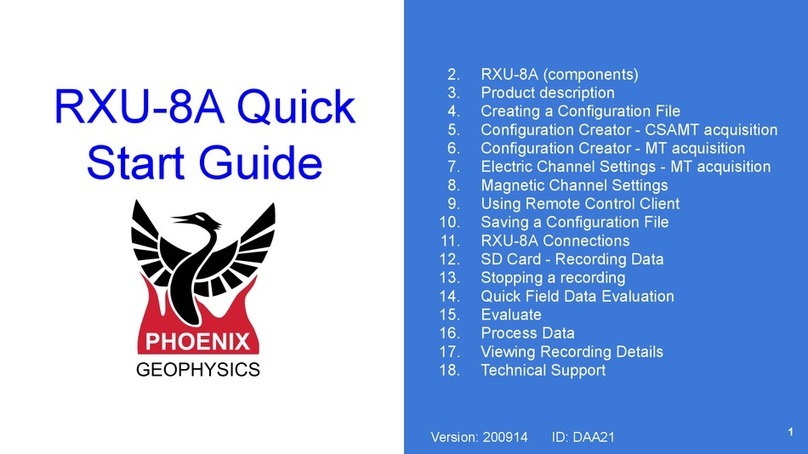
Phoenix Geophysics
Phoenix Geophysics RXU-8A quick start guide
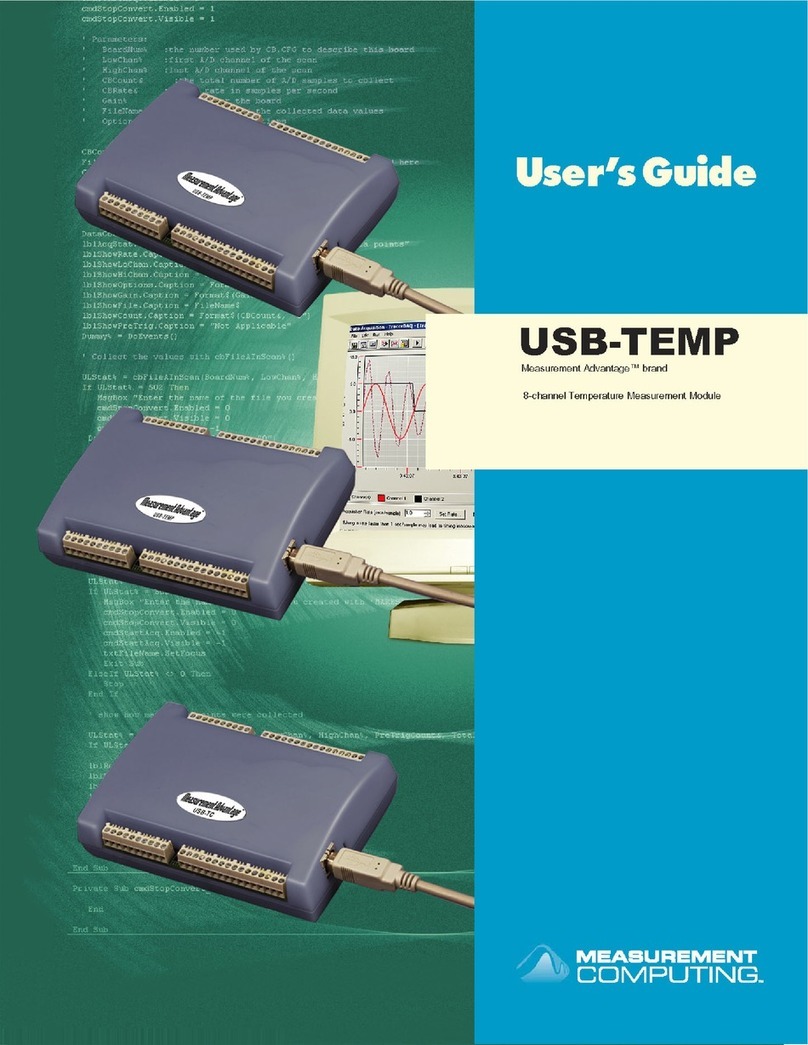
Measurement Computing
Measurement Computing USB-TEMP user guide

ACR Electronics
ACR Electronics Nautilus reference guide

ThermoWorks
ThermoWorks RF ThermaData quick start guide
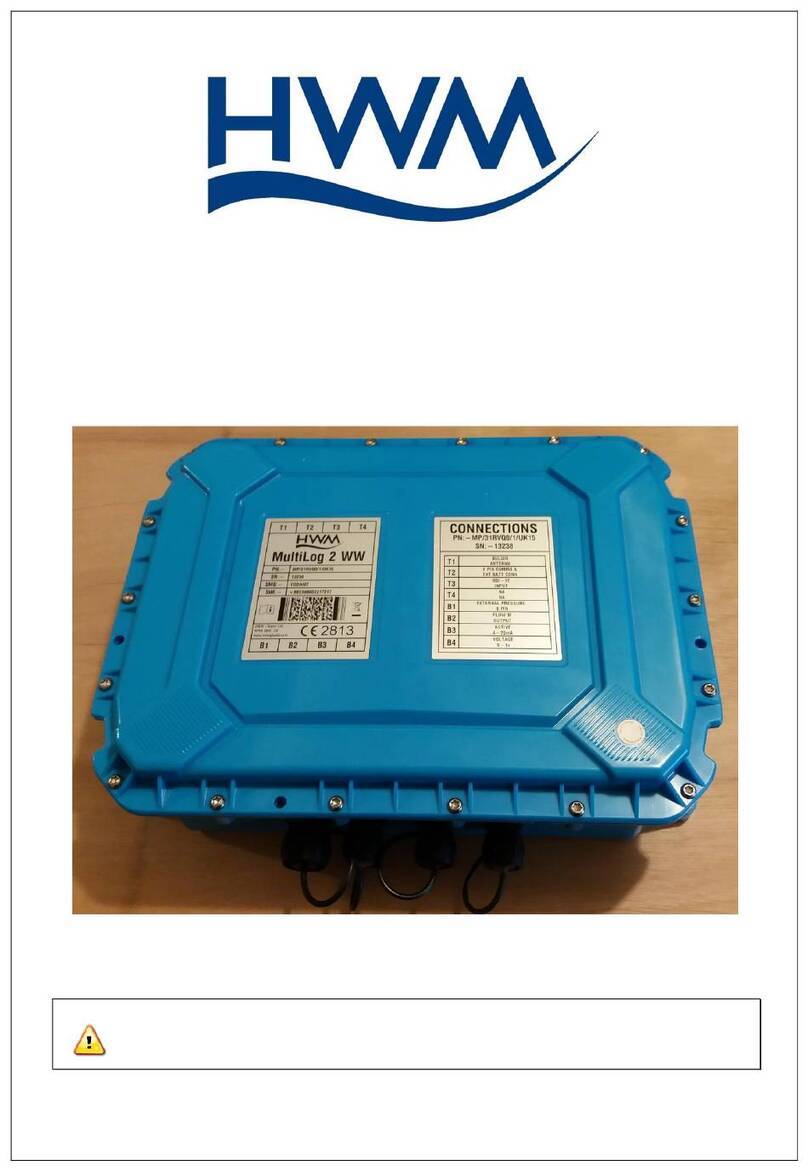
HWM
HWM Multilog 2 WW Installation and setup
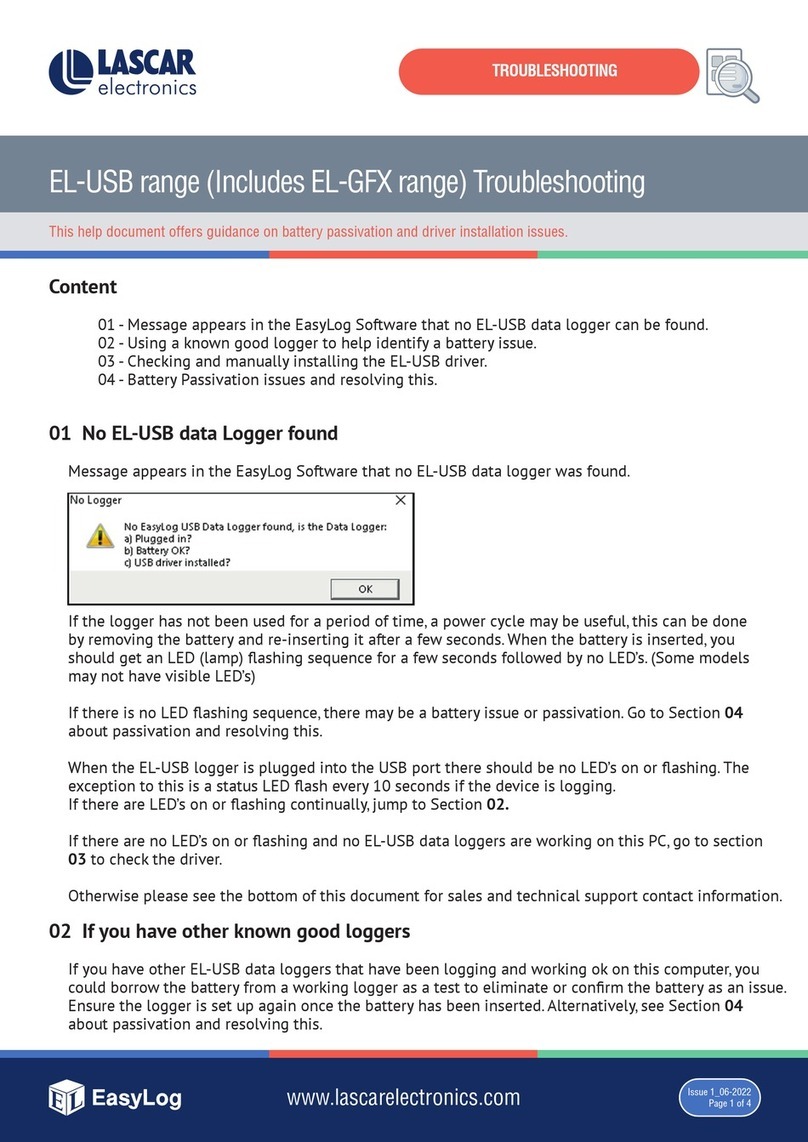
Lascar Electronics
Lascar Electronics EL-USB Series Troubleshooting