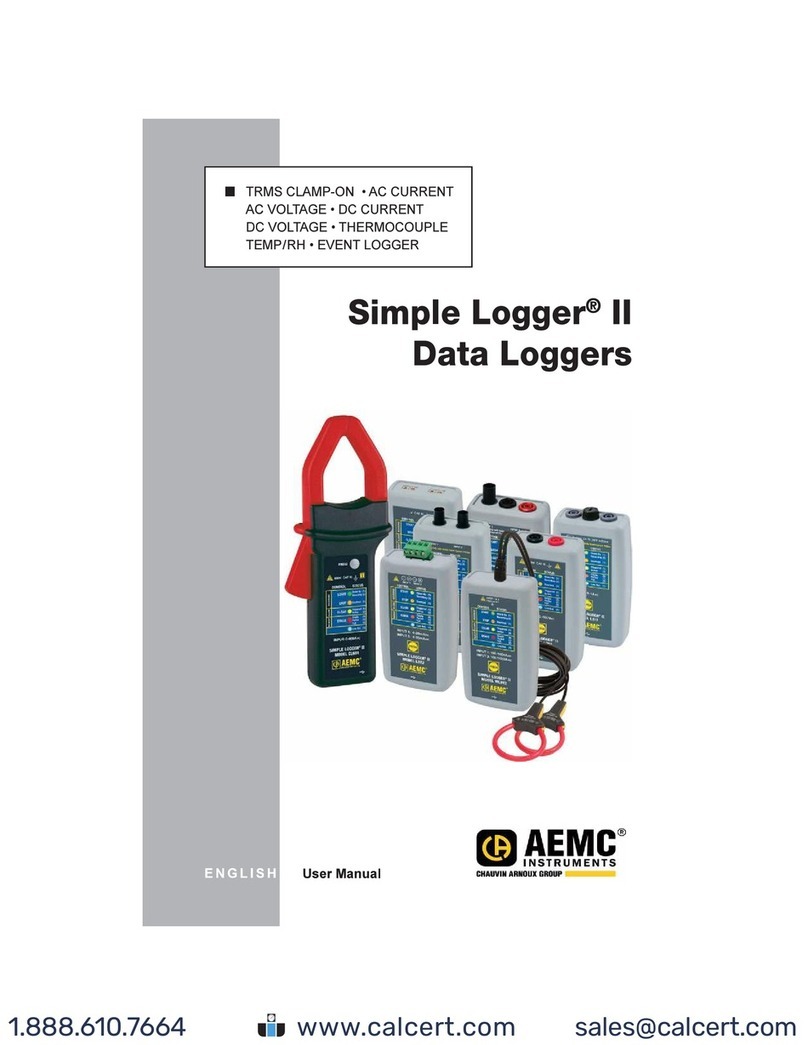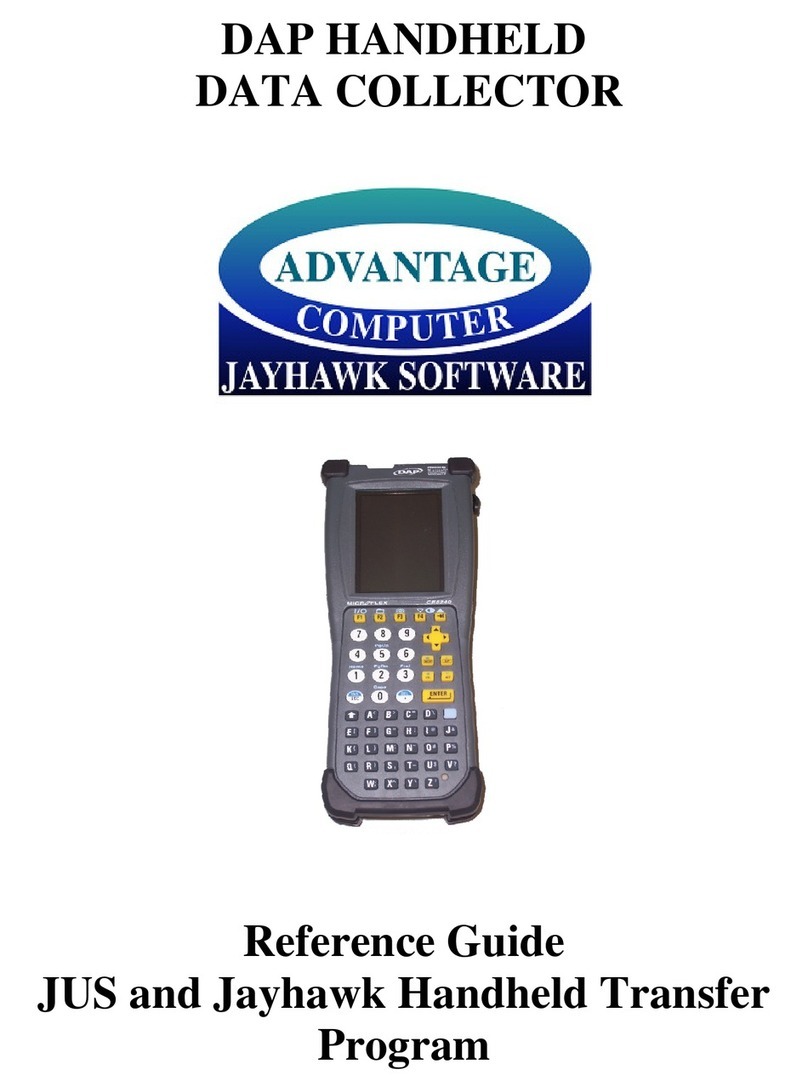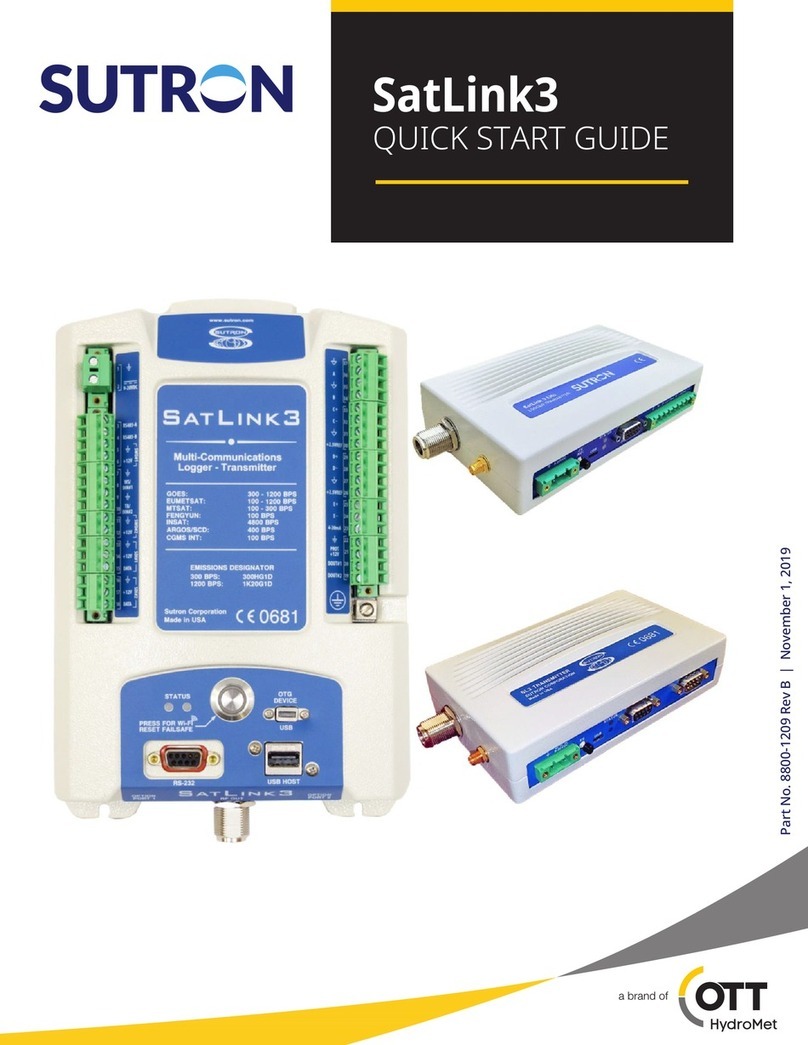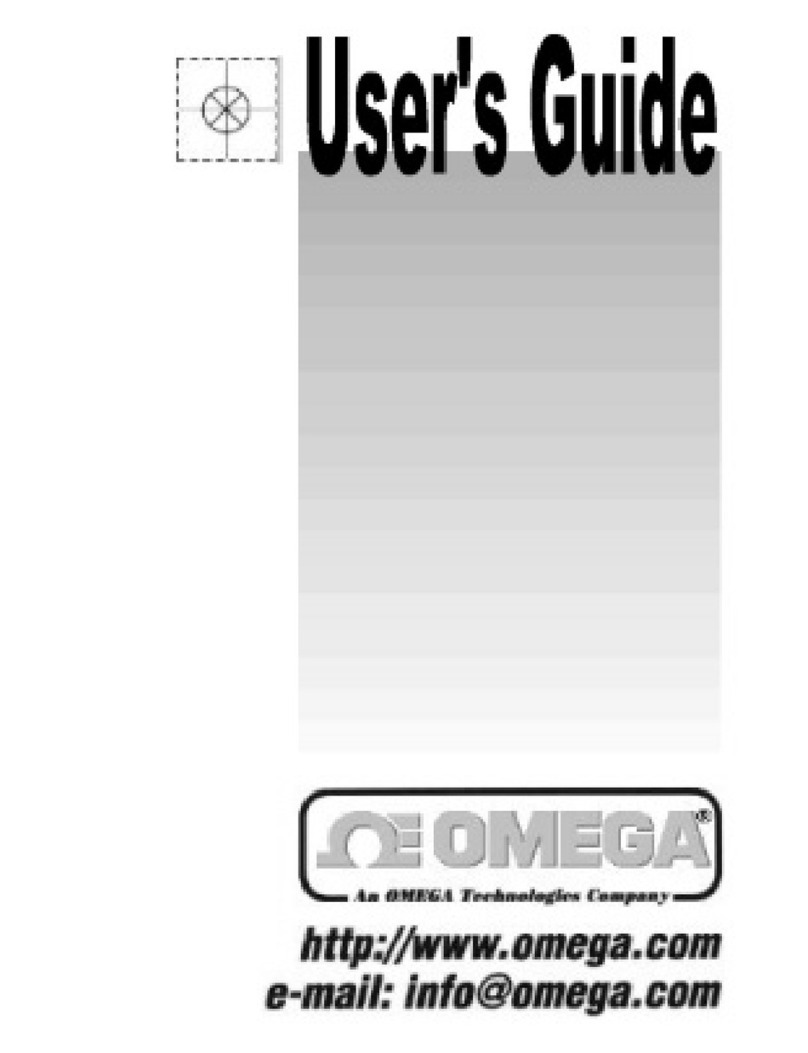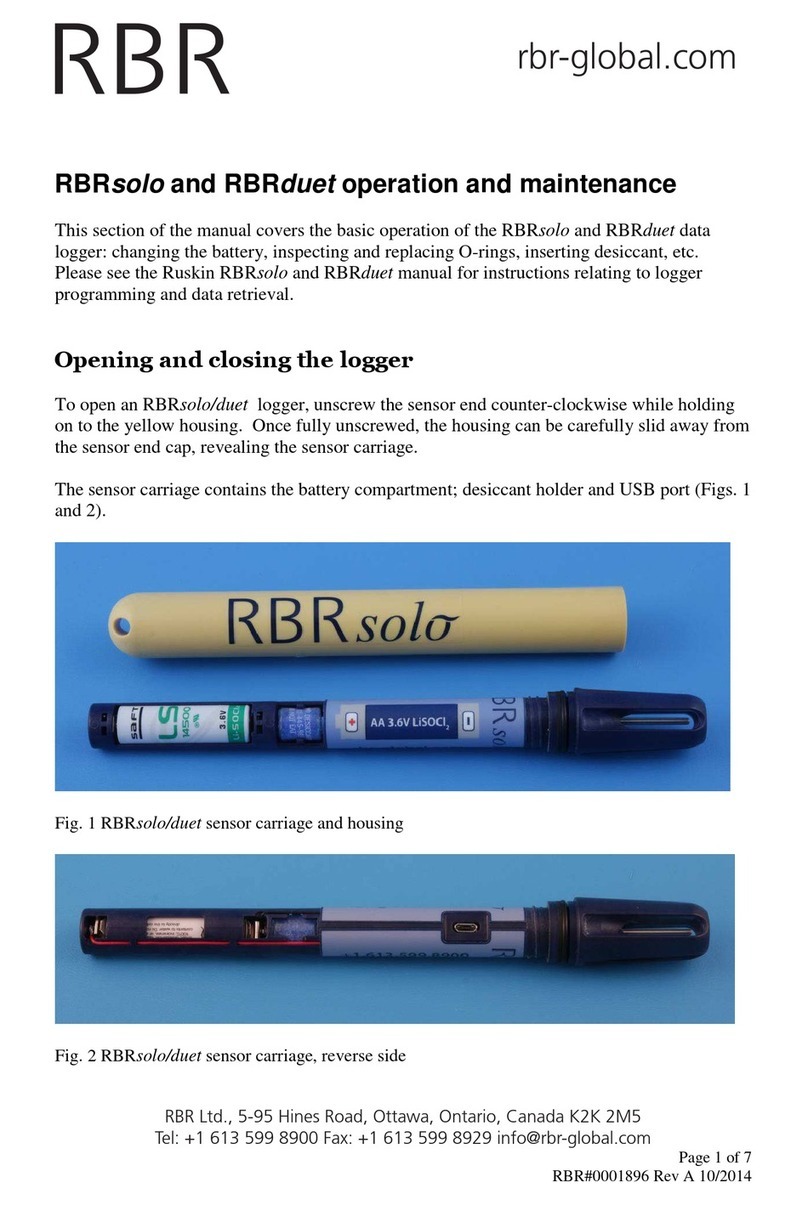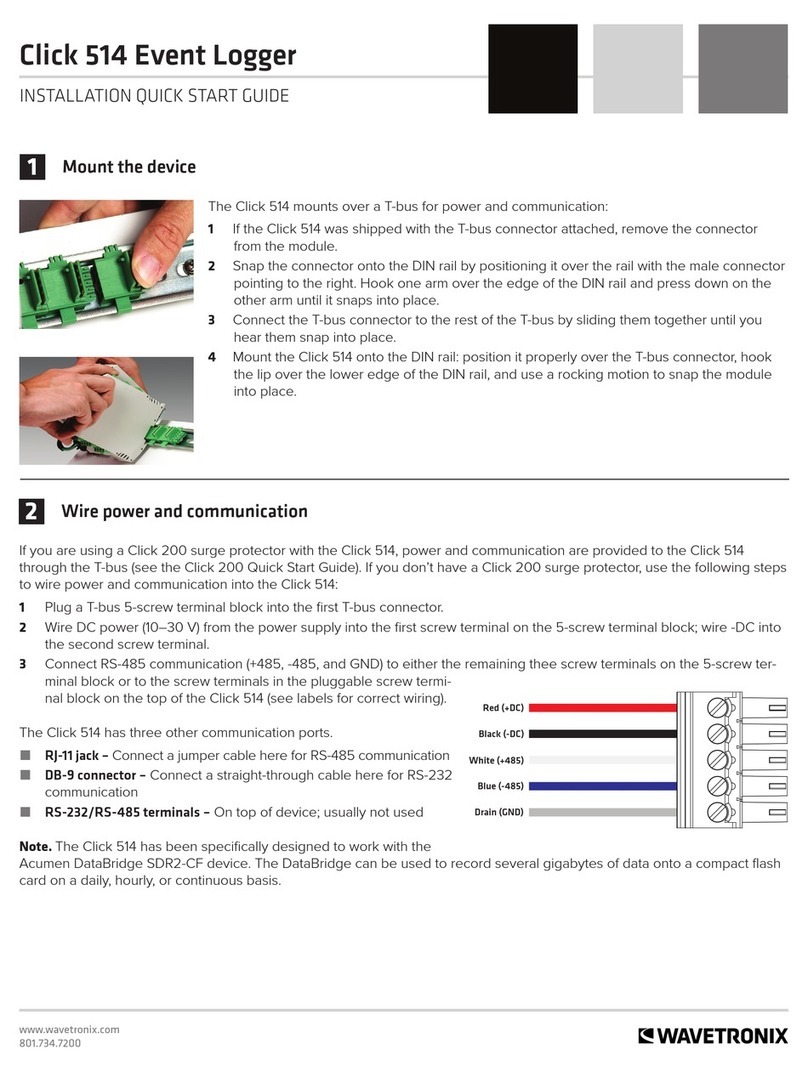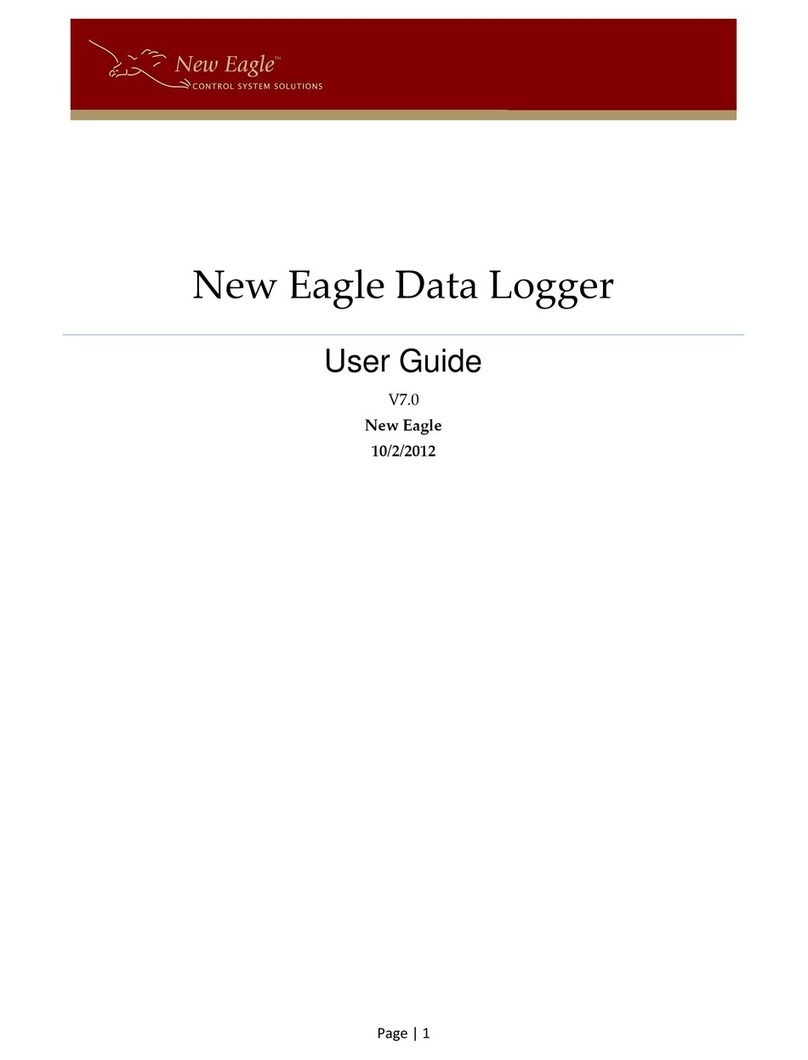PPI UniRec User manual

Process Data Recorder
User Manual
UniRec
HumiTherm-i HumiTherm-c
HumiTherm-iS HumiTherm-cS
Test Chamber 1
25.3 C
o

CONTENTS
User Manual
UniRec
1. FRONT PANEL : LAYOUT AND OPERATION 1
2. BASIC OPERATION 3
3. PEN-DRIVE OPERATIONS 6
4. SET-UP MODE : ACCESS AND OPERATION 12
5. OPERATOR PARAMETERS 14
6. SUPERVISORY CONFIGURATION 15
7. DEVICE CONFIGURATION 16
8. RELAY CONFIGURATION 18
9. RECORDER CONFIGURATION 19
10. RTC SETTING 21
11. UTILITIES 22
12. ELECTRICAL CONNECTIONS 23

Section 1
The front panel comprises of 2 X 16 (2 rows of 16 characters each) LCD Display, LED indicators, membrane keys, and a
slot for Pen Drive. Refer Figure 1.1 below.
ENTER Key
UP Key
DOWN Key
PAGE Key
PPI
UniRec
SELECT PAGE>>
Device Config
AUTO
Lower Row
2 X 16 LCD Display
Pen Drive Slot
Upper Row
LED Indicator
Figure 1.1
LCD DISPLAY
The LCD Display has 2 rows, the Upper Row & the Lower Row; each having 16 Characters. In normal mode of operation
(Run Mode), the Upper Row displays the Channel Name and the Lower Row displays the corresponding Process Value
followed by Units. Refer Figure 1.2 (a) below.
In Set-up Mode, the Upper Row displays the parameter Name and the Lower Row displays the corresponding parameter
Value. Refer Figure 1.2(b) above.
Oven Temp
Figure 1.2(a)
120 C
SCAN RATE>>
15
Figure 1.2(b)
LED INDICATOR
The front panel round LED lamp indicates the channel scan mode. LED glows ON if the channel scanning is in Auto
mode.
KEYS
There are four tactile keys provided on the front panel for setting-up the parameter values and for other functions &
commands. The Table 1.1 below lists each key and the associated function.
User Manual
UniRec
1
FRONT PANEL : LAYOUT AND OPERATION

User Manual
UniRec
2
PEN-DRIVE SLOT
A rectangular slot with USB connector type A is provided for Pen-Drive operation.
ENTER
Symbol Key Function
DOWN
UP
PAGE Press to enter / exit Set-up Mode.
Press to decrease the parameter value. Pressing
once decreases the value by one count; holding the
key pressed speeds up the change.
Press to increase the parameter value. Pressing
once increases the value by one count; holding the
key pressed speeds up the change.
Press to store the set parameter value and to scroll to
the next parameter.
Table 1.1

BASIC OPERATION
POWER-UP
Upon switching on the power to the unit, the display shows model name on the Upper Row and the Firmware Version
Number on the Lower Row for approximately 4 seconds as shown below.
UniRec USB
Version 1.0.1.0
After the power-up display sequence, the UniRec starts showing the process values for all the Device Channels
sequentially. This is the MAIN Display Mode that shall be used most often.
MAIN DISPLAY MODE
This is the default display mode. This mode actually comprises of 4 different screens providing different information. The 4
screens are described below. Use Enter key (press and release) to switch from one screen to the next. The multiple
information within a selected screen can be viewed using UP / DOWN keys.
Process Value Screen
This is the default screen upon entering the Main Display Mode. The Upper Row shows the Device channel name and the
Lower Row shows the corresponding process value along with user set Units as shown below.
Oven Temp
Device Channel Name
Process Value
Units
120 C
In case of process value error, the Lower Row indicates the type of error in place of process value and units. The various
errors and the respective causes are listed in Table 2.1.
Table 2.1
Process Value above Max. Range
Process Value below Min. Range
Error Message Cause
Thermocouple / RTD broken
Sensor Open
Under Range
Over Range
Communication Link with Device brokenCom. Fail
The channel-wise process value updates depend upon the selected Auto / Manual scan mode. The scan mode can be
toggled between Auto and Manual by holding the ENTER key pressed for approximately 5 Seconds. The front panel LED
indicator glows ON in Auto mode and remains OFF in Manual mode. The channel update rate in Auto mode depends
upon the set value (1 to 99 Sec.) for the parameter ‘Scan Rate’. In Manual mode, the channels can be scrolled using UP
and DOWN keys.
Alarm Status Information Screen
The UniRec monitors and stores the Alarm status for the first two Alarms of each connected Device Channels. If any one
or more set Alarms for a channel is active, the channel is said to be under Alarm condition. The names for the channels
under Alarm condition keep flashing on the Upper Row in Process Value screen.
The complete Alarm status information for the channels under Alarm condition is available on this Screen. For example; If
Alarm1 (AL1) and Alarm2 (AL2) of a channel named ‘Boiler Pressure’ is active then the screen displays the following
information.
User Manual
UniRec
3
Section 2

If multiple channels are under Alarm condition; use UP / DOWN keys to scroll through the various Device channels for
viewing the individual Alarm status information.
Note: The front panel ENTER key can be used as Alarm - Acknowledge key. Use Alarm Acknowledgment feature to de-activate the
Alarm relay. Note that acknowledging the Alarm(s) does not remove the Alarm condition(s).
Recording Information Screen
This screen facilitates viewing information related to the recording feature. Use UP/DOWN keys to scroll through the
various information described below in Table 2.2.
Table 2.2
Balance Time>>
1:12:36
Information Sample Screen
New Records>>
12523
Old Records>>
10067
Free Space>>
3833410
First Record>>
Date: 01:01:11
This information is available if ‘Batch Recording’ mode is selected
and shows the remaining batch time in Hours:Minutes:Seconds
(HH:MM:SS) format if the batch is in progress. Upon completion or
prior to start of the batch, the remaining time is shown as 0:00:00.
REMAINING BATCH TIME
NEW RECORDS IN MEMORY
Shows the numbers of new records available in the recorder
memory for copying (downloading) to Pen-Drive using ‘Copy
(New)’ command.
Shows the numbers of old records available in the recorder
memory that were copied (downloaded) in the previous session.
These records can be re-copied using ‘Re-copy (Old)’ command.
OLD RECORDS IN MEMORY
Shows the recorder memory space available for new records.
That is, this information shows how many more new records can
be stored in the memory before it gets full.
FREE SPACE AVAILABLE FOR NEW RECORDS
This information shows the calendar date of recording of the first
available new record in the memory. This information does not
appear if there are no new records in the memory.
DATE STAMP FOR THE FIRST
NEW RECORD IN THE MEMORY
This information shows the clock time of recording of the first
available new record in the memory. This information does not
appear if there are no new records in the memory.
TIME STAMP FOR THE FIRST
NEW RECORD IN THE MEMORY
First Record>>
Time: 23:05:40
User Manual
UniRec
4
Boiler Pressure
AL1 AL2

Information Sample Screen
This information shows the calendar date of recording of the latest
available new record in the memory. This information does not
appear if there are no new records in the memory.
DATE STAMP FOR THE LAST
NEW RECORD IN THE MEMORY
Last Record>>
Date: 02:01:11
This information shows the clock time of recording of the latest
record in the memory. This information does not appear if there
are no new records in the available new
TIME STAMP FOR THE LAST
NEW RECORD IN THE MEMORY
Last Record>>
Time: 14:12:10
RTC Screen
This is a single screen providing the Real Time Clock (RTC) information as shown below. The upper row shows the
current calendar date in dd/mm/yy format and the lower row shows the running clock time in hh:mm:ss (24 Hours) format.
Date: 16/05/11
Time: 08:56:00
User Manual
UniRec
5

PEN-DRIVE OPERATIONS
UniRec can perform both, File Read and File Write, operations on the Pen Drive. The File Read Operation facilitates
assigning user defined names to each of the connected Device channels while the File Write operation allows copying the
Process Value records (stored inside the internal memory of UniRec) onto the Pen Drive for subsequent reading in Excel
Sheet. The two file operations are described in detail in the following pages.
File System for Read Operation
UniRec continuously monitors and updates the Process Values (PVs) for each Device channel. The Process Values are
displayed on the front panel 2 Rows LCD display. The Upper Row displays the channel name while the corresponding PV
and measurement Units are shown on the Lower Row.
UniRec supports up to 30 single or dual channel devices. In ‘Device Configuration’ setup mode; the user needs to enter
the Device Number, the Device Type and the Device Communication ID.
UniRec assigns default channel names depending upon the device number assigned by the user (in ‘Device
Configuration’ set-up mode) and the numbers of channels (1 or 2) belonging to the selected device type. Refer following
examples for clarification.
Example 1
Device
Number
Device
Type
Channels
Per
Device
Default Assignments by UniRec
Channel Number
1Zenex 1 1 Channel-1
2neuro102 1 2 Channel-2
Channel Name
Device
Number
Device
Type
Channels
Per
Device
Default Assignments by UniRec
Channel Number Channel Name
1 Zenex 1 1 Channel-1
2Zenex 1 2 Channel-2
3 Clavex 1 3 Channel-3
4 HumiTherm-c 2 4 Channel-4
5 Channel-5
5 neuro100 1 6 Channel-6
Example 2
The user can, however, assign a more meaningful name (such as Boiler Pressure, Oil Temperature, etc.) to each device
channel for easy identification of the process parameters that are being measured and displayed.
User Manual
UniRec
6
Section 3

1. Open Microsoft Notepad Application Tool. A blank screen appears.
2. Type the desired name for Channel-1 in the top (first) line and press Enter key.
3. Type the desired name for Channel-2 in the next (second) line and press Enter key.
4. Repeat the procedure for other channels until names for all channels are assigned.
5. Open “File” menu and select “Save” option. In the open pop-up window, select appropriate directory, assign the file
name Set.txt (or only Set) and press “Save” button.
6. Copy the file onto Pen Drive in the main directory (outside of any folders) for subsequent File Read operation by the
UniRec.
Figure 3.1
Notes:
1. All the channel names must be written in the sequence starting with name for channel-1 in the first (top) line.
2. Each channel name must be terminated with Enter key operation to indicate the end of the name and for moving to the next line. An
Enter key operation is required for even the last channel name.
3. Do not leave any line space at the top of the file or between two consecutive channel names.
4. Each channel name must not exceed 16 characters. Any additional characters will be automatically ignored. The 16 characters are
counted from the left-most screen position.
File System for Write Operation
UniRec continuously fetches the measured Process Values and Alarm Status from various device channels.
A set of Process Values along with the corresponding Alarm Status for all channels, stamped with the current Date and
Time, is called a Record. UniRec stores such records in its internal memory at user set time interval, called Recording
Interval. These stored records are then available for downloading to a Pen Drive via the front panel USB connector.
Each of the installed UniRec creates and maintains its own Record-Data file on Pen Drive using a file naming scheme
User Manual
UniRec
7
For channel name assignments, the user can create and save a text document file with the name Set.txt using Microsoft
Notepad Application tool. The file needs to be saved on the Pen Drive in the main directory (outside of any folders).
Follow the guidelines below for creating and/or editing the file (Set.txt) for channel name assignments. Refer Figure 3.1
for example file.

that involves an user assigned identification tag, called Recorder ID. The user can assign any numeric value, from 1 to
127, as Recorder ID to the UniRec for its unique identification. The file created by UniRec for downloading the stored
records is named recN.csv; where N is the Recorder ID assigned to the UniRec. For example; the UniRec with Recorder
ID 5, creates and maintains the file with the name rec5.csv. The records are downloaded to the file on Pen Drive in
Comma Separated Values (CSV) format and thus the file is assigned the extension '.csv'.
Upon selecting the ‘Copy (New)’ or ‘Re-copy (Old)’ operation (explained later) after insertion of the Pen Drive; the UniRec
first searches for any existing file with the name recN.csv (where, N is the Recorder ID assigned to the UniRec). If the file
exists, the UniRec appends the available stored records to the file. If the file does not exist, the UniRec automatically
creates a new file with the name recN.csv (where, N is the Recorder ID assigned to the UniRec) and then downloads the
records.
Back-up File System
It is possible that a file-write operation may be interrupted due to reasons like sudden power-failure or removal (or, loose-
contact) of the Pen Drive, resulting in partial transfer of records. An interrupted file-write operation makes the file unusable
for appending any further records. Also, the partially transferred records in the interrupted file are lost (but are still retained
inside the UniRec’s internal memory). That is, the file on Pen Drive exists with the previous records intact (if any) and
becomes a read-only file.
An interrupted file-write operation event is registered by the UniRec in its internal memory as well as on the Pen Drive that
was being written. Upon resumption of operation, the UniRec prompts for Recovery of the interrupted operation. Upon
selecting the “Recover” operation, the following sequence of steps is executed.
1. A back-up file of the existing interrupted file is created to retain the previous records.
The back-up file is named bN_S.csv; where, 'N' is the Recorder ID and 'S' is the sequential number (1 to 250) assigned
to the back-up file. For example; if the Recorder ID is 5 and there does not exist any previous back-up file, then the
new back-up file is named b5_1.csv. If, however, there exists previous back-up file(s), then 'S' is assigned the lowest
numeric value (in sequential order). For example; if a Pen Drive already contains back-up files – [b5_1.csv, b5_4,csv
and b5_14.csv] – then the new back-up file is named b5_2.csv.
2. The existing interrupted file is deleted.
3. A new file with the same name (e.g. rec5.csv) is created.
4. All the records (including those that were already transferred during the interrupted operation) are downloaded to the
new file.
PEN DRIVE (MEMORY-STICK) OPERATION
The UniRec is provided with a front panel USB port for file read and write operations using Pen Drive.
Pen Drive Checking
Upon inserting the Pen Drive into the USB port, the UniRec responds by displaying the following message on the LCD
screen:
Please Wait....
User Manual
UniRec
8

During this time, the UniRec checks the file format on the Pen Drive and also searches for existence of Set.txt file (file
containing channel names) and any interrupted file-write operation in the previous operation. The message may last for 5
to 60 seconds depending upon the disc size and occupancy percentage.
In case of any error in reading the Pen Drive or if the Pen Drive does not respond for more than 60 seconds, the following
message is displayed:
Device Failure
Ensure proper insertion of the Pen Drive into the USB port and acknowledge the message by pressing front panel ENTER
key. The UniRec repeats the device checking operation. If the error persists; remove the Pen Drive from the port and
acknowledge the message (using ENTER key). The UniRec responds with the following message:
Insert Drive
Acknowledge the message to revert to normal RUN mode operation or insert a new Pen Drive and then acknowledge the
message to continue with file read/write operations.
Select Operation
If the “Pen Drive checking” operation is successful; the UniRec presents one or more of the following options for the next
operation:
Recover
Read Chan Names
Copy (New)
Re-copy (Old)
The option 'Recover' is presented only if the inserted Pen Drive contains an interrupted write-operation file. In this case,
the 'Copy (New)' and 'Re-copy (Old) ' options are not presented.
The 'Read Chan Names' option is presented only if the inserted Pen Drive contains a file with the name Set.txt.
The 'Copy (New)' option is presented only if there are new records available in the internal memory and the 'Recover'
option is not presented.
The 'Re-copy (Old)' option is presented only if there are old records available in the internal memory and the 'Recover'
option is not presented.
Use UP/DOWN keys to select the desired option and then press ENTER key for the execution of the operation.
Recover, Copy & Re-copy Operations (New) (Old)
The ‘Recover', 'Copy (New)' & 'Re-copy (Old)’ options are similar in operations as they all download (copy) records
available in the internal memory onto the inserted Pen Drive. The difference lies in the set of records that is downloaded.
The 'Copy (New)' operation downloads the records that are not yet downloaded even once, that is, “new” records. After
successfully downloading the “new” records, the UniRec retains this set of records as “old” records until next successful
'Copy (New)' operation is executed.
The 'Re-Copy (Old)' operation downloads the set of records that were successfully copied during last 'Copy (New)'
operation and thus retained as “old” records. This feature allows re-gaining the copied records in case of the Pen Drive
failure / malfuncting after copying records or inadvertent deletion of the record file from the Pen Drive.
User Manual
UniRec
9

The 'Recover' operation copies the records that were being downloaded in the previous 'Copy (New)' or 'Re-copy (Old)'
operation that was interrupted.
Upon selecting one of the above 3 operations, the UniRec opens an existing file or creates a new file for downloading the
records (refer section “File System for Write Operation”).
If there is an error in opening/creating a file or deleting/re-naming a file (while creating back-up file for 'Recover' operation)
or any other errors encountered while downloading the records; the UniRec displays an appropriate error message. The
Upper Row shows the message while the Lower Row shows the numbers of records pending for downloading.
For various error messages, the operation types for their occurrence and explanation, refer Table 3.1 below.
Table : 3.1
Cant Delete File
Cant Rename File
Cant Close File
Error Message Operation What it Means
Cant Open File
Copy (New)
Re-copy (Old)
Recover
Cant Write File
Bal 1234
Unable to open an existing
file or create a new file
Unable to write records in an
Open file
Disc Full
Bal 1234
Copy (New)
Re-copy (Old)
Recover
Copy (New)
Re-copy (Old)
Recover
No space on Pen Drive to
continue writing records
in an Open file
Copy (New)
Re-copy (Old)
Recover
Unable to close the file after
successful downloading
Recover Unable to rename an
interrupted file for back-up
Recover Unable to delete a back-up file
In case of any of the above Error Messages, make sure that the Pen Drive is firmly inserted in the USB port and retry the
operation by acknowledging the error message through front panel ENTER key. If the error persists, replace the Pen
Drive.
However, if no error is encountered while opening/creating a file for copying the records, the UniRec begins downloading
the records with the following message screen.
Copying.....
Bal 1234
User Manual
UniRec
10

The upper row shows the operation type; Copying for 'Copy' operation or Re-copying for 'Re-copy' or 'Recover' operation.
The Lower Row displays countdown of the numbers of balance records. Upon successful completion of the operation, the
UniRec displays the total numbers of records copied (or, re-copied) through the following message:
Records Copied
1234
Remove the Pen Drive and acknowledge the message using ENTER key. The UniRec reverts to normal RUN mode.
‘Read Chan Names’ Operation
Upon selecting ‘Read Chan Names’ operation, the UniRec opens the file named Set.txt for reading the user defined
channel names (refer section “File System for Read Operation”). If there is an error in opening the file or any other errors
encountered while reading the file; the UniRec displays an appropriate error message on the Upper Row of LCD display.
For various error messages and their meaning, refer Table 3.2 below.
Table : 3.2
Error Message What it Means
Cant Open File
Unable to open the Set.txt file or read the file size
Cant Close File
Unable to close the file after successful reading
of channel names
Cant Read File
Unable to read the channel names from the file
In case of any of the above Error Messages, make sure that the Pen Drive is firmly inserted in the USB port and retry the
operation by acknowledging the error message through front panel ENTER key. If the error persists, replace the Pen
Drive.
However, if no error is encountered while opening, reading or closing the file, the UniRec displays the following message
after successfully reading and assigning the user defined names to the channels.
Names Assigned
USB Port Failure
In case of any failure of the USB port itself; depending upon the type of the error one of the following two messages may
be displayed on the front panel LCD.
Cant Change BaudCant Sync USB
Remove the Pen Drive and acknowledge the message using ENTER key. The UniRec reverts to normal RUN mode.
The UniRec needs servicing for any further Pen Drive operations.
User Manual
UniRec
11

SET-UP MODE : ACCESS AND OPERATION
The UniRec requires various user settings that determine how the Recorder will function or operate. These settings are
called Parameters.
The parameters are always presented in a fixed format: The Upper Row displays the Parameter Name and the Lower
Row displays the options / set value. The parameters appear in the same sequence as listed in their respective sections.
For convenience and ease of memorizing, the various parameters have been arranged in different groups depending
upon the functions the parameters represent. Each group is assigned a unique Page Header for its access.
SET-UP MODE
The Set-up Mode allows the user to view and / or modify the parameter values. Follow the steps below to open a desired
Page Header for setting the parameter values.
1. Press and release PAGE key. The Upper Row shows SELECT PAGE and the Lower Row shows the name for the first
available Page Header. See Figure below.
SELECT PAGE>>
Operator Page
2. Select the desired Page Header / Sub-header name on the Lower Readout using the UP/DOWN keys.
3. Press and release ENTER key. The Upper Row shows the name of the first parameter listed in the selected Page Header /
Sub-header and the Lower Row shows its current value.
Adjusting Parameter Values
Once a Page Header is accessed; step through the following sequence to adjust the values of the desired parameters.
1. Press and release the ENTER key until the name for the required parameter appears on the Upper Row. The last parameter
in the list rolls back to the first parameter.
2. Use UP / DOWN keys to adjust the parameter value.
3. Press and release the ENTER key. The new value gets stored in the non-volatile memory and the next parameter in the list
is displayed.
The figure 4.1 below illustrates how to access the desired Page Header and edit the parameter value. The illustration shows
the example of altering the value for the parameter Recording Mode (available in sub-header “Recorder Configuration”) from
‘Continuous’ to ‘Batch’.
Figure 4.1
Boiler Temp.
MAIN Display Mode
SELECT PAGE>>
Operator Page
First Available Page Header
SELECT PAGE>>
Recorder Config
RECORDING MODE>>
Continuous
BATCH TIME>>
1:00
Desired Page Header
NORMAL INTERVAL>>
0:00:30
First Parameter
Desired Parameter with
Next Parameter
91 C
RECORDING MODE>>
Batch
Current Value
Desired Parameter with
New Value
User Manual
UniRec
12
Section 4
or
or

User Manual
UniRec
13
To exit the Set-up Mode and return to the MAIN Display Mode, press and release PAGE key.
Notes:
1. It is a must to press the ENTER key after altering the value of a parameter else the new value will not be registered / stored. That is, a
return to the MAIN Display Mode (by depressing PAGE key) without pressing the ENTER key will not store the altered value in the
UniRec memory and the previous set value will be retained.
2. If the UniRec is left in Set-up Mode for more than 30 seconds without any key operation, it automatically exits the Set-up Mode and returns
to the MAIN Display Mode.

OPERATOR PARAMETERS
The Operator Page contains the parameters and the commands that are used most frequently for day-to-day operation. This
page is not locked for editing by Master Lock. The Operator Page parameters are listed below.
Table : 5.1
Parameter Description Settings
(Default Value)
None
Copy (New)
Re-copy (Old)
Read Chan Names
Recover
(Default : None)
SELECT OPTION FOR
OPERATION ON PEN DRIVE
Select Option>>
None
(Available only when a Pen Drive is attached to the USB socket)
None
No operation
Copy (New)
Download available New Records to Pen Drive. This option is not
presented if there are no new records stored in the internal
memory.
Re-copy (Old)
Download available Old Records to Pen Drive. This option is not
presented if there are no old records stored in the internal memory.
Read Chan Names
Update channel names by reading the text file, Set.txt, from the
Pen-Drive. This option is not presented if the Pen-Drive does not
contain Set.txt file in its root (main) directory.
Recover
This option is presented only if a prior ‘Copy (New)’ or ‘Recopy
(Old)’ operation was interrupted. The interrupted operation is
resumed from the beginning.
‘START’ COMMAND FOR
BATCH RECORDING
BATCH START>>
NO
(Available if Batch Recording is selected)
Set to ‘Yes’ to start recording the data. This is usually issued at the
begin of a time-slot recording.
‘STOP’ COMMAND FOR
BATCH RECORDING
BATCH STOP>>
NO
(Available if Batch Recording is selected)
Though the Batch Recording automatically stops at the end of the
set time interval; it may be desired to abort recording any time
during the batch. Set this command to ‘Yes’ to stop recording the
data.
(Default : No)
No
Yes
(Default : No)
No
Yes
User Manual
UniRec
14
Section 5

SUPERVISORY CONFIGURATION
The Page Header ‘Spvr. Config’ encompasses a subset of Page Headers containing parameters that are set less frequently.
These parameters should only be accessible to Supervisory level and thus are protected by password. Upon entering the
appropriate password for the parameter ‘ENTER PASSCODE’, the following list of Page Headers is available.
1. Device Configuration (Device Config)
2. Relay Configuration (Relay Config)
3. Recorder Configuration (Recorder Config)
4. RTC Settings (RTC Settings)
5. Utillites (Utillites)
The figure below illustrates how to access the parameters under the supervisory Page Header “Recorder Configuration”. The
parameters covered under each Page Header are described in detail in the following sections.
Figure 6.1
User Manual
UniRec
15
Section 6
Boiler Temp. SELECT PAGE>>
Operator Page
MAIN Display Mode First Available Page Header
SELECT PAGE>>
Spvr. Config
ENTER PASSCODE>>
0
Select Supervisory Configuration Passcode Screen
91 C
ENTER PASSCODE>>
22
Set Passcode 22
SELECT PAGE>>
Device Config
First Supervisory Page Header
Desired Supervisory
Page Header
NORMAL INTERVAL>>
0:01
First Recorder Config
Parameter
SELECT PAGE>>
Recorder Config
or
or
or

DEVICE CONFIGURATION
Table : 7.1
Parameter Description Settings
(Default Value)
(Default : No)
No
Yes
(Default : 3 Sec.)
1 Sec. to 99 Sec.
1 to 127
(Default : 1)
1 to 30
(Default : 1)
1 to Total Devices
(Default : 1)
Setting this command to ‘Yes’, erases all the records stored in the
internal memory.
ERASE ALL STORED RECORDS
DELETE RECORDS>>
No
This parameter value sets the time interval for which each channel
is displayed. In other words, the rate at which the channels are
sequentially updated for indication.
CHANNEL UPDATE TIME
IN AUTO SCAN MODE
SCAN RATE>>
3
DEVICE IDENTIFICATION NUMBER
RECORDER ID>>
2
This parameter assigns a unique identification number to the
UniRec which is then used in file naming system for downloading
the records to the Pen Drive.
The UniRec can fetch records from up to 30 devices. Set this
parameter value in accordance with the actual numbers of
devices connected.
TOTAL NUMBERS OF DEVICES
TOTAL DEVICE>>
6
Select the device number that needs configuration for the
parameters ‘Device Type’ and ‘Device ID’ (described next).
SELECT DEVICE NUMBER
SELECT DEVICE>>
1
User Manual
UniRec
16
Section 7

Parameter Description Settings
(Default Value)
(Default : Zenex)
Set the device model name for the selected device number from
the available list.
( ) DEVICE TYPE *
DEVICE TYPE>>
Zenex
DEVICE ID
DEVICE ID>>
3
Set the unique communication ID that the UniRec will use to fetch
the process information from the selected device.
1 to 127
(Default : 1)
( ) *
The list for the Device Type is subjected to change (grow) as the UniRec is upgraded to support more models from
PPI range of existing / future products.
User Manual
UniRec
17
Zenex
HumiTherm-C
Clavex
Neuro 100
Neuro 102
HumiTherm-i - RH
Florex
Neuro 100Z
Neuro 105
Epsilon
Delta - RTD
Delta - TC
Apex
neuro 104
HumiTherm-i - DW
neuro 100EX
neuro 102EX
neuro 102EX 3OP
HumiTherm-c - DWON
HumiTherm-c - RHON
HumiTherm-c - DWPI
Zenex-ultra
HumiTherm-iS
HumiTherm-cS

RELAY CONFIGURATION
The UniRec reads and stores the status of the first two Alarms from each of the connected devices. Relay-1 is actuated if the
Alarm 1 of any one or more devices is activated. Similarly, Relay-2 is actuated if the Alarm 2 of any one or more devices is
activated.
Table : 8.1
Parameter Description Settings
(Default Value)
RELAY-1 LOGIC
RELAY-2 LOGIC
RELAY-1 LOGIC >>
Normal
RELAY-2 LOGIC >>
Normal
Normal :
The Relay remains ON under Alarm condition; OFF otherwise.
Useful for activating Audio / Visual Alarm.
Reverse :
The Relay remains OFF under Alarm condition; ON otherwise.
Useful for Tripping the system under monitoring.
(Default : Normal)
Normal
Reverse
User Manual
UniRec
18
Section 8
Table of contents
Other PPI Data Logger manuals