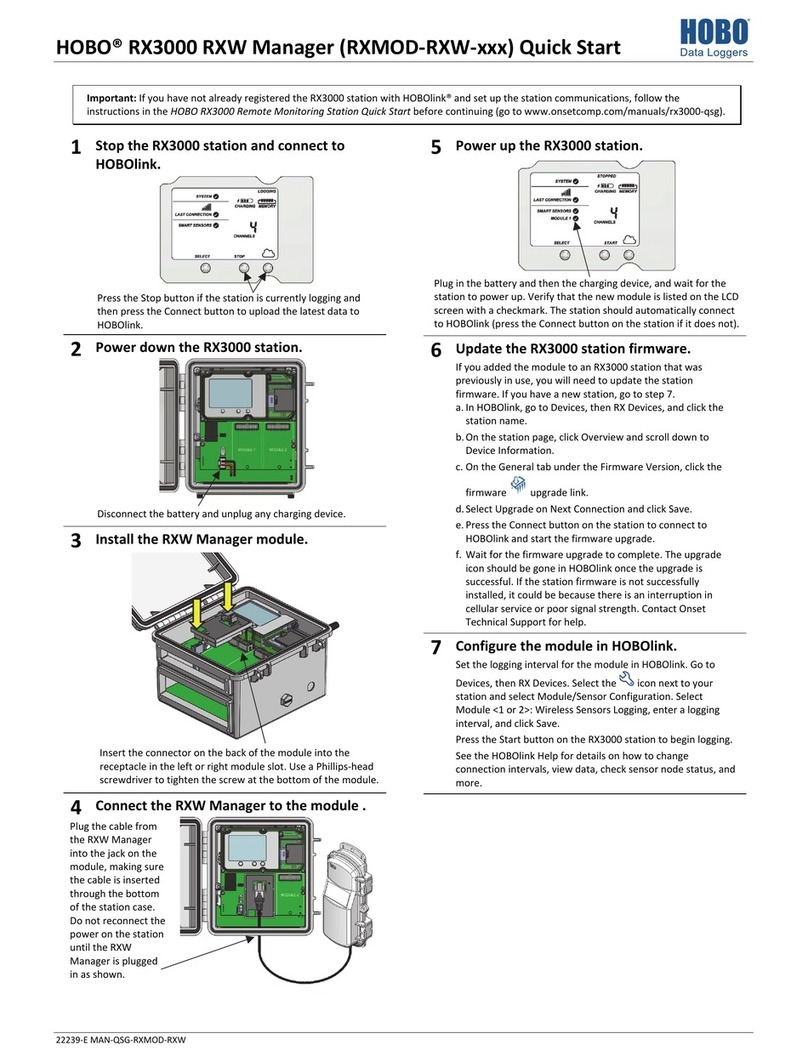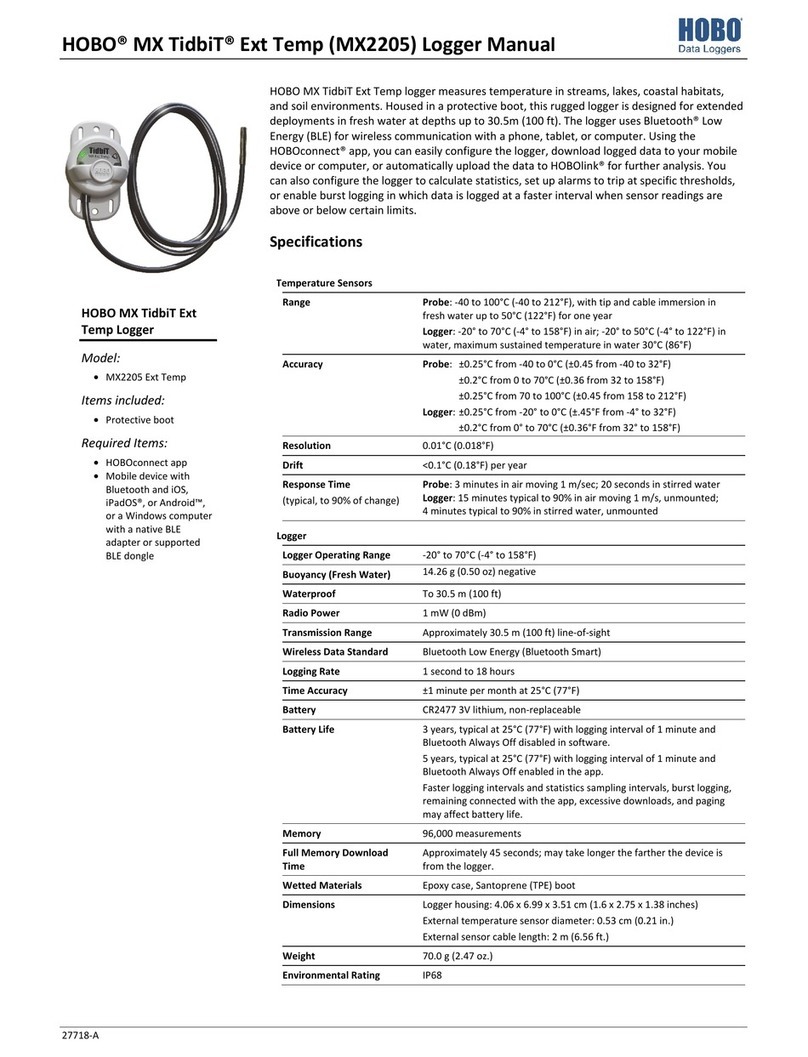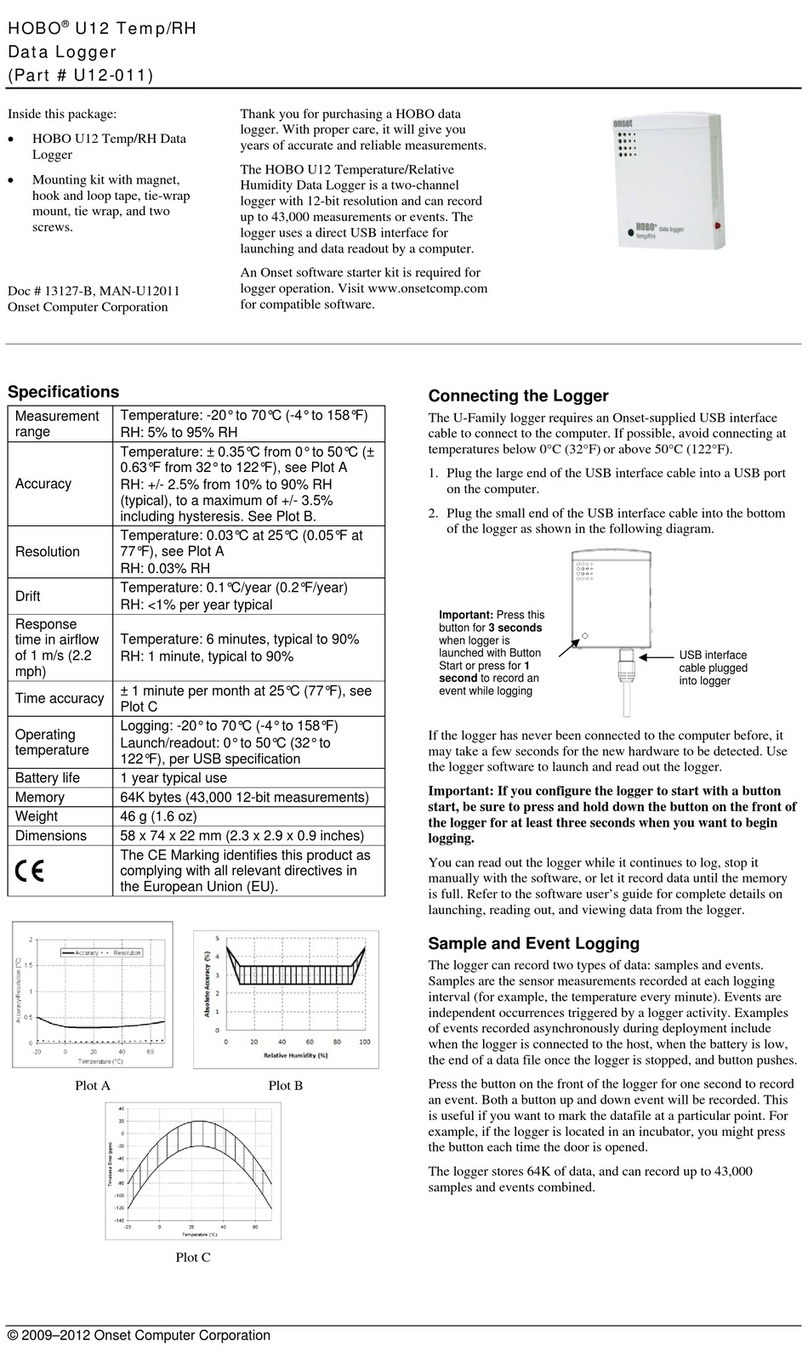HOBO MX CO
2
Data Logger (MX1102A) Manual
slider to the reading that will trigger burst logging or type a
specific reading.
6. Set the burst logging interval. Select an interval faster than
the logging interval. Keep in mind that the more frequent
the burst logging rate, the greater the impact on battery life
and the shorter the logging duration.
7. Repeat steps 3–6 for any other sensors if desired (tap Save
in the app first).
8. In the app: Tap .
In HOBOware: Click OK in the Burst Logging window and
then click Start in the Launch Logger window when ready.
Notes about Burst Logging:
•Sensor alarms, statistics, and the Stop Logging option
“Never (Wrapping)” are not available in burst logging
mode.
•Once the logger is configured, the high and low burst
limits are checked every 15 seconds. Therefore, if you set
the logging interval to less than 15 seconds and the
sensor reading falls outside the levels, the burst logging
will not begin until the next 15-second cycle.
•If high and/or low limits have been configured for more
than one sensor, then burst logging will begin when any
high or low condition goes out of range. Burst logging will
not end until all conditions on all sensors are back within
normal range.
•The actual values for the burst logging limits are set to
the closest value supported by the logger.
•Burst logging mode can begin or end when the sensor
reading is within the resolution specifications.
•Once the high or low condition clears, the logging
interval time will be calculated using the last recorded
data point in burst logging mode, not the last data point
recorded in “normal mode.” For example, a logger has a
10-minute logging interval and logged a data point at
9:05. Then, the high limit was surpassed and burst
logging began at 9:06. Burst logging then continued until
9:12 when the sensor reading fell back below the high
limit. Now back in normal mode, the next logging interval
will be 10 minutes from the last burst logging point, or
9:22 in this case. If burst logging had not occurred, the
next data point would have been at 9:15.
•A New Interval event is created each time the logger
enters or exits burst logging mode. See Logger Events for
details on plotting and viewing the event. In addition, if
the logger is stopped with a button push while in burst
logging mode, then a New Interval event is automatically
logged and the burst condition is cleared, even if the
actual high or low condition has not cleared.
Statistics Logging
During fixed logging, the logger records data for enabled
sensors and/or selected statistics at the logging interval
selected. Statistics are calculated at a sampling rate you specify
with the results for the sampling period recorded at each
logging interval. The following statistics can be logged for each
sensor:
•The maximum, or highest, sampled value,
•The minimum, or lowest, sampled value,
•An average of all sampled values, and
•The standard deviation from the average for all sampled
values.
For example, a logger is configured with the temperature and
CO
2
sensors enabled and the logging interval set to 5 minutes.
The current reading and all four statistics are enabled. The
statistics sampling interval is set to 30 seconds. Once logging
begins, the logger will measure and record the actual
temperature and CO
2
sensor values every 5 minutes. In
addition, the logger will take a temperature and CO
2
sample
every 30 seconds and temporarily store them in memory. The
logger will then calculate the maximum, minimum, average,
and standard deviation using the samples gathered over the
previous 5-minute period and log the resulting values. When
reading out the logger, this would result in the following 10
data series (not including any derived series): two sensor series
(with temperature and CO
2
current readings logged every 5
minutes) plus eight maximum, minimum, average, and standard
deviation series (four for temperature and four for CO
2
with
values calculated and logged every 5 minutes based on the 30-
second sampling rate).
To set up statistics:
1. In the app: Connect to the logger and tap .
In HOBOware: From the Device menu, select Launch.
2. In the app: Tap Logging Mode and then select Fixed
Logging.
In HOBOware: Select Statistics for the logging mode.
3. Select Normal in the app or Current Reading in HOBOware
to record the current reading for each enabled sensor at the
logging interval selected. Do not select this if you only want
to log statistics.
4. Select the statistics you want the logger to record at each
logging interval: Maximum, Minimum, Average, and
Standard Deviation (average is automatically enabled when
selecting Standard Deviation). Statistics will be logged for all
enabled sensors. In addition, the more statistics you record,
the shorter the logger duration and the more memory is
required.
5. Set the statistics sampling interval. The rate selected must
be less than, and a factor of, the logging interval. For
example, if the logging interval is 1 minute and you select 5
seconds for the sampling rate, then the logger will take 12
sample readings between each logging interval (one sample
every 5 seconds for a minute) and use the 12 samples to
record the resulting statistics at each 1-minute logging
interval. Note that the more frequent the sampling rate, the
greater the impact on battery life.
6. In the app: Tap Save and then tap .
In HOBOware: Click OK in the Burst Logging window and
then click Start in the Launch Logger window when ready.
Once logging begins, press the Clear/Next button on the logger
to cycle through the current maximum, minimum, average, and
standard deviation data on the LCD screen. Note that the logger
www. .com information@itm.com1.800.561.8187