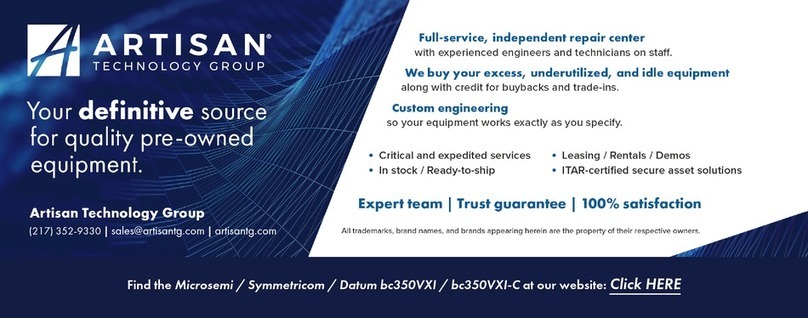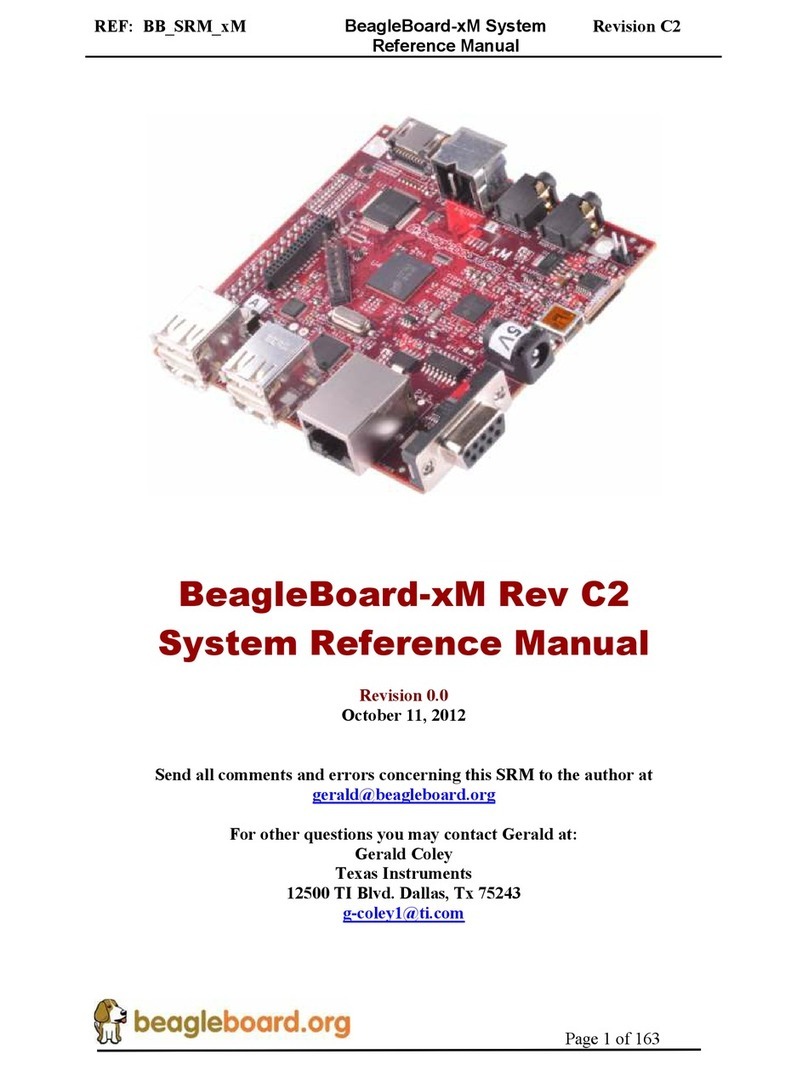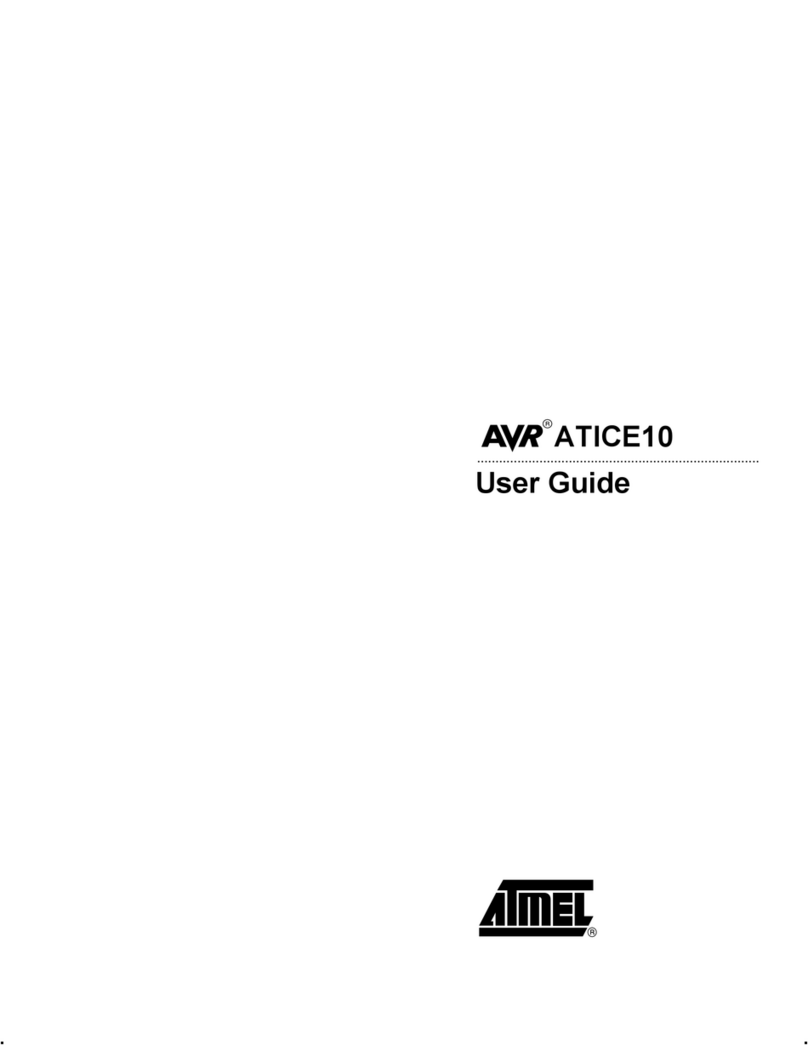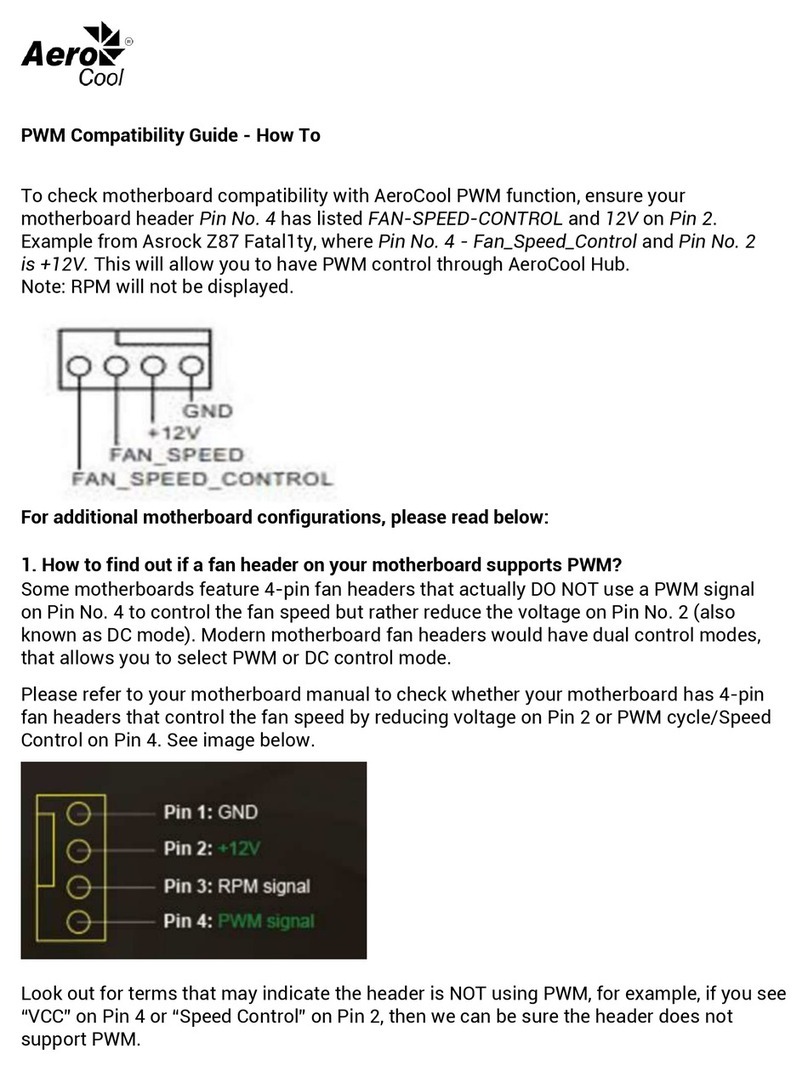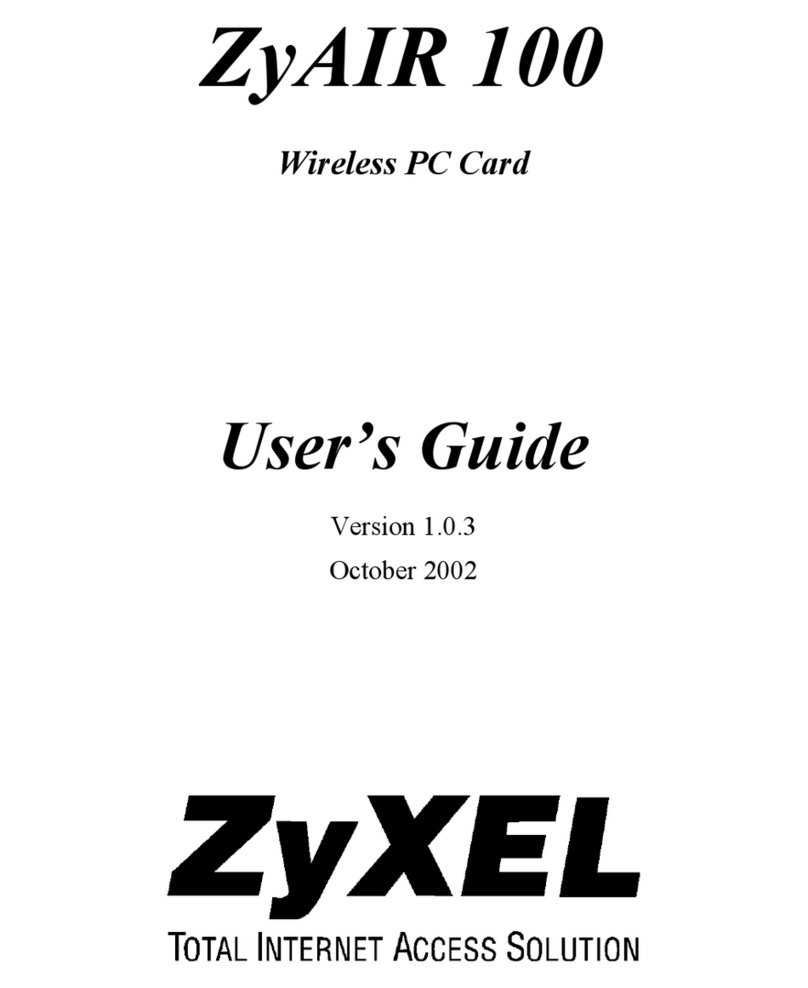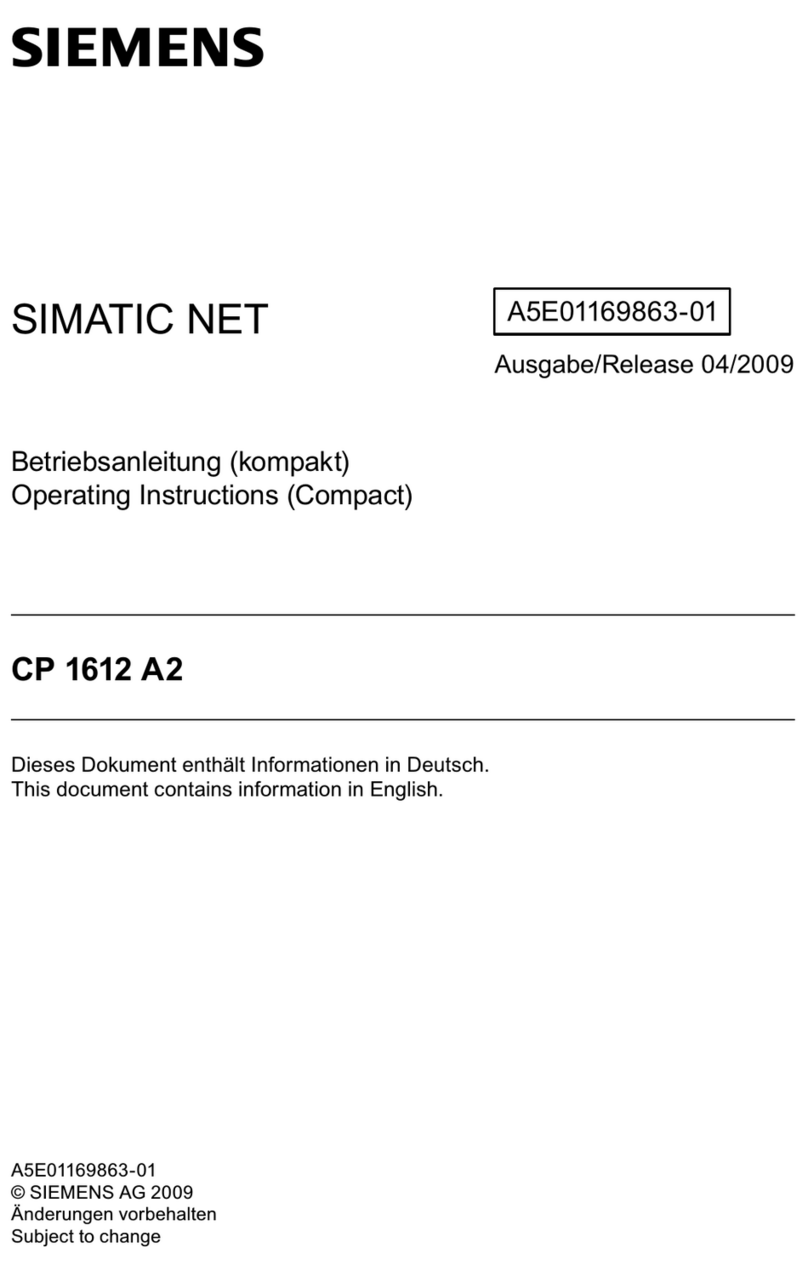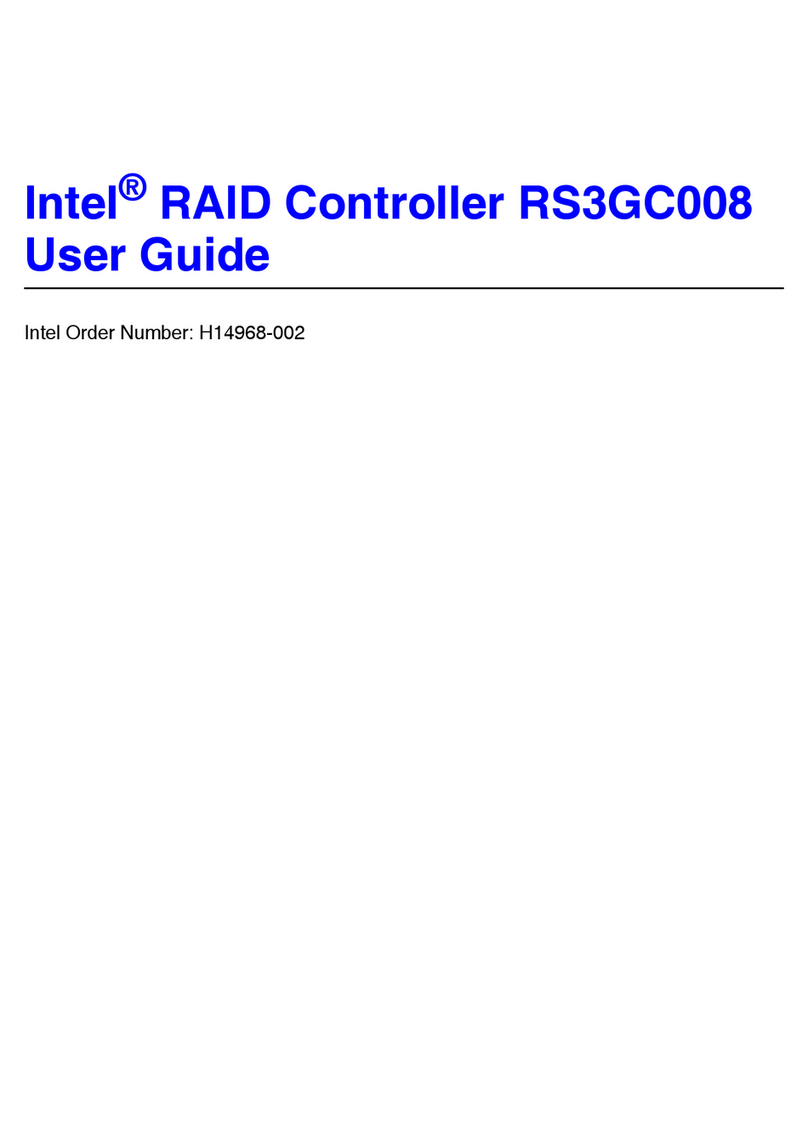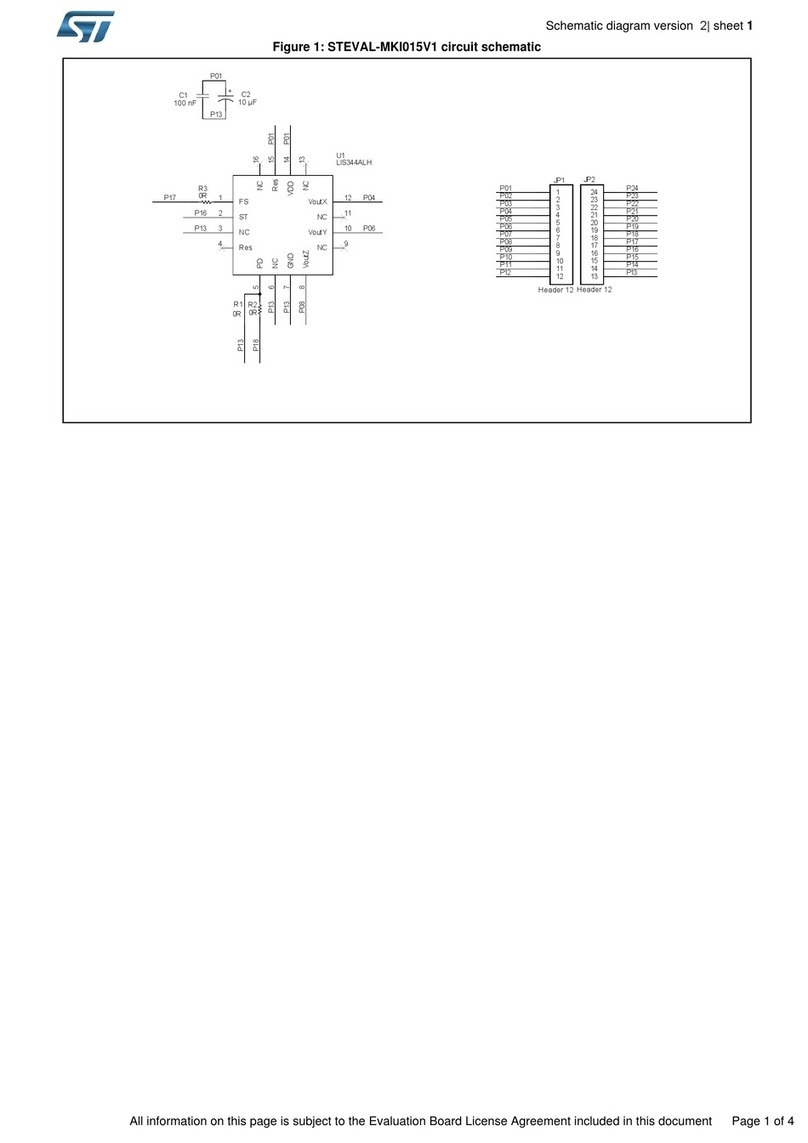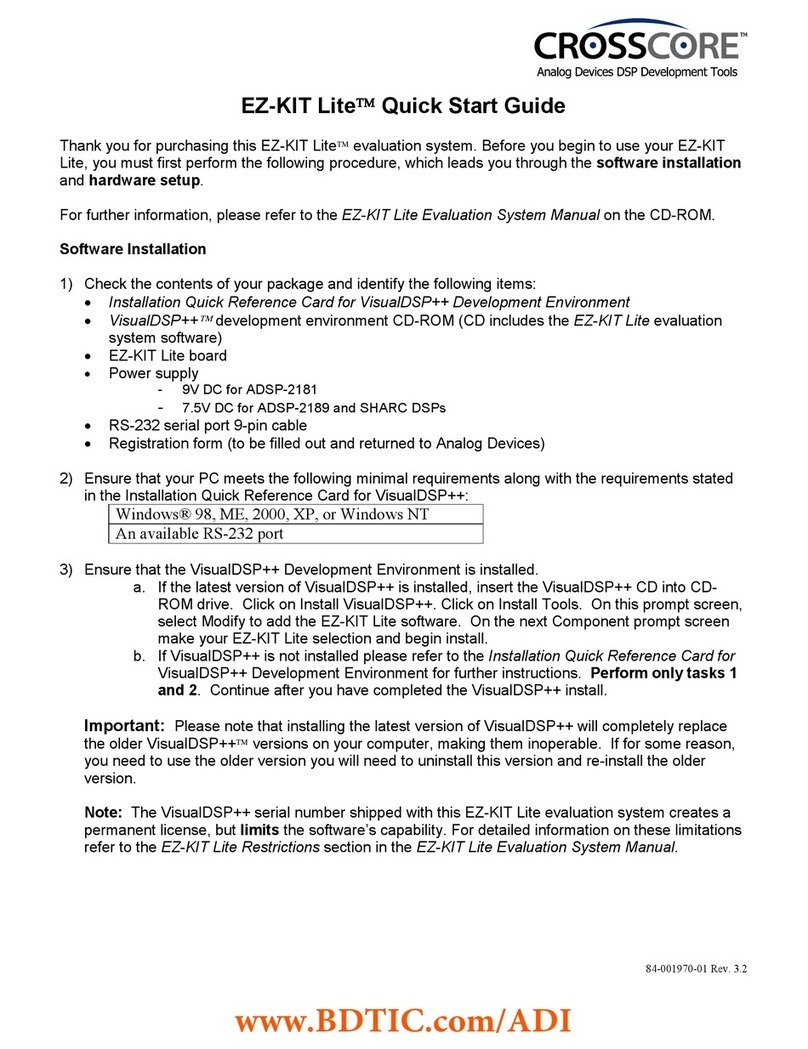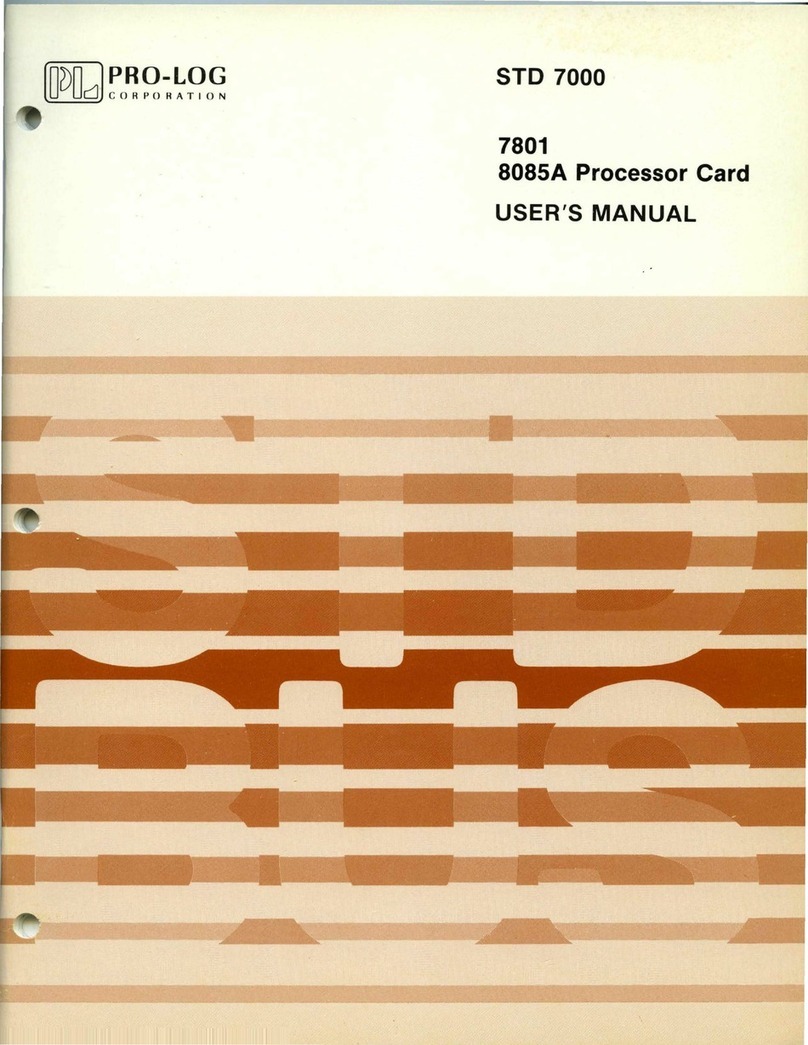PQI PQI Air Card A201 User manual

User’s Manual
A201
Wi-Fi microSD Adapter
Version:1.0

2
Index
Product Introduction..................................................................................................3
Package Contents ..........................................................................................................4
Quick Start Guide ..........................................................................................................4
Product Features ...........................................................................................................5
Supported Formats........................................................................................................5
System Requirements ...................................................................................................6
Knowing PQI Air Card II II II...........................................................................................6
Install the dedicated app for PQI Air Card II II II: AirCard+ ..........................................7
Connects to PQI Air Card II II II......................................................................................9
Begin to use “AirCard+”App ..................................................................................11
Image:..................................................................................................11
Music:........................................................................................................13
Video:.....................................................................................................14
Settings: ....................................................................................................15
Reset ............................................................................................................................17
NCC/DGT...................................................................................錯誤! 尚未定義書籤。
FCC Compliance and Advisory Statement ..................................................................19

3
Product Introduction
Congratulations! You have purchased the PQI Air Card II II II, a Wi-Fi
microSD adapter. Simply insert your microSD card in the PQI Air Card II II II,
and turn your PQI Air Card II II II into a Wi-Fi SD card. All you need to do is
inserting the card in the camera, turning on the power, and starting to enjoy
the convenience of wireless transmitting. Through the PQI Air Card II II II,
you can access your digital content from your iPhone, iPad, iPod Touch, or
any Android smart phone or tablet. Browse through the photos and videos
in the camera, and share them with your friends or family instantly, and
wirelessly.
PQI Air Card II II II supports up to 3 connections simultaneously.
Reminder:
The Wi-Fi transmission speed will vary with the Wi-Fi environment, camera,
distance to the device, or the number of connections at the same time.
Suggestion:
Please change the camera settings to extend the idle time. (For example:
change the auto turn off or monitor off to longer time, or disable the auto off
function.

4
Package Contents
PQI Air Card II II PQI microSD memory card (Optional)
Quick Start Guide

5
Product Features
Plug and play, easy to use
Browsing photos
Music playback
Video playback
Supports WPA2 (Wi-Fi Protected Access II) encryption
Supports both iOS and Android devices
Dedicated iOS app (AirCard+) available on App Store
Dedicated Android app (AirCard+) available on Google Play
Dedicated Kindle app (AirCard+) available on Kindle Store
Sharing photos/videos/music wirelessly
Flexible memory capacity, supports SDHC Card(4GB to 32GB)
Supports up to 3 connections simultaneously
Supported Formats
The supported formats vary with the devices
Supported formats on iOS:
image: .jpg, .png
audio: .mp3, .wav, .aif
video: .mp4, .mov
Supported formats on Android:
image: .jpg, .png, bmp, .gif
audio: .mp3, .mp4, .3gp, .wav, .ogg, .imy, .aif
video: .mp4, .3gp

6
System Requirements
Requirements to install AirCard+:
iOS Device:
Compatible with iPhone (3GS, 4, 4S), iPod touch, and iPad. Requires iOS 4.0 or later.
Android Device:
Compatible with Android device. Requires Android 2.1 or later.
Knowing PQI Air Card II II
Before using the PQI Air Card II II, insert a microSD memory card (SDHC: 4GB to
32GB) into your PQI Air Card II II.
Insert the PQI Air Card II II into your digital camera.

7
Install the dedicated app for PQI Air Card II II: AirCard+
“AirCard+” is a multimedia mobile application designed for PQI Air Card II II. It is
available on both iOS and Android devices. Using the app, you can access the
contents stored in your digital camera. “AirCard+” categorizes the photos, music,
and video files into different pages. With this feature, you can easily find the
particular file you need.
Install “AirCard+”app on iOS device
1. Launch the App Store on iOS device, and search for “AirCard+” or “PQI”.
2. Click on “AirCard+” from the search result to enter the detail page. Click on
“Free” button on the detail page, and click on “Install App” to begin the
installation. (Password for your Apple ID might be needed)
3. Once the installation is completed, the “AirCard+” shall be displayed on your
device.
Install “AirCard+”app on Android device
1. Launch the Google Play on Android device, and search for “AirCard+” or “PQI”.
2. Click on “AirCard+” from the search result to enter the detail page. Click on

8
“Free” button on the detail page, and click on “Download” to begin the
installation. (Password for your Google account might be needed)
3. Once the installation is completed, the “AirCard+” shall be displayed on your
device.

9
Connects to PQI Air Card II II
Please follow the steps below for iOS/Android devices:
1. Insert the PQI Air Card II II (with microSD card) in your digital camera.
2. Turn on the power from the camera, and wait for about 25 seconds for the Wi-Fi to initiate.
3. On the “Settings” page from your iOS/Android device, click on the “Wi-Fi Setting”, and click on
“PQI Air Card II II” from the Wi-Fi list to establish the connection.
4. Once the connection is completed, launch the “AirCard+” from your handheld device, and start to
enjoy the convenient features of your PQI Air Card II II.
Please follow the steps below when using a web browser:
1. Insert the PQI Air Card II II (with microSD card) in your digital camera.
2. Turn on the power from the camera, and wait for about 25 seconds for the Wi-Fi to initiate.
3. Look for “PQI Air Card II II” from your Wi-Fi device, and establish the connection.
4. Once the connection is completed, launch a web browser from your device, and enter
“192.168.1.1” on the address bar.
5. Once the page is loaded, you may browse or download the photos and videos that stored in your
PQI Air Card II II.

10

11
Begin to use “AirCard+”App
Once your iOS/Android device connects to PQI Air Card II II,
you may begin to use the app “AirCard+” to browse the contents stored in the PQI
Air Card II II, and perform the convenient and friendly operations that the app
provides.
Reminder:Please make sure the file formats are supported by your iOS/Android
devices. (Please refer to “Supported Formats” section in the user’s manual.)
When entering the main page of “AirCard+”, the following functional pages will be
displayed:
Image:
By clicking on the “Image” tab, all supported image files from PQI Air Card II II
will be displayed. For supported formats, please refer to “Supported Formats”
section in the user’s manual.
By click on a particular photo, it will enter the slide show mode for large image
browsing.

12
Upload Photos
By clicking on , the photo album on the device will be displayed. Select the
desired photos, and upload the selected photos to PQI Air Card II II.
By clicking on , a function menu will be displayed.
Refresh: To refresh the list of photos to synchronize with the PQI Air Card II II.
Select Images: To select images for further operations. (Save to album, email, or
post to Facebook)
Exit: To exit the application.
Cancel: To cancel the operation.

13
By clicking on the button from the function menu, you may
click on your desired photos, and save them in the photo album on your device,
email the photos, or post them on your Facebook (Only when the PQI Air Card II
II connects to a Hotspot with Internet access).
Music:

14
By clicking on the “Music” tab, all supported audio files will be listed in this page.
For supported formats, please refer to “Supported Formats” section in the user’s
manual.
Click on your desired song from the list, and start to playback the music.
Video:
By clicking on the “Video” tab, all supported video files will be listed in this page.
For supported formats, please refer to “Supported Formats” section in the user’s
manual.
Click on your desired video from the list, and start to playback the file.

15
Settings:
The setting functions are listed below:
1. Hotspots
Preset up to 3 sets of hotspot. Click on each “AP” column to enter the SSID and
Password for the hotspot connection. When setting changes are completed,
please click on “Save” button to save the changes.

16
2. PQI Air Card II II Settings
(1) Wi-Fi SSID
Default SSID is set to “PQI Air Card II II”. You may change it to your preferred
device name.
(2) Wi-Fi Password / Password Switch
To enable the security protection, it is highly recommended to setup a
password for your Wi-Fi connection. To setup the password, turn the
password switch to “On”, and enter the desired password. Please enter at least
8 characters, no longer than 63 characters, and only use numbers (0 to 9) and
letters (A to Z, upper case or lower case) for your password.
(3) Channel
Manual setup the Wi-Fi channel for PQI Air Card II II. Change the default
channel may avoid the interference with other Wi-Fi connections using the
same channel. There are totally 11 channels available to choose from.
(4) Auto Wi-Fi Mode
Enable:The Wi-Fi function will be initiated automatically whenever the
camera is turned on. (Default)
Disable:When the mode is set to “Disable”, You will need to turn on Wi-Fi
manually. To turn on the Wi-Fi, browse to the built-in function photo
“Enable WiFi” from the camera, and delete that photo. Wait for about

17
25 seconds for the PQI Air Card II II to turn the Wi-Fi on.
3. “Save” button
For all changes made in the Settings page, you will need to click on the “Save”
button to save the changes. The changes will take effect when the camera is
turned off and turned on next time.
4. “Connect to Hotspot” button
By clicking on the “Connect to Hotspot” button, PQI Air Card II II will try to
connect to the hotspot based on the hotspot settings. PQI Air Card II II will
look for hotspots based on the following order: “AP#1”, “AP#2”, and then “AP#3”.
When the first available hotspot is connected, PQI Air Card II II will stop trying
for the next hotspot. Please make sure you enter your desired hotspot on the
top.
You may also turn on the hotspot connection from your camera. Simply
browse to the built-in function photo “Connect to Hotspot” from the camera,
and delete that photo. Wait for about 25 seconds for the PQI Air Card II II to
connect to the hotspot.
Reset
There might be some circumstances that you will need to reset your PQI Air Card
II II.
To reset your PQI Air Card II II, simply browse to the built-in function photo
“Factory Reset” from the camera, and delete that photo. Wait for about 10 seconds

18
for the PQI Air Card II II to reset to the factory default.
Important Reminder: When the PQI Air Card II II is not working normally, or
when you forgot your Wi-Fi password, please reset the PQI Air Card II II to
restore the card back to factory default. You may also reset the PQI Air Card II II
from your computer (with a SD card reader). On your computer, browse to the
“WSD00003.JPG” file under “/DCIM/199_WIFI”, and delete the file (Empty the
trash can if using a Mac computer). Wait for about 10 seconds for the PQI Air Card
II II to reset to factory default.
The reset will not delete the other files in your PQI Air Card II II, and shouldn’t
cause any data loss.

19
FCC Compliance and Advisory Statement
This device complies with Part 15 of the FCC rules. Operation is subject to the following two conditions:
(1) this device may not cause harmful interference, and (2) this device must accept any interference
received, including interference that may cause undesired operation. This equipment has been tested
and found to comply with the limits for a Class B digital device, according to Part 15 of the FCC rules.
These limits are designed to provide reasonable protection against harmful interference in a
residential installation. This equipment generates, uses and can radiate radio frequency energy and if
not installed and used in accordance with the instructions, may cause harmful interference to radio
communications. However, there is no guarantee that interference will not occur in a particular
installation. If this equipment does cause harmful interference to radio or television reception, which
can be determined by turning the equipment off and on, the user is encouraged to try to correct the
interference by one or more of the following measures:
1. Reorient the receiving antenna.
2. Increase the separation between the equipment and receiver.
3. Connect the equipment into an outlet on a circuit different from that to which the receiver is
connected.
4. Consult the dealer or an experienced radio/TV technician for help. Any special accessories needed
for compliance must be specified in the instruction manual.
WARNING: A shielded-type power cord is required in order to meet FCC emission limits and also to
prevent interference to the nearby radio and television reception. It is essential that only the supplied
power cord be used. Use only shielded cables to connect I/O devices to this equipment.
CAUTION: Any changes or modifications not expressly approved by the party responsible for
compliance could void your authority to operate the equipment.
For product available in the USA/Canada market, only channel 1~11 can be operated. Selection of
other channels is not possible.
This device and its antenna(s) must not be co-located or operation in conjunction with any other
antenna or transmitter.
Table of contents