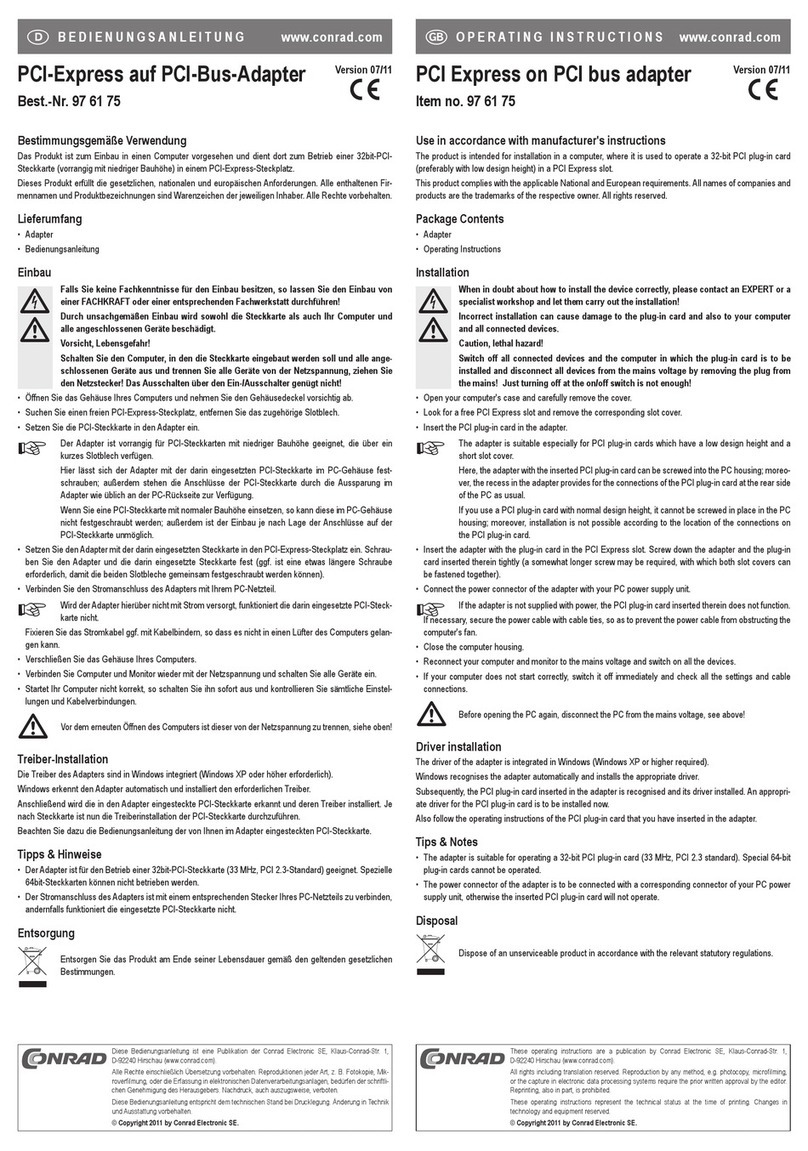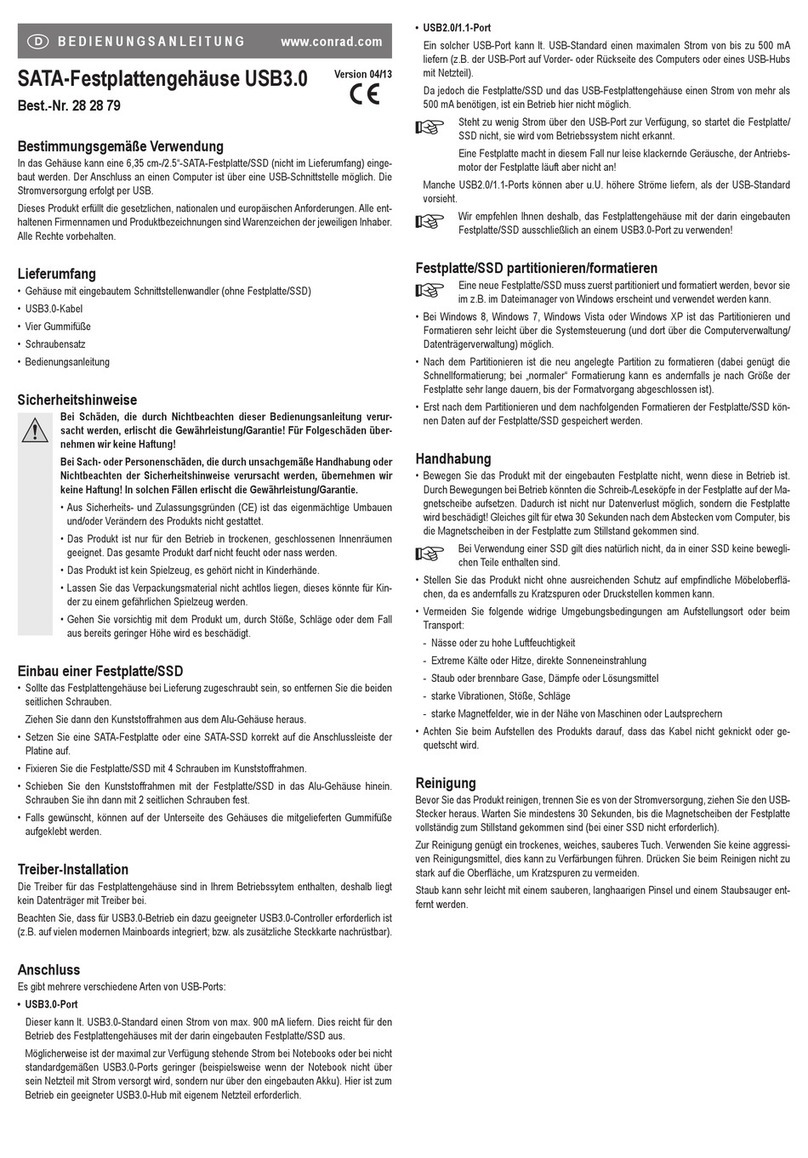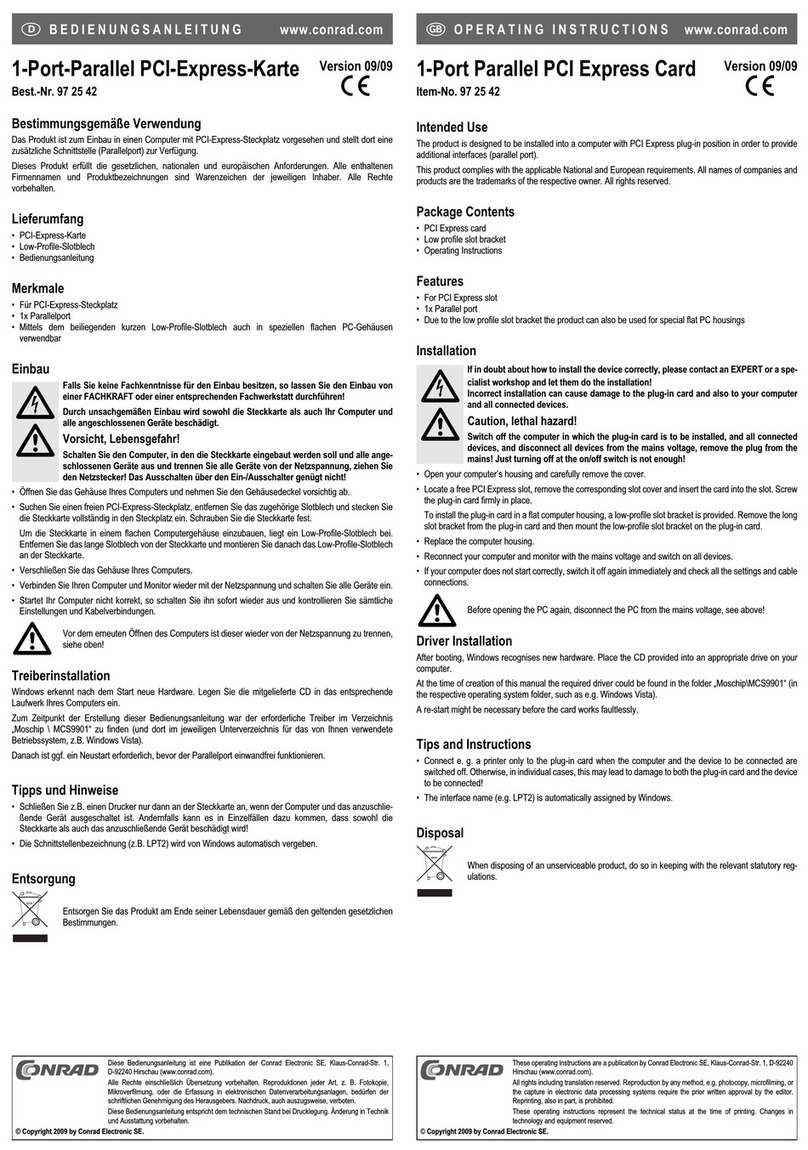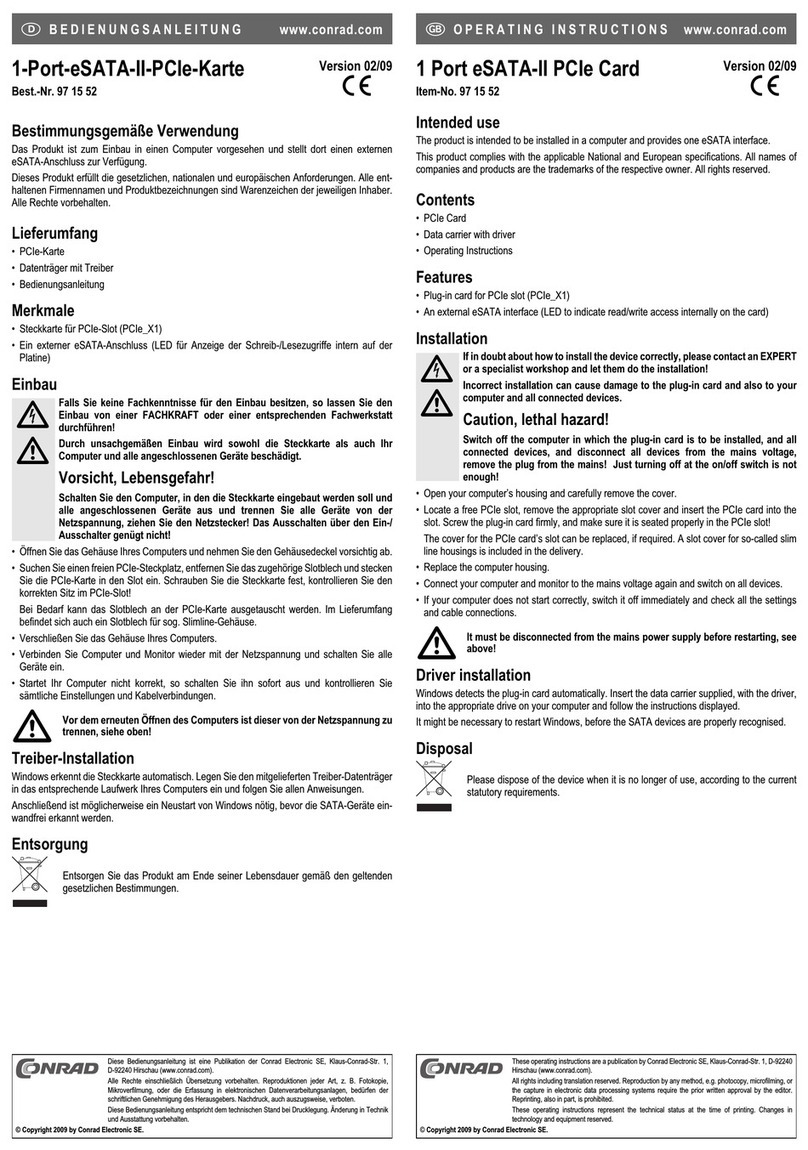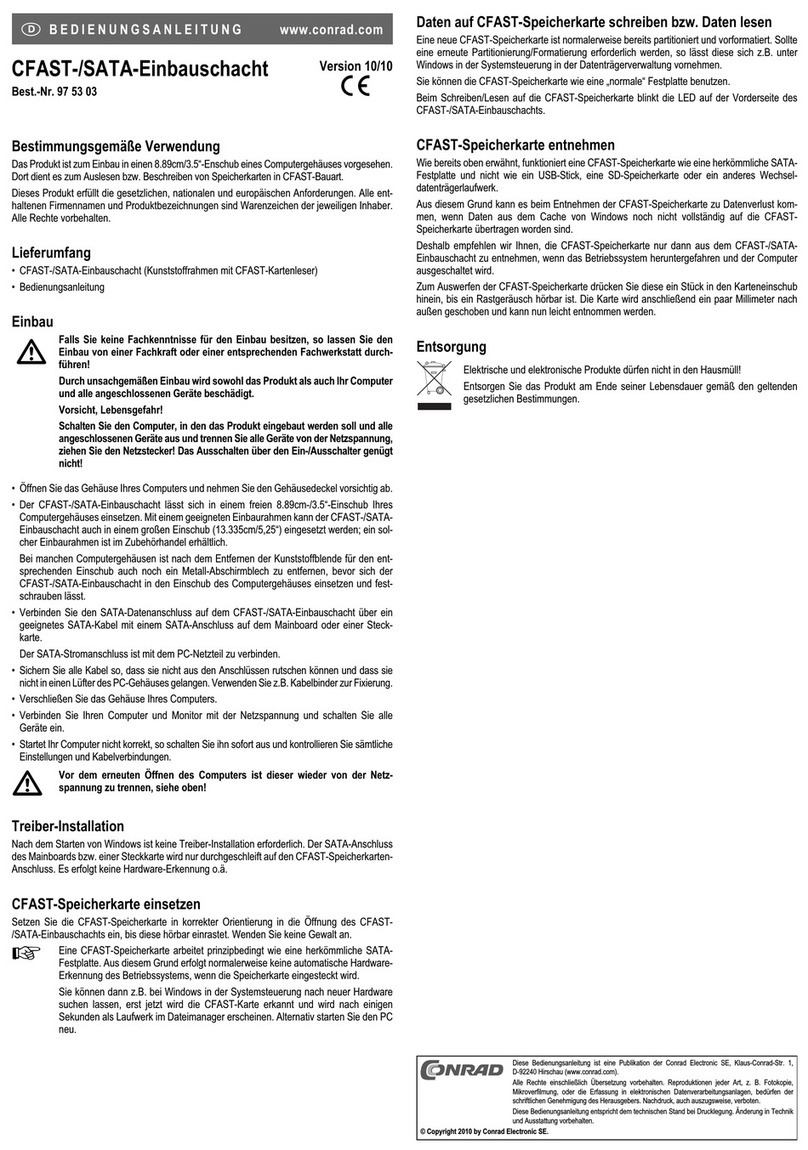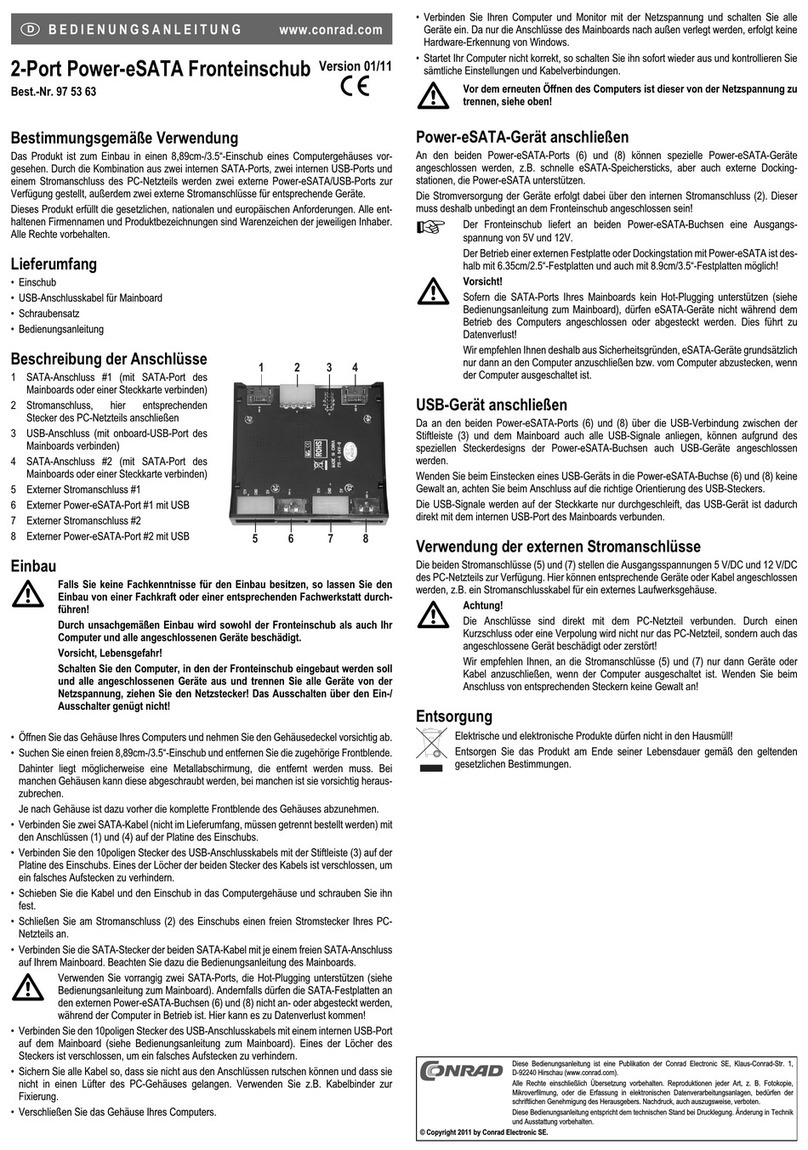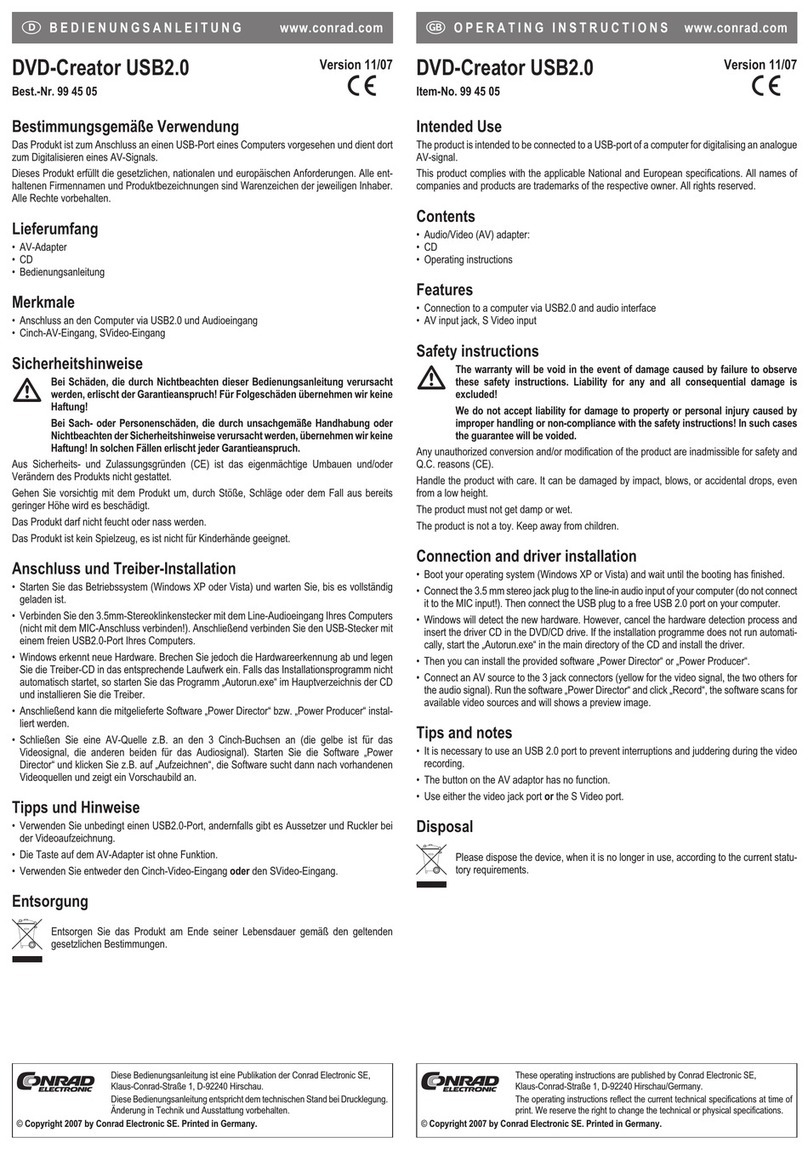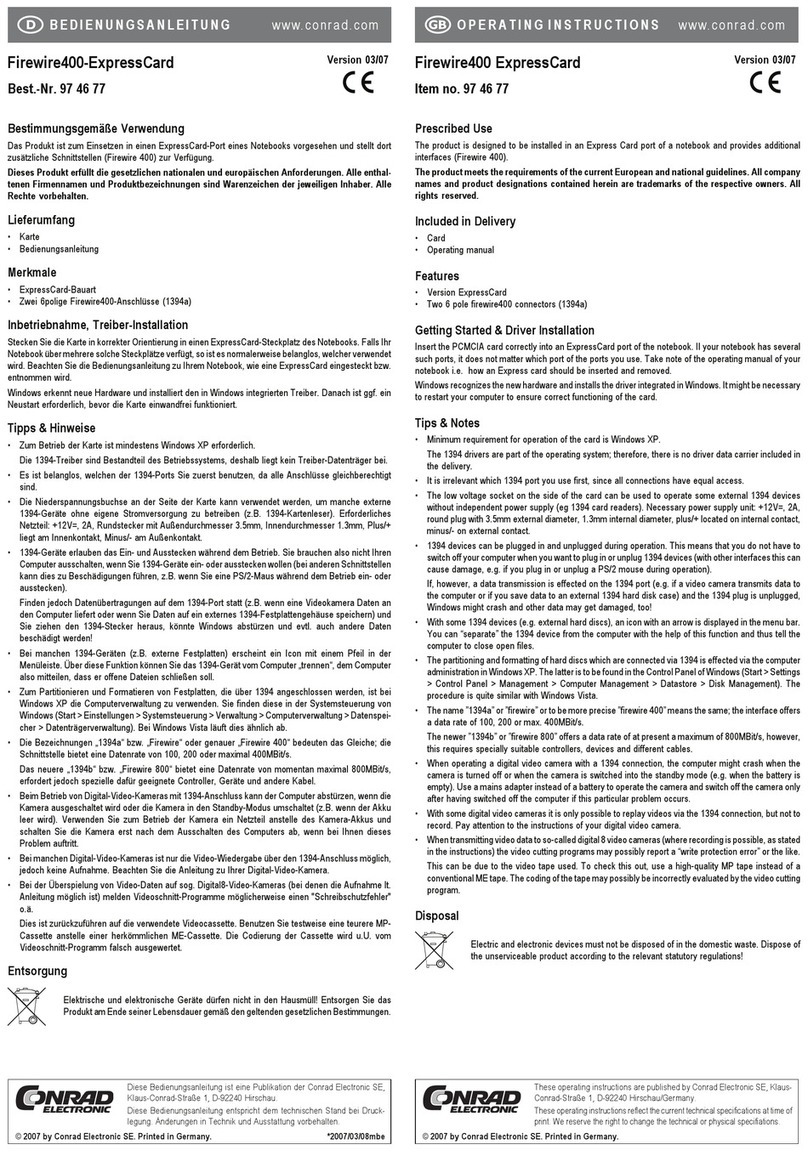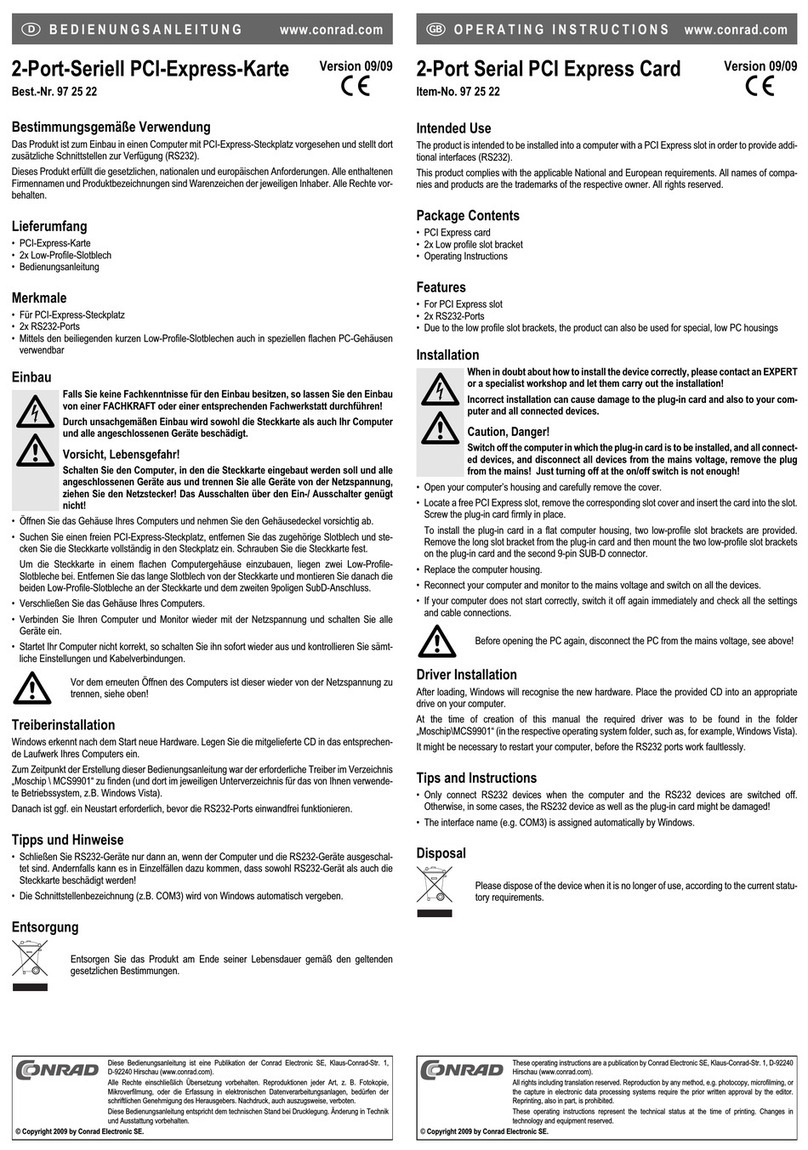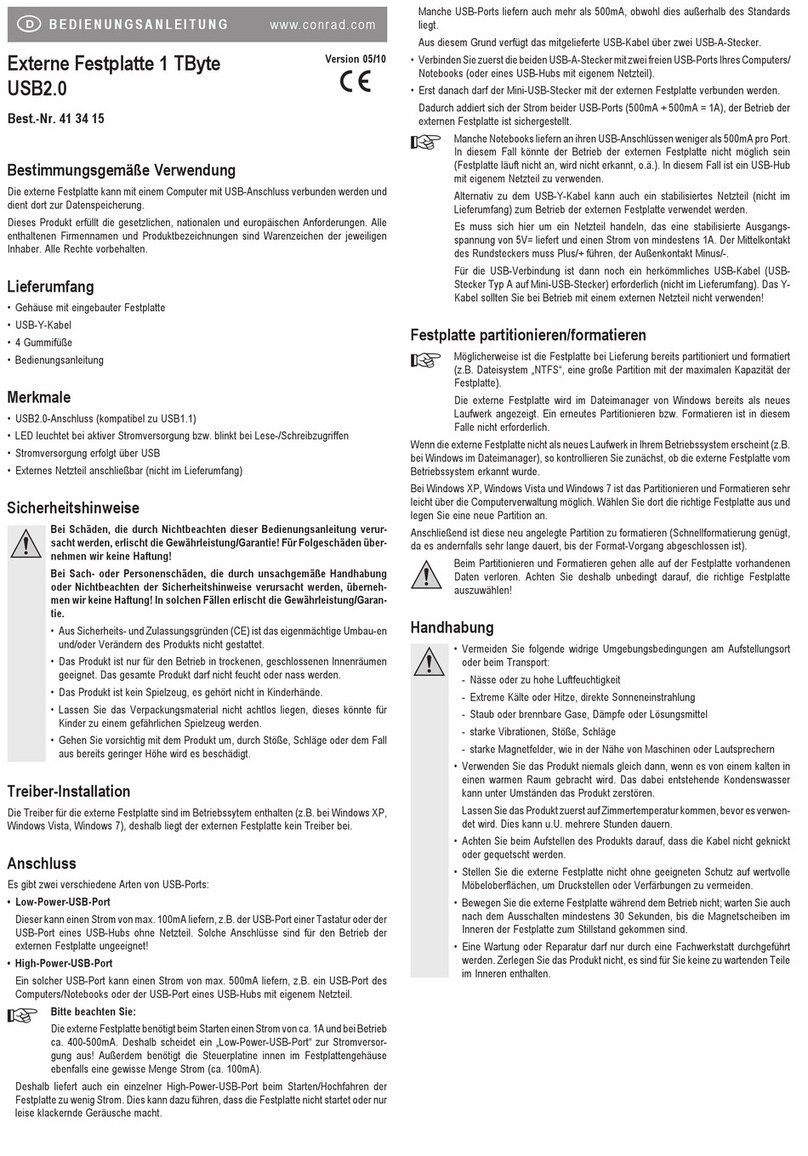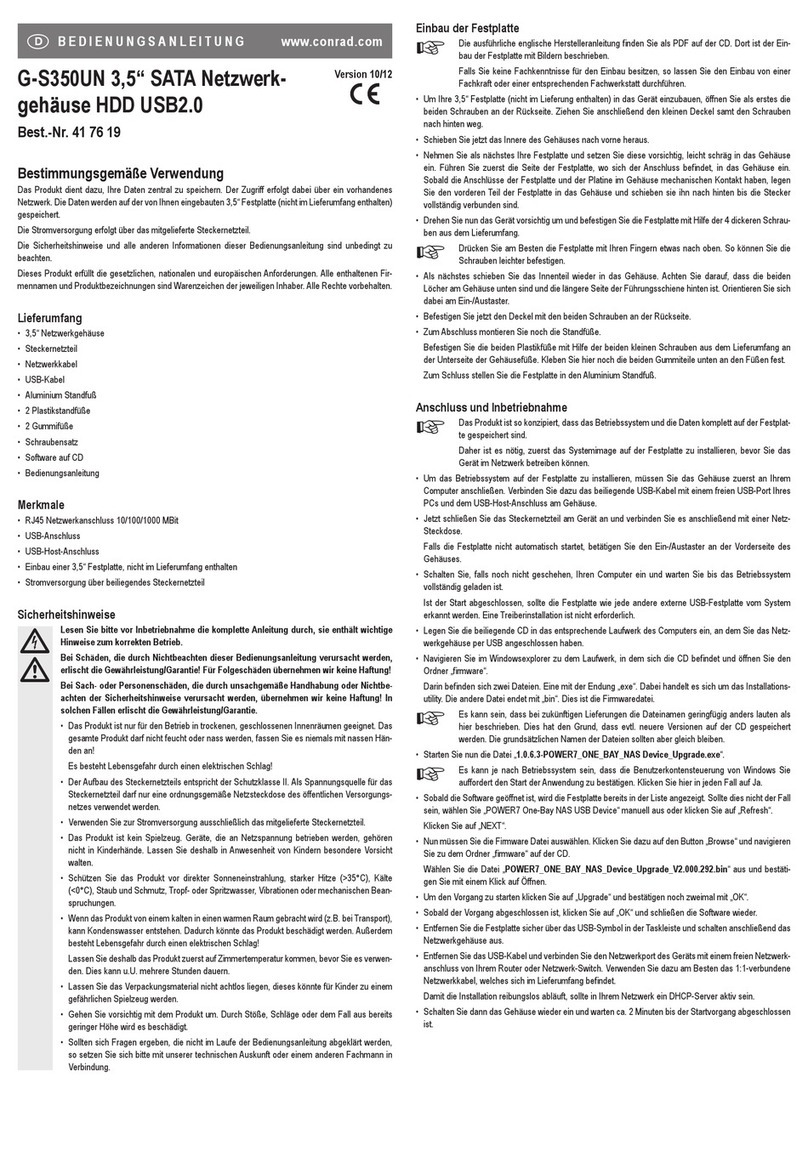GEBRUIKSAANWIJZING www.conrad.com
Cette notice est une publication de la société Conrad Electronic SE,
Klaus-Conrad-Straße 1, D-92240 Hirschau/Allemagne.
Cette notice est conforme à la règlementation en vigueur lors de l´impression. Don-
nées techniques et conditionnement soumis à modifications sans aucunpréalable.
© 2007 par Conrad Electronic SE. Imprimé en Allemagne.
ExpressCard 1394a/USB2.0
Bestelnr. 99 10 96
Correct gebruik
Het product wordt in een ExpressCard slot van een notebook gestoken en stelt bijkomende interfaces ter
beschikking (1394a en USB2.0).
Het product voldoet aan de nationale en Europese richtlijnen. Alle firmanamen en productnamen zijn
handelsmerken van de respectieve eigenaars. Alle rechten voorbehouden.
Leveringsomvang
• Kaart
• Gebruiksaanwijzing
Kenmerken
• ExpressCard type
• Twee 6-polige 1394a aansluitingen (Firewire 400)
• Een USB2.0 aansluiting
Ingebruikname en installatie van het stuurprogramma
Steek de kaart met de juiste kant in een ExpressCard slot van uw notebook. Als uw notebook meerdere
dergelijke slots heeft, is het om het even welk slot u gebruikt. Houd rekening met de gebruiksaanwijzing
van uw notebook voor het plaatsen en verwijderen van een ExpressCard.
Windows herkent nieuwe hardware en installeert de stuurprogramma´s die in Windows geïntegreerd zijn.
Daarna moet Windows eventueel herstart worden vooraleer de kaart correct zal werken.
Tips & hints
• USB2.0 en 1394 apparatuur kan aangesloten en losgekoppeld worden terwijl de computer aan is. U
hoeft de computer dus niet uit te schakelen als u apparaten wilt aansluiten of loskoppelen (bij andere
interfaces kan dit evenwel beschadigingen tot gevolg hebben, bv. indien u een PS/2 muis aansluit of
loskoppelt terwijl de computer aan is).
Indien er evenwel via een USB of 1394 poort gegevens overgezet worden (bv. indien een externe harde
schijf gegevens naar de computer levert) en u koppelt een 1394 of USB stekker los, kan dit ertoe leiden
dat het gebruikte programma crasht en ook andere gegevens beschadigd raken!
• Bij externe drives (harde schijf, cardreader, USB stick) verschijnt er een pictogram met een pijl in de
taakbalk. Via deze functie kunt u het USB2.0 of 1394 apparaat van de computer “loskoppelen”, m.a.w.
de computer meedelen dat geopende bestanden gesloten moeten worden.
• Voor het partitioneren en formatteren van harde schijven die via USB of 1394 aangesloten worden moet
u bij Windows XP gebruik maken van Computerbeheer. U vindt dit bij Configuratiescherm van Windows
(Start>Instellingen>Configuratiescherm>Systeembeheer>Computerbeheer>Opslag>Schijfbeheer).
• De USB2.0 poort ondersteunt vanzelfsprekend ook USB1.1. U kunt hier dus ook een gewoon
“langzaam” USB apparaat aansluiten.
• In de veilige modus van Windows is het gebruik van de ExpressCard niet mogelijk.
• Bij het gebruik van digitale videocamera´s met een 1394 aansluiting kan de computer eventueel
crashen als de camera uitgeschakeld wordt of als deze naar de stand-by modus overschakelt (bv.
wanneer de accu bijna leeg is). Gebruik als dit probleem zich bij u voordoet een netvoeding in plaats
van de camera-accu en schakel de camera pas uit als u de computer uitgeschakeld heeft.
• Bij bepaalde digitale videocamera´s is via de 1394 aansluiting enkel een weergave van video´s maar
geen video-opname mogelijk. Raadpleeg hiervoor de handleiding van uw videocamera.
• Bij de video-opname met zogeheten Digital8 videocamera´s (waar volgens de handleiding de opname
mogelijk is) kan het zijn dat het montageprogramma een “write protection error” e.d. meldt.
Dit is te wijten aan de gebruikte videocassette. Gebruik bij wijze van proef een duurdere MP cassette
in plaats van een gewone ME cassette. De codering van de cassette wordt eventueel verkeerd
geëvalueerd door het montageprogramma.
• De stroomaansluiting op de kaart is bedoeld voor de stroomvoorziening van geschikte 1394 apparatuur
zondereigenvoeding(bv.1394cardreadere.d.).Devoeding(nietmeegeleverd)moeteengestabiliseerde
uitgangsspanning van 12V= hebben en moet een stroom van 1A kunnen leveren (polariteit van de
stekker: binnencontact is plus/+, buitencontact is min/-).
Verwijderen
Elektrische en elektronische producten mogen niet via het normale huisvuil verwijderd
worden! Als het product niet meer werkt, moet u het volgens de geldende wettelijke
bepalingen voor afvalverwerking inleveren.
MODE D’EMPLOI www.conrad.com
Carte Express 1394a/USB2.0
N° de commande 99 10 96
Restrictions d’utilisation
Le produit est prévu pour être installé dans un port de carte express d’un ordinateur portable et y met à
disposition des interfaces supplémentaires (1394a et USB2.0).
Le produit est conforme aux exigences des directives européennes et nationales en vigueur. Tous les
noms d’entreprises et appellations de produits contenus dans ce mode d’emploi sont des marques
déposées des propriétaires correspondants. Tous droits réservés.
Contenu de l’emballage
• Carte
• Mode d’emploi
Caractéristiques
• Version carte express
• Deux connecteurs 1394a 6 broches (Firewire 400)
• Un connecteur femelle USB2.0
Mise en service, installation du pilote
Insérez la carte Express correctement dans le port Carte Express de l’ordinateur portable. Au cas où votre
ordinateur portable disposerait de plusieurs ports, il est donc sans importance lequel vous utilisez. Tenez
compte du mode d’emploi de votre ordinateur portable, en ce qui concerne comment insérer et retirer une
carte express.
Windows détecte automatiquement le nouveau matériel et installe le pilote intégré. Il est possible qu’un
nouveau démarrage soit nécessaire avant que la carte ne fonctionne correctement.
Trucs & Astuces
• Les périphériques 1394 et USB2.0 permettent d’être connectés ou déconnectés à chaud. Il n’est donc
pas nécessaire d’éteindre votre PC si vous souhaitez connecter ou déconnecter un périphérique (pour
d’autres interfaces cela risque de provoquer des endommagements, par ex. quand vous connectez ou
déconnectez à chaud une souris PS/2).
Par contre, si une transmission de données est encore en cours sur le port 1394 ou USB, par ex, si un
disque dur externe est en train de livrer des données au PC, et vous débranchez la fiche 1394 ou USB,
leprogrammed’applicationpourraitseplanteretmêmed’autresdonnéespourraientêtreendommagées !
• Avec les lecteurs externes (disque dur, lecteur de carte, clé USB), un symbole de flèche apparaît dans
la barre de menu. Cette fonction vous permet de « séparer” »l’appareil 1394 ou USB du PC, c’est-à-
dire de communiquer au PC de fermer les fichiers ouverts.
• Avec Windows XP, la partition et le formatage de disques durs connectés via 1394 ou USB doivent être
effectués au moyen de la gestion de l’ordinateur. Vous trouvez cette dernière dans le panneau de
configuration de Windows (Démarrage > Réglages > Panneau de configuration > Gestion > Gestion
de l’ordinateur > Mémoire > Gestion du lecteur de disque)
• Bien sûr, le port USB2.0 prend en charge USB1.1. Pour cette raison, il est également possible de
connecter un appareil USB traditionnel plus « lent ».
• En mode de sauvegarde de Windows, la mise en service de la carte express1394a / USB2.0 n’est pas
possible.
• Lors de l’utilisation de caméscopes numériques avec connexion 1394, il se peut que le PC se plante
si on éteint le caméscope ou commute en mode de veille (par ex. si l’accu est vide). Si ce problème
survient, utilisez un adaptateur secteur au lieu des accus pour faire fonctionner le caméscope et
n’éteignez le caméscope qu’après avoir éteint le PC.
• Sur certains caméscopes numériques, seule la reproduction vidéo est possible via la connexion 1394,
pas l’enregistrement. Tenez également compte du mode d’emploi de votre caméscope numérique.
• Lors de l’enregistrement de vidéos sur une caméra vidéo numérique 8 (qui, selon le mode d’emploi,
permet l’enregistrement), il est possible que le logiciel de montage de vidéo signale une faute de
protection contre l’écriture ou similaire.
Ceci vient de la cassette vidéo utilisée. Essayez en utilisant une cassette MP de qualité (plus chère)
à la place d’une cassette ME ordinaire. La codification de la cassette est dans certaines conditions mal
interprétée par le programme de montage.
• La douille d’alimentation sur la carte sert à l’alimentation en courant de certains appareils 1394 sans
bloc d’alimentation propre (par ex. lecteur de carte 1394 ou similaire). Le bloc d’alimentation (pas
contenu dans l’emballage) doit pouvoir livrer une tension de sortie stabilisée de 12V= et un courant de
1A (polarité de connecteur: contact interne positif/+, contact externe négatif/-).
Elimination des déchets
Les appareils électriques et électroniques ne doivent pas être jetés dans les poubelles
ordinaires! Jetez l’appareil devenu inutilisable suivant les lois en vigueur.
Deze gebruiksaanwijzing is een publicatie van Conrad Electronic SE, Klaus-
Conrad-Straße 1, D-92240 Hirschau/Duitsland.
Deze gebruiksaanwijzing voldoet aan de technische eisen bij het ter perse
gaan. Wijzigingen in techniek en uitrusting voorbehouden.
© 2007 by Conrad Electronic Benelux B.V. Printed in Germany.
Version 01/07
Versie 01/07