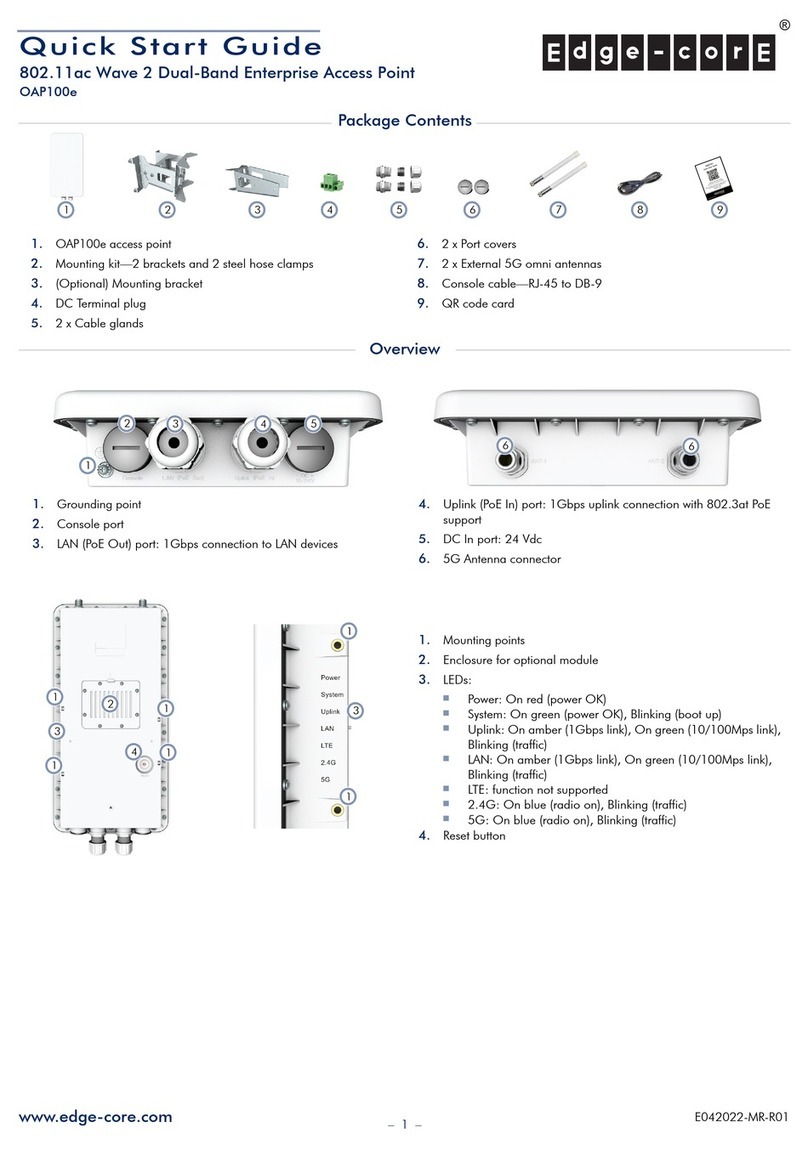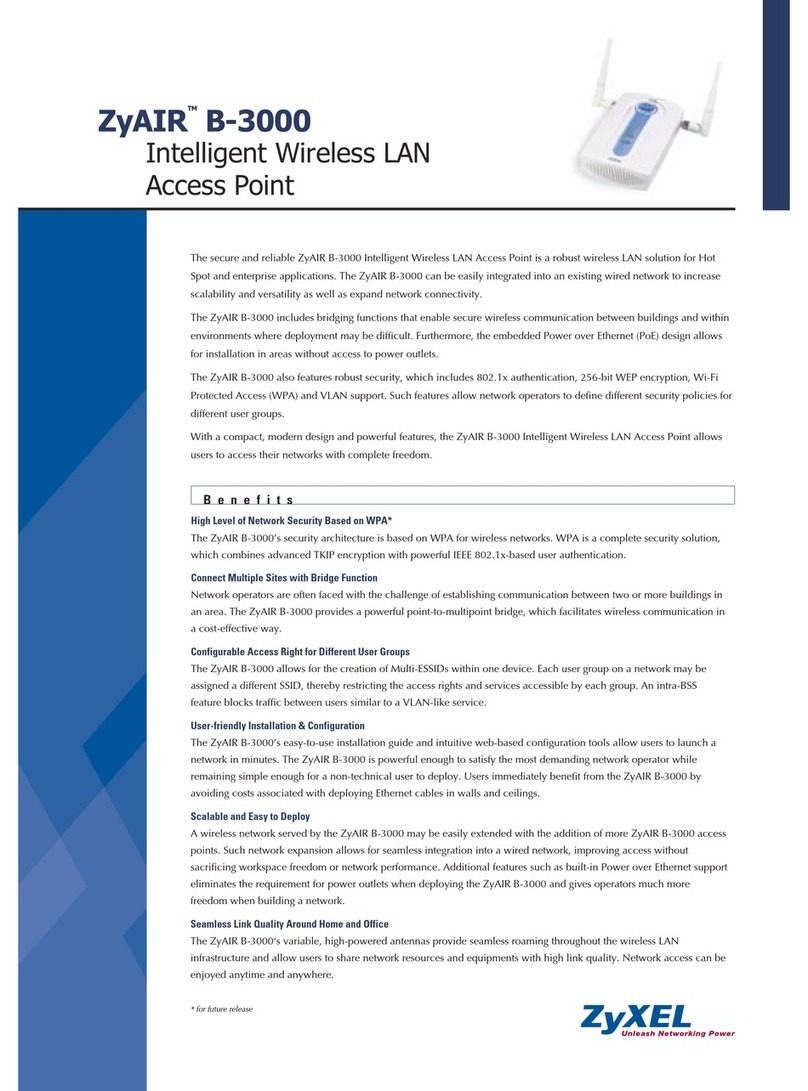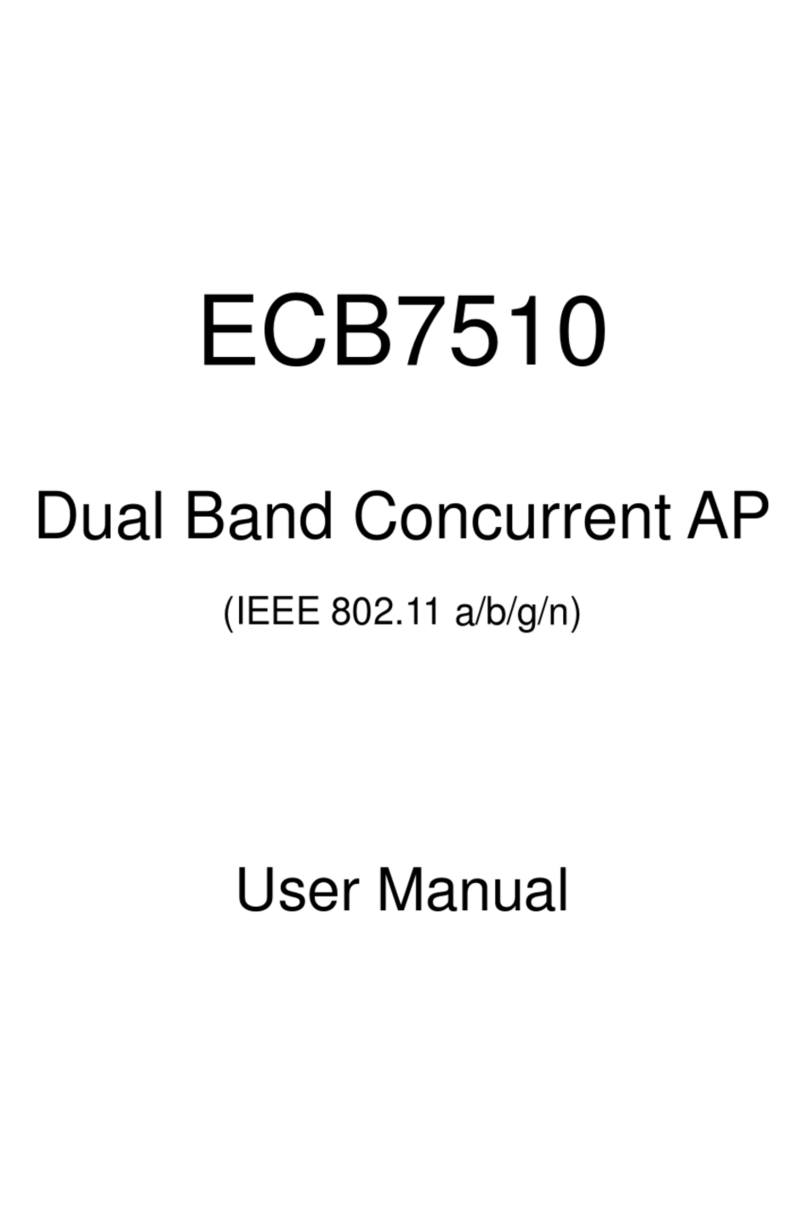PQI A400 User manual

Users’
’’
’ Manual
A400
Wireless Portable USB Drive
Version:1.0

2
Contents
Introduction...................................................................................................................3
Package Contents ..........................................................................................................4
Features .........................................................................................................................5
Supported File For ats.................................................................................................5
Syste Require ents ...................................................................................................6
Know Your Air Pen.........................................................................................................7
Charging the Battery .....................................................................................................8
Connecting Your Co puter...........................................................................................8
Re ove Air Pen fro Your Co puter ..........................................................................8
Installing the Air Pen App: PQI Air Pen+.......................................................................9
Connecting to the Air Pen ........................................................................................... 11
Using the PQI Air Pen+ App ........................................................................................13
Air Pen: browsing files.........................................................................................13
I age: browing pictures...........................................................................16
Music: search for usic............................................................................18
Video: watching ovies...........................................................................19
File list.......................................................................................................20
Settings .....................................................................................................21

3
Introduction
Thank you for purchasing the PQI Air Pen, a portable storage device with both WiFi and U B
connectivity. With the WiFi function, Air Pen allows you to move data to and from WiFi-enabled
handheld devices such as iPhone, iPad, iPod touch, Android smart phones and tablet computers.
Air Pen can connect to as many as 5 devices within a 15-meter radius and transfer digital media and
files among them wirelessly, so you can easily share the contents with your friends and family. It also
doubles as a portable WiFi access point that enables business travelers to share Internet connection
with smart phones or tablet computers on the road.
Note:
(1) Battery time may vary due to number of users and types of contents transferred.
(2) Actual WiFi speed may vary due to the environment conditions, transmission distance and number
of users.

4
Package Contents
Air Pen
or
Quick Start Guide

5
Features
Photo browsing
Document browsing
Music playing
Video playing
Wi-Fi WPA2 encryption support
upports to up to 5 devices for wireless file transmission
iO and Android support
iO app available
Android app available
Wireless sharing of photo, video, music and document files
Long-life lithium-ion battery for video playing of up to over 2 hours
ecure WiFi encryption and authentication
WiFi access point functions with the built-in Ethernet port
Supported File For ats
The supported file formats vary according to the client system type:
Supported For ats on iOS devices:
Docu ents: .pdf, .txt, .doc, .docx, .xls, .xlsx, .ppt, .pptx
I ages and photos: .jpg, .png
Music: . p3, .wav, .aif
Videos: . p4, . ov
Supported For ats on Android devices:
Docu ents: .pdf, .txt, .doc, .docx, .xls, .xlsx, .ppt, pptx
I ages and photos: .jpg, .png, b p, .gif
Music: . p3, . p4, .3gp, .wav, .ogg, .i y, .aif
Videos: . p4, .3gp

6
Syste Require ents
Required OS for file trans ission to/fro the Air Pen via USB:
Microsoft Windows® XP
Microsoft Windows Vista®
Microsoft Windows® 7
Microsoft Windows® 8
Mac® O X 10.5 or newer
Linux® Kernel 2.4 or newer
Required obile OS for Air Pen+ app:
iO :
iPhone 3G , 4, 4 , 5, iPod touch (4
th
Generation) and iPad, iPad 2, New iPad (iO 4.0 or newer
recommended).
Android:
Android 2.1 or newer.

7
Know Your Air Pen
Power switch ON: to activate Wi-Fi functions
OFF: Air Pen performs as a U B drive for data storage
USB interface For battery charging and file transfer.
Note: the WiFi function can be activated when the Air Pen is being charged via the
U B interface, but U B can not trasfer files at the same time. Please deactivate the
WiFi function first to use the U B interface for file transfer.
LED indicator
1. Power: BLUE when the power is on.
AMBER when the power is on and is charging.
AMBER when the power is off and is charging, DIMMED when charging
is completed.
2. Battery: RED when the remaining power is lower than 20%.
3. Wi-Fi: BLUE blinking when WiFi is activated, BLUE blinking quickly when data
transmission is in progress.
Reset: Press and hold 3 to 5 seconds to revert the Air Pen to the factory settings. Reset the
Air Pen will not affect or cause loss to the stored files.
Reset Button

8
Charging the Battery
Please fully charge the battery of your Air Pen before first use.
You can use a U B charger or the U B port on your computer; check the battery LED indicator for
charging status.
Connecting Your Co puter
Air Pen will start to charge once connected to your computer. There are two charging modes
depending on the on/off status of the WiFi function:
(1) Wi-Fi OFF: Air Pen can be used as a U B thumb drive when the WiFi function is deactivated. You
can drag files into the Air Pen to copy.
(2) Wi-Fi ON: WiFi function actived while the battery is being charged.
Re ove Air Pen fro Your Co puter
Windows:
Right-click the U B icon on the lower-right of the Task Bar, select
“
afely Remove Hardware
”
to
disconnect the Air Pen.
Mac:
Drag the disk icon to the Trash to safely disconnect the Air Pen.

9
Installing the Air Pen App: PQI Air Pen+
PQI Air Pen+ is a companion multimedia app developed exclusively for the PQI Air Pen. Both iO and
Android users can use it to access files stored in the Air Pen wirelessly. PQI Air Pen+ categorizes image,
music and video files in the Air Pen, so you can find the ones you need more quickly.
Installing PQI Air Pen+ on iOS
1. earch for
“
PQI Air Pen+
”
or
“
PQI” in the App tore on you iO device.
2. When you locate
“
PQI Air Pen+
”
, enter the download screen, press the “FREE” button and then
press “IN TALL APP” to start installation.
3. When completed, the
“
PQI Air Pen+
”
icon will appear on the system screen of your iO device.

10
Installing PQI Air Pen+ on Android
1. Enter the Google Play store on your Android device and search for
“
PQI Air Pen+” or “PQI”.
2. Locate
“
PQI Air Pen+
”
and enter the download screen. Choose “Free App
”
and then press
“
Install
”
to start installation.
3. When completed, the
“
PQI Air Pen+
”
icon will appear on the system screen of your Android
device.

11
Connecting to the Air Pen
Steps for iOS and Android devices:
(1) Press and hold the power button for 2 seconds until the LED turns blue, which indicates that the
Air Pen has been powered up. Wait a few seconds for the blinking blue WiFi LED light that means
the WiFi function has been activated.
(2) Open the WiFi setting on your iO /Android device, and then select “PQI Air Pen” to establish the
wireless connection.
(3) When the connection is established, start the “PQI Air Pen+” app to access the files stored in the
Air Pen.
Note: repeat the above processes to connection up to 5 devices to your Air Pen.
Follow these steps to connect non-iOS/Android wireless devices:
(1) Press and hold the power button for 2 seconds until the LED turns blue, indicating the Air Pen has
been powered up. Wait a few seconds for the blinking blue WiFi LED light, which means the
wireless network function has been activated.
(2) Use your WiFi devices to establish wireless connection with the Air Pen.
(3) When the connection is established successfully, start your Web browser and enter
“
192.168.200.1
” in the URL field.
(4) The opened Web page will display the root directory contents of your Air Pen.

12

13
Using the PQI Air Pen+ App
If your iO /Android device has been wirelessly connected to the Air Pen, you
can use the “PQI Air Pen+” app to browse the store files or perform simple operations.
I portant note: please make sure the types of files you are using are accepted by your iO or Android
device.
The following options can be found on the main screen of Air Pen+:
Air Pen: browsing files
Open this option to browse the files stored in the Air Pen. Tap the file to see the file content. If you’d
like to download the file, tick the checkbox on the right of the specific file.
Air Pen screen ee file contents elect files for downloading
Air
Pen
+
Options

14
Press the button, and then select “Delete”, “Refresh”, “Create Folder”, “Download” or “Exit” to
preform the respective funcion; or select “Cancel” to return to the previous screen.
File operating functions
Delete
When
“
Delete
”
is selected, a red button will appear on the left of the designated file. Press the
button to confirm deletion.
A delete button appears on the left of the designated file for confirmation

15
Refresh
elect
“
Refresh
”
to refresh the file list.
Create Folder
elect
“
Create Folder
”
to add a new folder under the current directory.
Enter the name for the new folder
Download
Tick the checkbox on the right of the file you need, and then select
“
Download
”
to transfer the
designated files from the Air Pen to your hendheld device.
Select files Download files

16
Exit
elect
“
Exit
”
to leave the Air Pen+ app
I age: browing pictures
Choose the
“
Image
”
option to browse the pictures with formats supported by the Air Pen. Please
refer to the Supported For ats section for format details.
The Image screen
elect the specific images to disply in the slide show mode.
lide show screen

17
Press the button to show the checkbox on the lower right of each image. You may select
certain images and save them into a photo album (iO only) or a folder.
Check the photos to save into an album

18
Music: search for usic
elect the Music option to show all the songs with supported formats on the screen. Please refer to
the Supported For ats section for format details.
Music list screen
Play your favorite songs.
Music playing screen

19
Video: watching ovies
Choose the
“
Video
”
option to browse video files with supported formats on the screen. elect the
video you
’
d like to enjoy and the playback will start automatically. Please refer to the Supported
For ats section for format details.
Video list screen
Video playing screen

20
File list
Choose this option to browse the list of downloaded files. elect a file to see its contents, or tick the
checkbox on the right to upload this file to the Air Pen. This function can be used without connecting
to the Air Pen.
File list screen
Press the button, and then select “Delete”, “Refresh”, “Create Folder”, “Download” or “Exit”
from the menu to preform the respective funcion; or select “Cancel” to return to the previous screen.
File operating functions
Table of contents
Popular Wireless Access Point manuals by other brands

TRENDnet
TRENDnet TEW-453APB - 108Mbps Wireless Super G HotSpot Access... Specifications

ZyXEL Communications
ZyXEL Communications VES-1616PE-54 Support notes
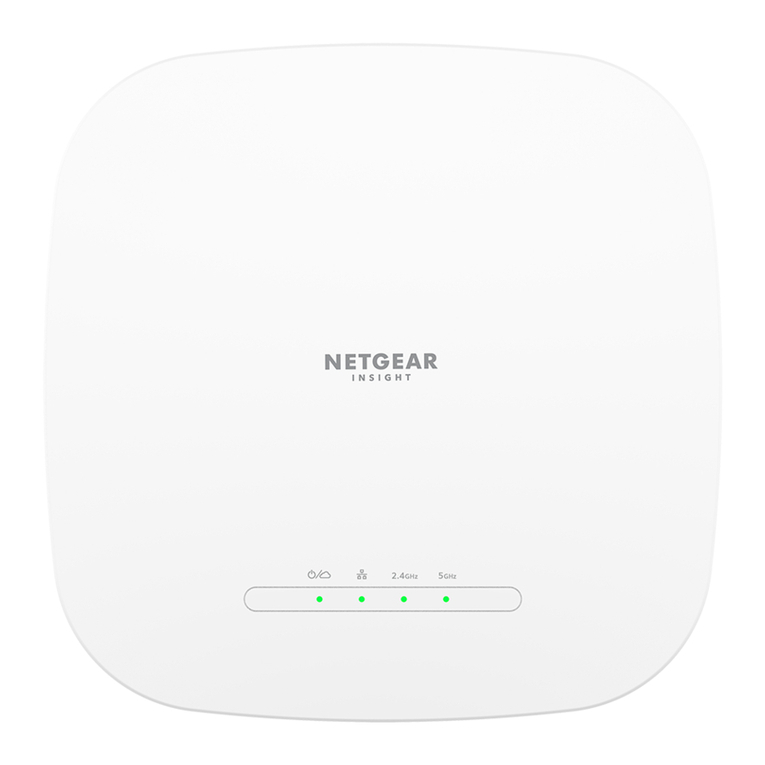
NETGEAR
NETGEAR WAX615 user manual

TP-Link
TP-Link TL-WA801N manual
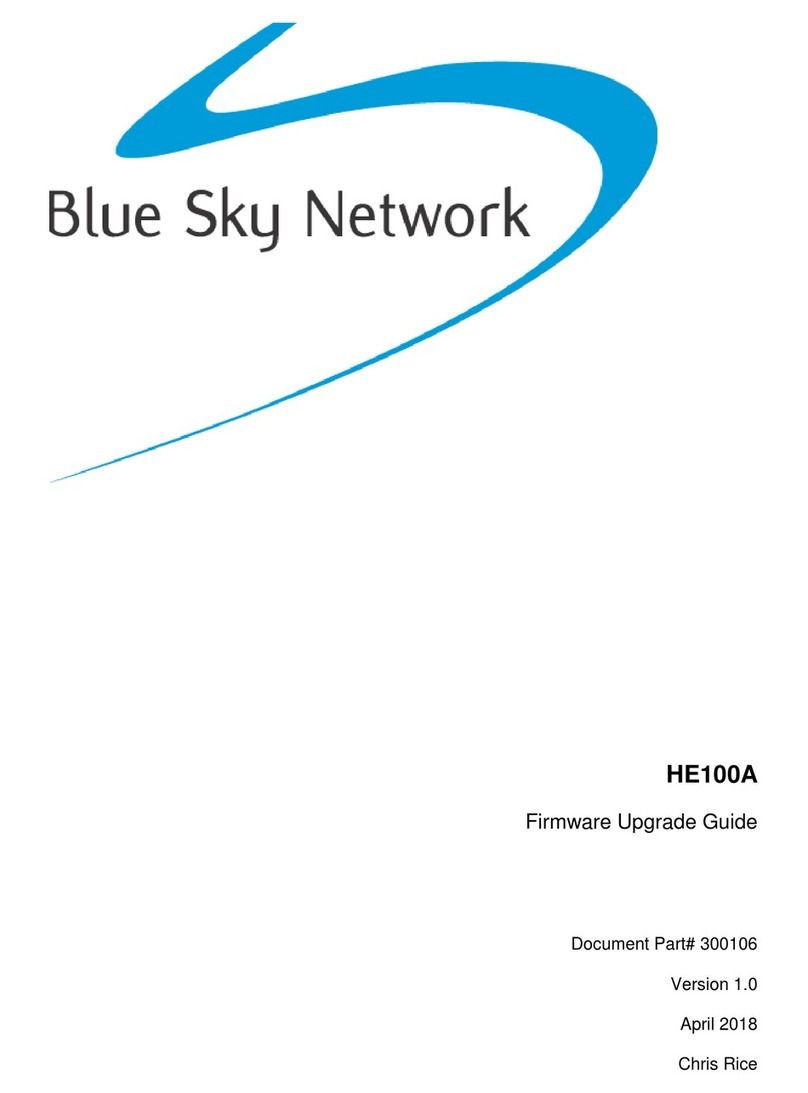
Blue Sky Network
Blue Sky Network HawkEye 100A Firmware upgrade guide

Nortel
Nortel 2332 Series Quick installation