PR CONFIGMATE 4590 User manual

SIGNALS THE BEST
4590
ConfigMate
USB Communications
Interface
No. 4590V100-IN
From ser. no. 110404001
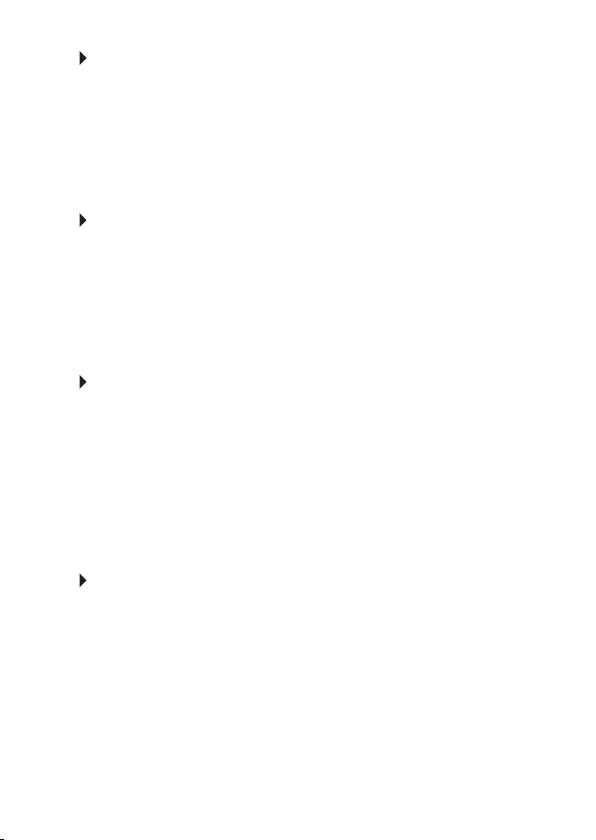
1120
PR electronics A/S tilbyder et bredt program af analoge og digitale
signalbehandlingsmoduler til industriel automation. Programmet
består af Isolatorer, Displays, Ex-barrierer, Temperaturtransmittere,
Universaltransmittere mfl. Vi har modulerne, du kan stole på i selv
barske miljøer med elektrisk støj, vibrationer og temperaturud-
sving, og alle produkter opfylder de strengeste internationale stan-
darder. Vores motto »Signals the Best« er indbegrebet af denne
filosofi – og din garanti for kvalitet.
PR electronics A/S offers a wide range of analogue and digital
signal conditioning devices for industrial automation. The product
range includes Isolators, Displays, Ex Interfaces, Temperature
Transmitters, and Universal Devices. You can trust our products
in the most extreme environments with electrical noise, vibrations
and temperature fluctuations, and all products comply with the
most exacting international standards. »Signals the Best« is the
epitome of our philosophy – and your guarantee for quality.
PR electronics A/S offre une large gamme de produits pour le
traite ment des signaux analogiques et numériques dans tous
les domaines industriels. La gamme de produits s’étend des
transmetteurs de température aux afficheurs, des isolateurs aux
interfaces SI, jusqu’aux modules universels. Vous pouvez compter
sur nos produits même dans les conditions d’utilisation sévères,
p.ex. bruit électrique, vibrations et fluctuations de température.
Tous nos produits sont conformes aux normes internationales les
plus strictes. Notre devise »SIGNALS the BEST« c’est notre ligne
de conduite - et pour vous l’assurance de la meilleure qualité.
PR electronics A/S verfügt über ein breites Produktprogramm
an analogen und digitalen Signalverarbeitungsmodule für die in-
dustrielle Automatisierung. Dieses Programm umfasst Displays,
Temperaturtransmitter, Ex- und galvanische Signaltrenner, und
Universalgeräte. Sie können unsere Geräte auch unter extremen
Einsatzbedingungen wie elektrisches Rauschen, Erschütterungen
und Temperaturschwingungen vertrauen, und alle Produkte von
PR electronics werden in Überein stimmung mit den strengsten
internationalen Normen produziert. »Signals the Best« ist Ihre
Garantie für Qualität!
DK
UK
FR
DE

4590V100-IN 1
USB COMMUNICATIONS INTERFACE
CONFIGMATE 4590
CONTENTS
Warning .............................................................................. 2
Safety instructions .............................................................. 4
Application ......................................................................... 6
Docking Mode ................................................................ 6
Adaptor Mode ................................................................ 8
USB and PReset installation (Docking Mode Only) ........... 9
Technical characteristics ................................................ 9
System requirements ..................................................... 9
Installation of USB driver for Windows® XP ................. 10
Installation of USB driver for Windows® Vista .............. 13
Installation of USB driver for Windows® 7 .................... 16
Installation of PReset ..................................................... 18
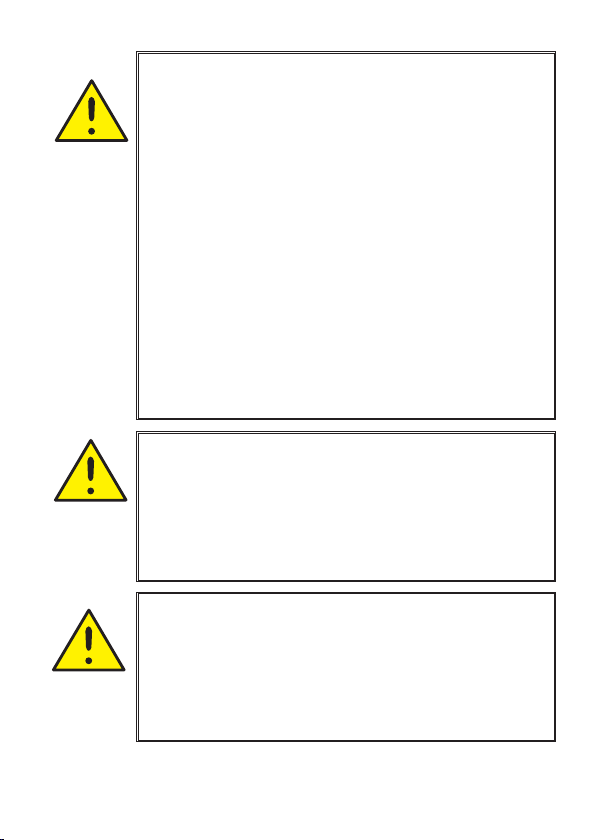
2 4590V100-IN
WARNING
This device is designed for connection to hazardous electric
voltages. Ignoring this warning can result in severe personal
injury or mechanical damage.
To avoid the risk of electric shock and fire, the safety instructions
and warnings of this guide must be observed and the guidelines
followed. The specifications must not be exceeded, and the
device must only be applied as described in the following.
Prior to the commissioning of the device, this guide must be
examined carefully.
Only qualified personnel (technicians) should operate this device.
If the equipment is used in a manner not specified by the
manufacturer, the protection provided by the equipment may be
impaired.
Repair of the device must be done by PR electronics A/S only.
Should there be any doubt as to the correct handling of the
device, please contact your local distributor or, alternatively, PR
electronics A/S.
GENERAL
WARNING RISK OF EXPLOSION HAZARD
To avoid risk of explosion and injury:
• Do not use this equipment when a flammable or
combustible atmosphere is present
• Do not replace batteries unless area is known to be safe.
• Use 3 x 1.5V TYPE AAA Batteries only and insert correct
as stipulated in battery compartment.
EXPLO-
SION
ELEC-
TRICAL
SHOCK
WARNING RISK OF ELECTRICAL SHOCK
To avoid risk of electrical shock and injury:
• Do not disconnect the cable from ConfigMate 4590 while
cable is connected to a SYSTEM 3000 device.
• Do not remove 4501 while the cable is connected to a
SYSTEM 3000 device.
• Do not replace batteries while the cable is connected to a
SYSTEM 3000 device.
CONTENTS

4590V100-IN 3
SYMBOL IDENTIFICATION
Triangle with an exclamation mark: Warning/demand. Potentially lethal
situations.
The CE mark proves the compliance of the device with the
requirements of the EU directives.
The double insulation symbol shows that the device is protected by
double or reinforced insulation.
CONTENTS
Table of contents

















