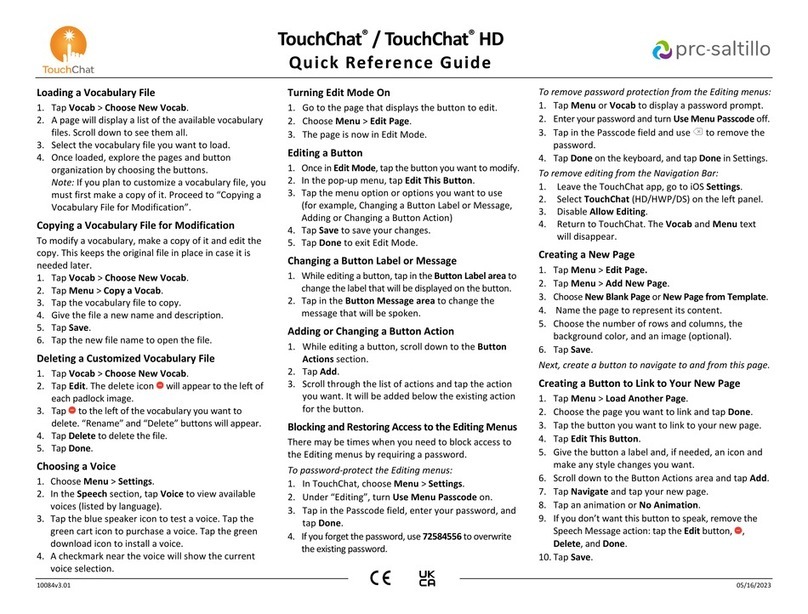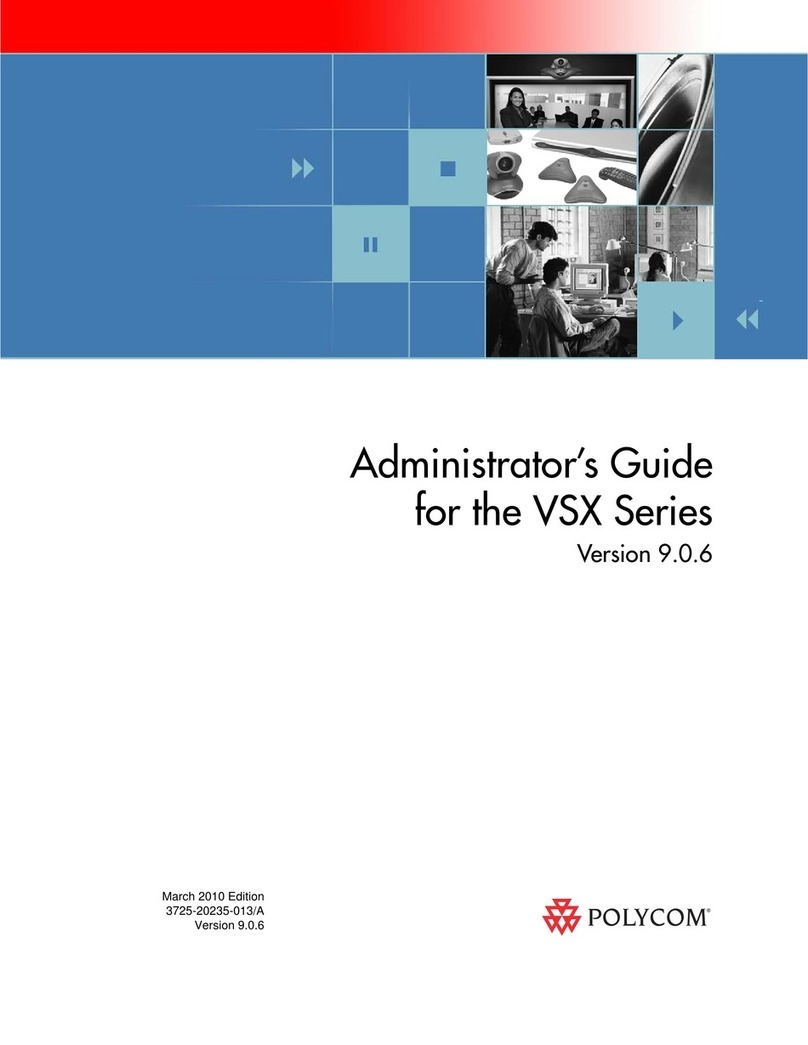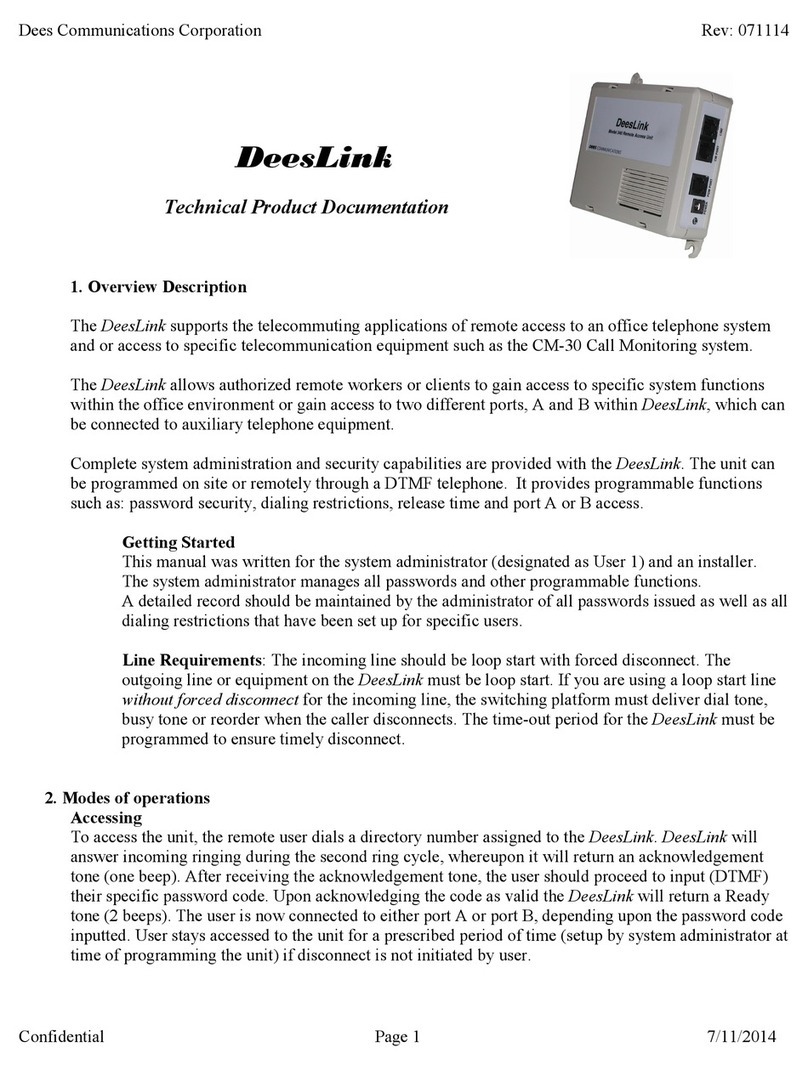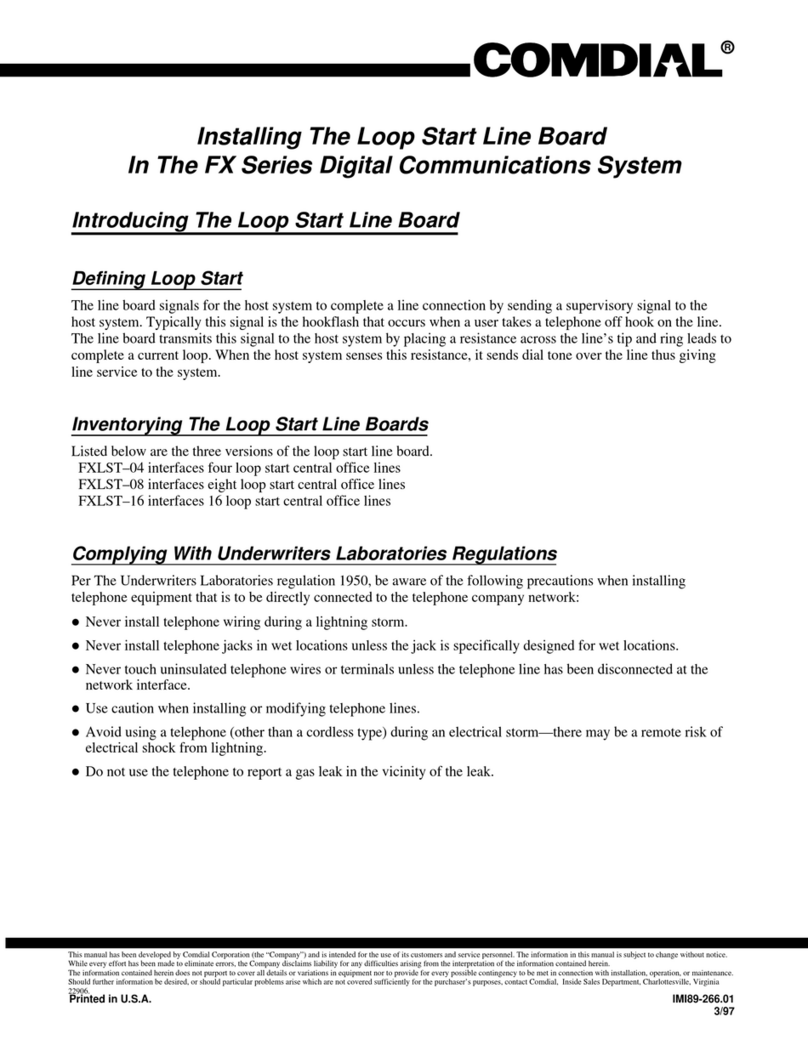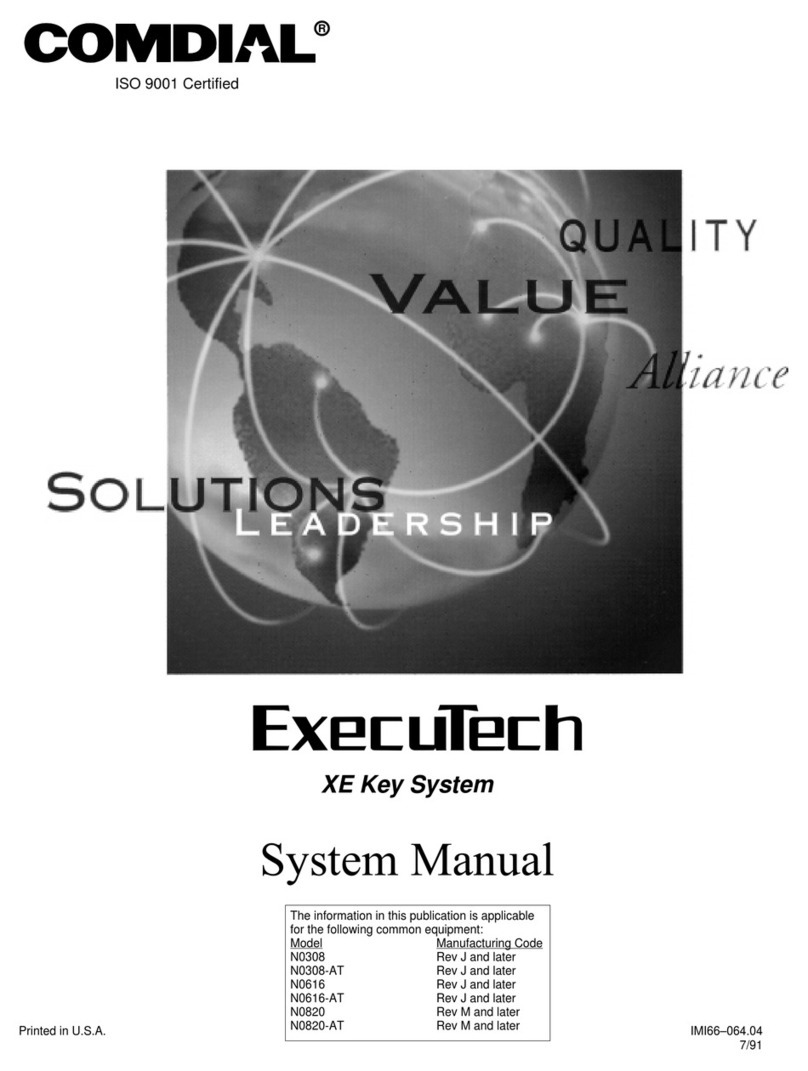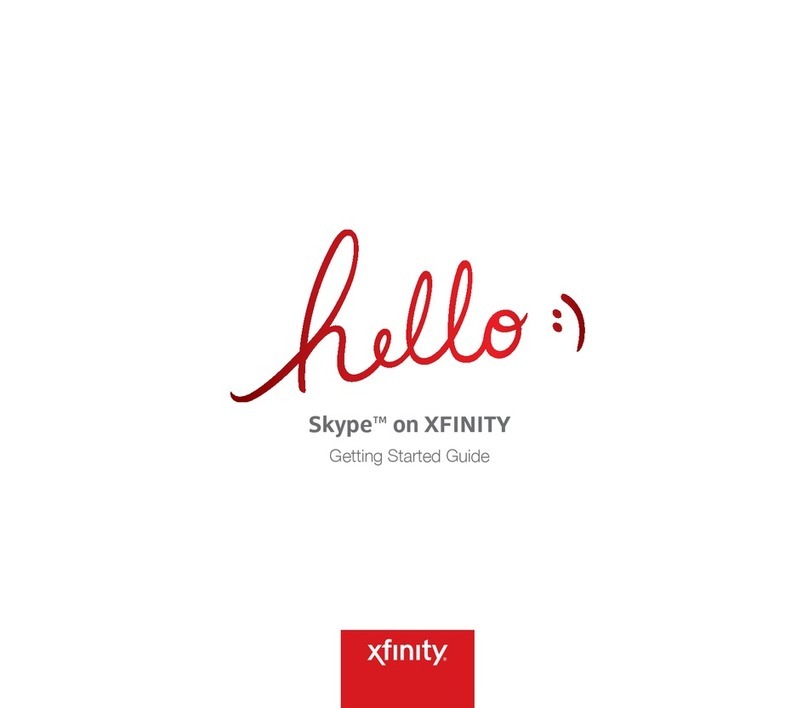PRC-Saltillo Via Pro User manual

Via Pro Quick Reference Guide v1.01 · 07/18/2022
Via®Pro
Quick Reference Guide
Setting Up for AAC (non-dedicated devices)
When an individual is first learning to communicate,
Guided Access® can be helpful to restrict access to
other distracting programs on the iPad®.
1. On the iPad, select the Settings icon.
2. In the list of the left of the screen, select
Accessibility.
3. Scroll down on the right of the screen and select
Guided Access. Turn it on. You’ll be prompted to
set a passcode.
4. When in the app, triple click the device sleep/wake
button to activate Guided Access. Triple click again
to end Guided Access.
Closing
vs.
Minimizing the
Application
(non-dedicated devices)
Closing applications while not in use helps preserve
battery life. Swiping up from the bottom of the screen
minimizes the app while continuing to allow it to run in
the background. To close an app:
1. Swipe up from the bottom of the screen to
minimize the app.
2. Swipe up slowly from the bottom of the screen.
Thumbnails of open apps will appear on the screen.
3. Swipe up on the thumbnail of an app to close it.
Repeat for all open apps.
4. Select a thumbnail to open that app or tap
elsewhere on the screen to return to the home
screen.
Preventing Unauthorized Vocabulary Editing
The Menu button can be locked so that no changes can
be made to the
app.
1. From the app, select Menu then select Settings.
2. Enter a passcode and select Done.
3. In the Editing section, slide the button by Use
Menu Passcode to On.
The Menu button will now require a passcode to be
accessed. Use a word you can remember easily. If
necessary, write it down and place it somewhere safe.
non-dedicated devices: If you forget the passcode, turn
this feature off in iPad Settings by scrolling down on the
left of the screen to the app and select it. Turn Use
Menu Passcode to Off. The menu buttons may also be
hidden using a tool within Guided Access.
Copying a Default Vocabulary
File
to
Modify
A copy of an original file must be made before editing
or using Vocabulary Builder.
1. Select Vocab and then select Choose New Vocab.
2. Select Menu and then select Copy a Vocab.
3. Select the vocabulary file you want to copy.
4. Provide a New Title and New Description.
5. Select Save.
Adding a Word to a
P
age
To add a word, an existing button may be edited or a
new button may be created.
1. Navigate to the page where the new word will be
added.
2. Select Menu, then select Edit Page.
3. Select the button for the new word. If it is blank,
select Create New Button; otherwise select Edit
This Button.
4. Enter button preferences such as label, message,
picture, button color, or actions.
5. When finished, select Save.
6. Select Done in the top left of the page to exit edit
mode.
Sound Setting: Voice and Clicks
Turning Button Clicks On and Off
Turning the Button Click Sound On can give a client
feedback that a button has been selected.
1. From the app, select Menu, then select Settings.
2. In the Navigation section, find Button Click Sound
and slide it to On or Off.
3. Select Done.
Changing the Voice
1. From the app, select Menu, then select Settings.
2. In the Speech section, find Voice to select any of
the available voices.
3. LAMP WFL: If you are using the bilingual vocabulary,
in the Speech section, select a Secondary Language
Voice to have a voice for each language.
4. Select Done.
Creating a New Page
1. From the app, select Menu, then select Edit Page.
2. Select Menu, then select Add New Page. If using
TouchChat®, select New Blank Page
3. Name the page to represent its content.
4. Select Save.
5. Add words to the blank page or select Done.
Creating a Button that Links to a New Page
Navigate to the page where you wish to create the link.
1. Select Menu, then select Edit Page.
2. Select the button that will link to the new page.
3. If the button is blank, select Create New Button;
otherwise select Edit This Button.
4. Label the button (all capital letters). This automatically
populates the Button Message field, so clear that
text. Select an image and any Body Color (if needed).
5. Scroll down to the Button Action area and select Add.
6. Add a Visit action.
7. Select the page to link to or create a new page by
selecting the “+” symbol.
8. Remove the Speech Message action by selecting
Edit and choosing the “minus“ button. Select Delete.
9. Select Save, then select Done.
For Additional App Support
TouchChat: https://touchchatapp.com
LAMP WFL: https://lampwflapp.com
Dialogue AAC: https://dialogueaacapp.com
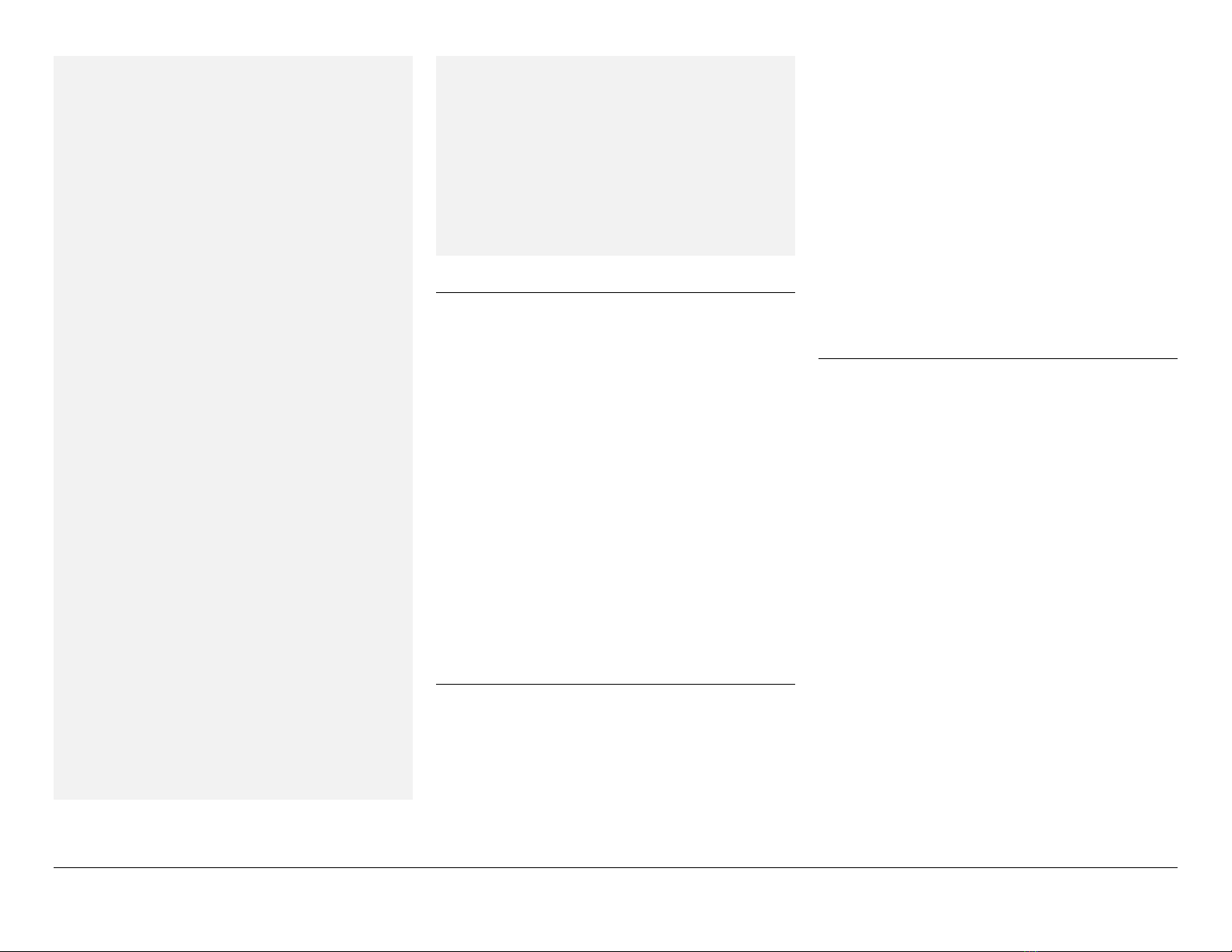
Dialogue, LAMP Words for Life, TouchChat, and Via are trademarks of PRC-Saltillo. © 2022 PRC-Saltillo. App Store, Guided Access, iPad, and iTunes are trademarks of Apple Inc., registered in the U.S. and other countries and regions. All other
trademarks and copyrights are the property of their respective owners. All rights reserved. 2
Word Finder (LAMP Words for Life® Only)
Searching for a word is easy with Word Finder.
1. From the app, select Menu or the Keyboard.
2. Select Word Finder.
3. Type the word you want to find.
4. Select Find. If the word is not stored, the Find
button will remain grayed out and you will not be
able to select it.
5. The window will identify which keys to press to
activate the word.
6. Touch the icons to practice the motor plan.
See your user’s guide to learn how to use Word Finder
in the TouchChat or Dialogue® AAC apps.
Using Vocabulary Builder (LAMP WFL Only)
Creating a List of Words to Teach
1. From the app, select Menu.
2. Select Vocab Builder.
3. Slide the On/Off button at the bottom to On.
4. Either (a) type a word you want to teach in the search
window and then check the box next to that word on
the list or (b) select Quick Edit at the bottom left of the
window and type in each word, selecting Add Word
after each entry.
5. Select Save, then select Done.
Saving a List
At any time, active words in Vocabulary Builder can be
saved as a list.
1. From the app, select Menu.
2. Select Vocab Builder.
3. Select Save List.
4. Give the list a name in the Word List File Name field.
5. Select Save.
6. Once complete, you will be notified “File Saved
Successfully.” Select Okay.
7. Select Done to exit the Vocabulary Builder menu.
Loading
a List
At any time, a list may be loaded that was previously
saved or imported via iTunes®.
1. From the app, select Menu.
2. Select Vocab Builder.
3. Select File List.
4. Select the list to be loaded.
5. Select Load File.
6. Slide the On/Off button at the bottom to On.
7. Select Done to exit the Vocabulary Builder menu.
Backing up a Vocabulary File to a USB-C Drive
1. Plug the smaller connector on the USB-C flash drive
into your device.
2. In the app, tap Vocab and then tap Choose New
Vocab.
3. Tap Menu and select Import/Export Vocab.
4. Tap Export and Share.
5. Choose the vocabulary file you want to export.
6. Rename the file if you want and tap Done.
7. Tap Save to Files.
8. Select the USB-C drive to export the file to.
Important! If you don’t see the USB-C drive listed
in Save to Files, unplug the drive from the device,
turn the drive over, and plug it back in with the
opposite side facing up. It can take up to 10
seconds for the USB-C drive to be recognized. Once
recognized, it will be an option in Save to Files and
you can complete step 8.
9. Tap Save at the top right corner.
Backing up a Vocabulary File using iTunes
1. Connect the device to the computer.
2. Open iTunes on the computer.
3. In TouchChat, select Vocab and Choose New
Vocab.
4. Select Menu, Import/Export Vocab, and Export to
iTunes.
5. From the menu that opens, select the vocabulary
file you want to export and select Save.
6. In iTunes on the computer, click the small device
icon in the upper left portion of the window.
7. In the window that opens, click File Sharing.
8. In the Apps column, select your communication
app.
9. From the Dialogue Documents, TouchChat
Documents, or Word for Life Documents column,
select the vocabulary file you are exporting.
10. Click Save on the bottom right. A Save window opens.
11. Navigate to the folder in which you want to save
the file and click Select Folder.
12. Click Done and exit from iTunes.
Updating the App
Updating the App using the App Store® Icon
When an update is available, the App Store icon
appears with a number on the right corner of the icon.
Important! Wi-Fi® must be turned on.
1. Tap the App Store icon.
2. Tap Updates on the bottom right of the screen.
3. Your communication app will be listed under
Updates.
4. Tap Update to the right of your app.
5. Enter the Apple ID you received with your Via Pro.
The update will start downloading.
Other PRC-Saltillo Conference System manuals