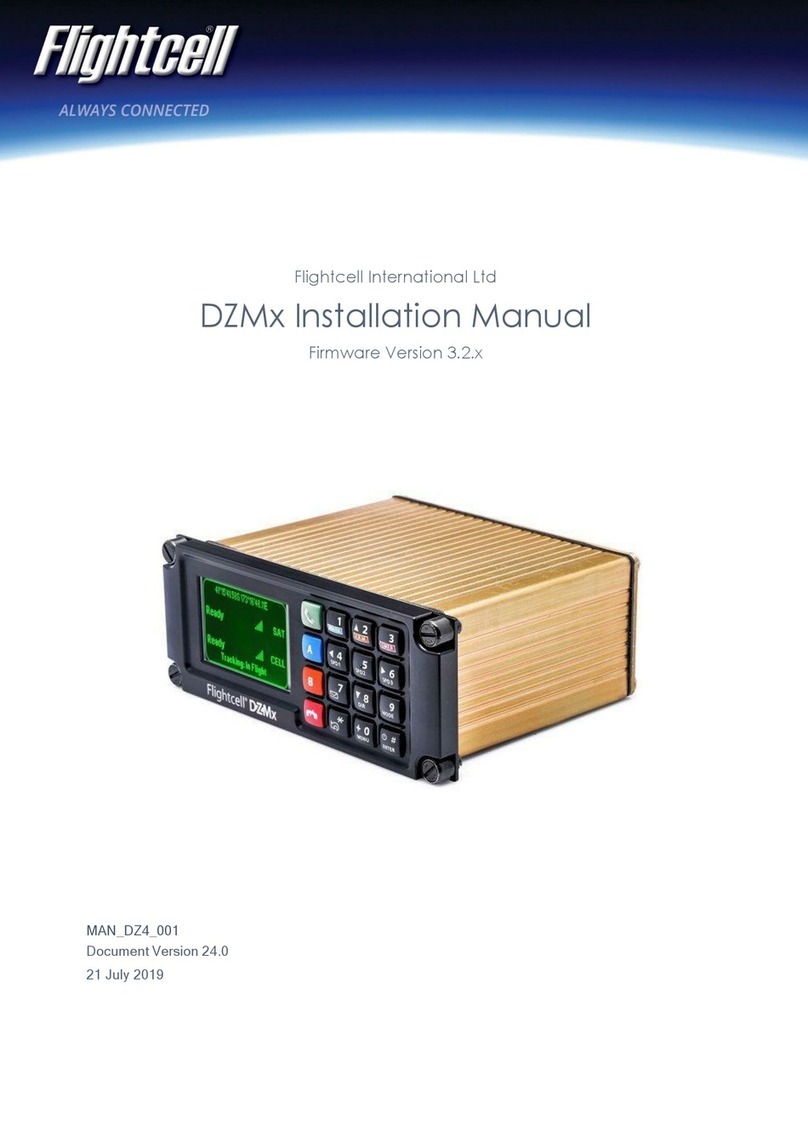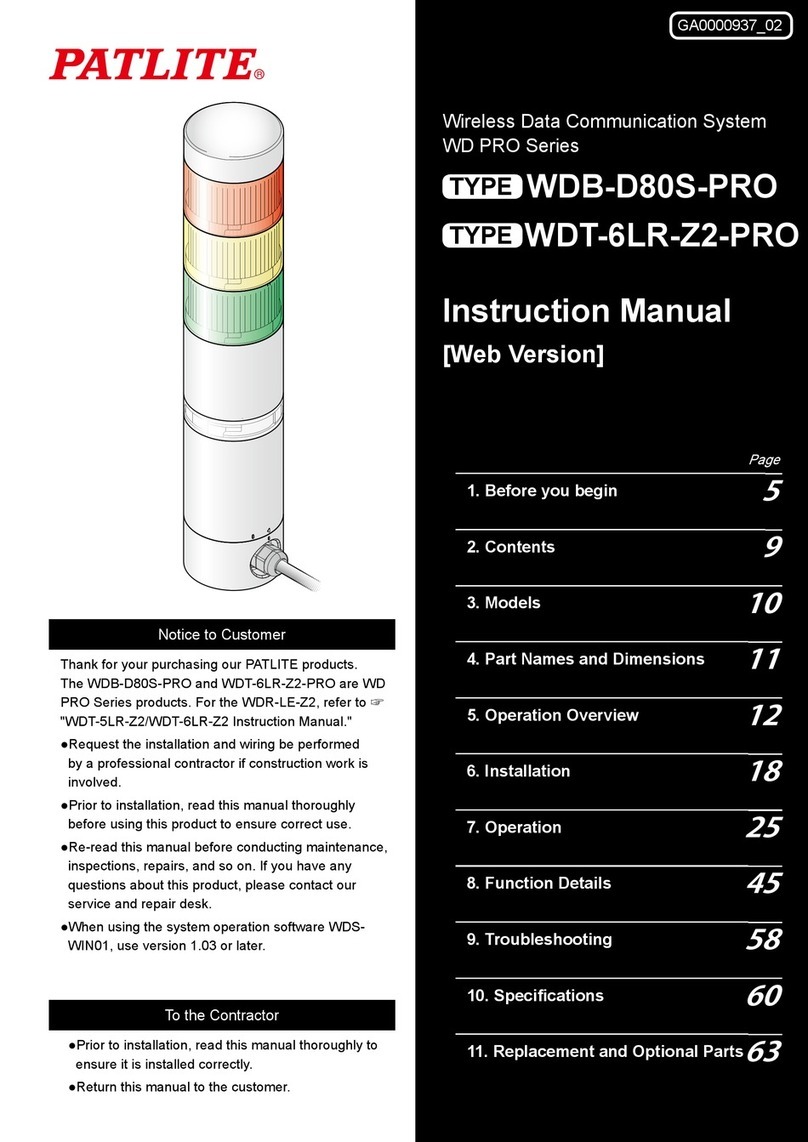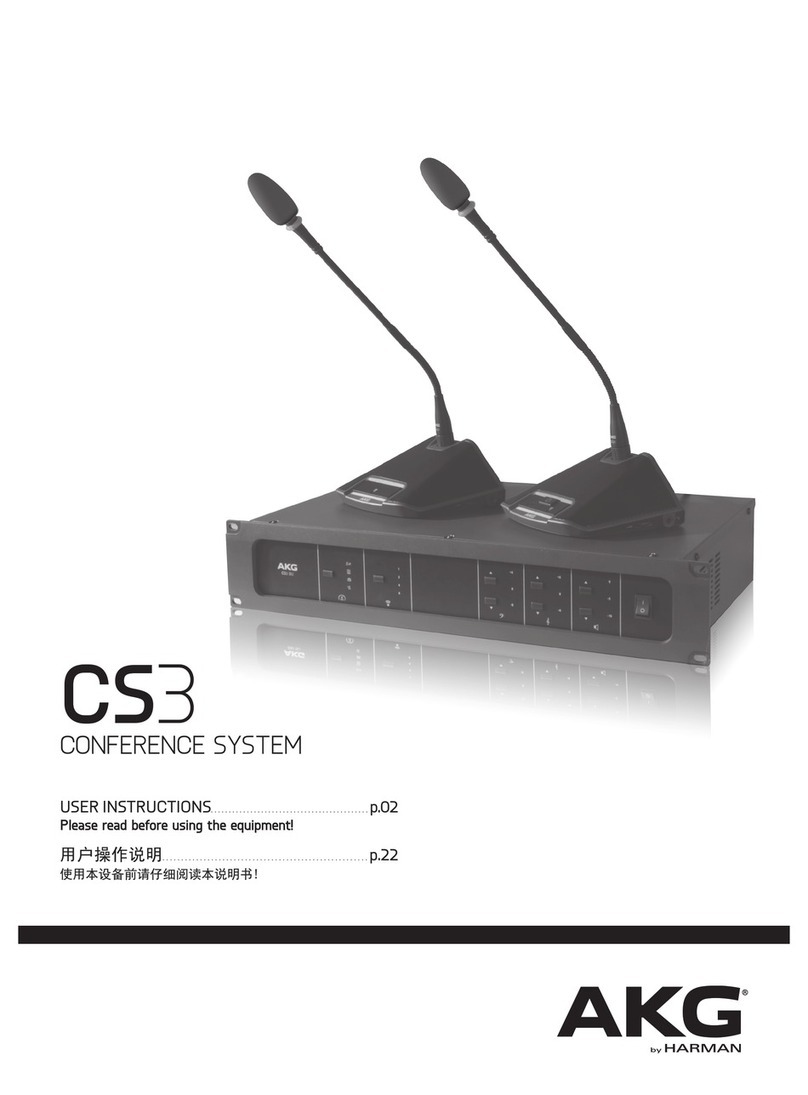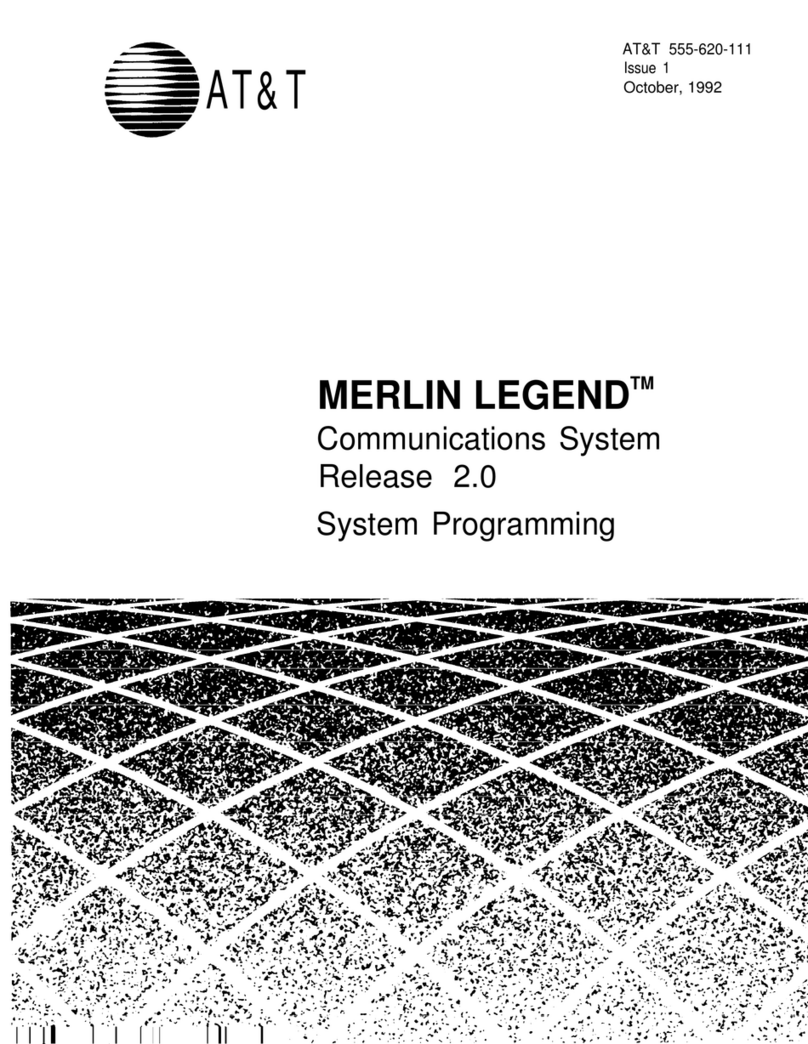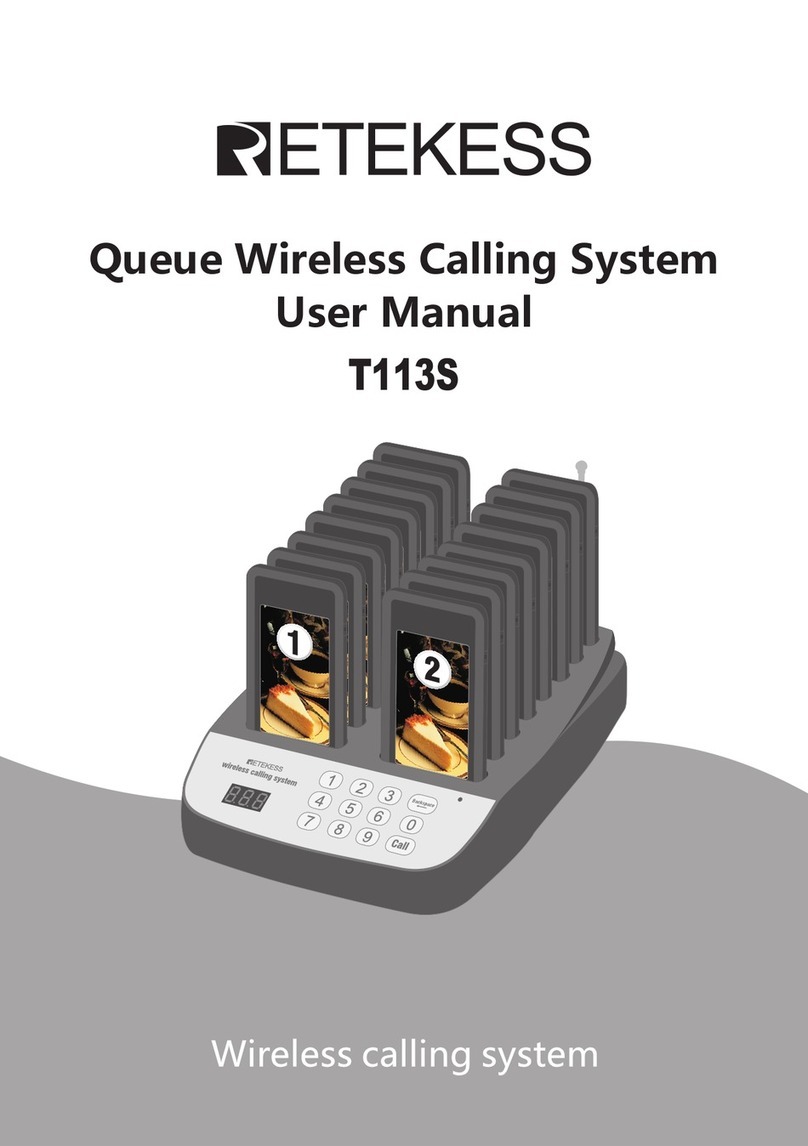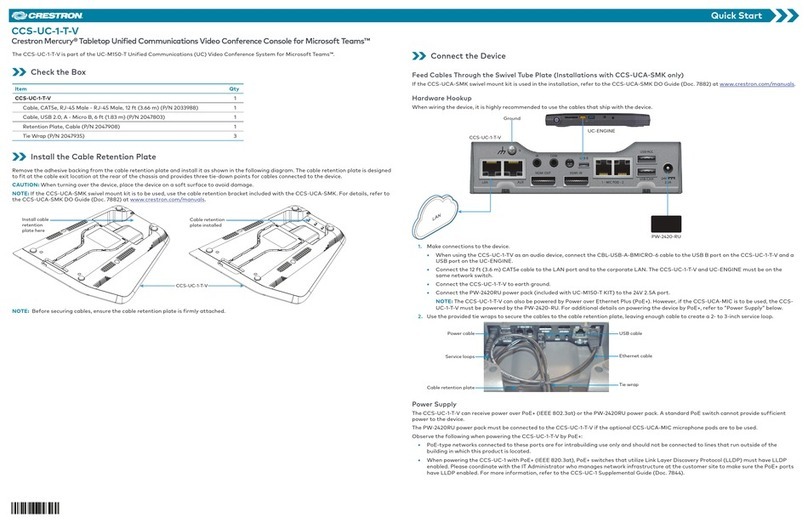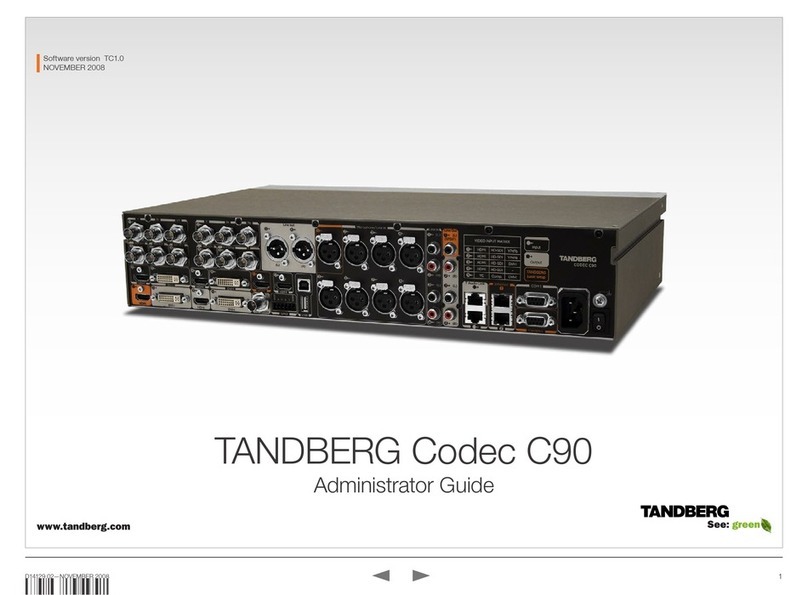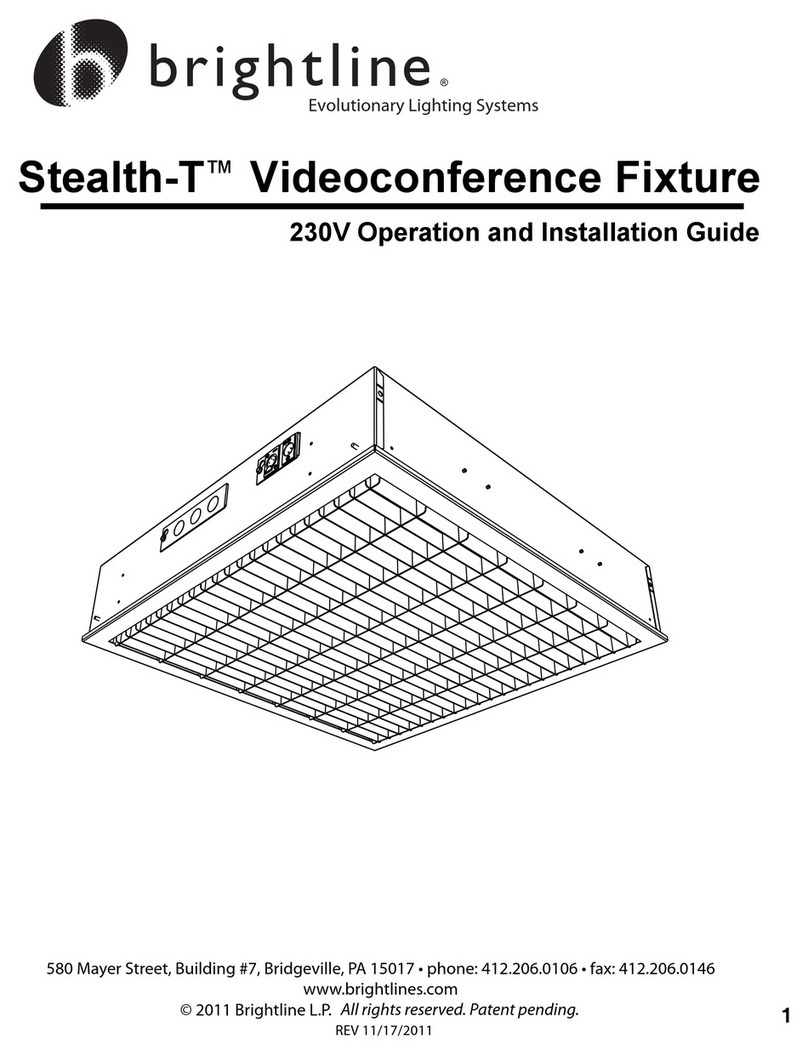Flightcell DZMx User manual

MAN_DZ4_002 Rev 22.0 Flightcell©DZMx & DZMx Plus Operator Manual
Effective Date: 28 Jun 2021
DZMx & DZMx Plus Operator Manual
DZMx Product Rev 4.0 &
DZMx Plus Product Rev 1.3

MAN_DZ4_002 Rev 22.0 Flightcell©DZMx & DZMx Plus Operator Manual Page 2 of 43
Effective Date: 28 Jun 2021
Section 1: Manual Revisions & Approvals
Revision
Effective Date
Approved By
Reasons for Change
1.0
5 Aug 2013
J Mace
New issue
2.0
19 Nov 2013
J Mace
Redrafted for firmware releases 0.3.08 and 0.3.09
2.1
22 Nov 2013
J Mace
Updated for firmware release 0.3.10
4.0
19 Dec 2013
J Mace
Updated for firmware releases 0.4.2 to 0.4.5
6.0
28 Feb 2014
J Mace
Updated for firmware release 1.1.1. Instructions for use of
3G data service.
7.0
24 Jun 2014
J Mace
Updated for firmware release 1.3.1. Instructions for using
DZMx messaging capability.
DTMF (touch-tone) dialing.
Last number redialing
8.0
26 Sep 2014
J Mace
Updated for firmware release 1.6
9.0
3 Mar 2015
J Mace
H Twissell
Comprehensive revision to bring in line with current
firmware. Changed document version to match firmware
version. Last digit to reflect document modifications
9.1
11 March 2015
H Twissell
J Mace
Corrected cabin phone description. Corrected menu
drawings. Reformatted text and headings to match
previous version. Reinserted A.R.M. section
9.6
8 April 2015
L Bunn
Added an interim user guide for the external lighting
before the next-gen user guides are released.
10.0
13 Oct 2015
J Mace
Firmware release 2.4.0
11.0
06 Jul 2016
J Mace
Firmware release 2.8.0
12.0
26 Jul 2016
J Mace
Firmware release 2.8.1
13.0
09 Dec 2016
J Mace
Firmware release 2.11.0
14.0
07 Mar 2017
J Mace
Firmware release 2.13.1
15.0
14 Jul 2017
J Mace
Firmware release 2.14.0
16.0
29 Nov 2017
J Mace
Firmware release 2.17.0
17.1
01 Jun 2018
J Mace
Firmware release 2.18.1
17.2
27 Jul 2018
J Mace
Firmware release 2.19.0
19.0
01 Dec 2018
J Mace
Firmware release 3.1.x
20.0
01 Apr 2019
J Mace
Firmware release 3.2.x
20.1
01 Jun 2019
J Mace
Minor changes to Firmware release 3.2.x
21.0
01 Jun 2020
J Mace
Firmware release 3.5.0
22.0
28 Jun 2021
J Mace
Firmware release 3.7.0/4.7.0. Addition of DZMx Plus
information
Except as expressly provided below, no part of this document may be reproduced, copied, transmitted,
disseminated, downloaded, or stored in any storage medium, for any purpose other than that which
Flightcell International has provided this document for. Any electronic or printed copy of this document or
any revision must contain the complete text of this copyright notice. Any unauthorised commercial
distribution of this document or any revision hereto is strictly prohibited. Information in this document is
subject to change. Document users are responsible for ensuring printed copies are valid prior to use.
© Copyright 2020 Flightcell International Ltd –All Rights Reserved

MAN_DZ4_002 Rev 22.0 Flightcell©DZMx & DZMx Plus Operator Manual Page 3 of 43
Effective Date: 28 Jun 2021
CONTENTS
Section 1: Revisions & Approvals................................................................................................. 2
Section 2: Introduction ................................................................................................................. 5
Overview of DZMx and DZMx Plus Functions ........................................................................... 5
Section 3: DZMx Connect ............................................................................................................ 7
Configure the DZMx .................................................................................................................. 7
Permission Levels..................................................................................................................... 8
Section 4: Physical Interfaces ...................................................................................................... 9
DZMx Keypad References ........................................................................................................ 9
LCD Display ............................................................................................................................ 10
Understanding the Main Screen .............................................................................................. 10
DZMx Menus........................................................................................................................... 11
Status Messages..................................................................................................................... 12
Backlighting ............................................................................................................................ 15
Section 5: Phone Calls............................................................................................................... 16
Initiating a Call ........................................................................................................................ 16
Answering a Call ..................................................................................................................... 17
Extra Call Features ................................................................................................................. 17
Audio Settings......................................................................................................................... 18
Privacy.................................................................................................................................... 19
Section 6: Push-to-Talk (PTT) Calling ........................................................................................ 20
Switching to PTT Mode ........................................................................................................... 20
Joining a Talk-Group............................................................................................................... 20
PTT Calling with External Button............................................................................................. 20
PTT Calling with the Keypad ................................................................................................... 20
Section 7: Messaging................................................................................................................. 21
Outgoing Messages ................................................................................................................ 22
Replying to a Message............................................................................................................ 22
Cancelling Unsent Messages.................................................................................................. 22
Privacy.................................................................................................................................... 22
Section 8: Phone Book............................................................................................................... 23
Adding a New Contact............................................................................................................. 23
Editing an Existing Contact ..................................................................................................... 23
Deleting an Existing Contact ................................................................................................... 23
Section 9: Data .......................................................................................................................... 24
Cellular Data ........................................................................................................................... 24
Satellite Data........................................................................................................................... 24

MAN_DZ4_002 Rev 22.0 Flightcell©DZMx & DZMx Plus Operator Manual Page 4 of 43
Effective Date: 28 Jun 2021
Multiple Data Connections ...................................................................................................... 24
Section 10: GPS Tracking .......................................................................................................... 25
Enabling Tracking ................................................................................................................... 25
Suspending or Disabling Tracking........................................................................................... 25
Automatic Position Reports ..................................................................................................... 25
Manual Position Reports ......................................................................................................... 25
Mission Reports ...................................................................................................................... 26
Geofence Suspend Mode........................................................................................................ 27
Periodic and HD Tracking Timers............................................................................................ 27
Tracking Intervals Summary.................................................................................................... 28
Section 11: WiFi......................................................................................................................... 29
WiFi Setup & Operation........................................................................................................... 29
Discovery using DZMx Connect app ....................................................................................... 29
Section 12: Bluetooth™............................................................................................................... 30
Bluetooth Setup & Operation................................................................................................... 30
Pairing..................................................................................................................................... 30
Media Streaming..................................................................................................................... 31
Hands free Calling................................................................................................................... 31
Bluetooth Phonebook.............................................................................................................. 31
Section 13: Features.................................................................................................................. 33
Automated Rescue Monitoring (A.R.M.) .................................................................................. 33
Emergency and Distress Mode ............................................................................................... 34
Alert Mode............................................................................................................................... 35
Cellular Flightmode ................................................................................................................. 35
Forms...................................................................................................................................... 36
Flight Timers ........................................................................................................................... 36
Short Burst Data (SBD) Document Transfer............................................................................ 37
Geofence Suspend Mode........................................................................................................ 38
Flightcell Remote Assistance .................................................................................................. 39
Section 14: Documentation and Information............................................................................... 41
ContactDetails ........................................................................................................................ 41
Section 15: Abbreviations .......................................................................................................... 43

MAN_DZ4_002 Rev 22.0 Flightcell©DZMx & DZMx Plus Operator Manual Page 5 of 43
Effective Date: 28 Jun 2021
Section 2: Introduction
Thank you for selecting and purchasing a quality Flightcell product!
This manual has been prepared to guide you through the operation of your DZMx and DZMx
Plus. Please read this manual carefully before using your DZMx and DZMx Plus for the first time.
Keep this manual in a safe place and use it as your first point of reference.
Refer to the DZMx and DZMx Plus Installation Manuals for initial set up and configuration
information.
When a section refers to the ‘DZMx’ it also refers to the DZMx Plus. The DZMx Plus has a
transceiver unit that is housed in the avionics bay and a DZMx Plus Control Head unit in the
cockpit or cabin.
Due to continual product development Flightcell reserves the right to alter specifications of the
appearance of the device.
Overview of DZMx and DZMx Plus Functions
The Flightcell DZMx and DZMx Plus provide voice and data communications and aircraft
tracking. They are powerful communication systems that use the Iridium satellite and/or terrestrial
cellular networks to provide the following:
Voice Calling and Data
»A global phone service enabling calls to virtually any phone in the world.
»An interface to the aircraft intercom system connecting crew audio to the available phone
networks.
»Call dialling from the keypad, smart device or computer using the DZMx Connect app. A phone
directory or keypad speed dial keys are used to retrieve and call stored phone numbers.
»Calls from third parties to the aircraft via satellite or cell phone.
»Data connections to connected devices over satellite and cellular networks providing access to
the internet and emails (cellular networks only).
»Access to data via the Ether port of wirelessly via WiFi.
Two-Way Messaging
»Send and receive SMS text messages from satellite or cellular networks.
»Send SMS/SBD messages over the Iridium network using an Iridium web application or any
email program.
»Send DZMx library messages to another satellite phone, cell phone, or tracking service
provider.
»Compose and read SMS messages using the DZMx Connect app.

MAN_DZ4_002 Rev 22.0 Flightcell©DZMx & DZMx Plus Operator Manual Page 6 of 43
Effective Date: 28 Jun 2021
Aircraft Tracking
The DZMx and DZMx Plus automatically send periodic position reports to tracking service
providers. Manual positions may be configured and triggered by the user to send position reports
that mark specific events such as:
»Start-up
»Engine, start and stop
»Take-off and landing
»Course change
»Manual position
»Emergency (mayday)
»Automated Rescue Monitoring (A.R.M.)
»Firefighting events
»Other special purpose events

MAN_DZ4_002 Rev 22.0 Flightcell©DZMx & DZMx Plus Operator Manual Page 7 of 43
Effective Date: 28 Jun 2021
Section 3: DZMx Connect
DZMx Connect is an application that is used to configure and operate the DZMx. The app is
available from the Apple App Store and Google Play for use on smart devices over the DZMx
WiFi. DZMx Connect can also be used as a browser utility on a PC.
It is recommended that the DZMx Connect app is used instead of the DZMx control head to
configure and change settings as it is faster and provides a more intuitive interface.
Configure the DZMx
There are three ways to configure the DZMx Connect:
Hardwired Computer Connection
1. Connect a computer to the DZMx Ethernet port.
2. Select the power button. The DZMx display will say ‘starting up’, then ‘initialising [modems]’.
3. Open a web browser, type in 192.168.4.1 in the address bar and press ENTER. The home
screen of DZMx Connect will open in the browser.
Wireless Laptop Connection
1. Power up the DZMx and wait for it to fully initialise.
2. Check that WiFi is enabled.
3. Look for a WiFi icon at the top right-hand side of the DZMx display. If the WiFi icon is not
present it can be checked and enabled in one of three ways:
i. Press and hold the keypad MODE button until “Enabling WiFi is displayed on the DZMx
screen. WiFi can also be disabled with a subsequent press of the MODE button.
ii. Using the DZMx keypad, select MENU > Hardware Config > Wireless and Networks >
WiFi Enable and select Yes.
iii. Connect a PC or laptop to the DZMx via an Ethernet cable. Type 192.168.4.1 into a web
browser and select Connectivity > WiFi and toggle the switch to ON.
Open a web browser on the laptop and type in 192.168.2.1 then press ENTER. The home
screen of the DZMx Connect app will open within the browser.
Smart Device Connection
1. Configure the smart device to connect to:
»Default SSID: DZMx WiFi
»Default password: flightcell (all lower case)
2. In your smart device settings ensure that your smart device is only connected to the current
network DZMx.
3. Open the DZMx Connect app. The initial screen is a discovery screen and the DZMx should
be discovered automatically. The DISCOVER button is only required if the process needs to
be repeated.
4. Click on the discovered picture of the DZMx unit to open the navigation and settings options.
Click here to watch a short video explaining the DZMx Connect app capabilities.

MAN_DZ4_002 Rev 22.0 Flightcell©DZMx & DZMx Plus Operator Manual Page 8 of 43
Effective Date: 28 Jun 2021
Permission Levels
Permission levels allow users to have control over how the DZMx is configured. Three levels or
roles with individually configurable passwords are available within DZMx Connect. On power up,
only the limited range of operational settings that may need to be adjusted by an operator will be
available on the menus. Additional configurations can only be accessed by the Installer and the
Administrator and are password protected.
To access operator Permissions:
1. Select LOGIN at the top of the screen. The login screen will open.
2. Select Operator from the dropdown list to the right of Authenticate as:
3. Enter the PIN number 1234.
Note: Passwords can be changed by the Installer and the Administrator in
“Settings”.

MAN_DZ4_002 Rev 22.0 Flightcell©DZMx & DZMx Plus Operator Manual Page 9 of 43
Effective Date: 28 Jun 2021
Section 4: Physical Interfaces
This section explains the physical interfaces that are available to the user; interfaces such as the
keypad, display and menu options.
DZMx Keypad References
Most keys on the DZMx keypad have more than one function. The following table outlines how
the DZMx keys are referenced throughout the manual.
Icon
Manual Reference
Icon
Manual Reference
CALL
5, SPD2
END
6, RIGHT, SPD3
A
7, MSG
B
8, DOWN, DIR
1, MARK
9, MODE
2, UP, A.R.M., ALERT
0, +, MENU
3, EMER
*, BACK
4, LEFT, SPD1
#, POWER, ENTER,
The DZMx Remote Head unit and the DZMx Plus Control Head unit are installed with an inbuilt
LCD display to show timely and important information to users. The LCD can show several
different views:

MAN_DZ4_002 Rev 22.0 Flightcell©DZMx & DZMx Plus Operator Manual Page 10 of 43
Effective Date: 28 Jun 2021
LCD Display
The Main
Screen
After the DZMx has booted and
initialised, the display will show the main
screen. This shows:
»Flight, trip, or date/time information
(at the top of the screen). This
information is configurable.
»Phone networks designated for the
two soft keys A and B.
»Network connection status and
strength for the installed modem(s).
»Other status messages are
displayed at the bottom of the
screen.
Pop-up Screens
Pop-up screens are used to announce
events such as incoming calls,
messages, or warnings. Some pop-ups
will be accompanied by an audible alert.
Most Pop-up screens will have a time-
out and will automatically disappear, but
all can be cleared from the display at
any time by pressing the ENTER key.
Menu and List
Screens
Displays available menu options or a list
of items. The current selected item will
be highlighted. The user can navigate
the list using the UP and DOWN key.
Select the item by pressing ENTER.
Main Menu 2/8. The first number (2) is
the index of the current item selected
(messages), the second number (8) is
the total number of items in the list.
Settings
Adjustment
Screens
Displays the current value when
adjusting or viewing settings such as
audio volume or backlight brightness.
The slider bar shows the setting as a
percentage of the maximum available
value and can be adjusted using the
LEFT and RIGHT keys. Changes can be
confirmed by using ENTER or aborted
by using BACK or END.
Understanding the Main Screen
During normal operation, the LCD display shows the Main Screen.
One of six display options can be selected using the:
1. DZMx Connect app.
2. Select Settings > Preferences > Main Screen Options Settings menu. Once you have made
the selection select END to return to the main screen.
Thu 22 May 21:30:35 utc

MAN_DZ4_002 Rev 22.0 Flightcell©DZMx & DZMx Plus Operator Manual Page 11 of 43
Effective Date: 28 Jun 2021
3. DZMx user interface:
»Press MENU > Display Setup Menu.> Top Line Options > Once you have made the selection
select END to return to the main screen.
The options are:
1) Off
2) Speed and Heading
3) Clock
4) Total Time Airframe Hours (TTAF)
5) Daily Flight Timer (DFT)
6) Trip
The centre of the display shows modem information:
»Modems installed in each position in the DZMx.
»Status of each of the installed modems. The status changes, depending on the operation
being performed.
»Signal strength (up to five bars). If there is no connection the symbol will be
displayed
Above the "modem information", additional information on:
»Messaging activity, including number of queued messages.
»Phone number or name of the other party to an active phone call.
On the bottom of the screen, information for:
»Tracking status (messages and events)
»A.R.M status
»Distress (Emergency) status
DZMx Menus
The DZMx has an extensive menu system which provides access to a range of functions:
settings and diagnostic information e.g.:
Note: ‘No GPS Lock’ will be displayed on the top line if the DZMx is unable to connect to
the GPS network.

MAN_DZ4_002 Rev 22.0 Flightcell©DZMx & DZMx Plus Operator Manual Page 12 of 43
Effective Date: 28 Jun 2021
»User level settings
»Tracking timers
»Basic audio configuration
»GPS display options
»Phone book management
Settings used to configure the DZMx for a specific operation or application are normally hidden
from the user. An installer password will be required to access and change settings.
Navigating the Menus
The keypad is used to access the menu system:
1. Press MENU. If the DZMx is on a phone call, press and hold MENU to access the menus.
2. Use the UP and DOWN arrow keys to navigate between the menu options.
3. Use the LEFT and RIGHT arrow keys to scroll left or right, to increase, decrease or navigate
menus.
4. Press ENTER to select the highlighted item or to confirm a setting change.
5. Press BACK to cancel a setting or to move back a menu level.
6. Press END to cancel a setting change or to exit the menu and return to the main screen.
Instructions will be provided throughout the Manual in the format MENU > Forms >Form Entry etc
The > indicates that you will need to scroll to a menu heading using the arrow keys. The menu
headings are bolded. To select the heading press the ENTER key then scroll to the next menu
heading.
Status Messages
There are four status message regions on the main display for date & time, the modems, queued
messages, and tracking. The modem status lines are used for reporting to the user various
messages including network status and call/messaging activity.
Network Status Messages
The modem status message will change as the DZMx powers
up and establishes a connection to the network:
»Initialising: The modem has established a connection to the
modem and is in the process of initialising the device.
»Ready: The modem is powered on, successfully initialised,
registered on the network, and is reporting a good signal strength.
»Searching: The modem is searching for a good signal.
»Disabled: Flightmode has been activated. The modem is disabled until flightmode is
deactivated.
»Going Online: The modem is establishing a data connection.
»Online: Modem data connection has been established.
Thu 22 May 21:30:35 utc

MAN_DZ4_002 Rev 22.0 Flightcell©DZMx & DZMx Plus Operator Manual Page 13 of 43
Effective Date: 28 Jun 2021
Error Messages
The modem status lines will show error messages if the DZMx is unable to connect to the
network for the following reasons:
»SIM Error: No SIM is inserted, or it is not registered with the network provider.
»SIM PIN Required: The SIM card is locked and requires a PIN.
»Not Inserted: The DZMx cradle is reporting there is no phone in the cradle (external cradles
only).
»Not Responding: The modem is not responding to the DZMx. This occurs when the modem is
not configured correctly.
Calling Status
While making a phone call, the modem status lines show which device is currently being used for
the call, who is being called, or who is calling. If the other party is listed in the DZMx’s phone book
their name will be displayed on the information line.
The phone or modem status message changes as the DZMx establishes a connection with the
other party:
»Calling: The DZMx has dialled the number but a connection has not yet been established.
»On Call: The DZMx has established a connection and the other party has accepted the call.
»Incoming Call: flashed on the DZMx display, an audible ringing tone will sound over the audio
system and the call annunciator light (if installed) will flash if there is an incoming call.
»Call Queued: The DZMx has queued the call and will start the call when the modem is next
free.
»Disconnecting: The phone call has been terminated at either end of the call or the modem
loses the connection.
Messaging Status
The modem status messages will briefly show the status of the transmitted messages:
»Receiving SMS: An SMS is being received.
»Sending Data: An SMS or SBD message is being transmitted.
»SMS Failed! or SBD Failed! Transmission has failed, usually because of a low signal. The
DZMx will attempt to resend the message.
»SMS Sent or SBD Sent: An SMS or SBD message has been successfully transmitted.
The line above the messaging status will show the number of messages in the message queue
that have not been transmitted.
Data Status
The cell modem status messages will show the status of the data connections:
»No Service: Not yet connected to the network.
»Ready: The modem is connected to the network but does not yet have a data connection.

MAN_DZ4_002 Rev 22.0 Flightcell©DZMx & DZMx Plus Operator Manual Page 14 of 43
Effective Date: 28 Jun 2021
»Going Online: The modem is connecting to the network for data.
»Online: The modem has a data connection to the network.
Tracking Status
The tracking status line on the bottom of the display will show aircraft and tracking status:
»Tracking: Queuing is displayed if there are more than two messages in the message queue.
This indicates poor cellular and/or Iridium signal strength or that position reports are not being
sent or are being sent at a slower rate than they are being queued.
»Tracking: Queue Full! is displayed if messages have not been transmitted for quite some time
due to poor signal strength and now the queue is full. Any new position reports will be added
to the queue and the oldest one removed from the queue.
»Not Tracking: No GPS is displayed when the GPS does not have a fix. Position reports will not
be generated if there is no GPS fix.
»Not Tracking: Disabled is displayed when tracking has been disabled.
»Not Tracking: Suspended is displayed when tracking has been suspended.
»Not Tracking: On Ground is displayed when the DZMx is configured to only send tracking data
when the aircraft is in the air.
»Tracking: On Ground is displayed when the aircraft is on the ground and the DZMx is
configured to send on-ground position reports.
»Tracking: Inflight is displayed when aircraft is tracking and currently in a flight.
»Tracking: Take off and Tracking: Landed is displayed after the DZMx has sent take-off and
landing reports, if the DZMx is configured to record these events.
»Tracking: Hovering is displayed if DZMx detects the flight speed has dropped below the hover
speed threshold.
»Engine Start and Engine Stop is displayed after the DZMx has sent engine start and stop
reports, if the DZMx is configured to record these events.
»Geofence Active: xx NM is displayed if Geofence Suspend mode has been activated. xx is the
distance, in nautical miles (NM), of the aircraft from the centre of the geofence area. Tracking
will be suspended for as long as the DZMx detects that the aircraft is within the geofence
radius (refer to the Geofence Suspend Mode section for details on how to configure the
Geofence application settings).
Push to Talk (PTT) Status
If the DZMx or DZMx Plus is configured to use the Iridium PTT service, the modem status
messages will show the status of the PTT modem:
»PTT: Initialising is displayed when the modem is switching from normal satellite mode to PTT
mode.
»PTT: Registering is displayed when modem is registering with the network.
»PTT: (no tg) is displayed when the user has not specified a talk group for the modem PTT.
Requesting is displayed when the user is requesting to talk.

MAN_DZ4_002 Rev 22.0 Flightcell©DZMx & DZMx Plus Operator Manual Page 15 of 43
Effective Date: 28 Jun 2021
»PTT: RX is displayed when someone else is talking on the current talk group.
»PTT: TX is displayed when the DZMx can talk on the current talk group.
»PTT: "Talkgroup Name" is displayed when "Talkgroup Name" is the selected talk group and
has been successfully joined.
Additional status messages can also be generated when using the Emergency and Distress
Mode, or Automated Rescue Monitoring (A.R.M.).
Backlighting
The DZMx and DZMx Remote Head have a backlit keypad and LCD display. Backlight levels are
adjusted separately for the DZMx and the remote head. The DZMx can support variable lighting
which can be controlled from the aircraft dimmer control. Aircraft without dimmer controls can
manually set the brightness to Day and Night levels. Day backlight is set at maximum brightness
for both the keypad and the display. Night backlight can be adjusted separately for the keypad
and LCD display.
External lighting provides the user with the ability to dim or brighten the display by adjusting the
lighting control input. External lighting is only available if the DZMx or DZMx Plus is connected to
the cockpit dimmer control. Refer to the Installation Manual for external lighting installation
options.
Switching Backlight Modes
To switch modes between Day, Night and External backlighting:
1. Press and hold the key for 2 seconds.
2. Scroll to Backlight Mode.
3. Use the LEFT and RIGHT arrow keys to change the setting from day to night.
4. Press END to return to the main screen.
Altering Backlight Brightness Levels
Day and Night Modes
Backlight settings can be adjusted separately for the keypad and LCD display. To configure
backlight settings on the DZMx or a remote head for Day and Night modes:
1. Press and hold the key for 2 seconds.
2. Select the Day or Night setting as above.
3. Scroll to Keypad Brightness.
4. Use the LEFT and RIGHT arrow keys to decrease or increase the brightness.
5. Press END to return to the main screen.
External Lighting Mode
The DZMx and remote head can be connected to the cockpit lighting control, enabling
lighting levels to be varied using the cockpit dimmer control.
The minimum and maximum brightness levels can be set individually for both the DZMx
and any remote heads. To change the minimum brightness options for the external lighting
on the DZMx or remote head:
1. Press and hold the key for 2 seconds.

MAN_DZ4_002 Rev 22.0 Flightcell©DZMx & DZMx Plus Operator Manual Page 16 of 43
Effective Date: 28 Jun 2021
2. Scroll to Advanced and press ENTER.
3. Scroll to Ext Lighting Config Low and press ENTER.
4. Adjust the keypad and display minimum brightness using the LEFT and RIGHT arrow
keys to match the cockpit lighting levels.
5. Scroll to Input Calib. then press ENTER.
6. Press END to return to the main screen.
To change the maximum brightness options for the external lighting on the DZMx or remote
head:
1. Press and hold the key for 2 seconds.
2. Scroll to Advanced and press ENTER.
3. Scroll to Ext Lighting Config High and press ENTER.
4. Set the dimmer control to the maximum position.
5. Adjust the keypad and display maximum brightness using the LEFT and RIGHT arrow
keys to match the cockpit lighting levels.
6. Scroll to Input Calib. then press ENTER.
7. Press END to return to the main screen.
Section 5: Phone Calls
This section describes the various options available for making calls from the DZMx or from the
Remote Head keypads. Calls using DZMx Connect are not described in this section.
The DZMx provides global call coverage enabling users to make calls to landlines, cell phones
and satellite phones over the Iridium satellite and cellular networks.
Initiating a Call
Dialling a Phone Number
1. Select the modem to be used for the call by pressing the key Aor B. The Enter Phone
Number screen will appear.
2. Enter the number using the 0to 9keys. For international calls requiring the prefix +, press
and hold the 0 key.
3. Key in the country code, area code and number.
4. Press CALL or ENTER to initiate the call.
5. Press END to terminate the call.
Calling a Number in the Phone Book
The DZMx has a phonebook containing up to 50 numbers.
1. Press DIR to display the phone book.
2. Scroll through the phone book using the UP and DOWN arrow keys.
Note: When the lighting control input is reduced below the “minimum position”, the
brightness levels will switch to “Day” brightness.

MAN_DZ4_002 Rev 22.0 Flightcell©DZMx & DZMx Plus Operator Manual Page 17 of 43
Effective Date: 28 Jun 2021
3. Press the Aor Bkey to select the modem and initiate the call using the call key.
4. Press END to terminate the call.
Calling using Speed Dial
The speed dial keys are automatically linked to the first three numbers in the phonebook.
1. Press the speed dial key for the required number. SPD1, SPD2 or SPD3. The contact name
and number will be displayed.
2. Press the Aor Bkey to select the modem and initiate the call.
3. Press END to terminate the call.
Redialling the last number called
1. Select the modem to be used for the call by pressing A or B to display the Enter Phone
Number screen.
2. Instead of entering a number, press CALL; the contact name (if in the phone book) and the
number of the last number dialled will be displayed.
3. Press CALL or ENTER to initiate the call.
4. Press END to terminate the call.
Calling the Sender of a Text Message
1. Open the message so that it displays on the screen.
2. Press Aor Bto select the modem and initiate the call.
Answering a Call
When an incoming call is detected an “Incoming Call”pop-up will flash on the main screen.
1. Press CALL to answer the call.
2. Press END to reject or end the call.
If caller ID is supported by the network, the caller’s phone number, or name, if in the phone book,
will be displayed.
Extra Call Features
Call Forwarding
Incoming cellular voice calls can be redirected to a telephone number when the aircraft is
powered down or when there is no cellular network connection.
To configure and enable call forwarding:
1. Select MENU > Call Forwarding > Enter Number and manually enter the telephone number,
press ENTER. Select END to return to the main screen.
2. Information will be sent to the cellular service provider and “Updating Call Forward
Information Over Cell Network”will be displayed temporarily, followed by “Call Forward
Number Updated”.
3. Alternatively, select MENU > Call Forwarding > Select from Phone Book and select an
existing contact number. Select END to return to the main screen.
4. Alternatively, select MENU > Call Forward Enable > Yes. Select END to return to the main
screen.

MAN_DZ4_002 Rev 22.0 Flightcell©DZMx & DZMx Plus Operator Manual Page 18 of 43
Effective Date: 28 Jun 2021
“Updating Call Forward Information Over Cell Network”will be displayed temporarily.
Dual cellular modem configurations have the option to configure a call forwarding number for
each modem.
Using the DZMx Connect app Navigate to: Settings > Modem > Modem1 and/or Modem2 and
enable call forwarding.
Touch Tone Dialling During a Call
When calling through a switchboard or call centre, you may be asked to press various keys. This
is called touch-tone or Dual Tone Multiple-Frequency dialling. The DZMx provides touch tone
dialling when on a call. Press the 0to 9, or #keys when prompted during a call.
Simultaneous Calls
If more than one modem is installed, two calls can be made simultaneously. Making and
receiving the first call works the same way as described above. However, to make the second
call, use a long press on the speed dial, phonebook, or menu keys.
To hang up an individual call:
1. Press END, a pop-up will display “Press A or B to hang up a call”.
2. Press A or B to hang up.
Using Other DZMx Features During a Call
To use the MARK, A.R.M., EMER, MSG, or MENU keys during a call, press and hold the
applicable key for 2 seconds to override DTMF dialling on that key.
To adjust the audio while on a call, press and hold either the LEFT or RIGHT key to display the
Ear audio setting adjustment screen.
Missed Calls
If a call is missed, a pop-up will flash on the main screen indicating a missed call. A missed call
message will be added to the received message list with details on the caller and which modem
the caller dialled. The missed call can be returned by:
1. Opening the message so that it displays on the screen.
2. Press the Aor Bkey to select the modem and initiate the call.
Audio Settings
Only the level of audio from the DZMx to the ICS (ear volume) can be adjusted by the user. An
installer can access additional audio settings using the keypad or DZMx Connect app e.g. keypad
beep volume, mic volume, warning tone volume.
If the audio settings are set up correctly, the user will only need to adjust the ear volume for
changes in the following:
Note: A cellular connection must be available when configuring and enabling call
forwarding.
Note: While on two calls, both parties can hear you, but they are unable to hear
each other.

MAN_DZ4_002 Rev 22.0 Flightcell©DZMx & DZMx Plus Operator Manual Page 19 of 43
Effective Date: 28 Jun 2021
»Incoming call volume levels.
»Switching headsets.
»Ambient noise conditions.
Adjusting DZMx Audio Levels
To adjust incoming audio level:
1. Press MENU > Audio > ICS1 > Ear > ENTER and the DZMx will display a volume bar.
2. Use the LEFT and RIGHT or UP and DOWN arrow keys to adjust the audio level.
3. Press ENTER to confirm the setting change and return the audio menu.
4. Press END to return to the main screen.
5. If ICS2 is enabled; Repeat for Audio > ICS2 > Ear.
Privacy
Privacy is available between multiple users of a shared aircraft e.g. a corporate jet or a charter
plane. The user can manually clear the call log history using the DZMx keypad or the DZMX Plus
control head keypad.
The privacy setting is available under Menu > Hardware Config > Privacy Controls. If this option
is not available, it may not have been configured by the installer. Please refer to the Installation
Manual for configuration information or contact your installer.
The installer can also configure the DZMx or DZMx Plus to automatically clear the call log history
whenever the unit powers up, so that manual intervention is not required.
Note: As a short-cut from the main screen, press and hold either the LEFT or
RIGHT key while on a call to display the setting adjustment screen.

MAN_DZ4_002 Rev 22.0 Flightcell©DZMx & DZMx Plus Operator Manual Page 20 of 43
Effective Date: 28 Jun 2021
Section 6: Push-to-Talk (PTT) Calling
The DZMx and DZMx Plus allows users to use Iridium's PTT service, providing global call
coverage. The DZMx and DZMx Plus can be switched between phone mode and PTT mode as
required.
Switching to PTT Mode
To switch to PTT mode on your satellite device:
1. Press and hold the Aor Bbutton on the keypad.
2. PTT Initialising will appear on the display.
3. PTT: Registering will appear on the display.
4. You will be able to join a PTT Talk-group or start a PTT call.
Joining a Talk-Group
To join or switch to an alternate Talk-group:
Press MENU > PTT Talk-groups >Scroll to the required Talk-group > ENTER to join it.
Optionally: Press CALL to make it the Default Talk-group. This talk-group will be automatically
joined on start-up.
A PTT call can be started if the selected Talk-group is active and has no other participants
currently talking. The maximum talk time is 40 seconds before the call will hang up. The PTT
modem will automatically listen to other talkers in the talk-group. Other talkers can be temporarily
silenced by pressing END.
PTT Calling with External Button
If the DZMx or DZMx Plus is externally wired to the pilots' PTT button:
1. Press and hold the aircraft PTT button to start transmitting.
2. Release the button to stop transmitting.
PTT Calling with the Keypad
If using the keypad to call using PTT:
1. Press and release CALL to start transmitting.
2. Press and release CALL to stop transmitting.
Note:
Iridium PTT is a licensed feature. If you wish to use Iridium PTT, you must subscribe
to the PTT service through your Iridium service Provider, a licence can be purchased from
Flightcell by contacting orders@flightcell.com.
Note:
Refer to the DZMx or DZMx Plus Installation Manual to configure PTT and initialise
PTT automatically at start-up. This makes PTT the default mode for frequent users.
Other manuals for DZMx
10
This manual suits for next models
1
Table of contents
Other Flightcell Conference System manuals