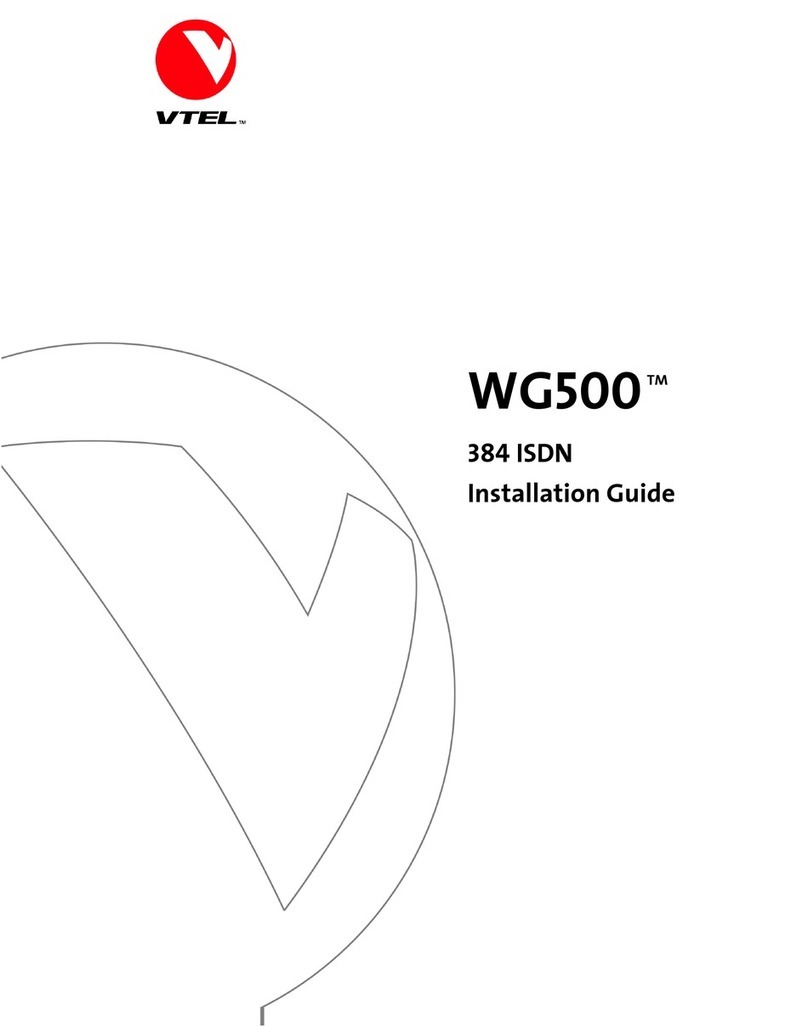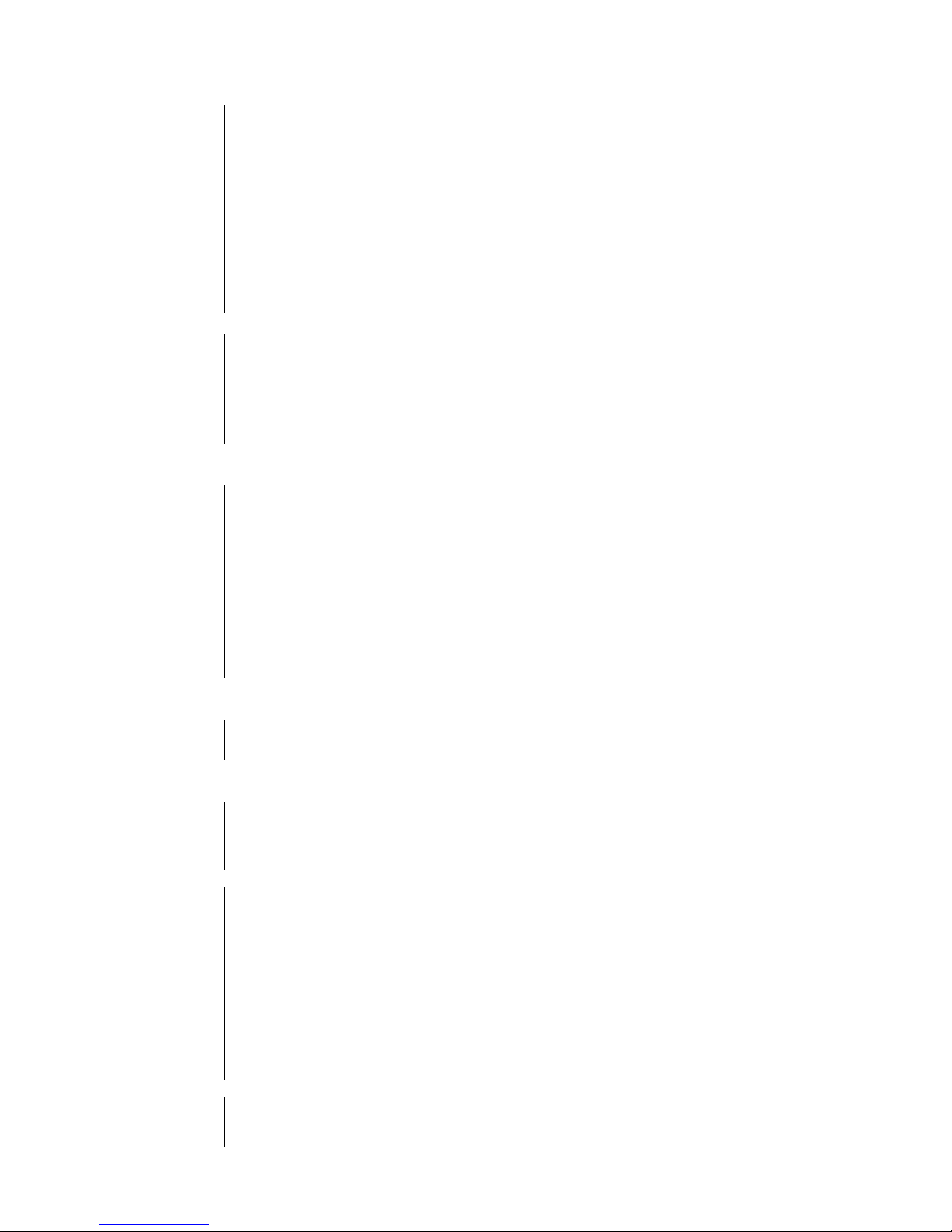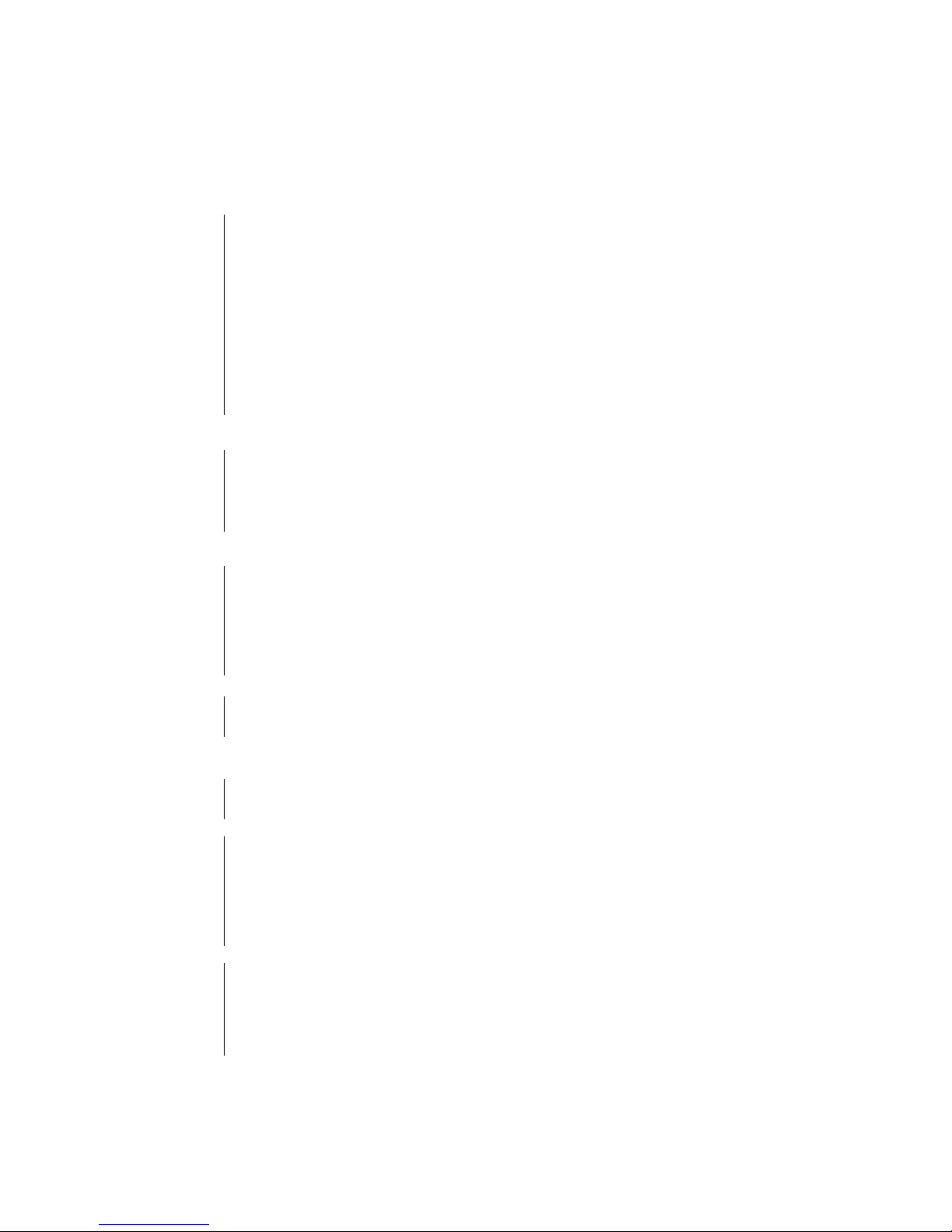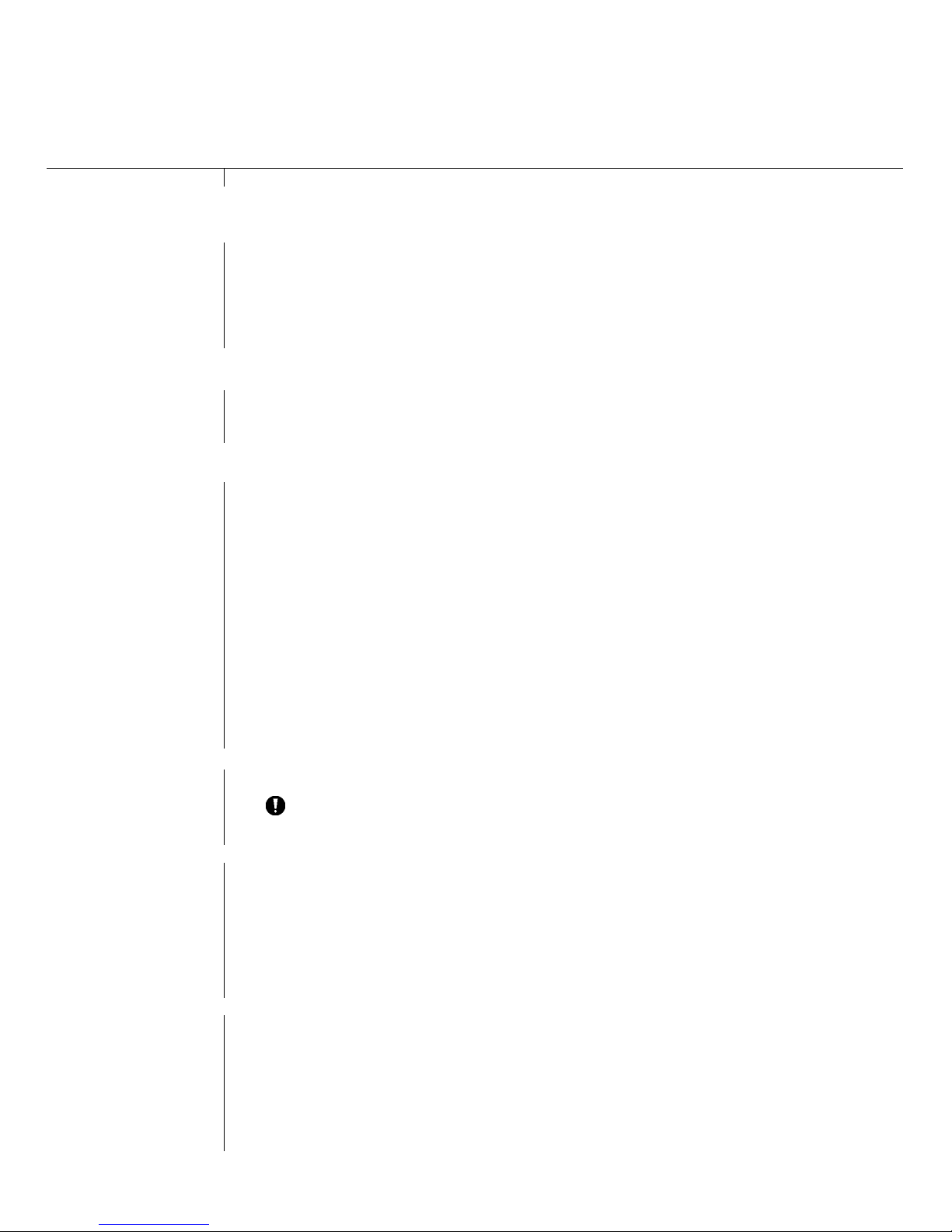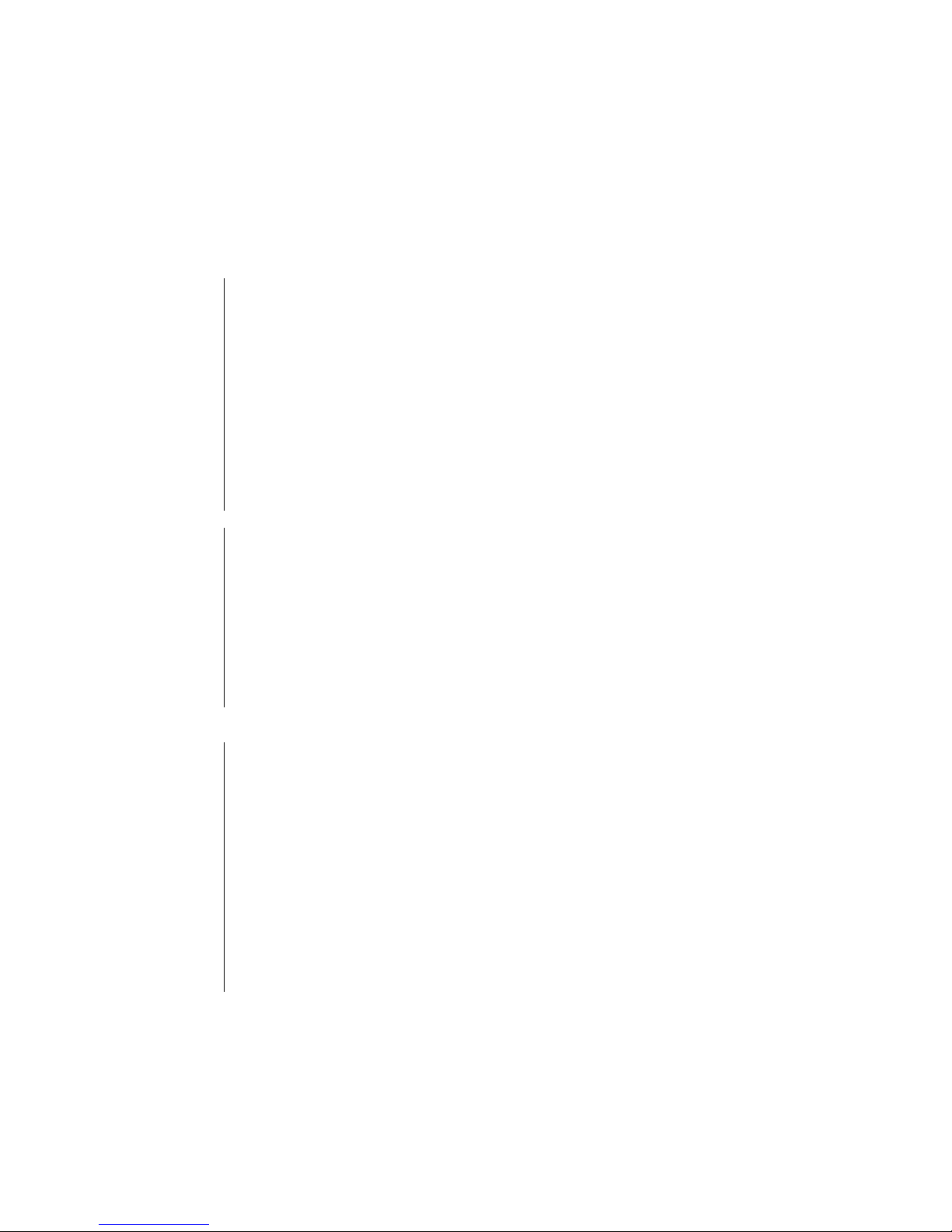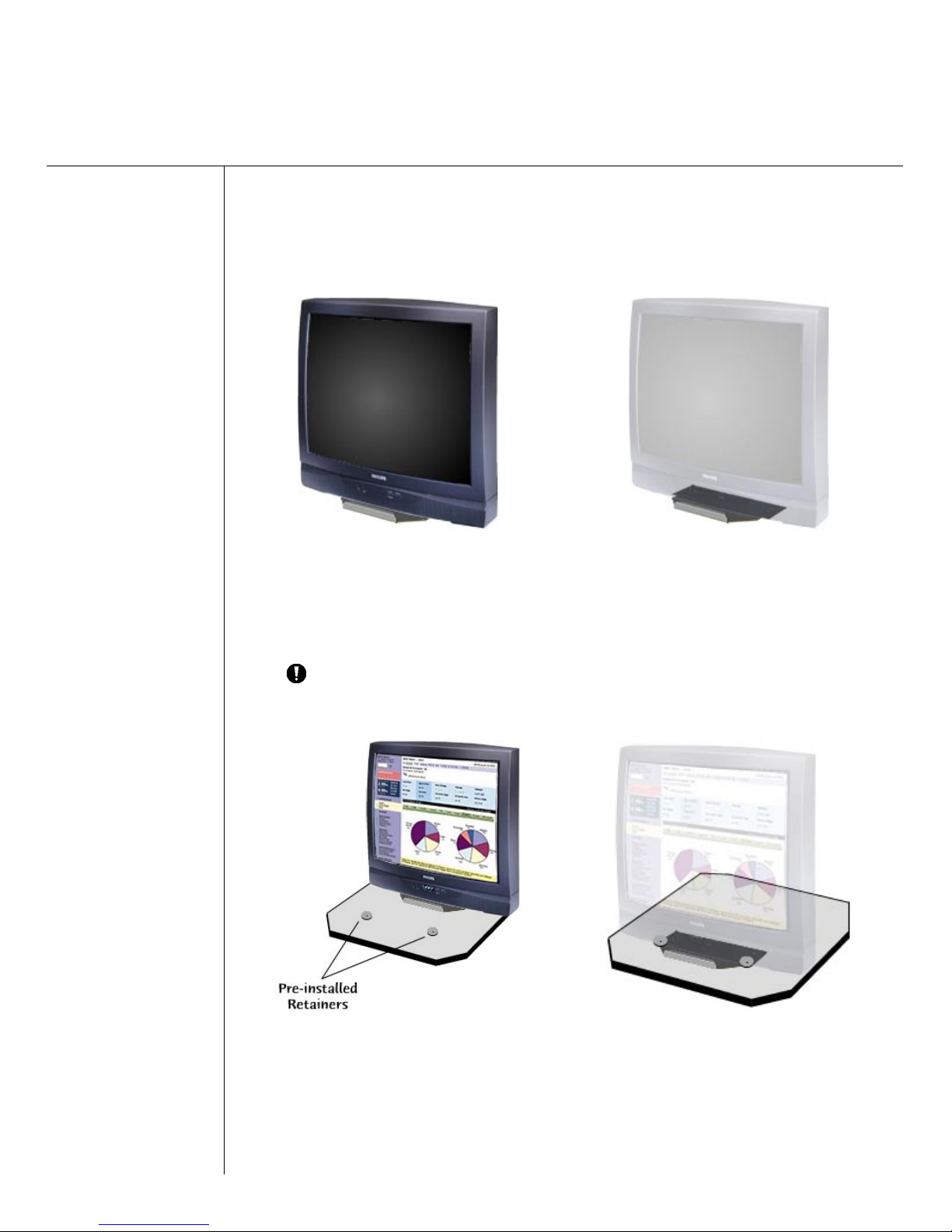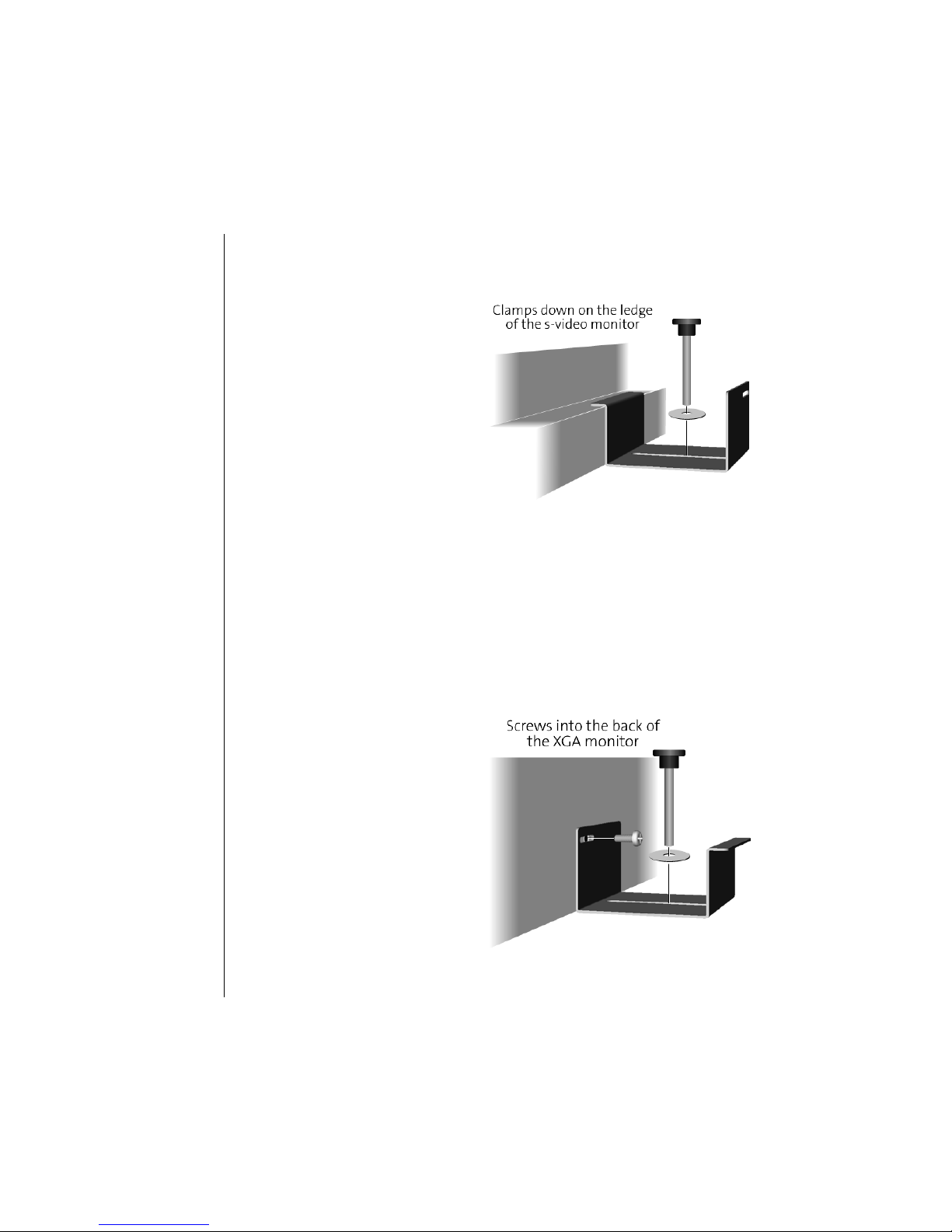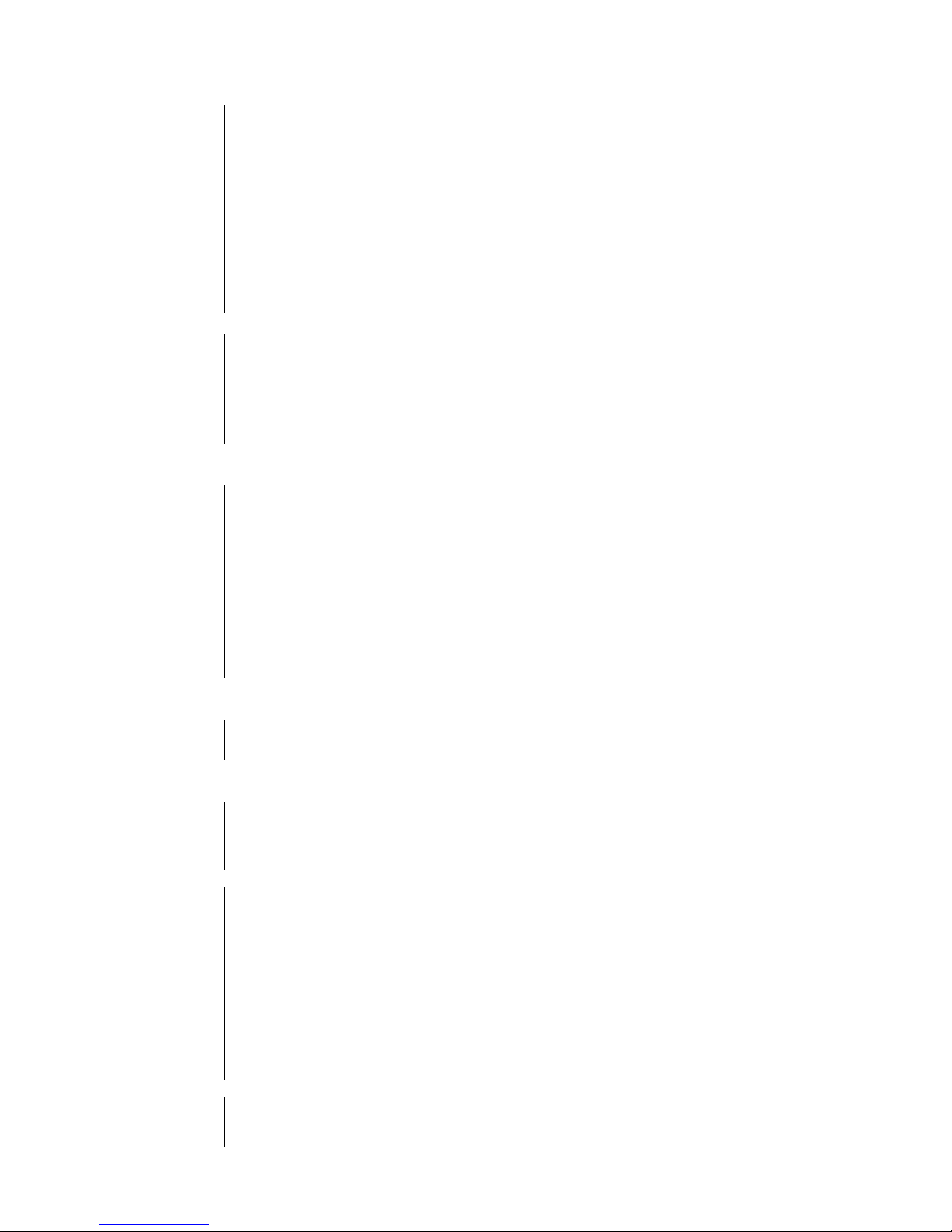
VTEL, Vista and the VTEL and Vista logos are trademarks of VTEL Products Corporation. All other trademarks and registered
trademarks are the property of their respective owners.
Copyright 2003 by VTEL Products Corporation. All rights reserved. No part of this document may be reproduced in any
form, including translation to another language, without the prior written consent of VTEL Products Corporation.
Use, duplication, or disclosure by the Government is subject to restrictions as set forth in subparagraph (c) (1) (iii) of the
Rights in Technical Data and Computer Software clause at DFARS 252.227-7013.
The information contained in this document is subject to change without notice. VTEL assumes no responsibility for
technical or editorial errors or omissions that may appear in this document or for the use of this material; nor does VTEL
make any commitment to update the information contained in this document.
Document Edition Part Number Date
First 907-1311-02 Rev A December 2003
FCC Notice
This equipment has been tested and found to comply with the limits for a Class A digital device, pursuant to Part 15 of the
FCC Rules. These limits are designed to provide reasonable protection against harmful interference when the equipment is
operated in a commercial environment. This equipment generates, uses and can radiate radio frequency energy and, if not
installed and used in accordance with the instruction manual, may cause harmful interference to radio communications.
Operation of this equipment in a residential area is likely to cause harmful interference in which case the user will be
required to correct the interference at his or her own expense.
Notice to Canadian
Users
The digital apparatus does not exceed the Class A limits for radio noise emissions from digital apparatus set out in the
Radio Interference Regulations of the Canadian Department of Communications.
Le présent appareil numérique n’émet pas de bruits radioélectriques dépassant les limites applicable aux appareils
numériques de la classe A prescrites dans le Réglement sur le brouillage radioélectrique édicté par le ministére des
Communications du Canada.
NOTICE: This equipment meets the applicable Industry Canada Terminal Equipment Technical Specifications.
NOTE: The Ringer Equivalence Number (REN) assigned to each terminal equipment provides an indication of the maximum
number of terminals allowed to be connected to a telephone interface. The termination on an interface may consist of any
combination of devices subject only to the requirement that the sum of the Ringer Equivalence Numbers of all the devices
should not exceed five.
Austel Notice: For
Use in Australia
This equipment can be connected to a telecommunications service only by an Austel-permitted terminal adapter.
Software License
Agreement
This is a legal agreement between you, as the end user and Licensee, and VTEL Products Corporation. The VTEL Software
includes computer software, associated media, printed materials, and online or electronic documentation. By installing,
copying, downloading, accessing or otherwise using the Licensed Software, you agree to be bound by these terms.
LICENSE
VTEL grants Licensee a personal, non-exclusive license to use the VTEL software, subject to the terms of this Agreement.
Third party software provided with VTEL Products is subject to the terms of the Third Party’s Software License Agreement.
Licensee agrees to abide by the terms and conditions of such Third Party Software License Agreements. Licensee shall not:
(1) reverse-compile or disassemble any VTEL Software, or attempt to do so; (2) modify the VTEL Software in any manner or
to any extent; (3) copy the VTEL Software, except that one copy of the VTEL Software may be made for archival purposes.
The archival copy shall include VTEL’s copyright notice, along with a notice that the copy is for archival purposes only and is
subject to the provisions of this Agreement. Licensee agrees to take appropriate action by instructions, agreement or
otherwise to protect the VTEL Software and all parts thereof from unauthorized copying, modification, or disclosure by its
agents, employees, or customers. Licensee shall not assign or otherwise transfer this Agreement or any right hereunder.
Any attempt to transfer shall be null, void, and of no effect. The VTEL Software shall be used only as provided with the VTEL
Products. This license will terminate immediately without notice from VTEL if Licensee fails to comply with any of these
provisions.
TITLE
Title and intellectual property rights to the VTEL Software, including all translations, compilations, derivative works, copies
and partial copies, remains solely with VTEL and/or its third party licensors. All rights not expressly granted under this
Agreement are reserved by VTEL and/or its third party licensors.