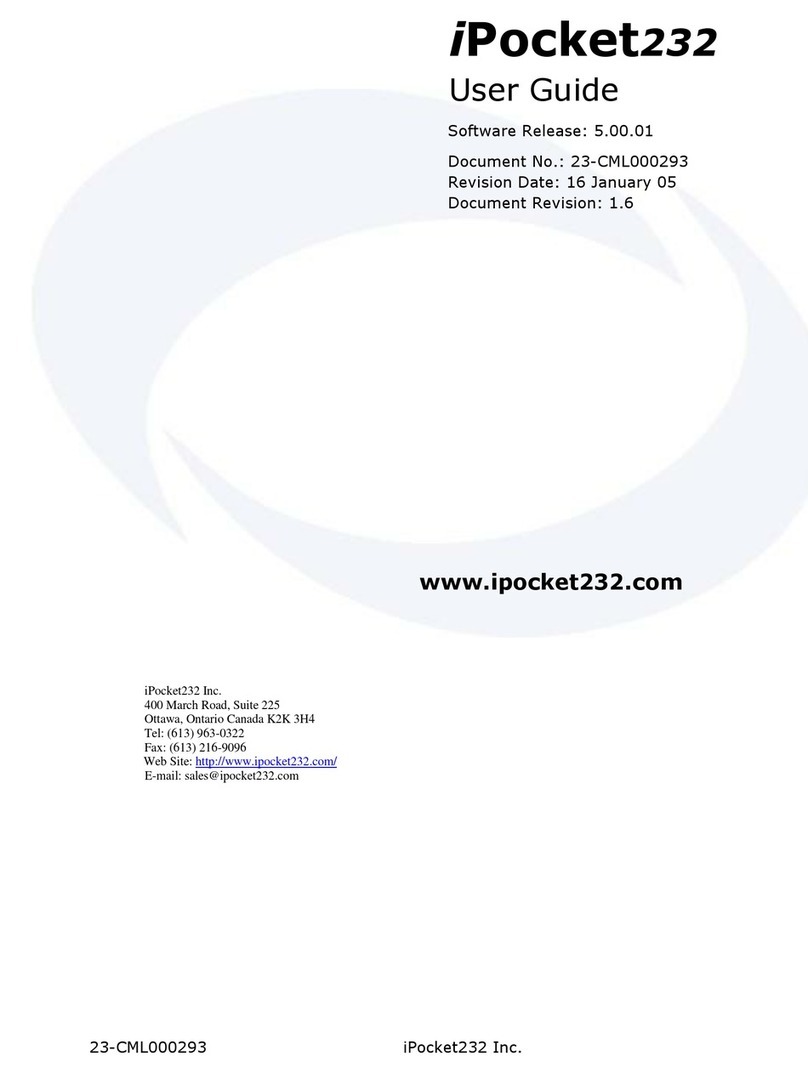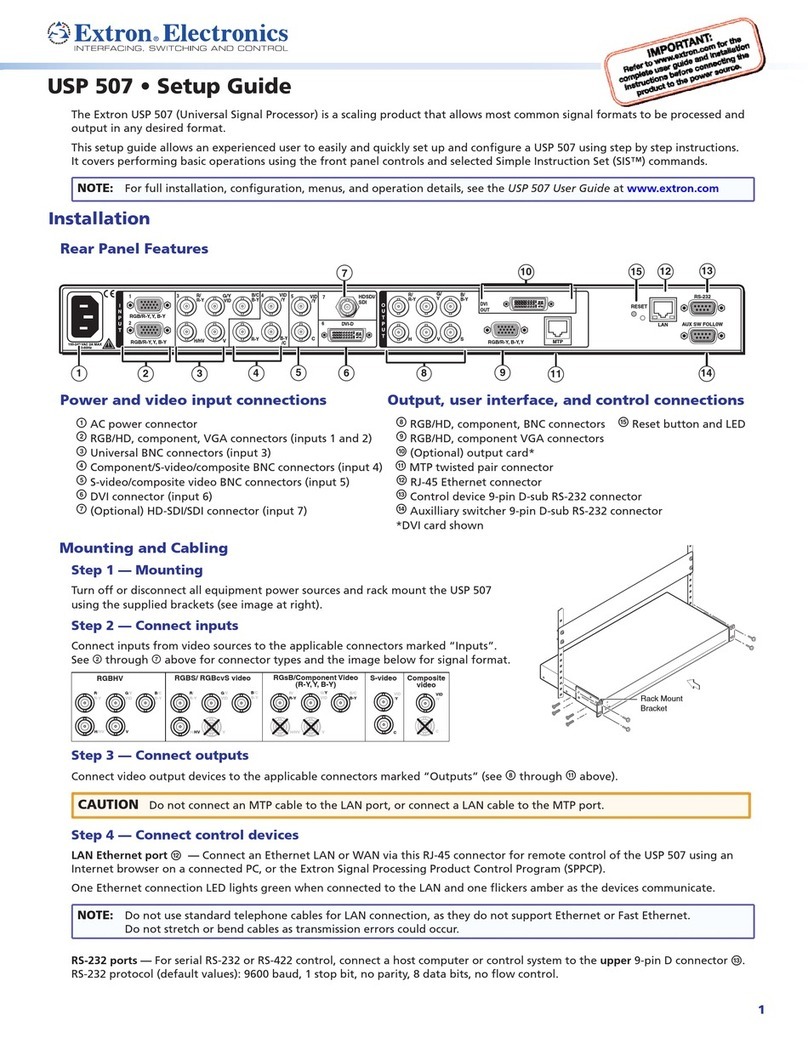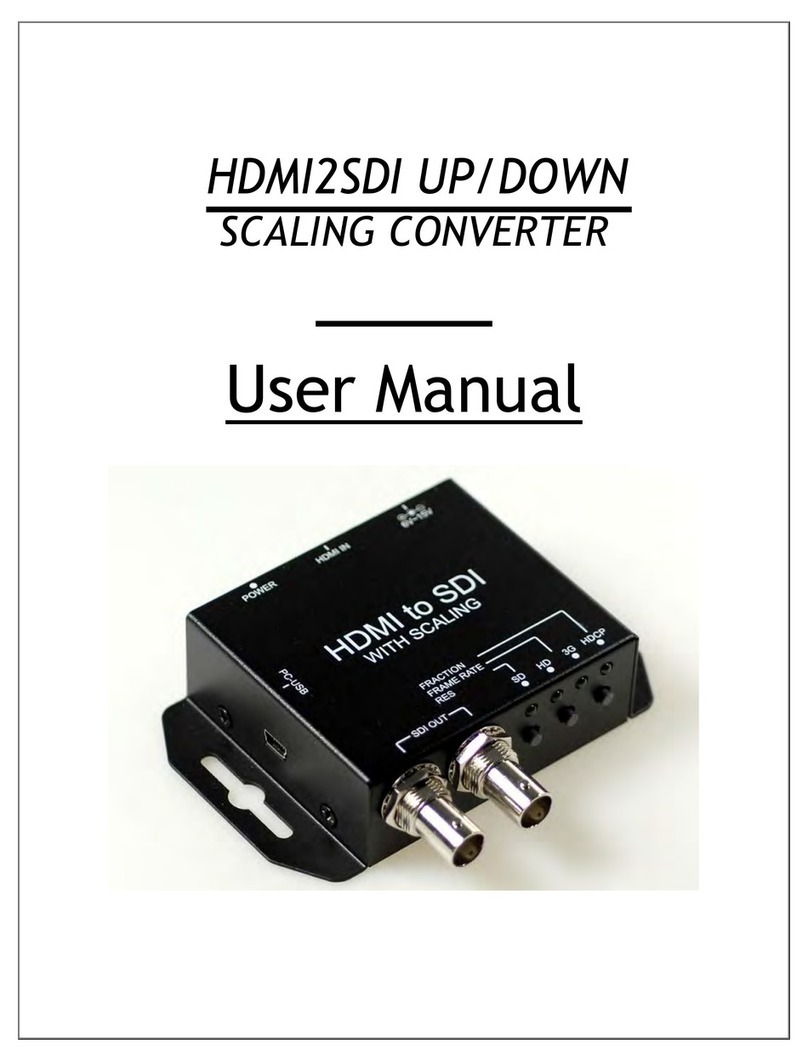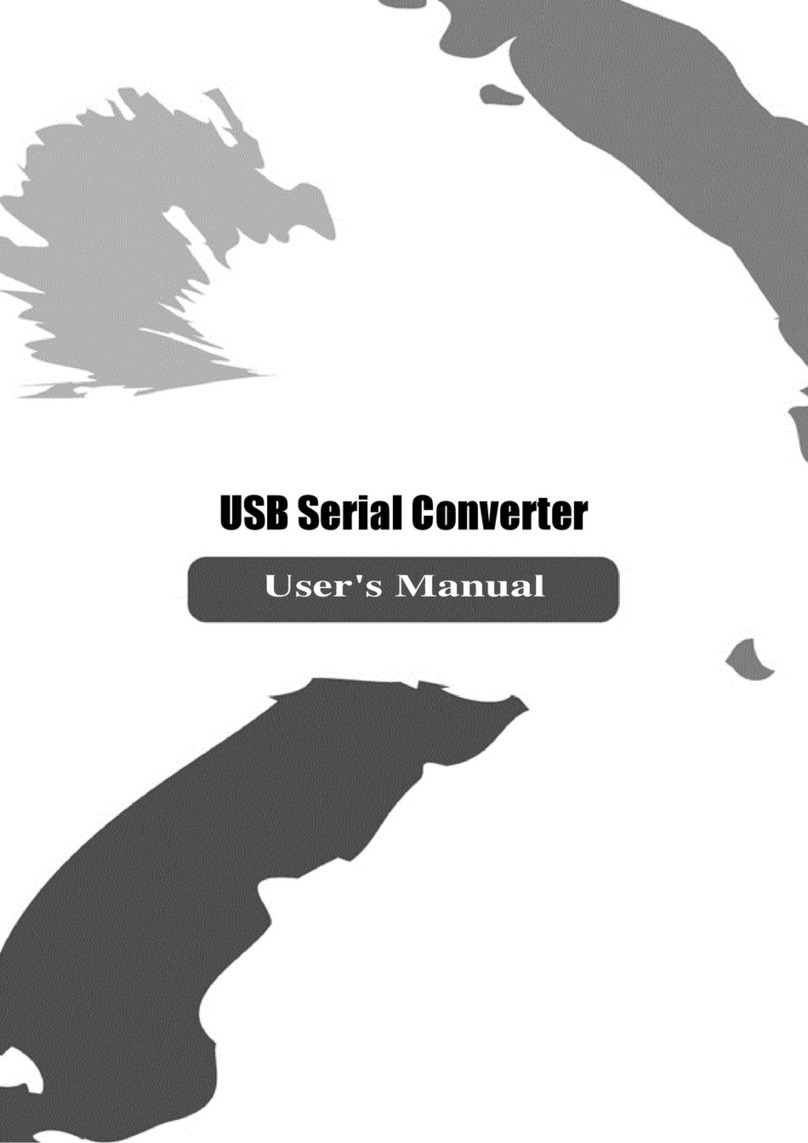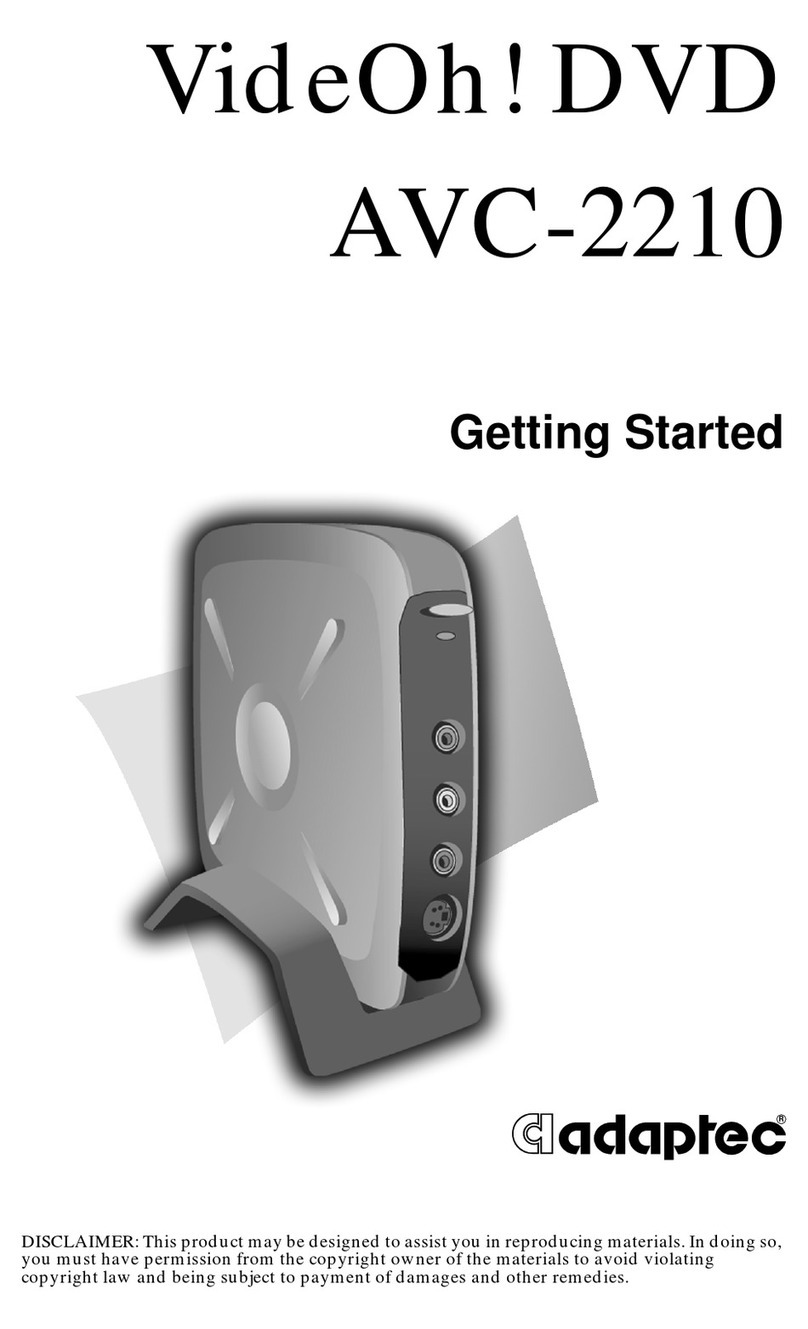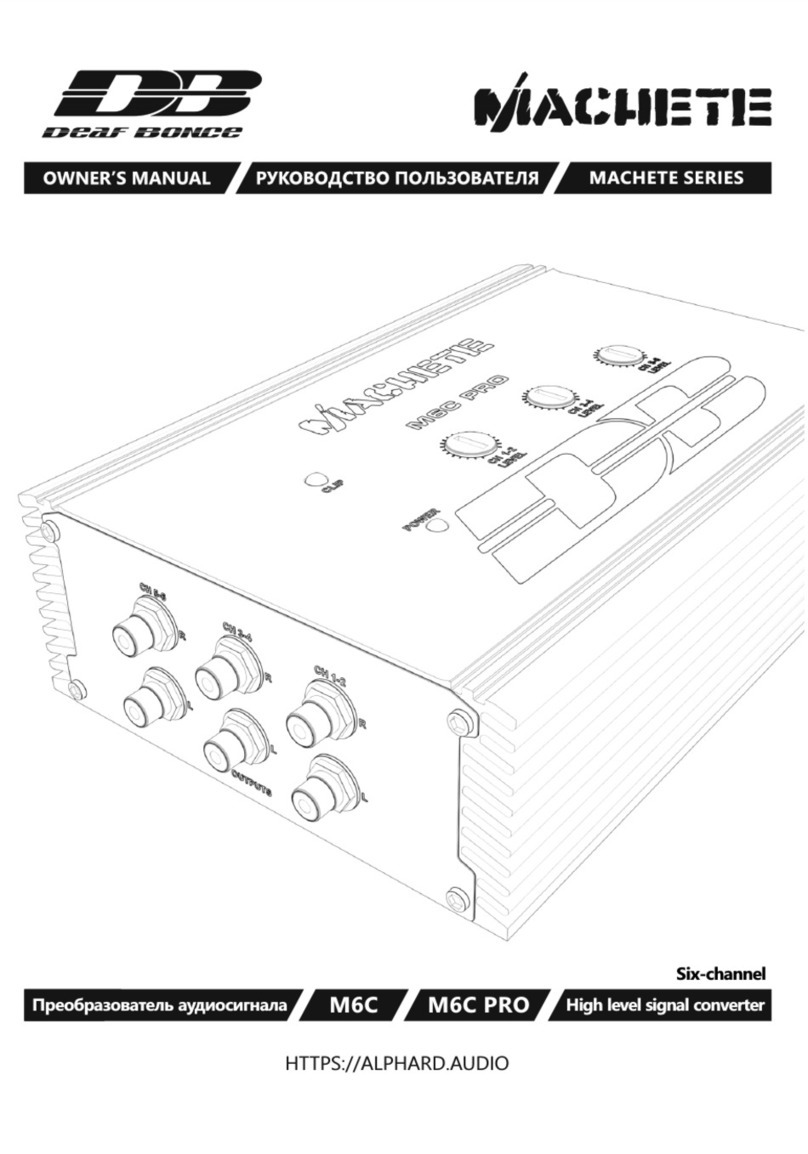Precidia ipocket232 User manual

iPocket232
User Guide
Software Release: 4.03.00
Document No.: 23-CML000293
Revision Date: 08 Sept 06
Document Revision: 1.3
www.precidia.com

Precidia Technologies Inc.
150 Katimavik Road, Suite 1000
Kanata, Ontario
Canada K2L 2N2
Tel: (613) 592-7557
Fax: (613) 482-5770
Web Site: http://www.precidia.com/
E-mail: [email protected]
Both the menu and features in this release may have changed from the previous
obtain a User Guide for an earlier software version, or if you have questions or
comments about using the product or document. For general inquiries, please contact
Disclaimer and Confidentiality Notice
The content of this document is furnished for informational use only, is subject to change without
notice, and should not be construed as a commitment by Precidia Technologies Inc. (Precidia). Precidia
assumes no responsibility or liability for any errors or inaccuracies that may appear in this document.
This document and the information disclosed herein is the confidential property of Precidia. Neither this
document nor the information contained herein shall be used, reproduced or disclosed to others without
Precidia’s written authorization.
Copyright © 2006, Precidia Technologies Inc. All rights reserved.
Published in Canada.
All trademarks and trade names are the properties of their respective owners.
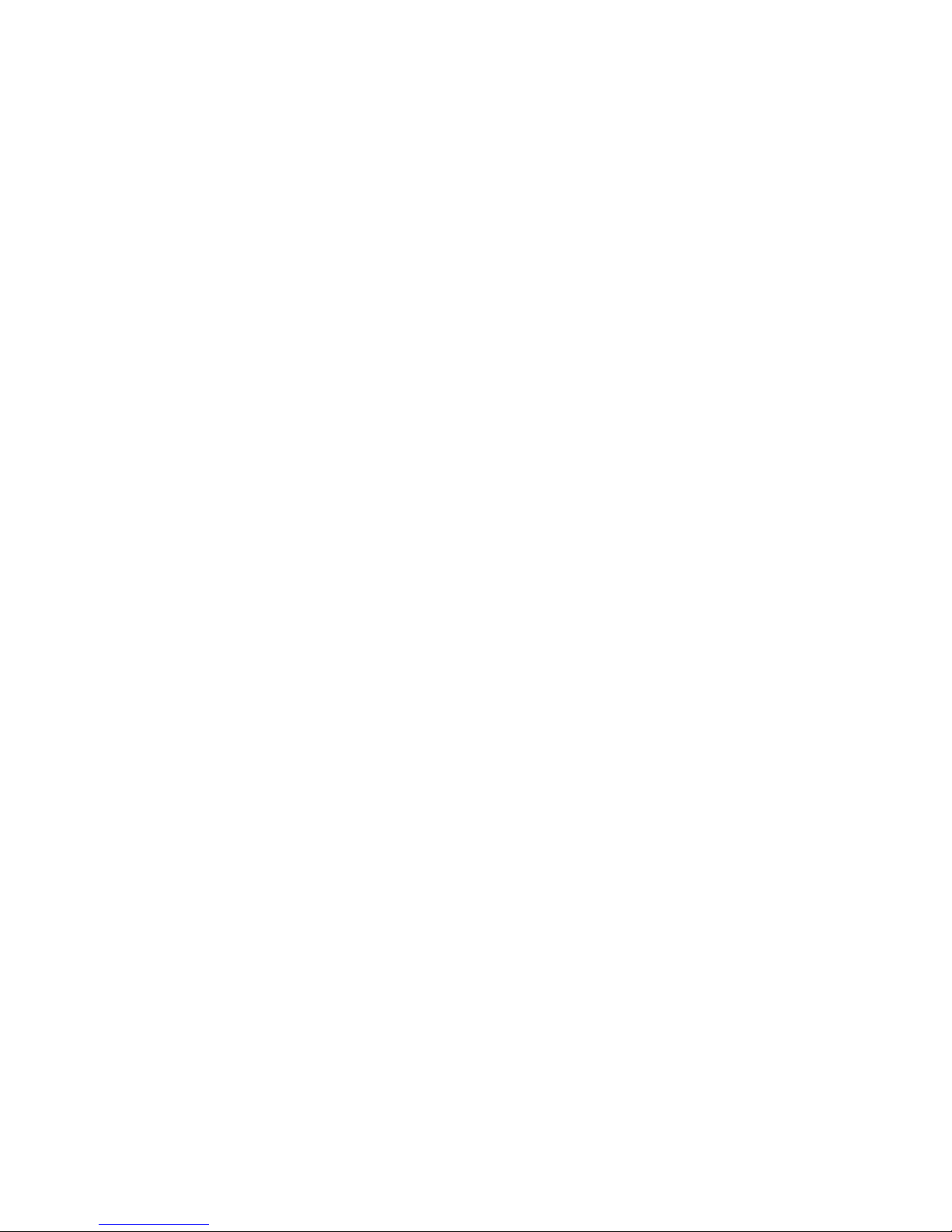
iPocket232 User Guide Table of Contents
23-CML000293 Precidia Technologies Inc. i
Contents
1 Before You Start................................................................................ 1
1.1 Preview ................................................................................................. 1
1.2 Functionality and Features ....................................................................... 2
How It Works........................................................................................... 2
Features ................................................................................................. 2
1.3 iPocket232 Layout .................................................................................. 3
Front Panel ............................................................................................. 3
Hardware Interfaces .................................................................................. 4
1.4 Hardware Requirements .......................................................................... 5
Equipment Included................................................................................... 5
Additional Equipment Needed for Installation ................................................... 5
Reconfiguration ........................................................................................ 6
1.5 Software Requirements ........................................................................... 6
1.6 Configuration Requirements ..................................................................... 6
Ethernet Settings...................................................................................... 6
Serial Port Settings ................................................................................... 6
2 Setting up the iPocket232 ................................................................. 9
2.1 Connecting the Hardware......................................................................... 9
After Configuration.................................................................................... 9
2.2 Mounting the iPocket232 ........................................................................10
2.3 Setting Up the Terminal..........................................................................11
2.4 Understanding the Configuration Screen ...................................................12
2.5 Timeout During Configuration..................................................................13
2.6 Resetting to Factory (Default) Configuration ..............................................14
3 Configuring the Ethernet Settings ................................................... 15
3.1 IP Address ............................................................................................16
3.2 Subnet Mask (Static — No DHCP) ............................................................17
3.3 Gateway (Static — No DHCP) ..................................................................17
3.4 Additional Gateway ................................................................................18
Network Address .....................................................................................18
Network Mask .........................................................................................18
Gateway................................................................................................19
4 Configuring the Serial Port Settings ................................................ 21
4.1 Protocol................................................................................................22
4.2 Port Setting ..........................................................................................25
4.3 Connection Control ................................................................................27
4.4 Terminal Type (Telnet Protocol Only)........................................................29
4.5 Local Port .............................................................................................29
4.6 Remote IP ............................................................................................30
4.7 Remote Port..........................................................................................30
4.8 Fallback IP............................................................................................30
4.9 Fallback Port .........................................................................................31
4.10 Terminators (Terminated Protocol Only) ...................................................32
4.11 Packet Prefix (Transparent Protocol Only) .................................................34

Table of Contents iPocket232 User Guide
ii Precidia Technologies Inc. 23-CML000293
4.12 Maximum Inter-Character Delay.............................................................. 34
4.13 Preferred Packet Size............................................................................. 35
4.14 Initial String (Transparent Protocol Only).................................................. 35
5 Configuring the Security Settings .................................................... 37
5.1 Console Password ................................................................................. 38
Setting the Console Password ..................................................................... 38
Viewing the Console Password .................................................................... 38
Clearing the Console Password.................................................................... 38
5.2 Remote Password.................................................................................. 39
Setting the Remote Password ..................................................................... 39
Viewing the Remote Password .................................................................... 39
Clearing the Remote Password.................................................................... 39
5.3 Web Server .......................................................................................... 40
5.4 Access Userid ....................................................................................... 41
5.5 Access Password ................................................................................... 41
Setting the Access Password ...................................................................... 41
Viewing the Access Password...................................................................... 41
Clearing the Access Password ..................................................................... 42
5.6 SNMP Server ........................................................................................ 42
5.7 SNMP Settings ...................................................................................... 42
5.8 IPsec Tunnels #1 and #2 ....................................................................... 43
Protocol ................................................................................................ 44
Secure Address....................................................................................... 45
SPI ...................................................................................................... 46
Network Address ..................................................................................... 46
Network Mask ........................................................................................ 46
Network Gateway .................................................................................... 46
Encode/Authenticate Keys ......................................................................... 47
6 System Settings .............................................................................. 49
6.1 Unit ID Value........................................................................................ 49
6.2 Web Page Download .............................................................................. 50
6.3 Firmware Download............................................................................... 50
6.4 Display System Status ........................................................................... 51
6.5 Dump System Log................................................................................. 51
6.6 Delete System Log ................................................................................ 52
6.7 Perform Self Test .................................................................................. 52
6.8 Reset Unit ............................................................................................ 53
6.9 Simple Network Time Protocol................................................................. 53
SNTP Settings ........................................................................................ 54
More Information .................................................................................... 55
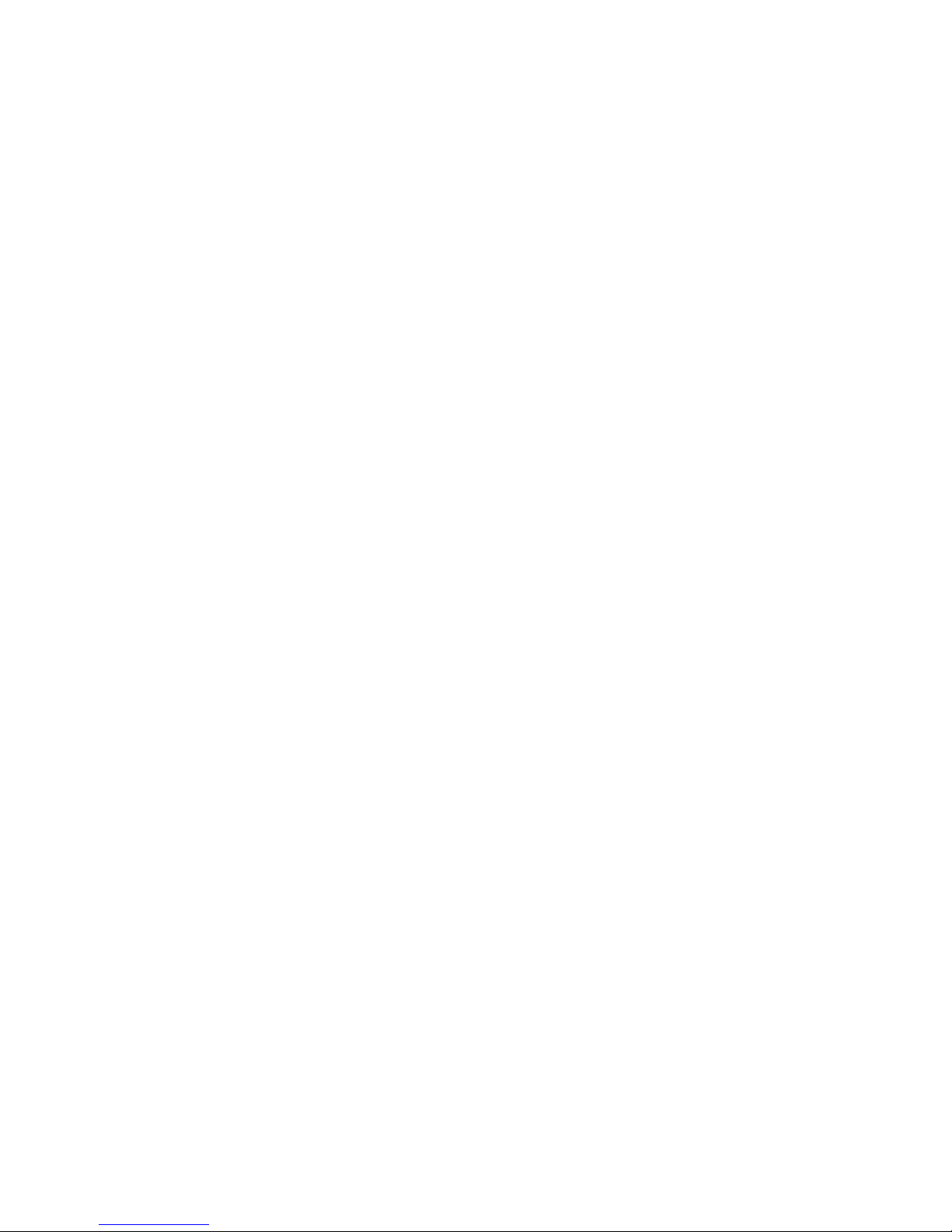
iPocket232 User Guide Table of Contents
23-CML000293 Precidia Technologies Inc. iii
7 Accessing System Information ........................................................ 57
7.1 System Status.......................................................................................57
Accessing the System Status Page ...............................................................57
Understanding the System Status Page .........................................................58
7.2 System Log ..........................................................................................60
Accessing the System Log ..........................................................................60
Understanding the System Log ....................................................................61
7.3 Static Web Page ....................................................................................65
Creating Static Web Pages .........................................................................65
Accessing the Static Web Page ....................................................................65
Appendix A: Glossary of Terms and Acronyms................................... A-1
Appendix B: Troubleshooting and Support......................................... B-1
Appendix C: Specifications and Warranty .......................................... C-1
Appendix D: Connecting with Telnet ..................................................D-1
Appendix E: Pinouts and Power Supply ............................................. E-1
Appendix F: MCC ............................................................................... F-1
Appendix G: Regulatory
Compliance G-1
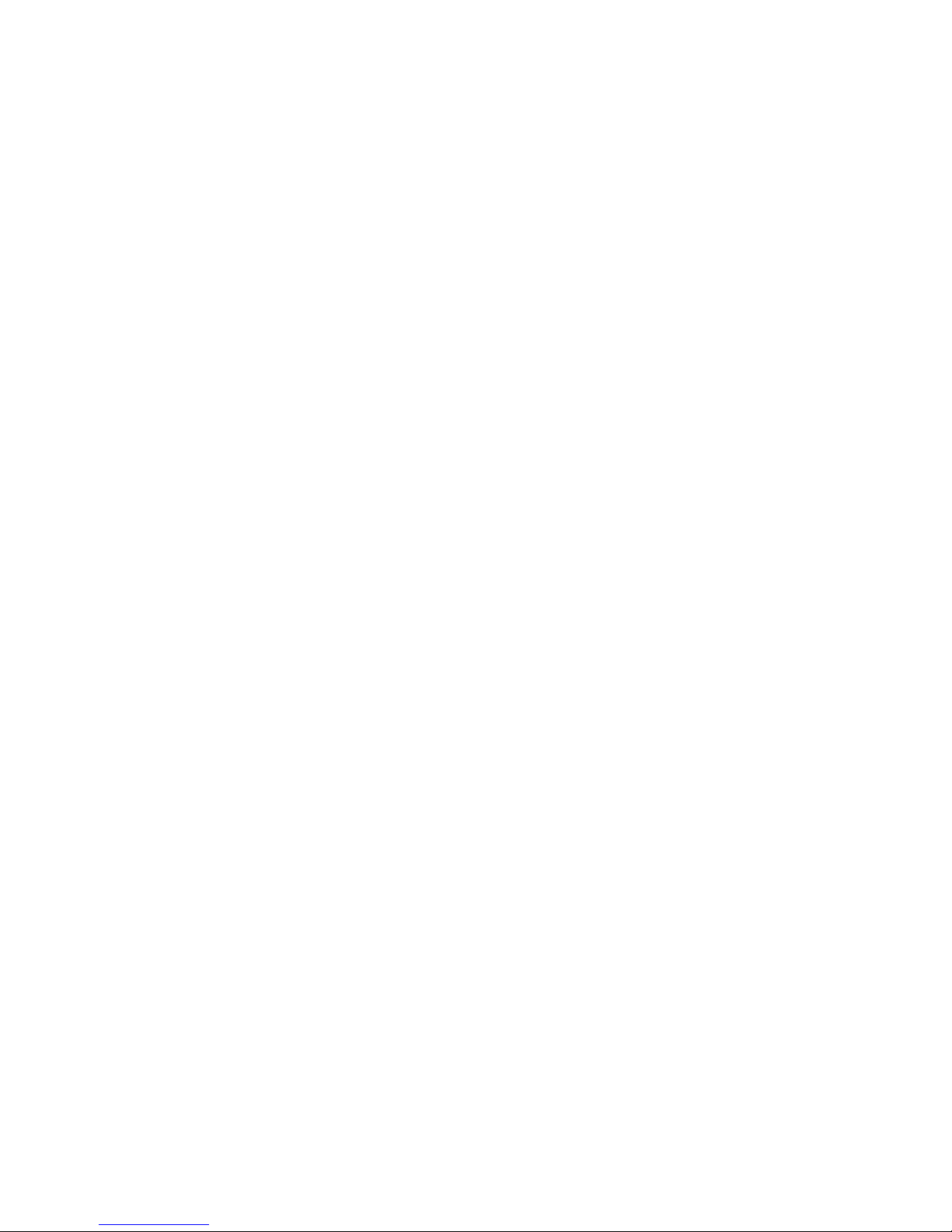
Table of Contents iPocket232 User Guide
iv Precidia Technologies Inc. 23-CML000293

23-CML000293 Precidia Technologies Inc. 1
1Before You Start
1.1 Preview
Each section in this Guide is a step in the process of installing and configuring your
iPocket232:
1Before You Start
Familiarize yourself with the features and installation requirements of the unit.
2Setting up the iPocket232
Set up the hardware and configure the unit via terminal software.
3Configuring the Ethernet Settings
Input the IP address, subnet mask, and gateway address for the unit.
4Configuring the Serial Port Settings
Configure the protocol, speed, connection control, and port information.
5Configuring the Security Settings
Configure the remote, console, and Web passwords, SNMP, and IPSec.
6System Settings
If necessary, have your network administrator configure the advanced settings,
including downloads and system logging options.
7Accessing System Information
Find out how to access the system information locally or remotely.
Appendices at the back of this guide also provide valuable reference information:
A Glossary of Terms and Acronyms
B Troubleshooting and Support
C Specifications and Warranty
D Connecting with Telnet
E Pinouts and Power Supply
F Modem Connection Control

1 Before You Start iPocket232 User Guide
2Precidia Technologies Inc. 23-CML000293
1.2 Functionality and Features
How It Works
Precidia products connect serial devices and IP networks. A device sends information
to the unit through the serial port. This information is processed according to the
protocol set in the Serial Port Settings, then transferred to the Ethernet side of the unit.
The unit then converts the information to IP compatible format and sends it out the
Ethernet port to the remote server, according to the parameters set in the Ethernet
Settings. The process is reversed when information is received from the remote server.
The figure below illustrates an example configuration of the iPocket232 in a network.
iPocket232 — Network Configuration
Features
The iPocket232 has many useful features, allowing you to:
• Replace an existing modem with the iPocket232 without making any other
changes to the network
• Configure settings locally via the COM port, or remotely using telnet
• Display static Web pages using a built-in Web page server
• Display dynamic System Status and System Log pages through the built-in Web
server or the Configuration screen
• Manage information with SNMPv2c (Simple Network Management Protocol)

iPocket232 User Guide 1 Before You Start
23-CML000293 Precidia Technologies Inc. 3
• Tap remotely into the datastream to monitor data and assist in debugging
• Provide security through passwords and IPsec
• Use a primary and a backup server (automatic switchover on failure)
• Capture statistics and log system information internally
• Perform firmware upgrades using TFTP (Trivial File Transfer Protocol) or via the
local COM port
• Control and refine connection settings with:
- Automatic connection in tcp(tunnel) and tcp-client modes, to establish a
connection to the server as soon as the first data byte is received on the serial
port
- Connection recovery, to ensure the session remains active
- Modem Connection Control that allows the iPocket232 to act as a Hayes-
compatible modem to your serial device
• Support the following network protocols:
1.3 iPocket232 Layout
Front Panel
iPocket232 Front Panel
Table 1.1 describes the function of each indicator lamp.
ARP DHCP Ethernet, IEEE 802.3
FTP HTTP ICMP
IP IPsec (manually keyed) SNMPv2c
TCP telnet TFTP (download only)
UDP

1 Before You Start iPocket232 User Guide
4Precidia Technologies Inc. 23-CML000293
NOTE: See Appendix B, Troubleshooting and Support, for descriptions of how indica-
tor lamps can be used for troubleshooting.
Hardware Interfaces
The iPocket232 has 4 interfaces, each described in Table 1.2. The figure below shows
the top view of the iPocket.
Top View of iPocket232
Table 1.1: Front Panel Indicator Lamps
Indicator Lamp Description
ETHERNET
LINK On (solid): when the Ethernet port has a valid
connection to a 10BaseT Ethernet network.
TRANSMIT Flashes: when the unit has control of the line and
is sending data on the network.
Off: when receiving data.
SERIAL
TRANSMIT Flashes: when the unit is sending or receiving
data through the serial port.
On (solid): while in configuration mode.
STATUS Off: Unit incorrectly configured, or the serial
port is disabled.
Slow flash: Correctly configured, in idle mode.
Fast flash: Correctly configured, terminal has
communicated.
On (solid): Correctly configured, connected.
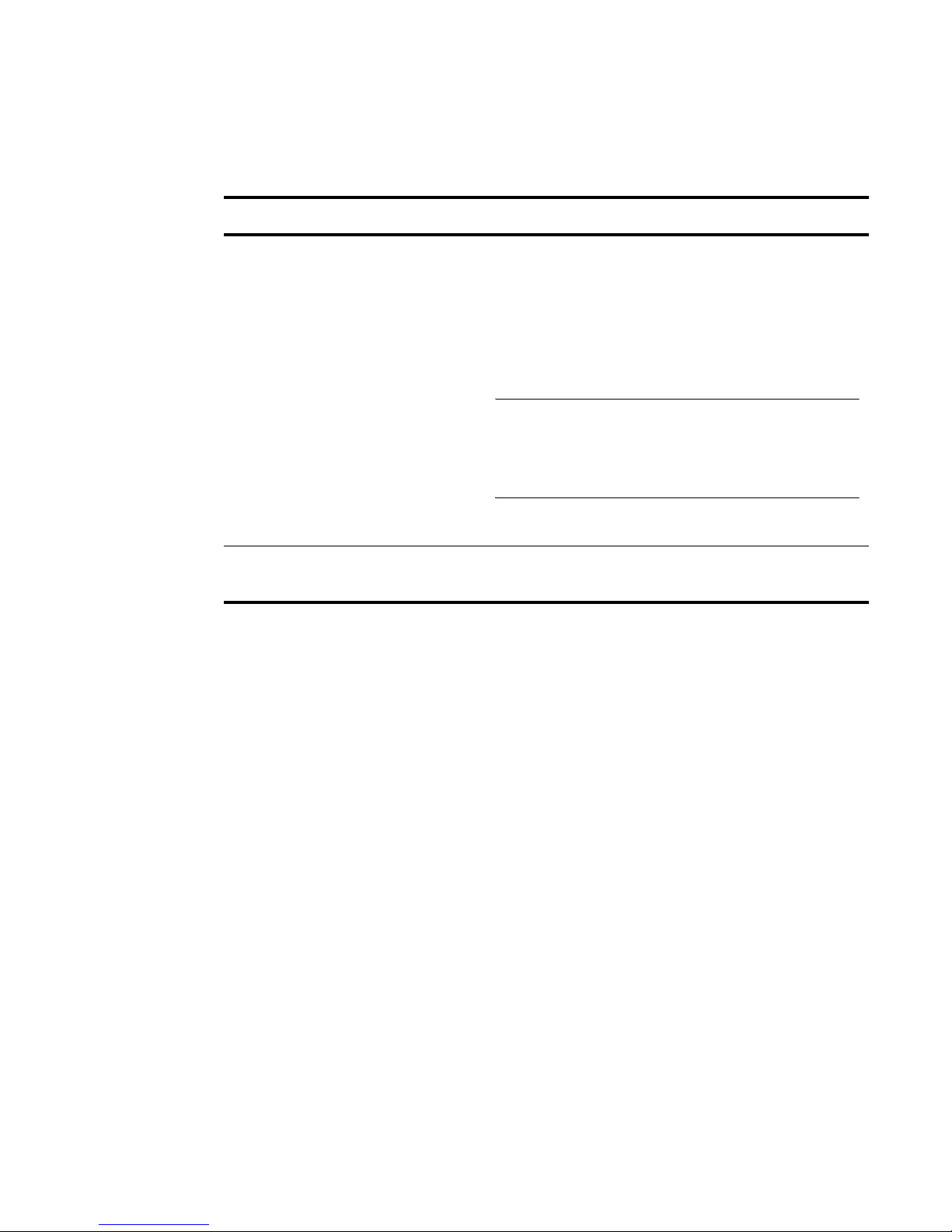
iPocket232 User Guide 1 Before You Start
23-CML000293 Precidia Technologies Inc. 5
.
1.4 Hardware Requirements
Equipment Included
The following items are included with your iPocket232 device:
• one (1) iPocket232 device
• one (1) power adapter
• one (1) mounting bracket
Additional Equipment Needed for Installation
To complete the hardware installation, you will need the iPocket232 package, along
with the following equipment:
• one (1) PC with terminal software, or a dumb terminal for configuration
• one (1) Ethernet cable for your network connection.
• If you are connecting the iPocket232 to a DTE (Data Terminal Equipment) device,
or as a modem replacement:
- one (1) RS-232 serial cable for configuration and operation
Table 1.2: Connectors
Port Location Description
CONFIG Top of unit Activates local configuration through the serial
port. (To activate, press and hold the recessed
CONFIG button for several seconds using a ball
point pen or similar object.)
ETHERNET Top of unit Accepts RJ-45 connector for direct connection
to 10BaseT Ethernet network.
NOTE: If connecting directly to another Ether-
net device, use a cross-over cable. If connecting
to a 100BaseT network, your hub must support
automatic switching to 10BaseT.
POWER Top of unit Accepts the Precidia-supplied 9V power adapter.
SERIAL Bottom of
unit
Accepts DB-9 serial cable for operation and con-
figuration.
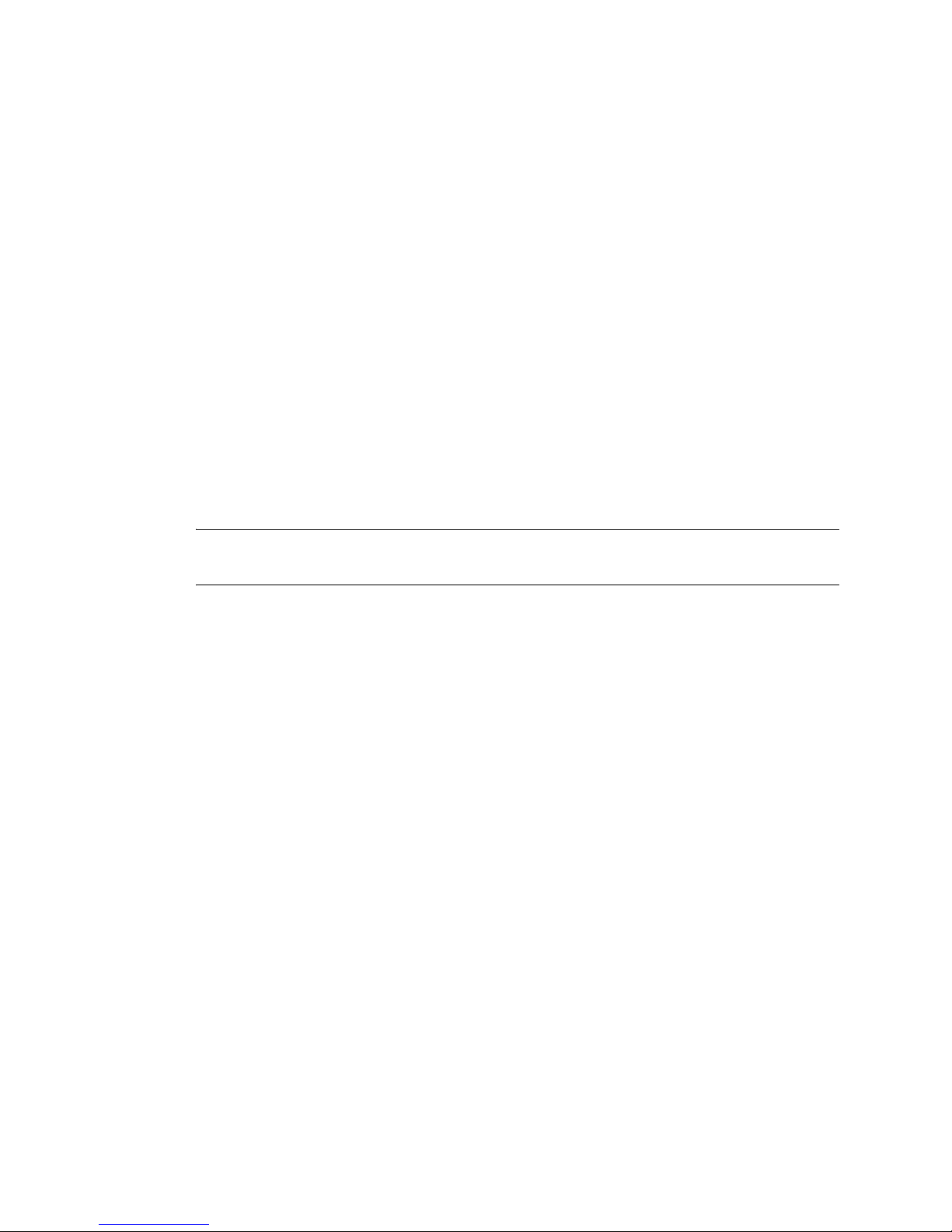
1 Before You Start iPocket232 User Guide
6Precidia Technologies Inc. 23-CML000293
• If you are connecting the iPocket232 to a DCE (Data Communication Equipment)
device:
- one (1) RS-232 serial cable for configuration
- one (1) straight through modem serial cable (DB-9 male to DB-9 female) for
connecting your DCE serial device after configuration
TIP: How do you know if your serial device is DCE or DTE?
• DCE devices generally have a female (receptacle) DB-9 connector. Examples of
DCE devices include the iPocket232, modems, Digital Service Units (DSU),
Channel Service Units (CSU), and most communications equipment.
• DTE devices generally have a male (pin) DB-9 connector. Examples of DTE
devices include communications servers, terminals, serial printers, and PCs with
native RS-232-E serial ports.
Reconfiguration
After your iPocket232 is operational, you will require a standard RS-232 serial cable
and a PC or dumb terminal to locally reconfigure the unit.
NOTE: You can also reconfigure the iPocket232 remotely using telnet, if you have set
the Remote Password. See Appendix D: Connecting with Telnet.
1.5 Software Requirements
You will need terminal software (or a dumb terminal) to locally configure the unit.
Please see: Section 2.3, Setting Up the Terminal‚ on page 11, for further details.
1.6 Configuration Requirements
The following settings are the basic requirements for configuring the unit. You may
need to configure other settings depending on your set-up, and the Protocol you are
using.
Ethernet Settings
• IP Address, Subnet Mask, Gateway: the addressing information for the unit and
the network. Leave at zero (000.000.000.000) if using DHCP (Dynamic Host
Configuration Protocol) server
Serial Port Settings
• Protocol: the protocol used by the connected device
• Port Setting: port settings of the connected device
• Local Port: port number on the unit (as required)
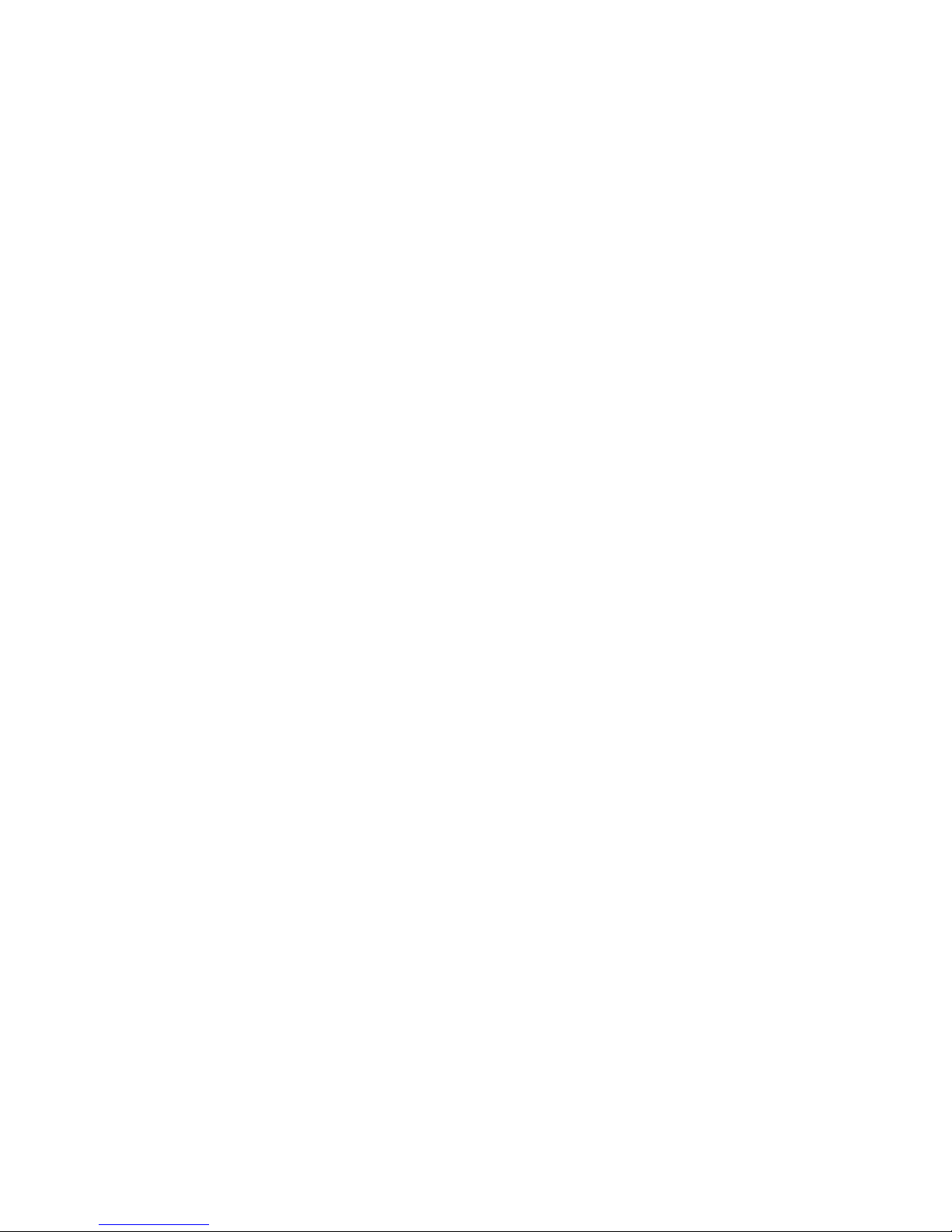
iPocket232 User Guide 1 Before You Start
23-CML000293 Precidia Technologies Inc. 7
• Remote Port and Remote IP: port number and IP address of remote host (as
required)
• Fallback Port and Fallback IP: backup remote host address (optional)
Security Settings
• Remote Password: must be configured to enable remote access and configuration
• Console Password (optional)
• Web server access user ID and password (optional)

1 Before You Start iPocket232 User Guide
8Precidia Technologies Inc. 23-CML000293

23-CML000293 Precidia Technologies Inc. 9
2Setting up the iPocket232
2.1 Connecting the Hardware
CAUTION: Use the 9V power adapter supplied by Precidia, or an
adapter conforming exactly to the specifications in Appendix E: Pinouts
and Power Supply. Use of alternate power adapters can result in hard-
ware damage and will render the warranty null and void!
1Connect the power adapter to the POWER port of the unit.
2Connect the Ethernet cable to the ETHERNET port of the unit.
3Connect the serial cable to the serial port of the unit.
4Plug the power adapter into a power outlet.
5Connect the serial cable to one of the COM ports on your PC.
6Follow Section 2.2 to set up your terminal software and access the Configuration
screen.
7Configure the unit (Sections 3 through 6).
NOTE: You must set the Remote Password locally before you can configure the
iPocket232 remotely.
After Configuration
1Disconnect the serial cable from the COM port of your PC.
2Connect your serial device to the serial port of the iPocket232 using the appropriate
cable. (See Section 1.4, Hardware Requirements‚ on page 5.)
!
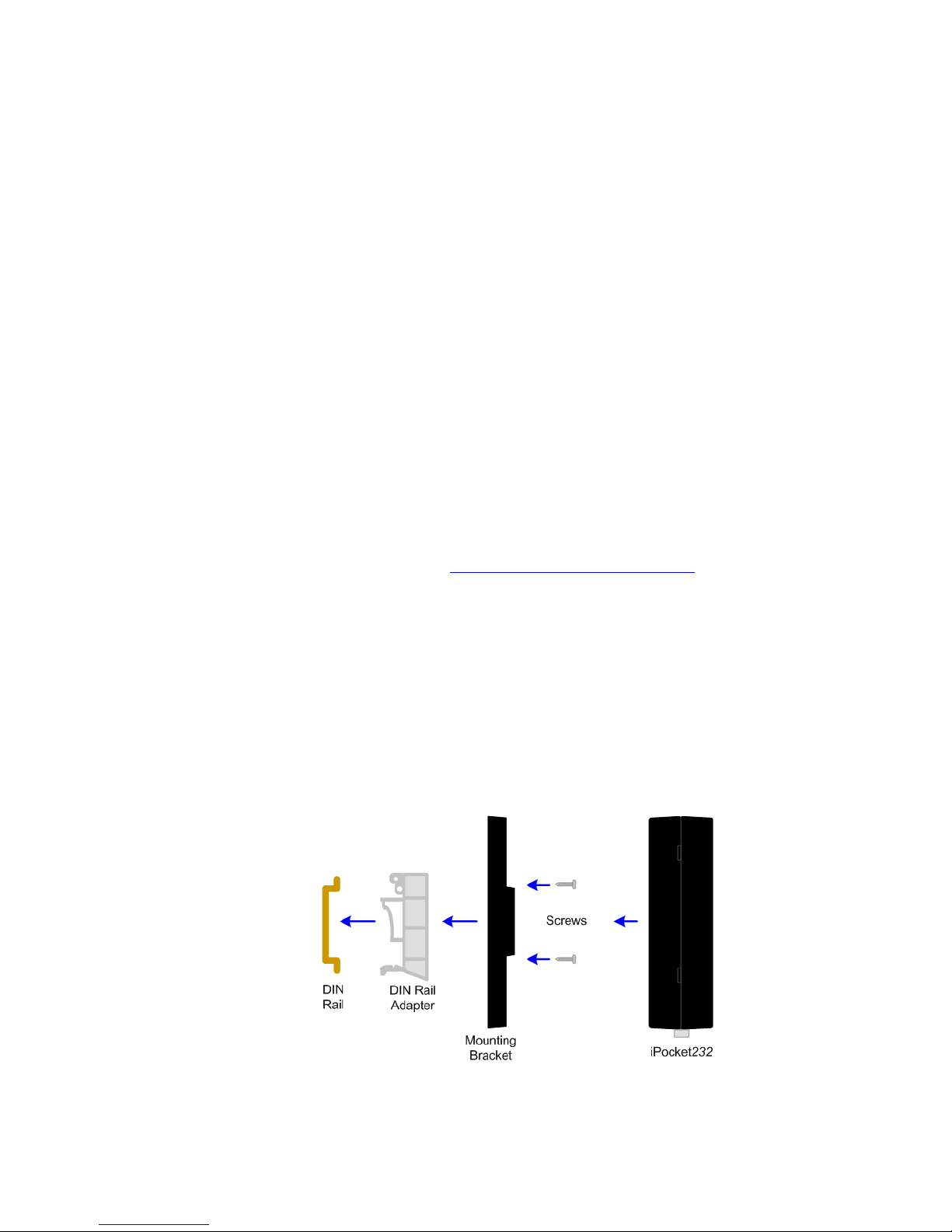
2 Setting up the iPocket232 iPocket232 User Guide
10 Precidia Technologies Inc. 23-CML000293
3Connect the Ethernet cable to a hub or router if you have not already done so.
4Ensure the LINK lamp is lit to indicate a valid Ethernet connection, and the
STATUS lamp is flashing to indicate the unit is ready to transmit/receive data.
5If you know the IP address of the iPocket232, ping the unit to ensure you have a
valid network connection. (See Check IP Address (Ping) on page B-3.)
2.2 Mounting the iPocket232
The iPocket232 comes with a mounting bracket that you can use to conveniently
mount the unit. Once the mounting bracket is in place, the iPocket232 can be easily
clipped on or removed as needed.
To mount the iPocket232 to a wall or other surface:
1Affix the mounting bracket to the wall using two #6 pan head screws.
2Clip the iPocket232 to the mounting bracket.
You can also attach a rail adapter (http://www.phoenixcontact.com/, part # USA 10) to
the mounting bracket to secure the iPocket232 to a DIN rail.
To mount the iPocket to a DIN rail:
1Affix the recommended DIN adapter to the mounting bracket using two #6 or M3
thread forming screws, 3/8” (10 mm) long.
2Clip the mounting bracket onto the DIN rail.
3Clip the iPocket232 to the mounting bracket.
Mounting the iPocket to a DIN Rail
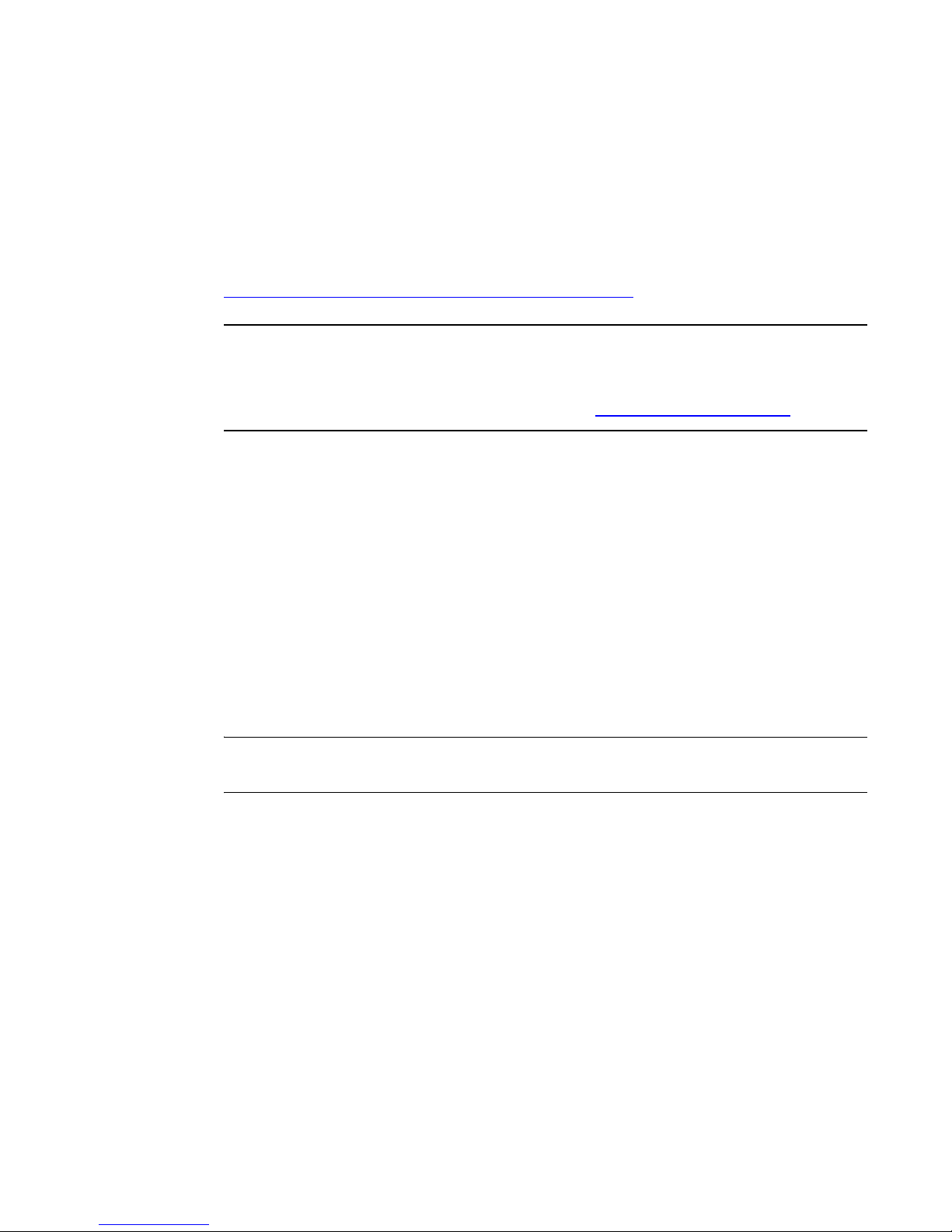
iPocket232 User Guide 2 Setting up the iPocket232
23-CML000293 Precidia Technologies Inc. 11
2.3 Setting Up the Terminal
Once the iPocket232 is connected to your PC, you can access the Configuration screen
using terminal software.
You may use any terminal emulation software as HyperTerminal, which comes stan-
dard with Windows operating systems, or Procomm Plus (Symantec). For further help
on using Hyper Terminal, please refer to the Using HyperTerminal Help Guide at:
http://www.precidia.com/products/documentation.html.
IMPORTANT! WINDOWS NT/2000/XP USERS:
If using HyperTerminal to perform firmware upgrades, or to download static Web
pages to the Precidia unit, you need to use the latest version of HyperTerminal.
To obtain your free HyperTerminal upgrade, visit http://www.hilgraeve.com.
1Start your terminal program.
2Select the correct COM port in your terminal program (usually Com1 or Com2).
3Configure the terminal with the following settings:
• Bits per second: 9600 (required)
• Data bits: 8
• Parity: None
• Stop bits: 1
• Flow control: Hardware
NOTE: The Data Bits, Parity, Stop Bits, and Flow control settings listed above are
recommended settings. Configuration can be accessed using any settings at 9600 bps.

2 Setting up the iPocket232 iPocket232 User Guide
12 Precidia Technologies Inc. 23-CML000293
4Using a ballpoint pen or similar item, press and hold the recessed CONFIGURE
button at the rear of the unit for several seconds, until the initial Configuration
screen appears (as shown below).
If the screen does not appear, refer to Appendix B:, Troubleshooting and Support.
NOTE: The SERIAL TRANSMIT lamp stays illuminated throughout the configuration
process.
2.4 Understanding the Configuration Screen
The left half of the Configuration screen displays the Device Settings menu and the
right half of the screen displays the sub-menu of the option you select.
Table 2.1 provides a description of the menu items. Type the number or character
bracketed at the start of the line to chose a menu item.
NOTE: Pressing ESC cancels the current action and returns you to the previous
prompt.
,-----------------------------------------------------------------------------.
| Precidia iPocket232 Configuration v4.03.00 |
|-----------------------------------------------------------------------------|
| Device Settings: | |
| | |
| 1) Ethernet: 0.0.0.0 | |
| | |
| 2) Serial Port: disabled | |
| | |
| *) Save Current Configuration | |
| -) Exit Configuration (no save) | |
| $) Security Settings | |
| #) System Settings | |
| ?) Refresh this Screen | |
`-----------------------------------------------------------------------------'
Change which option?
Initial Configuration Screen

iPocket232 User Guide 2 Setting up the iPocket232
23-CML000293 Precidia Technologies Inc. 13
.
2.5 Timeout During Configuration
After 4 minutes of inactivity the timeout notification appears under the prompt, as
shown below. Any unsaved changes will be lost.
You must then press and hold the recessed CONFIGURE button for several seconds, or
re-establish your remote telnet connection, to access configuration again and re-enter
your changes.
NOTE: Typing any character, or typing “?”to refresh the screen, will restart the
4-minute timer.
Table 2.1: Device Settings Menu Options
Menu
No. Menu Item Description
1) Ethernet Configure the local network information before the
device is placed on a network so it does not cause a
problem with the existing LAN, or configure auto-
matically with a DHCP server.
2) Serial Port Configure host addresses and the protocols being
used by the serial device.
*) Save Current
Configuration
Save changes and exit from configuration mode.
Resets the unit.
-) Exit Configura-
tion (no save)
Exit from the configuration mode without saving
any changes. Resets the unit if configuring locally.
$) Security Settings Configure all passwords, IPsec, and SNMP.
#) System Settings For administrator only. Perform Web page and
firmware downloads, and view system information.
?) Refresh this
Screen
Refresh the current Configuration screen.
Change which option?
!timeout! (changes not saved)
Timeout Notification

2 Setting up the iPocket232 iPocket232 User Guide
14 Precidia Technologies Inc. 23-CML000293
2.6 Resetting to Factory (Default) Configuration
You may need to reset to “factory” settings if you have configured and subsequently
lost a Console Password, or if you wish to completely reconfigure the unit. The proce-
dure below will delete your previous configuration and revert all settings to factory
default.
1Unplug the power cord from the back of the unit.
2Press and hold the recessed CONFIGURE button and plug the power cord back in to
the POWER port.
3Continue to press and hold the recessed CONFIGURE button for 15 seconds.
The Configuration screen appears, reset to the factory settings.
4Reconfigure the unit.
5Type “*” to save the new configuration.
NOTE: If you do not save the new settings, the unit will restart with the previously
saved settings.
Other manuals for ipocket232
1
Table of contents
Other Precidia Media Converter manuals
Popular Media Converter manuals by other brands
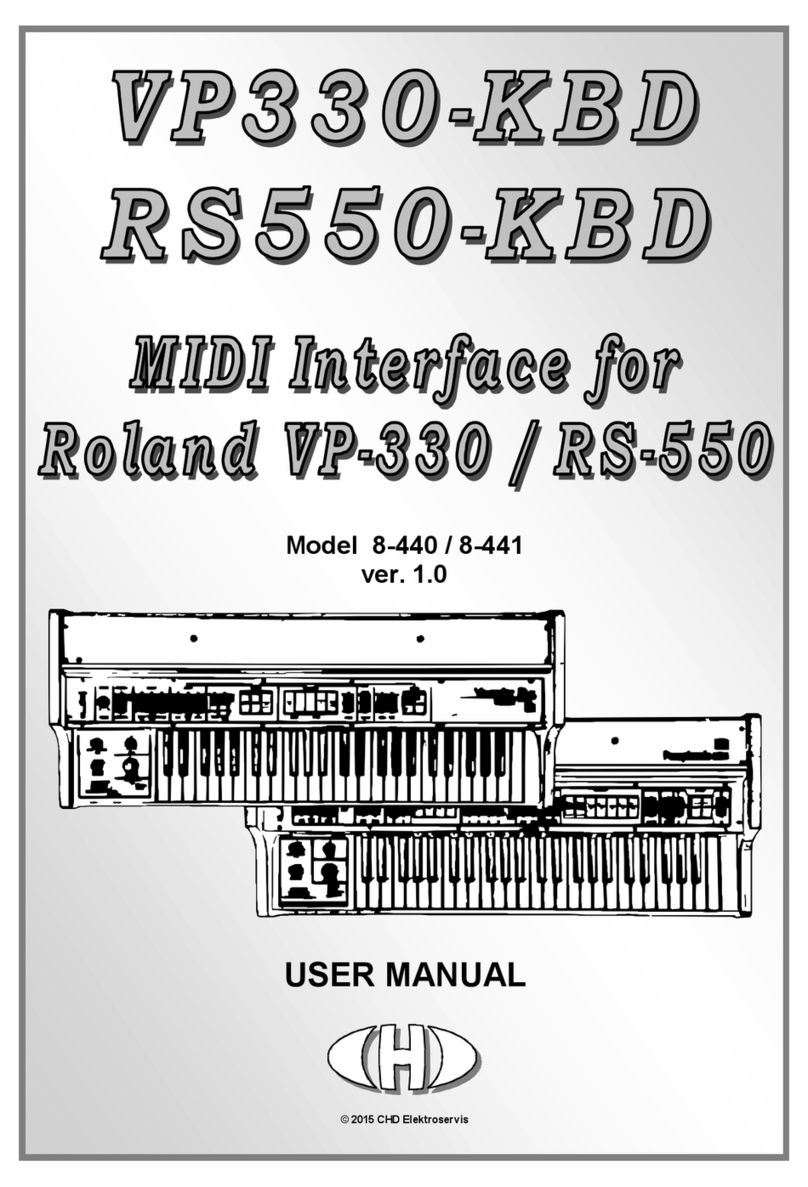
CHD Elektroservis
CHD Elektroservis 8-440 user manual
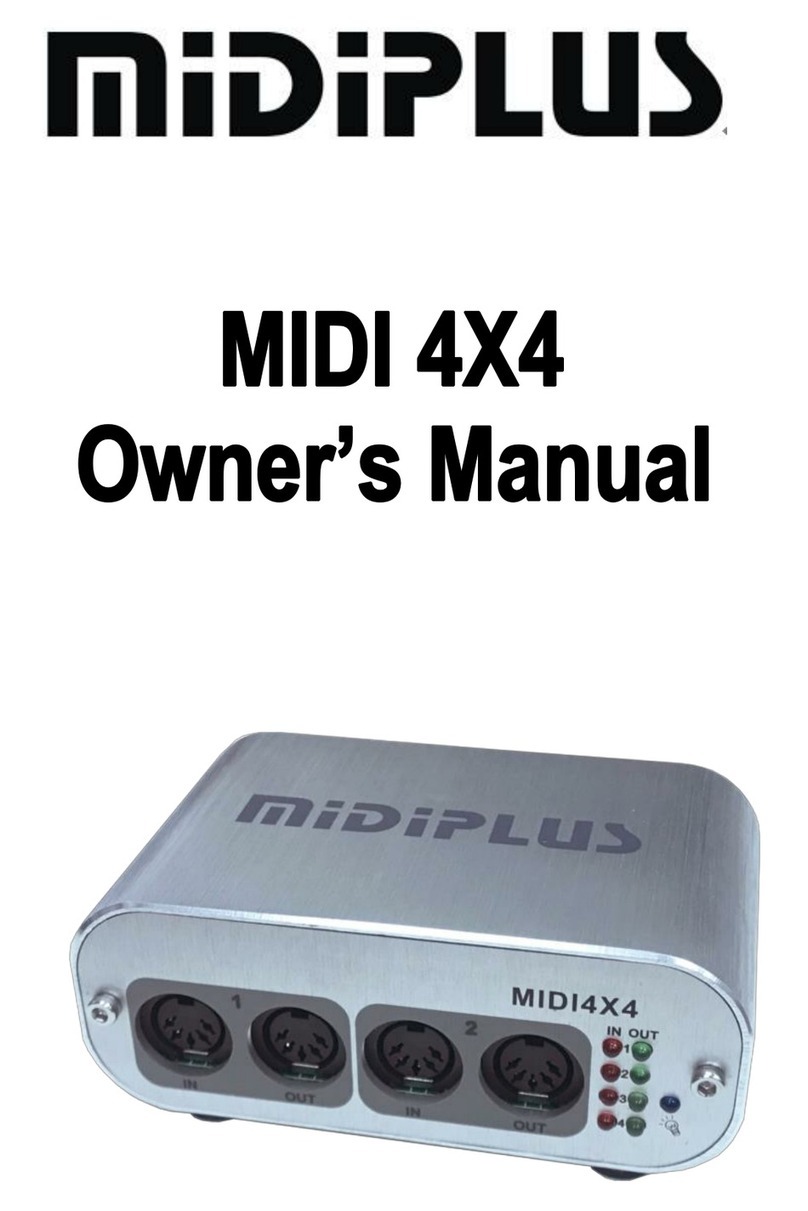
midiplus
midiplus MIDI 4X4 owner's manual

Rockwell Automation
Rockwell Automation Allen-Bradley 842D user manual
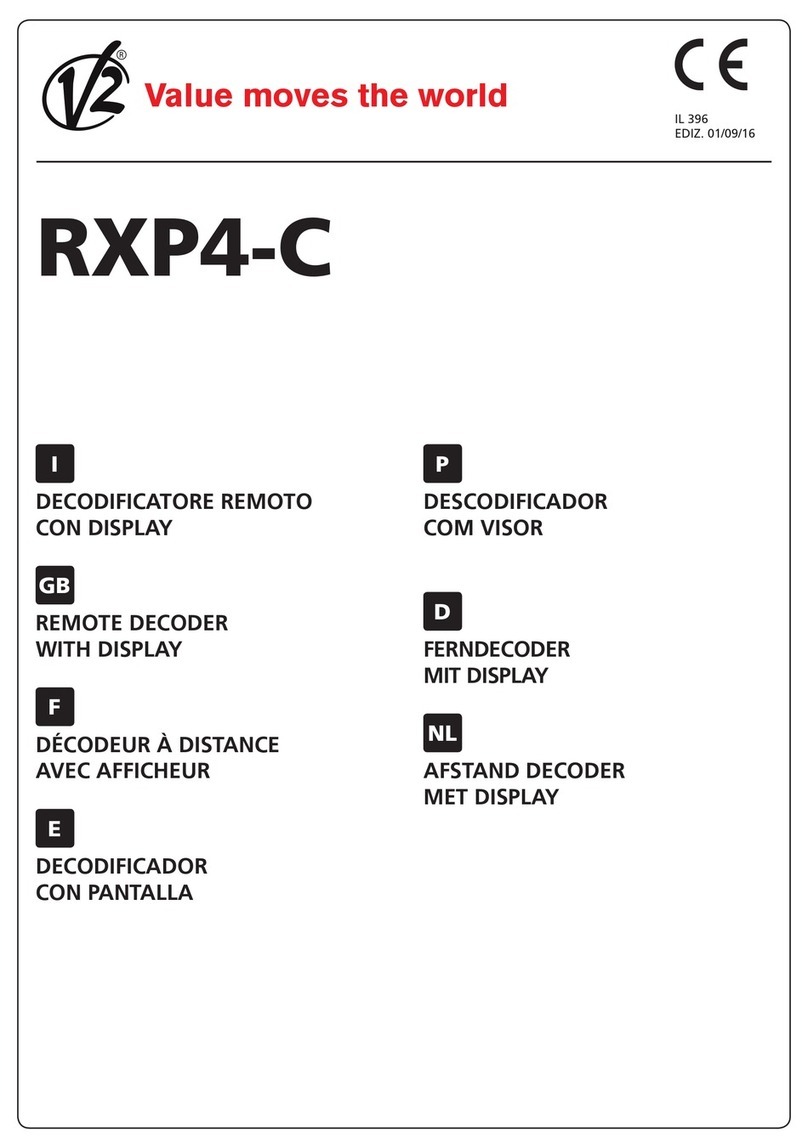
V2
V2 RXP4-C manual

Lika
Lika SF-I Series Mounting instructions
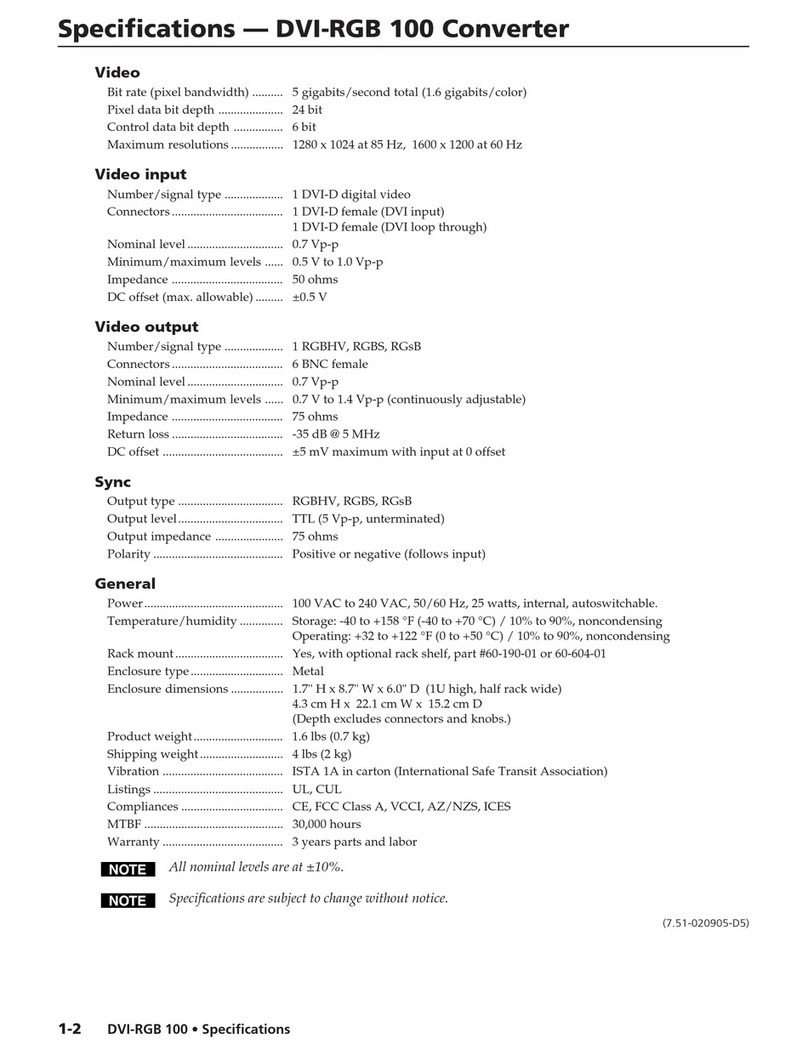
Extron electronics
Extron electronics DVI to Analog RGB Video Converter DVI-RGB... Specifications