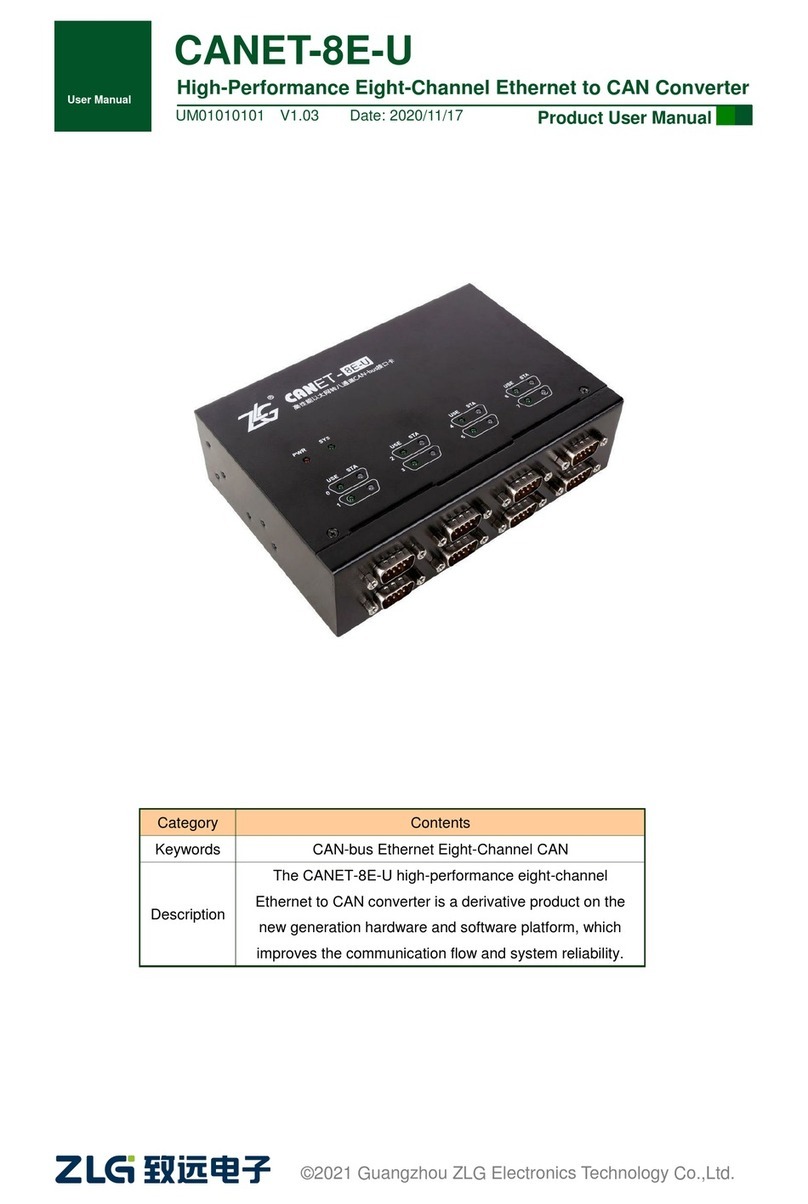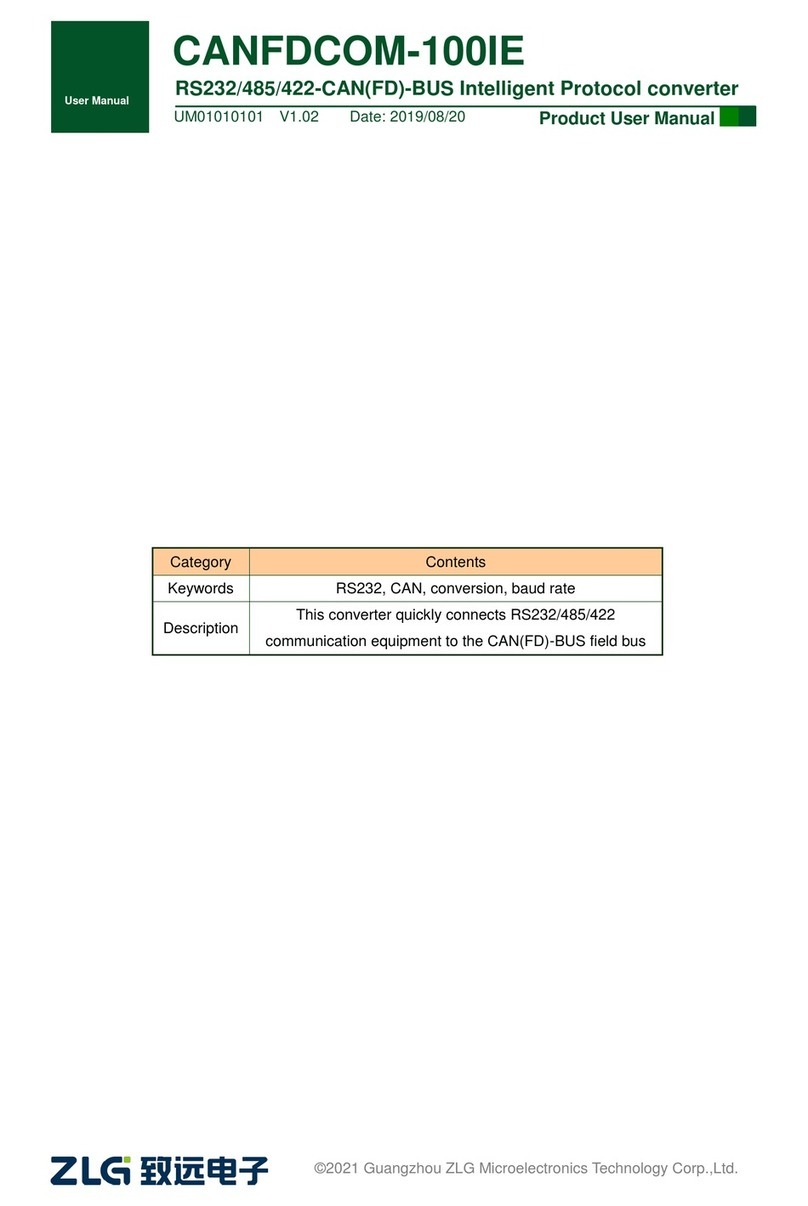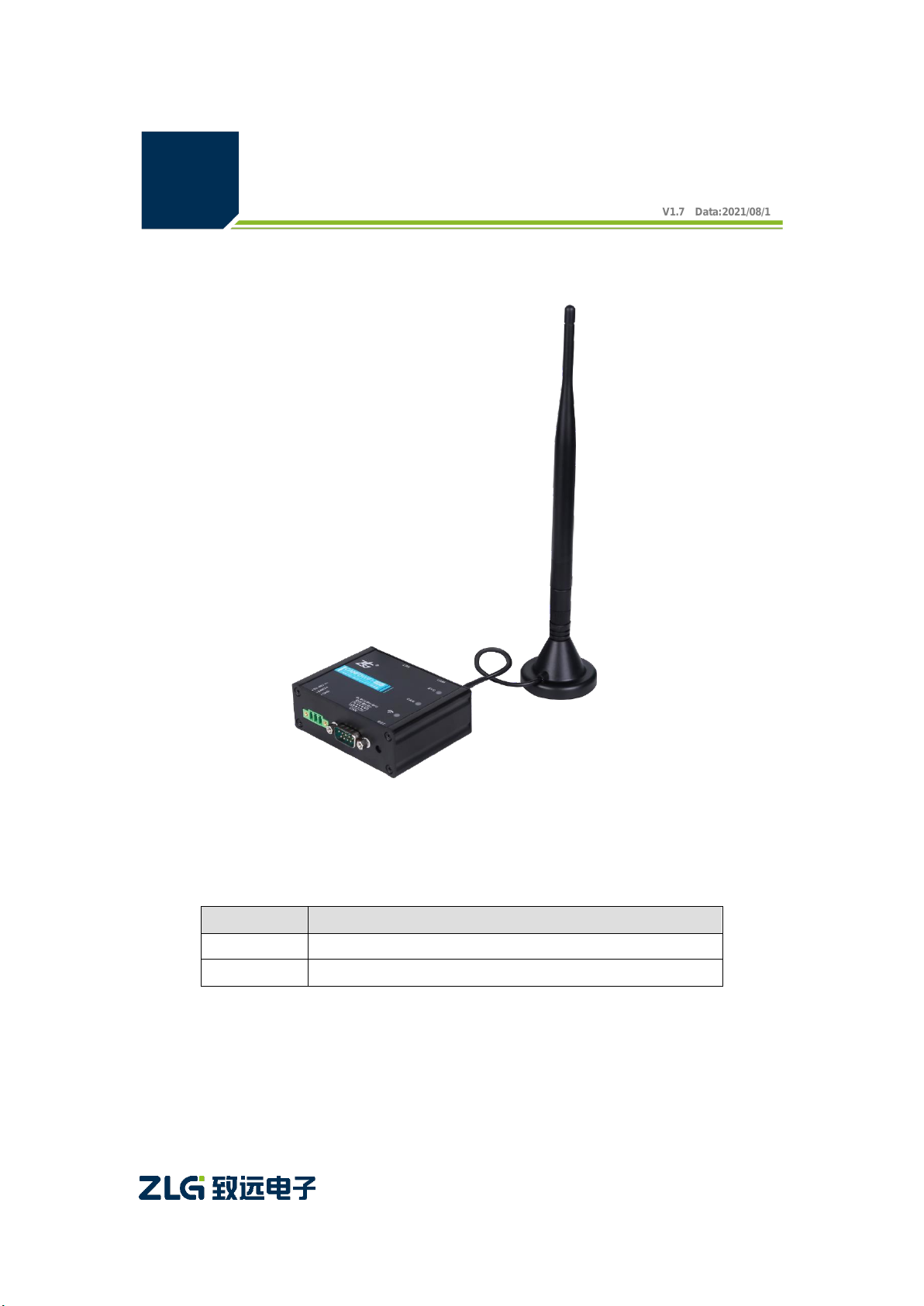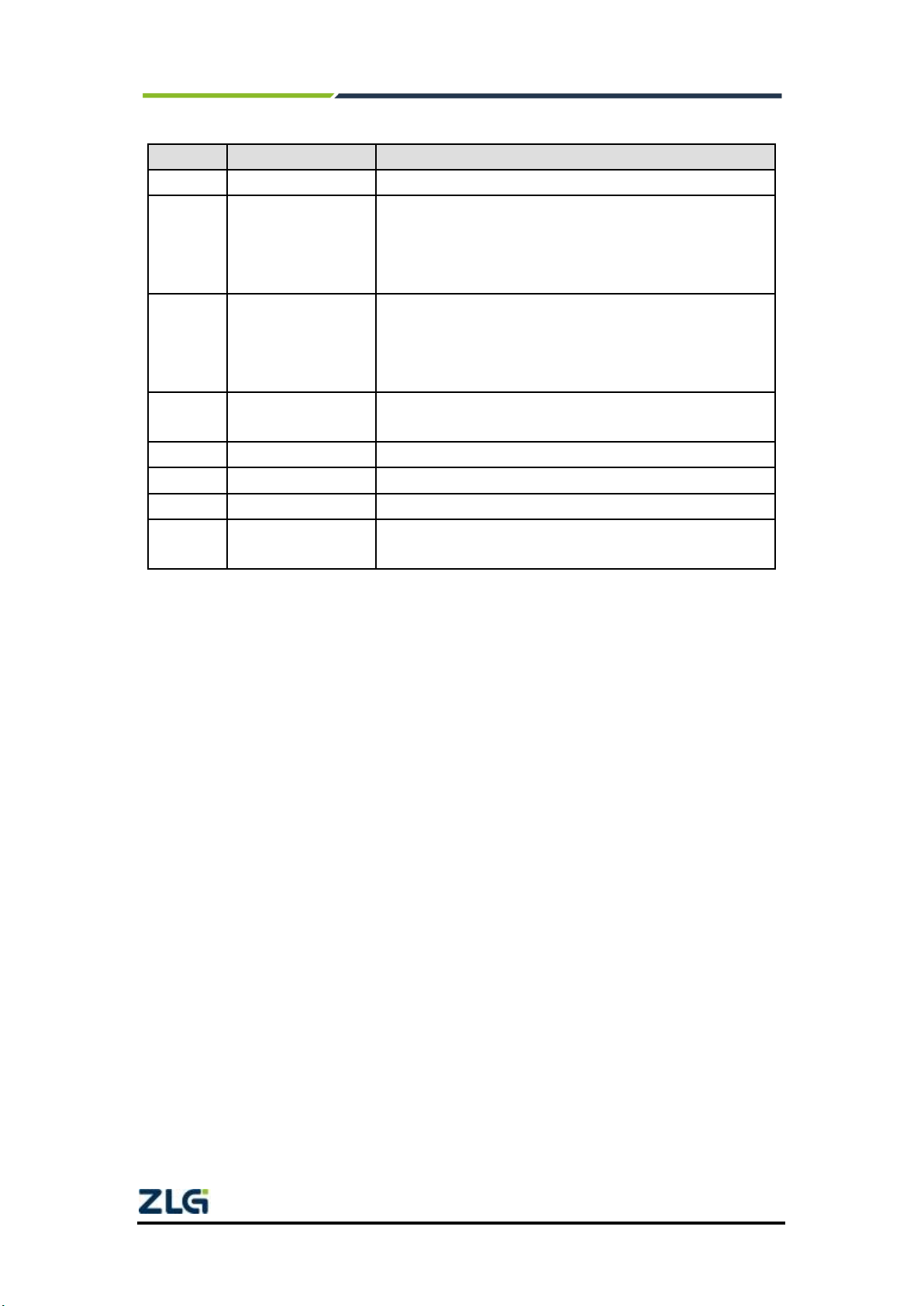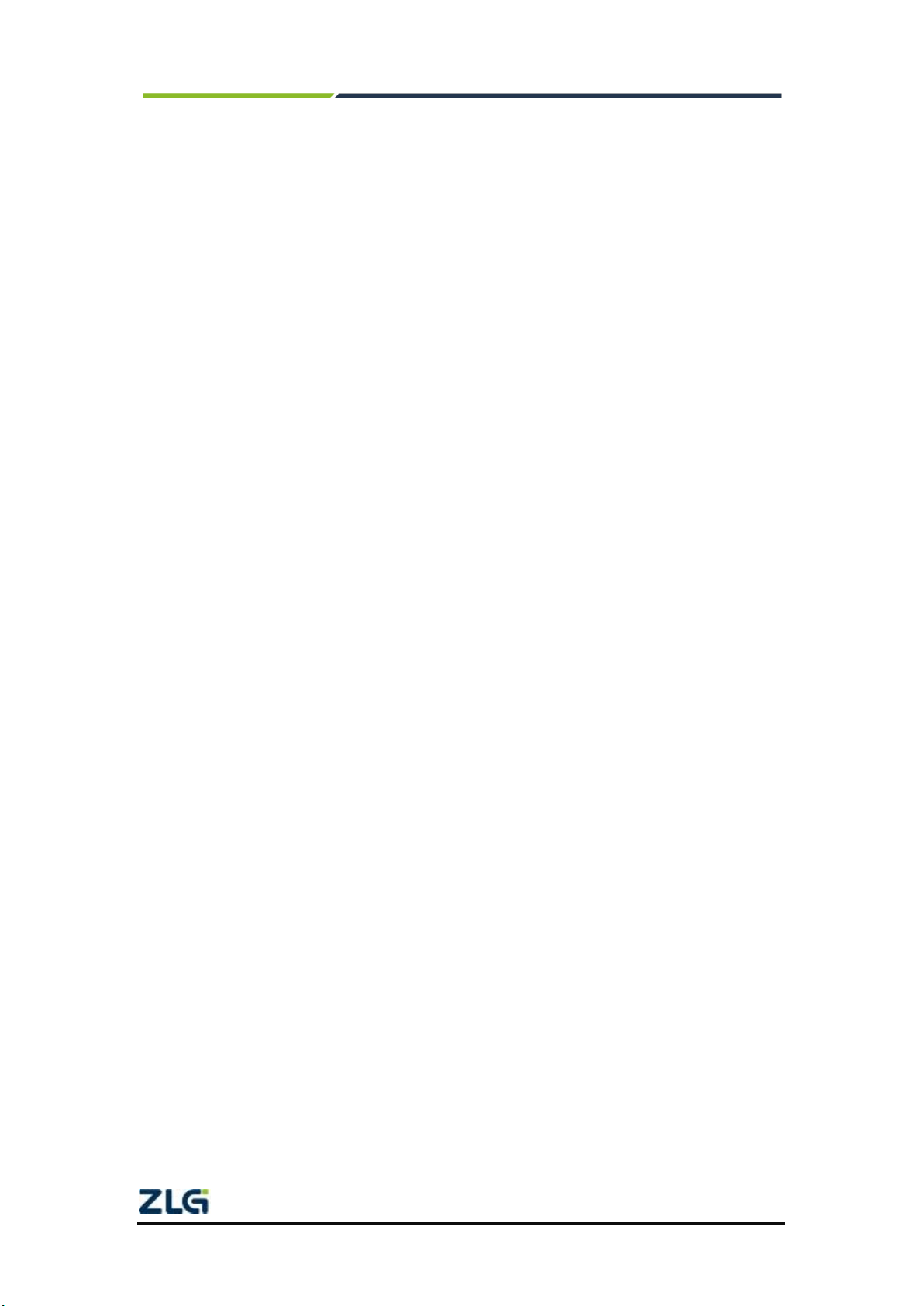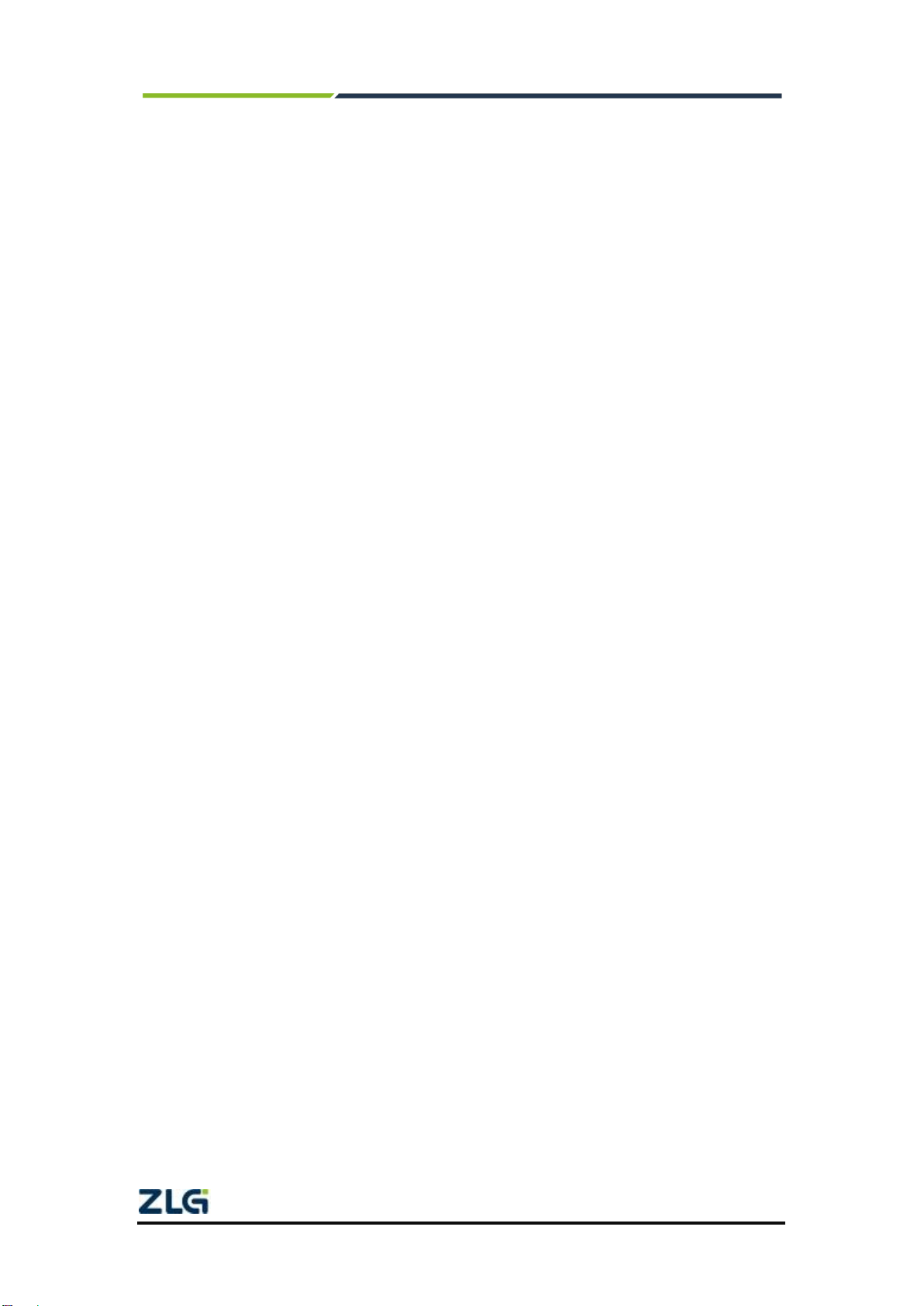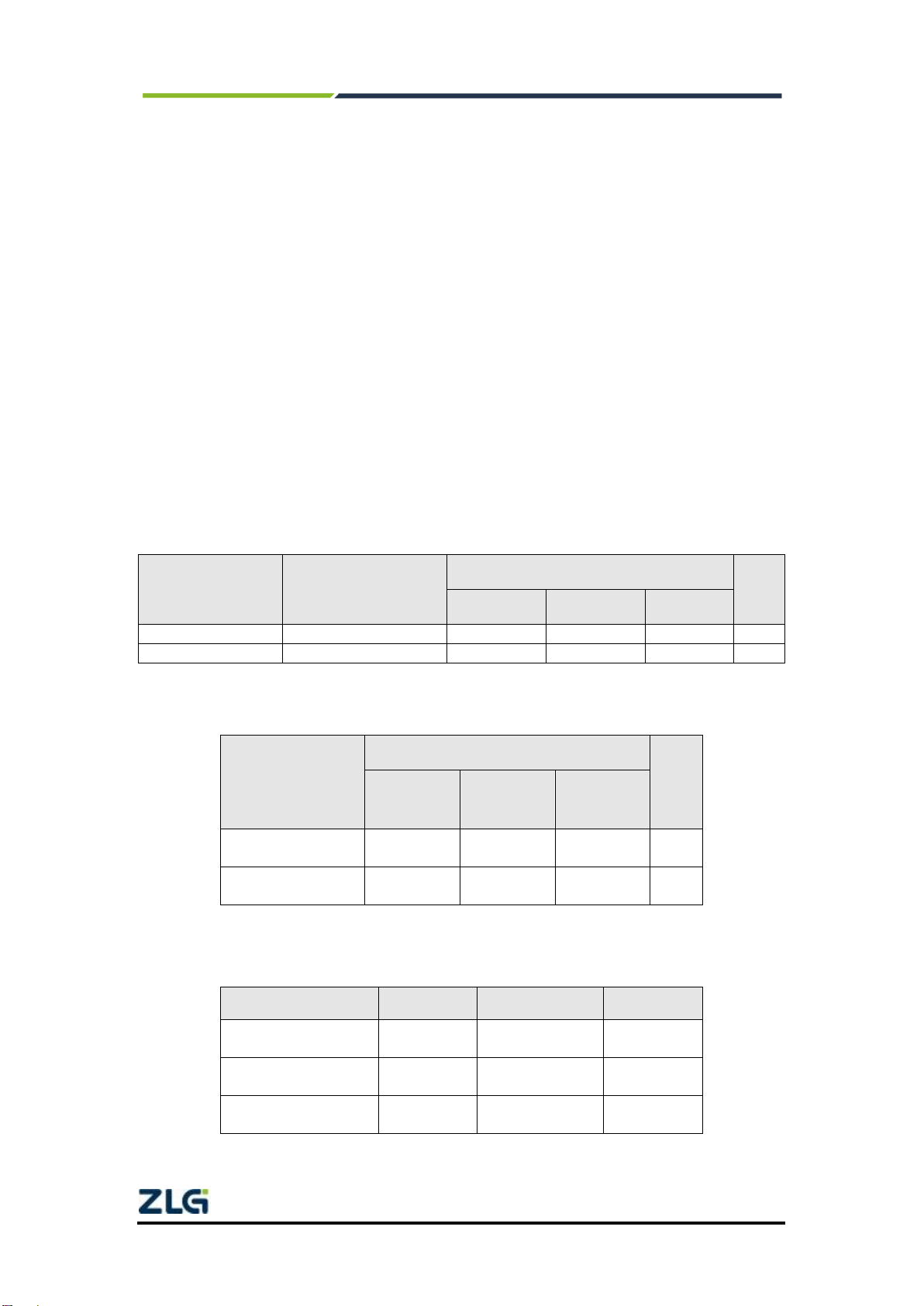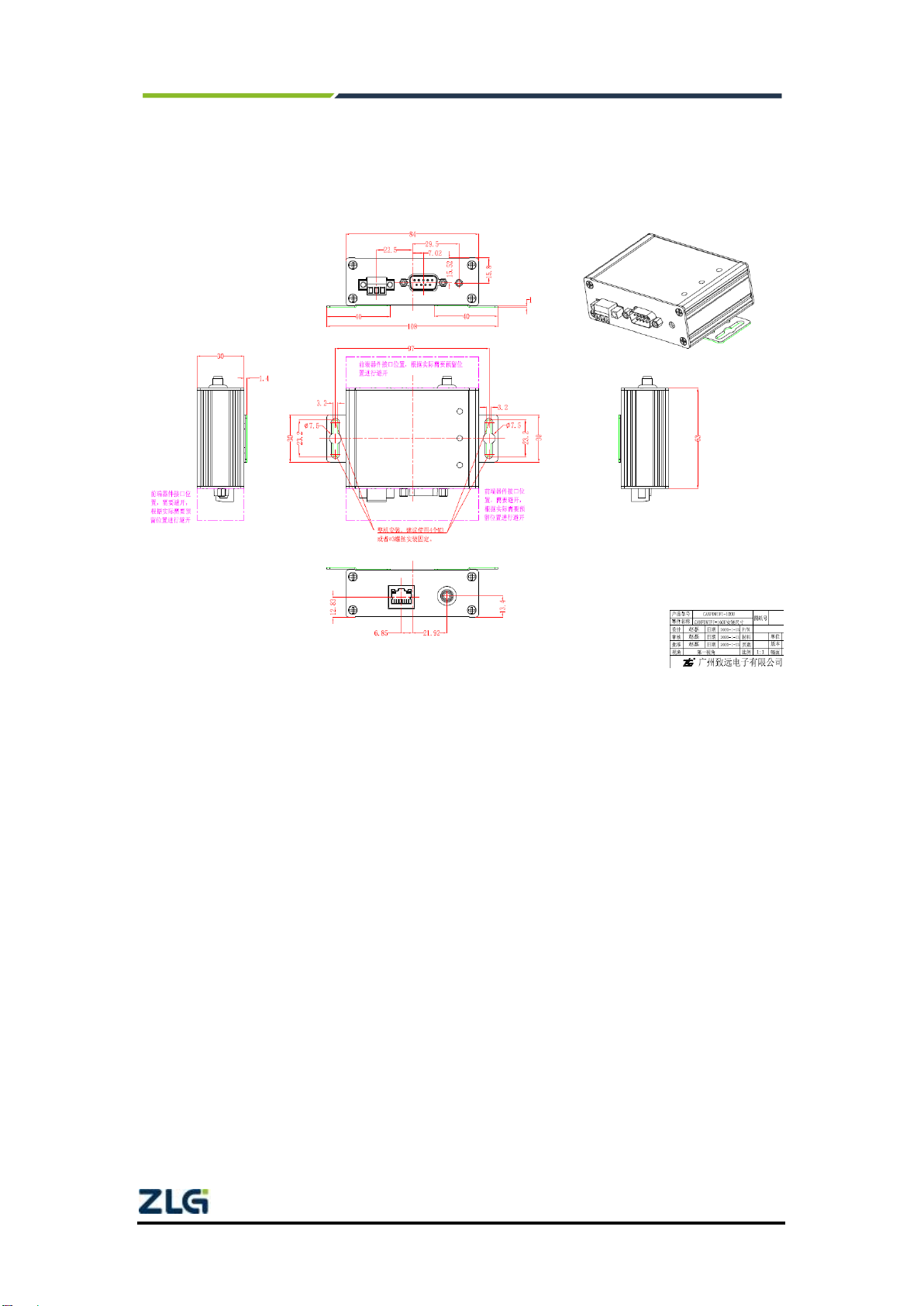CANFDWIFI-100U
Single-channel CAN (FD) to WIFI converter
©2021 Guangzhou ZLG Microelectronics Technology Corp.,Ltd.
1
Contents
1. Product Introduction.....................................................................................1
1.1 Product Overview...........................................................................................1
1.2 Product Features ...........................................................................................2
1.2.1 Hardware Parameters ............................................................................2
1.2.2 Functional Parameters ...........................................................................2
2. Product Specifications .................................................................................4
2.1 WLAN.............................................................................................................4
2.2 LAN ................................................................................................................4
2.3 CAN (FD) .......................................................................................................4
2.4 Electrical Parameters.....................................................................................4
2.5 Operating Temperature..................................................................................4
2.6 Protection class..............................................................................................4
3. Mechanical Installation Dimensions.............................................................6
4. Hardware Interfaces.....................................................................................7
4.1 Panel Layout..................................................................................................7
4.2 Indicators........................................................................................................7
4.3 Button.............................................................................................................8
4.4 Power Interface..............................................................................................8
4.5 CAN(FD) Communication Interface...............................................................8
4.6 Ethernet Interface ..........................................................................................9
4.7 CAN Bus Connection.....................................................................................9
5. Quick Instructions ......................................................................................11
5.1 Hardware Connection..................................................................................11
5.2 Software Installation.....................................................................................12
5.3 Configuring the Device.................................................................................12
5.3.1 Running the Configuration Tool............................................................12
5.3.2 Searching for Devices ..........................................................................13
5.3.3 Configuring Parameters........................................................................14
5.4 CANFDWIFI-100U Communicating with the USBCANFD-200U ................17
5.5 Wireless Connection Mode..........................................................................25
5.5.1 AP Hotspot Mode..................................................................................25
5.5.2 Station Client Mode ..............................................................................26
5.6 Working Mode..............................................................................................27
5.6.1 TCP Server Mode.................................................................................28
5.6.2 TCP Client Mode ..................................................................................29
5.6.3 UDP Mode ............................................................................................30
6. Other Function Description ........................................................................32
6.1 Device Reset................................................................................................32
6.2 Restoring Factory Settings ..........................................................................32
6.3 Device Upgrade...........................................................................................32