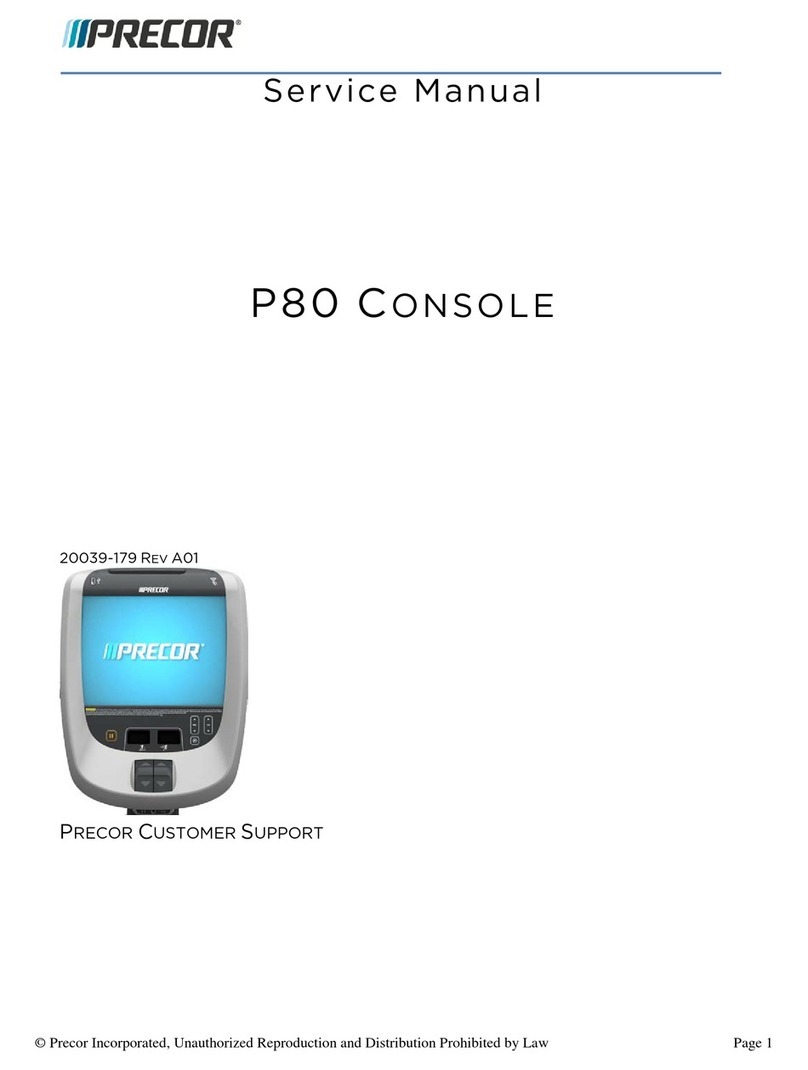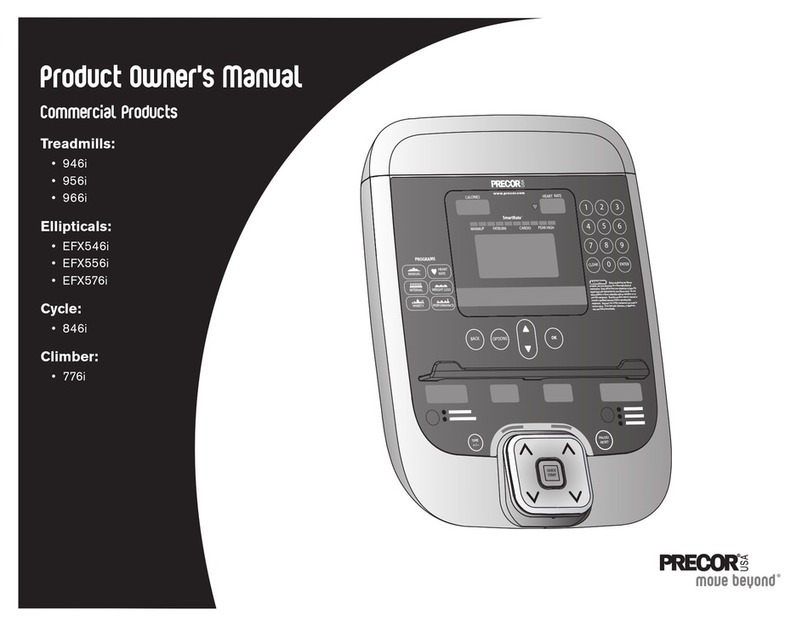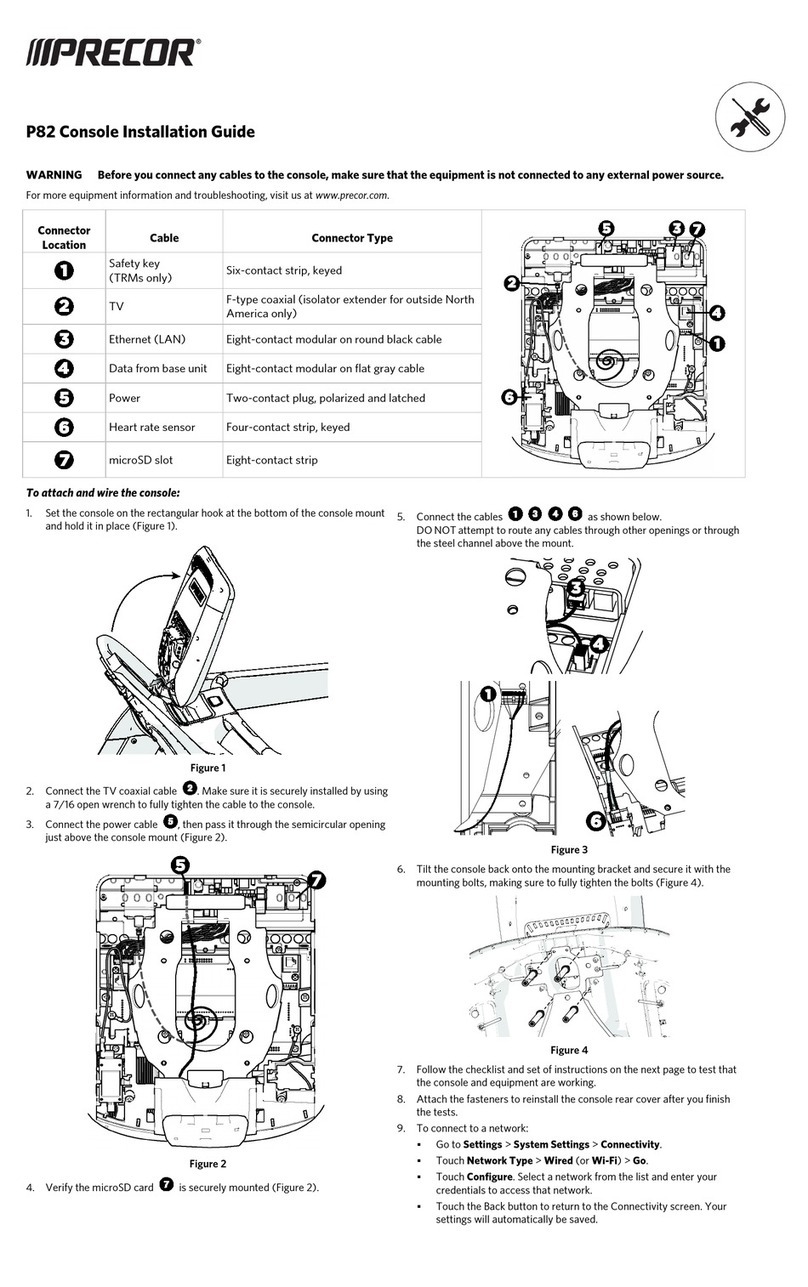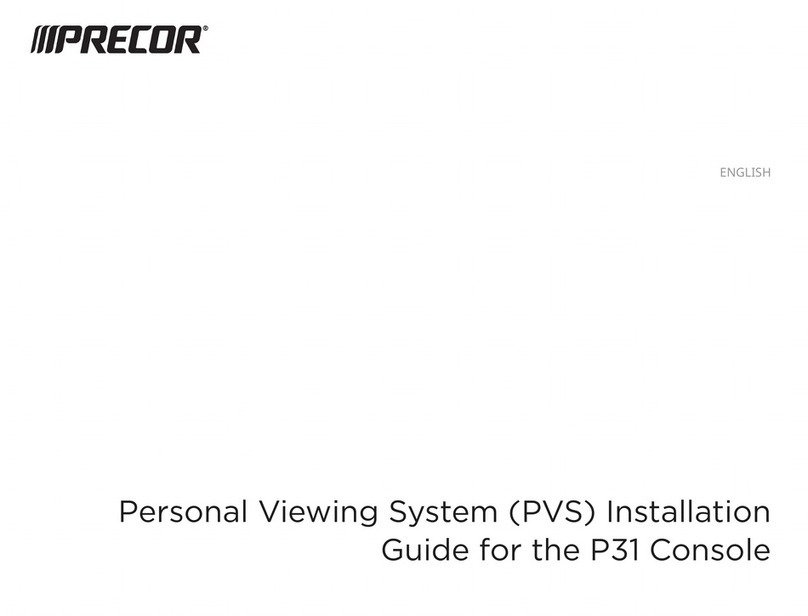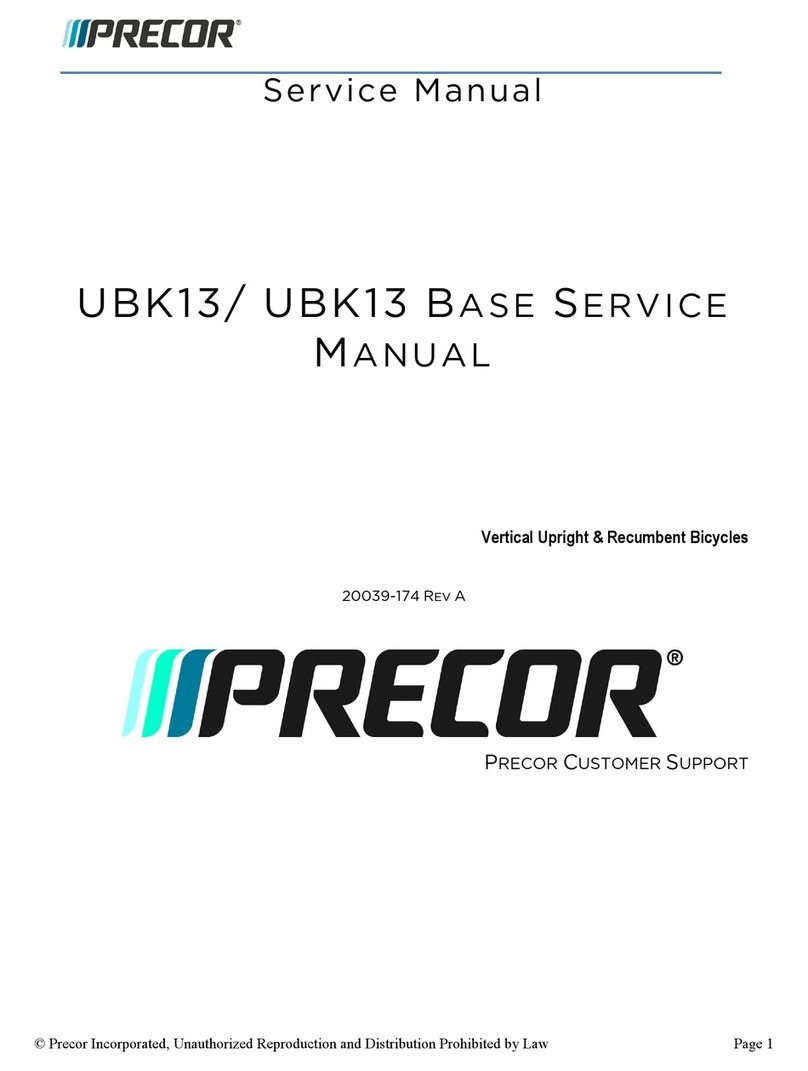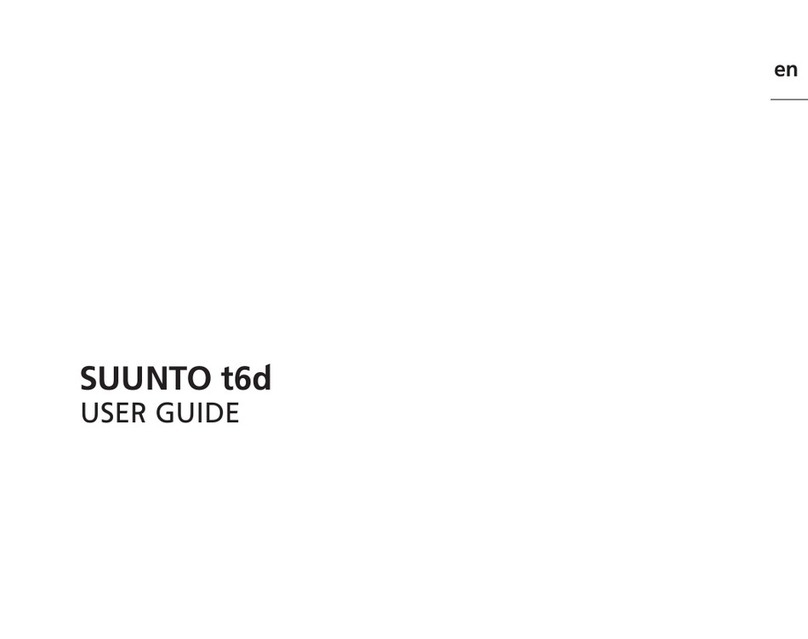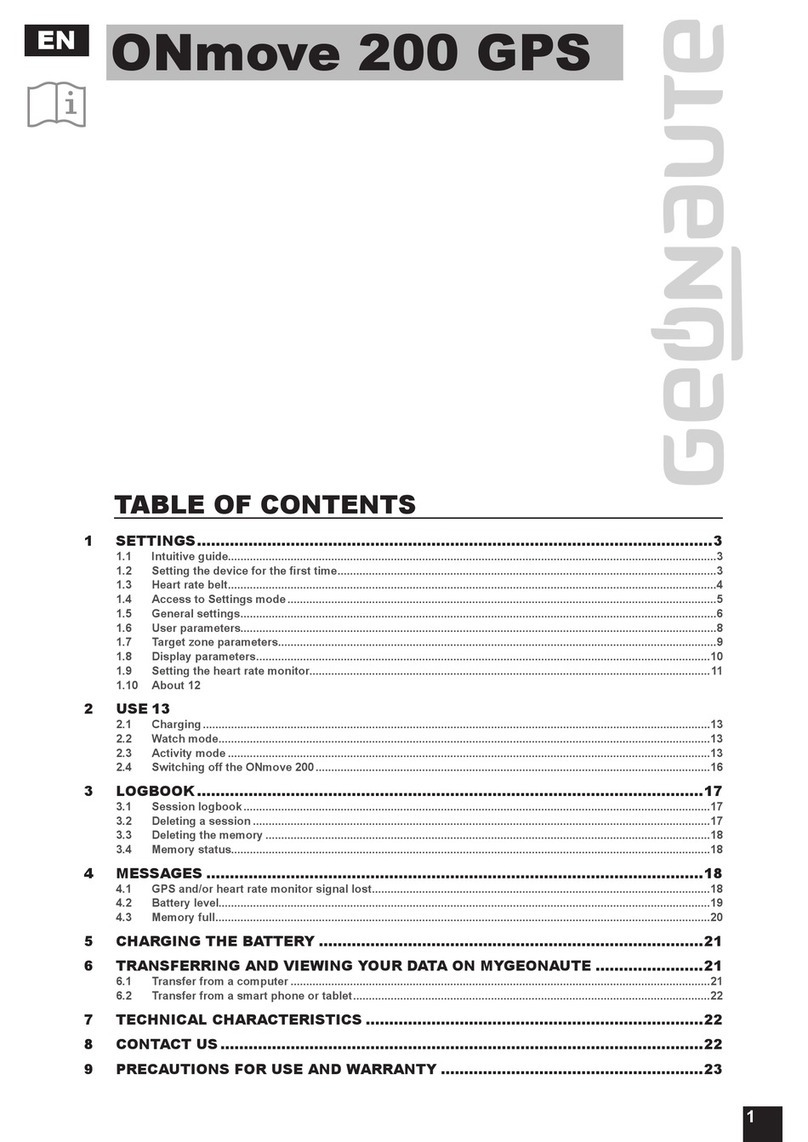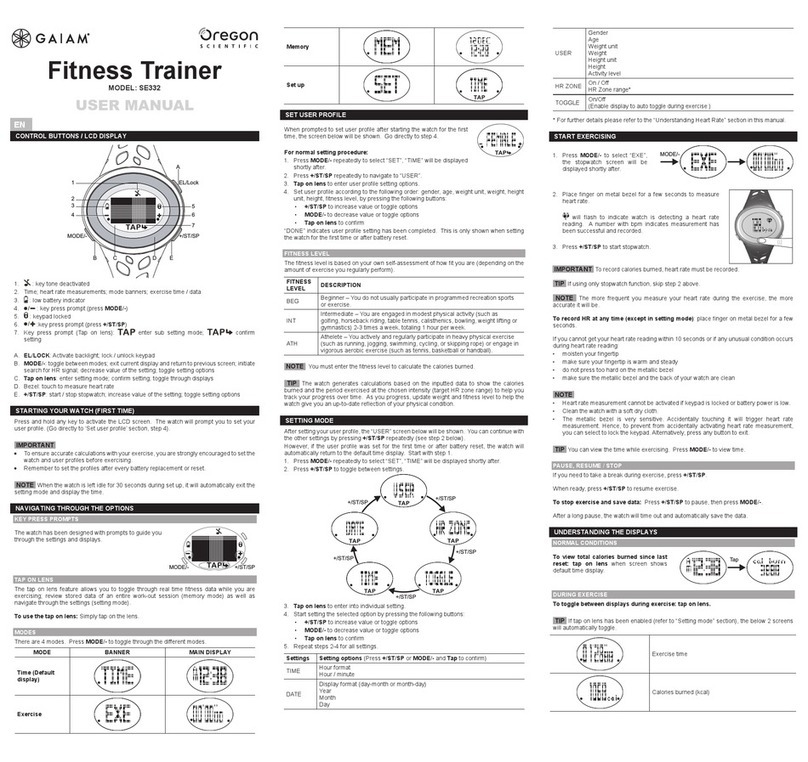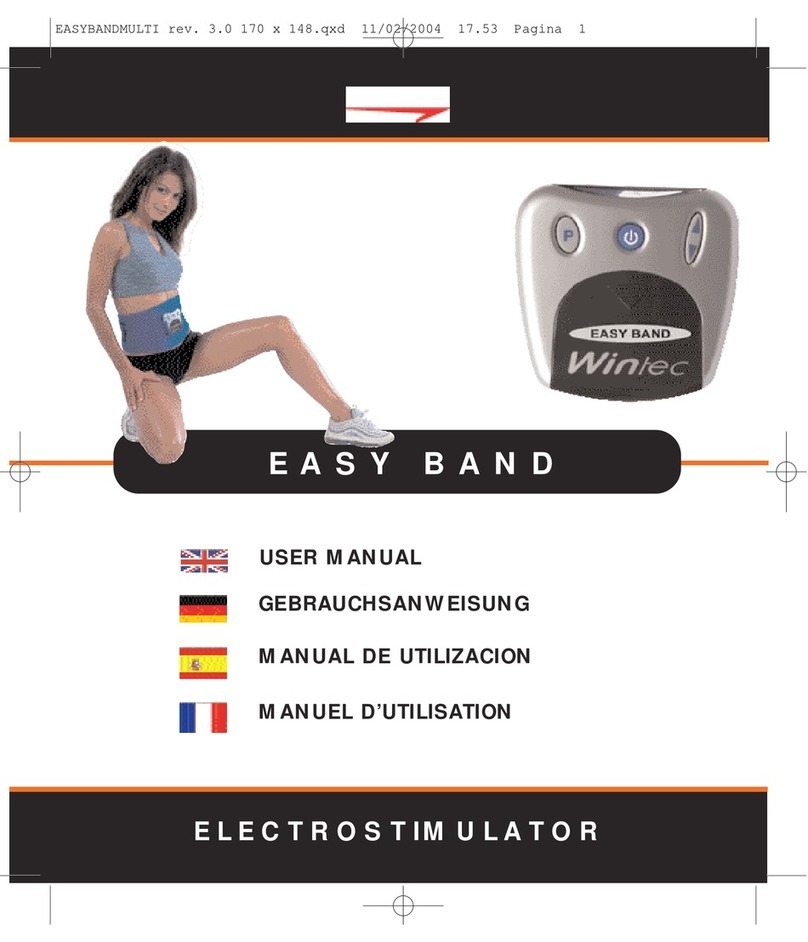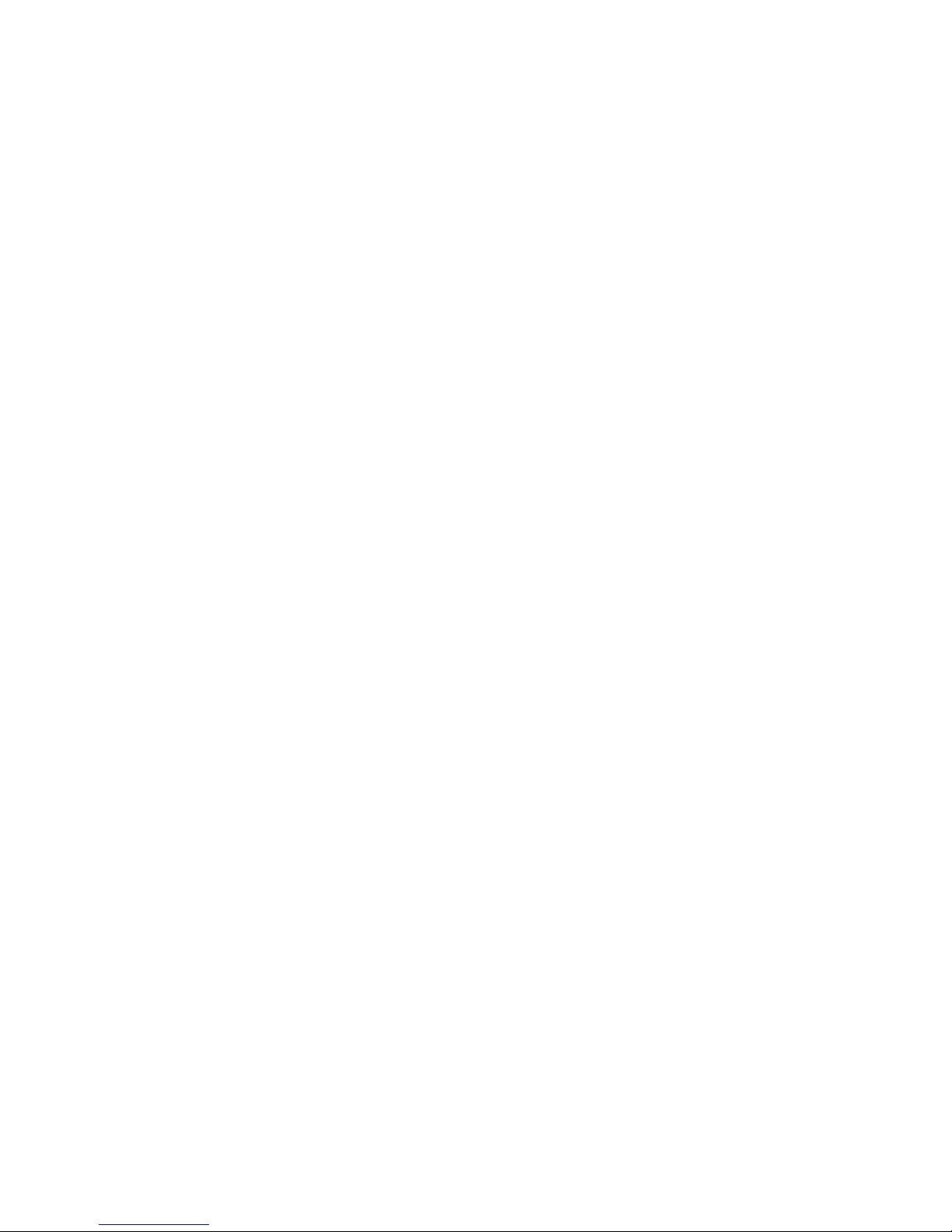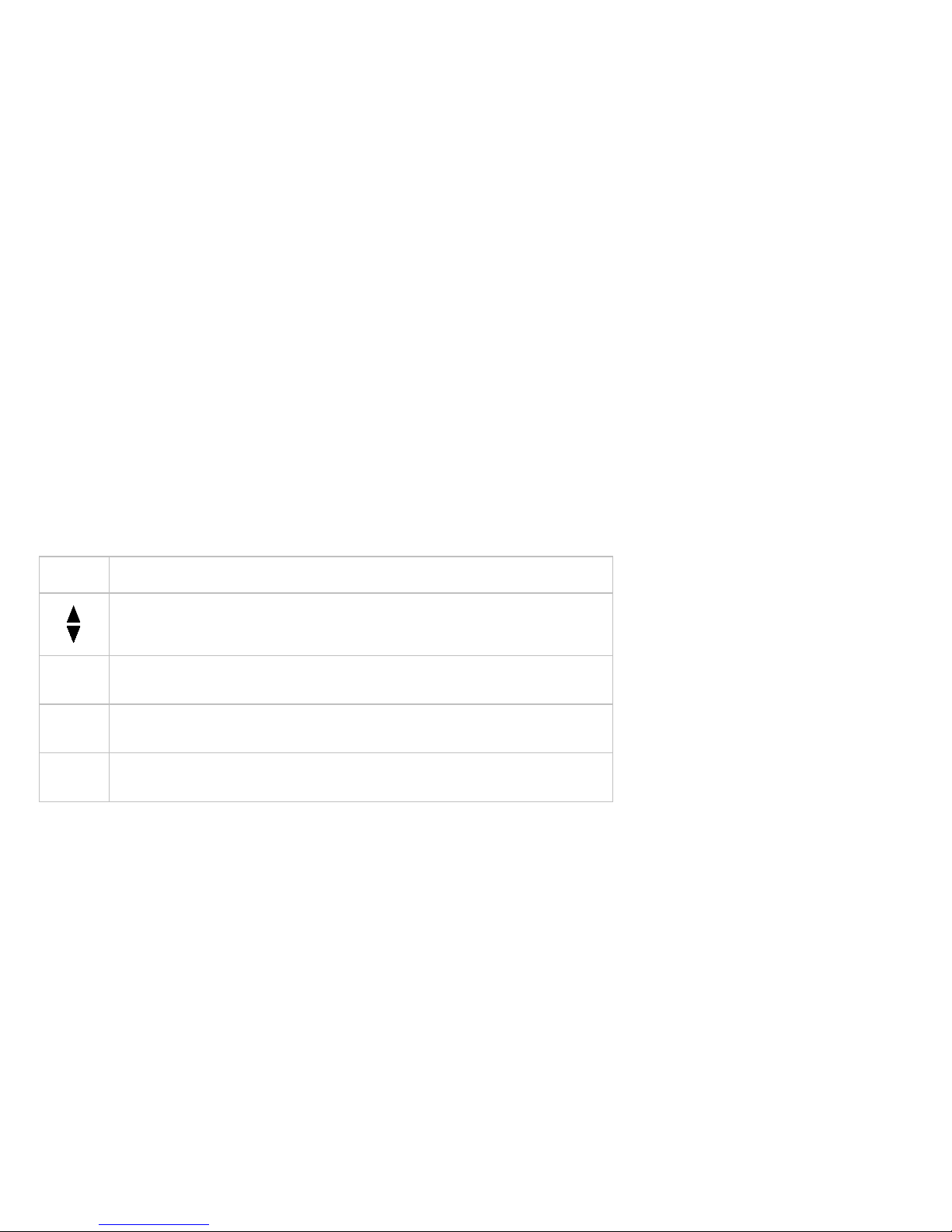Error Log
This log holds a maximum of 30 errors. After the log reaches 30 errors, older errors are erased to make room for newer ones. To clear
an error from the log, press and hold the Quick Start key while the error is displayed.
Error codes Action Equipment
00-09, 11-16, 50 Turn the equipment off and on. Repeat twice. If the message still
appears, contact a Precor certified service technician.
AMT, elliptical, treadmill,
RBK, UBK, and CLM
10, 20-23, 26-28, 32, LS,
ERR, E2, E4
Contact a Precor-certified service technician. AMT, elliptical, treadmill,
RBK, UBK, and CLM
40, 42, 44-46 Logs error and displays code to user. User can continue the workout
without interruption.
AMT, elliptical, treadmill,
RBK, UBK, and CLM
80-83 Turn the equipment off and on. Repeat twice. If the message still
appears, contact a Precor certified service technician.
AMT, elliptical, treadmill,
RBK, UBK, and CLM
30, 31 Displays the error on the console to the user. Restart the equipment
or reset the E-STOP to use. Logs as a fatal error.
AMT, elliptical, treadmill,
RBK, UBK, and CLM
62, 70-77 Contact a Precor certified service technician. AMT only
78 Display the message, “Belts must be changed soon”, in place of the
standard banner text. Logs the error and allows the user to begin the
workout. Contact a Precor certified service technician.
AMT only
79 Displays the message, “Belts change required”, in place of the
standard banner text. No workout can be started. Contact a
Precor-certified service technician.
AMT only
17-20, 25, 85-88 Turn the equipment off and on. Repeat twice. If the message still
appears, contact a Precor certified service technician.
Treadmill only
29
Displays the error on the console to the user and pauses the workout.
The treadmill speed MUST return to 0 before starting again. Logs the
error.
Treadmill only
33, 35-37, 60, 62 Displays the error on the console to the user. Restart the equipment
or reset the E-STOP to use. Logs as a fatal error.
Treadmill only