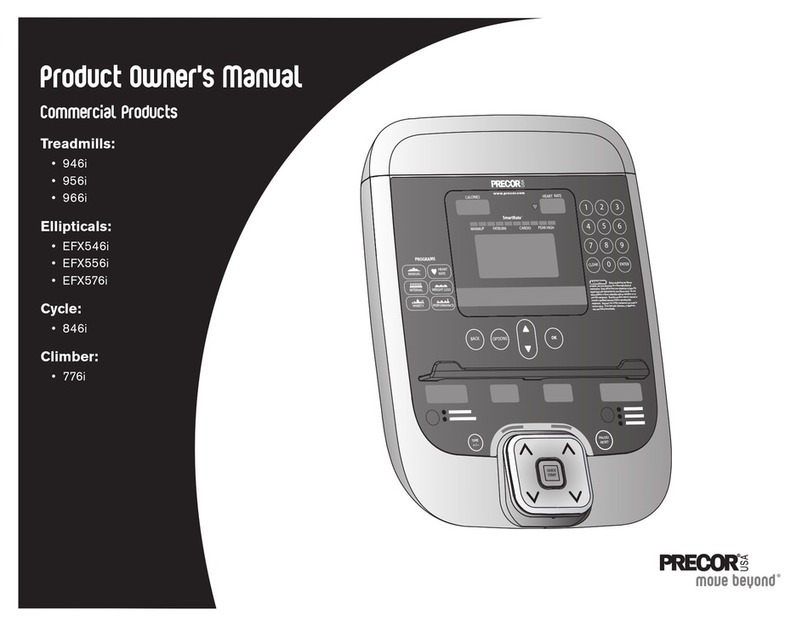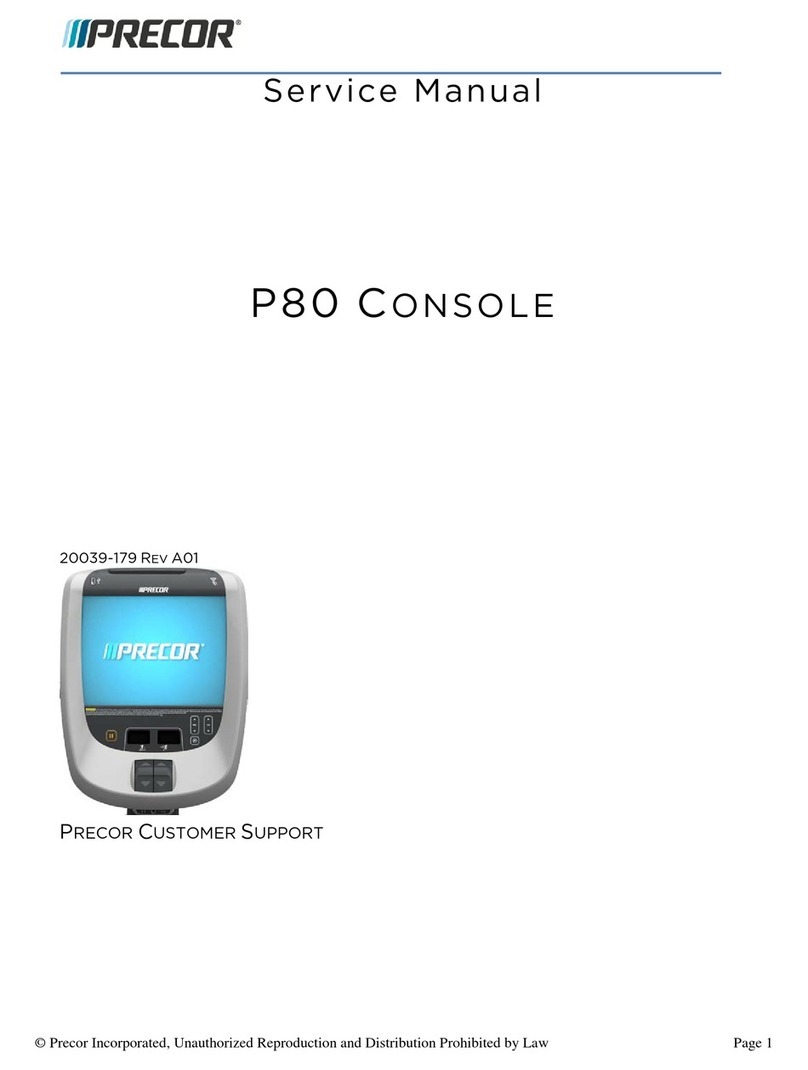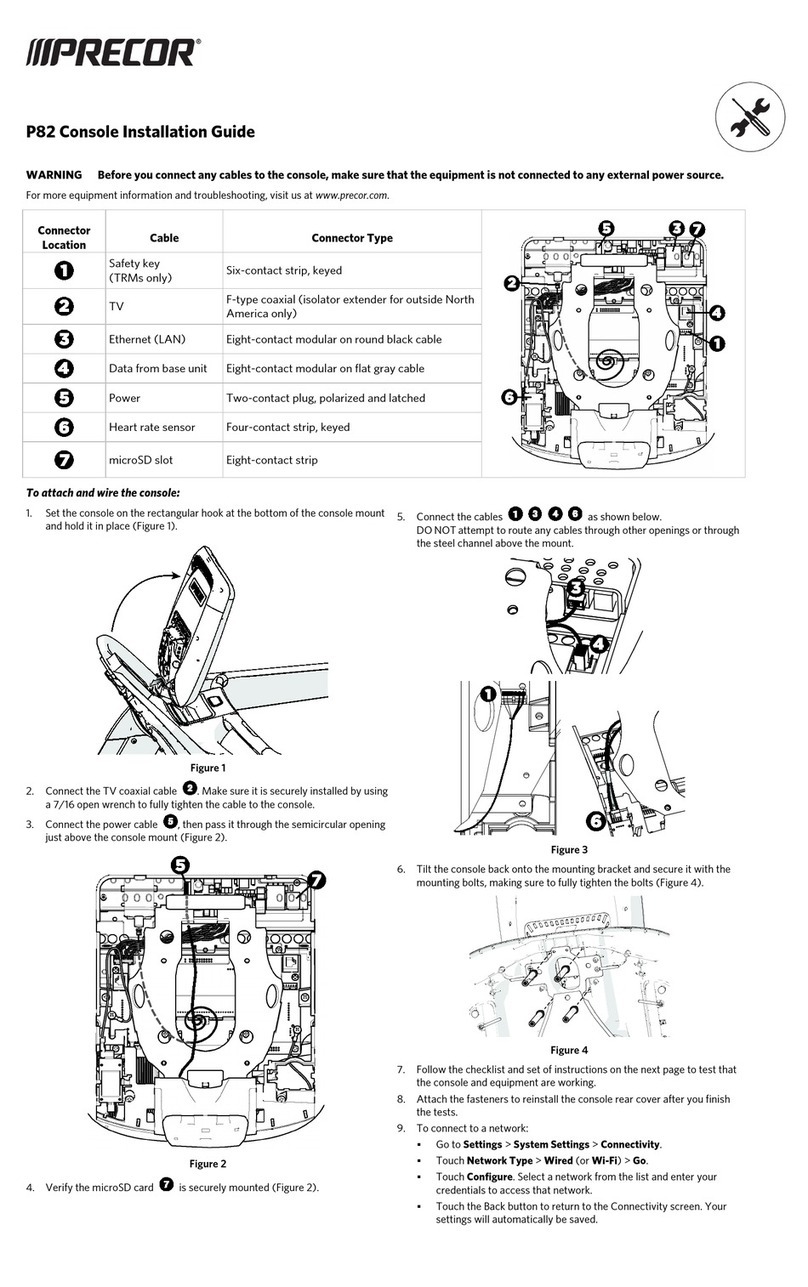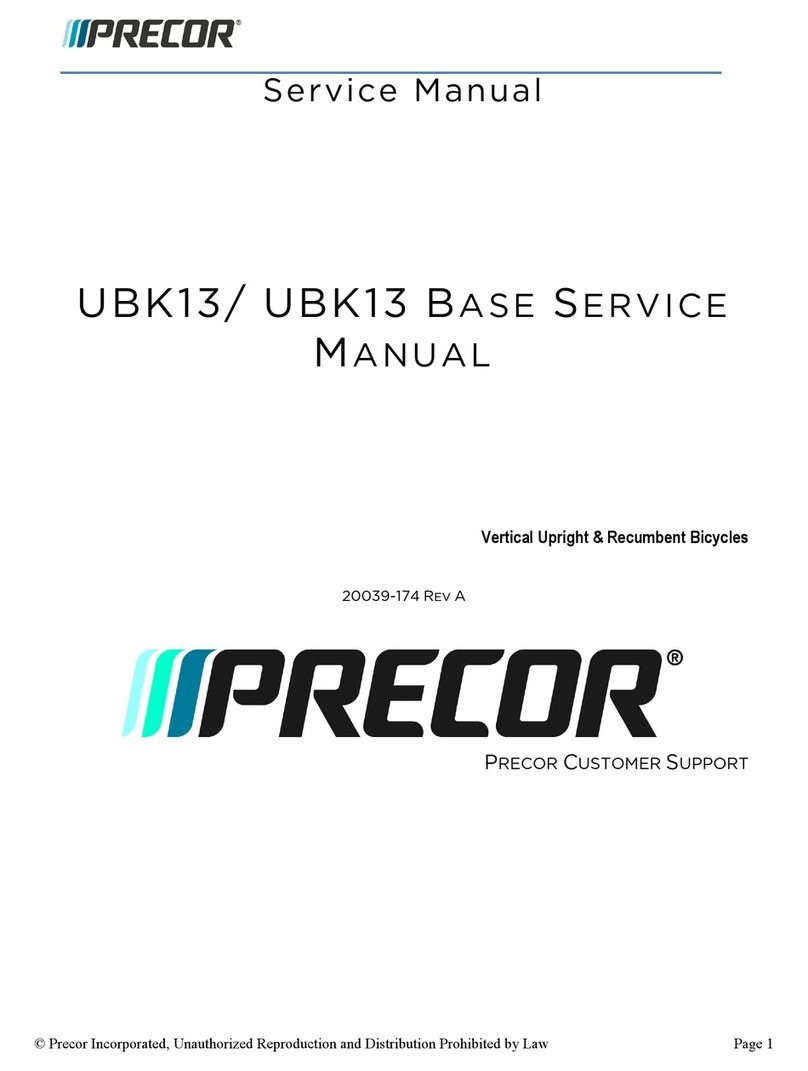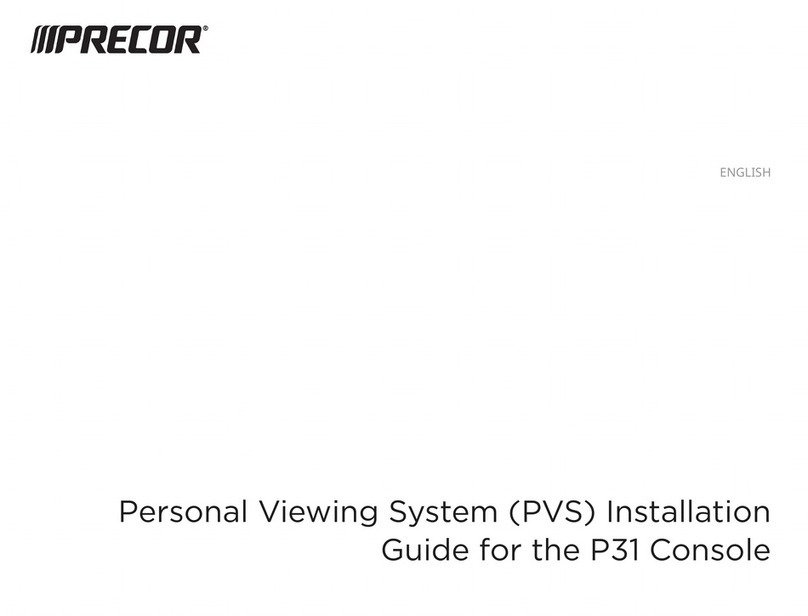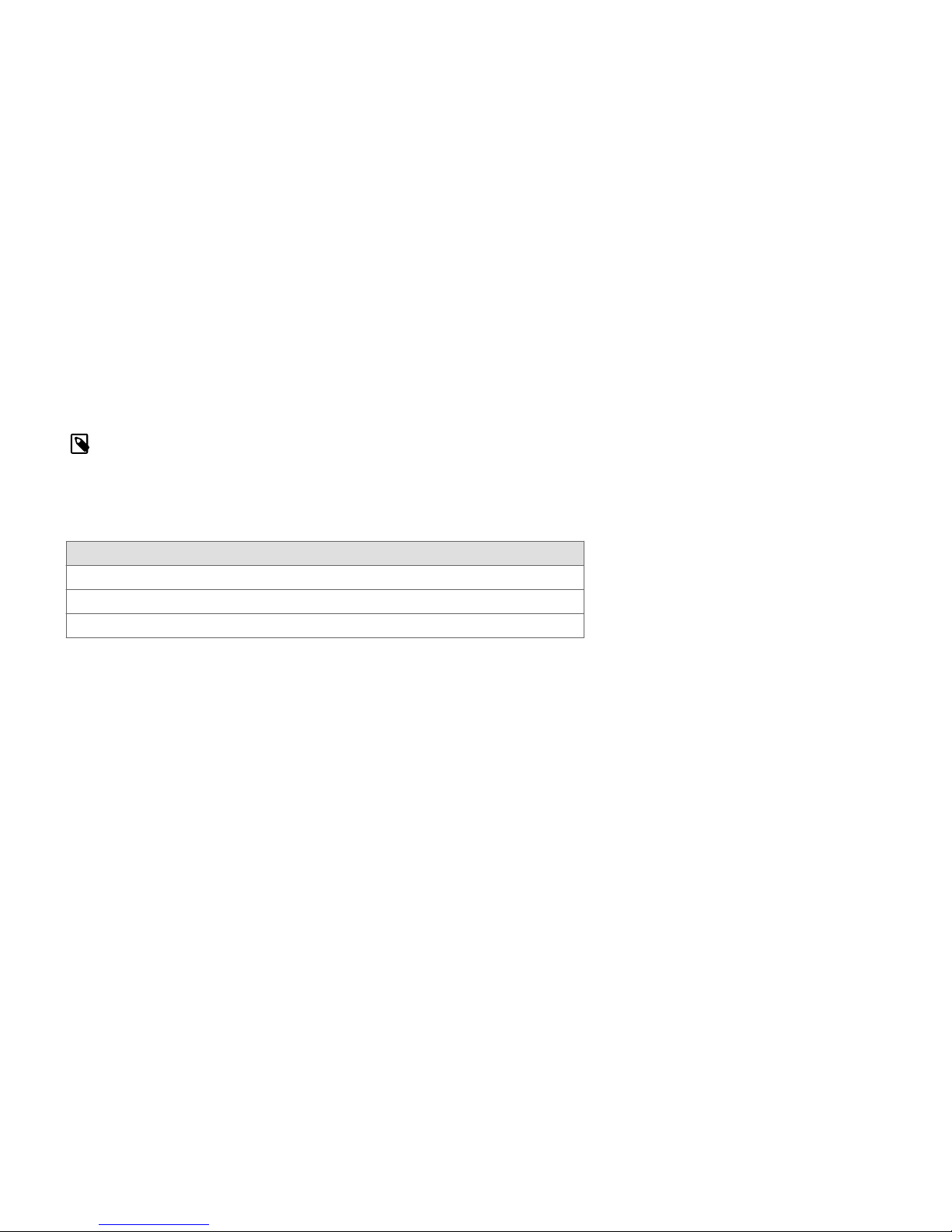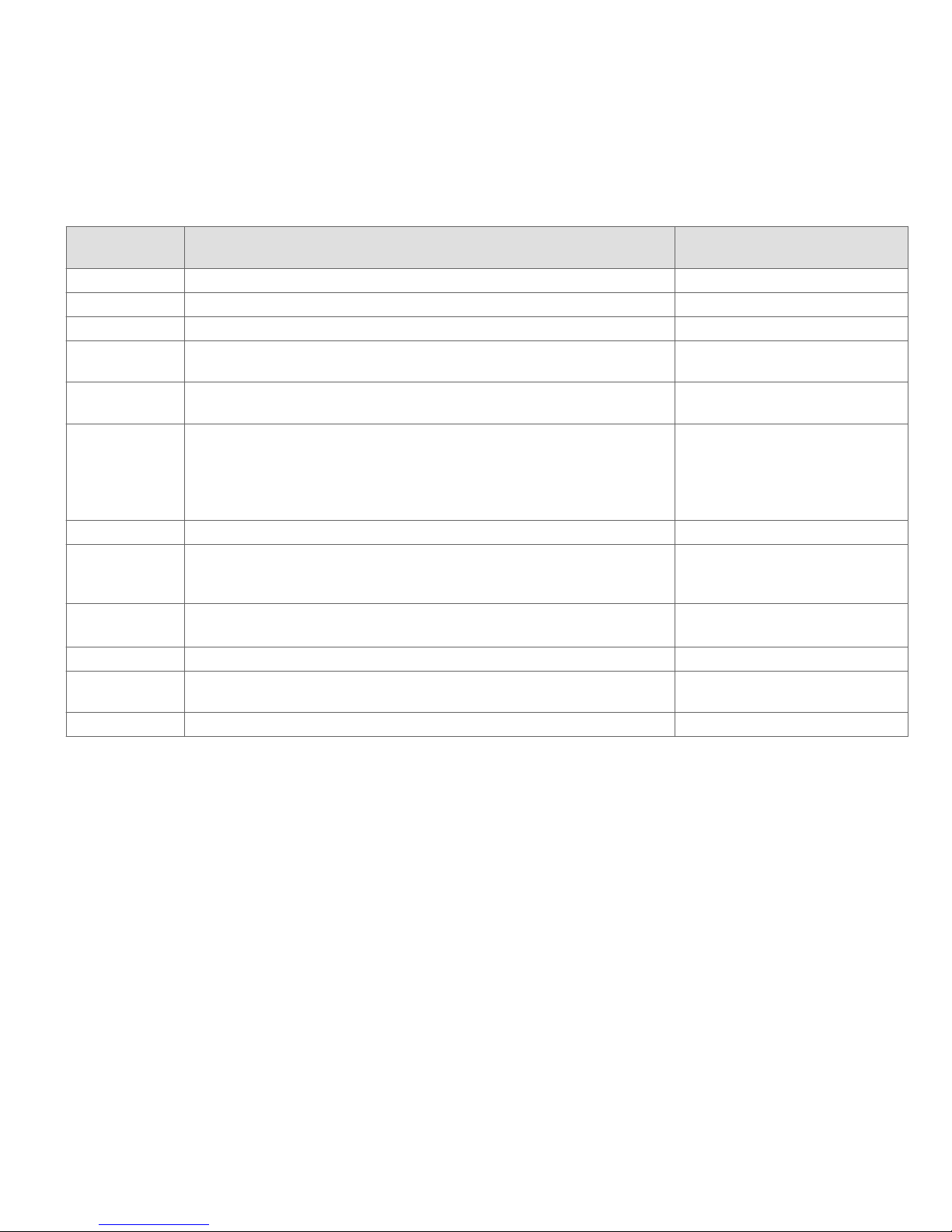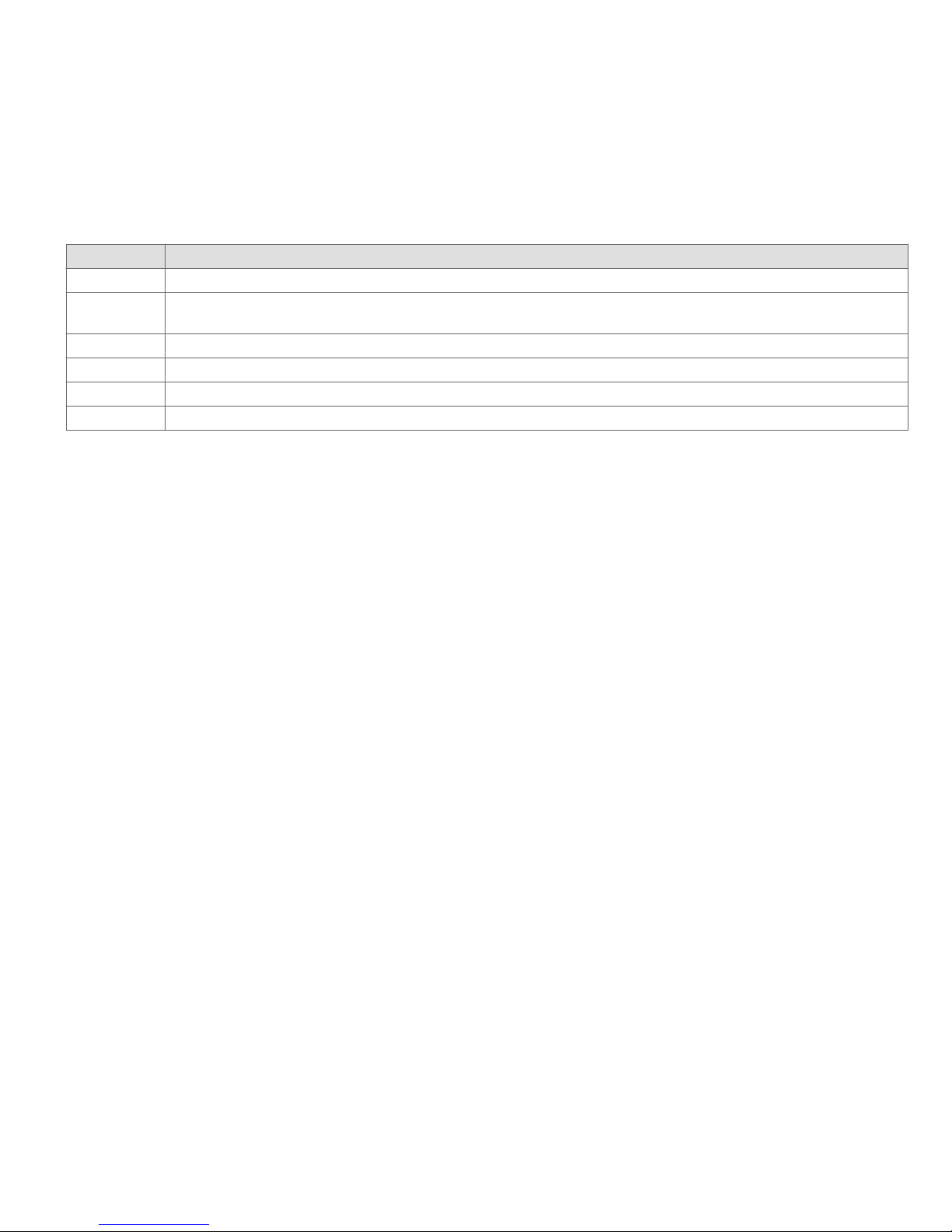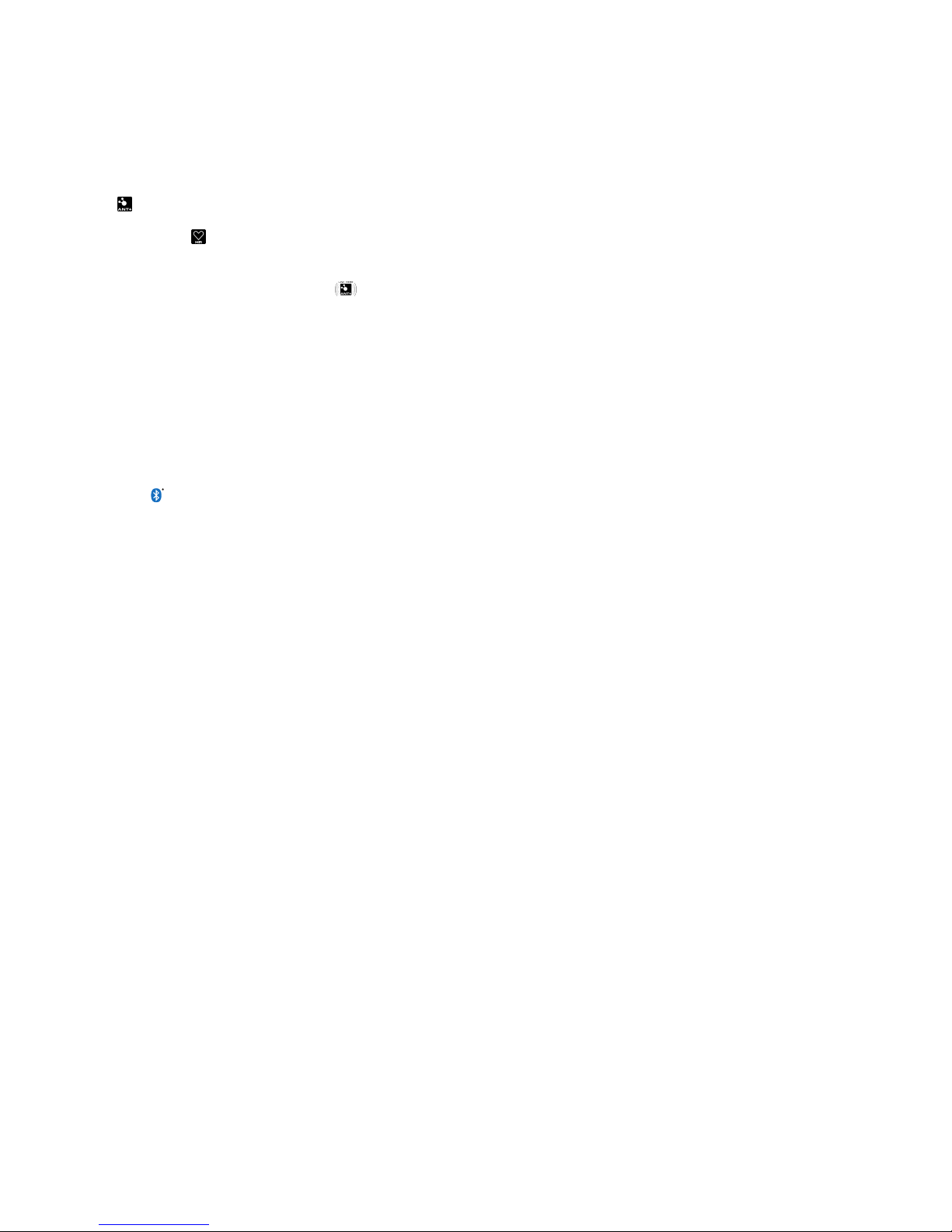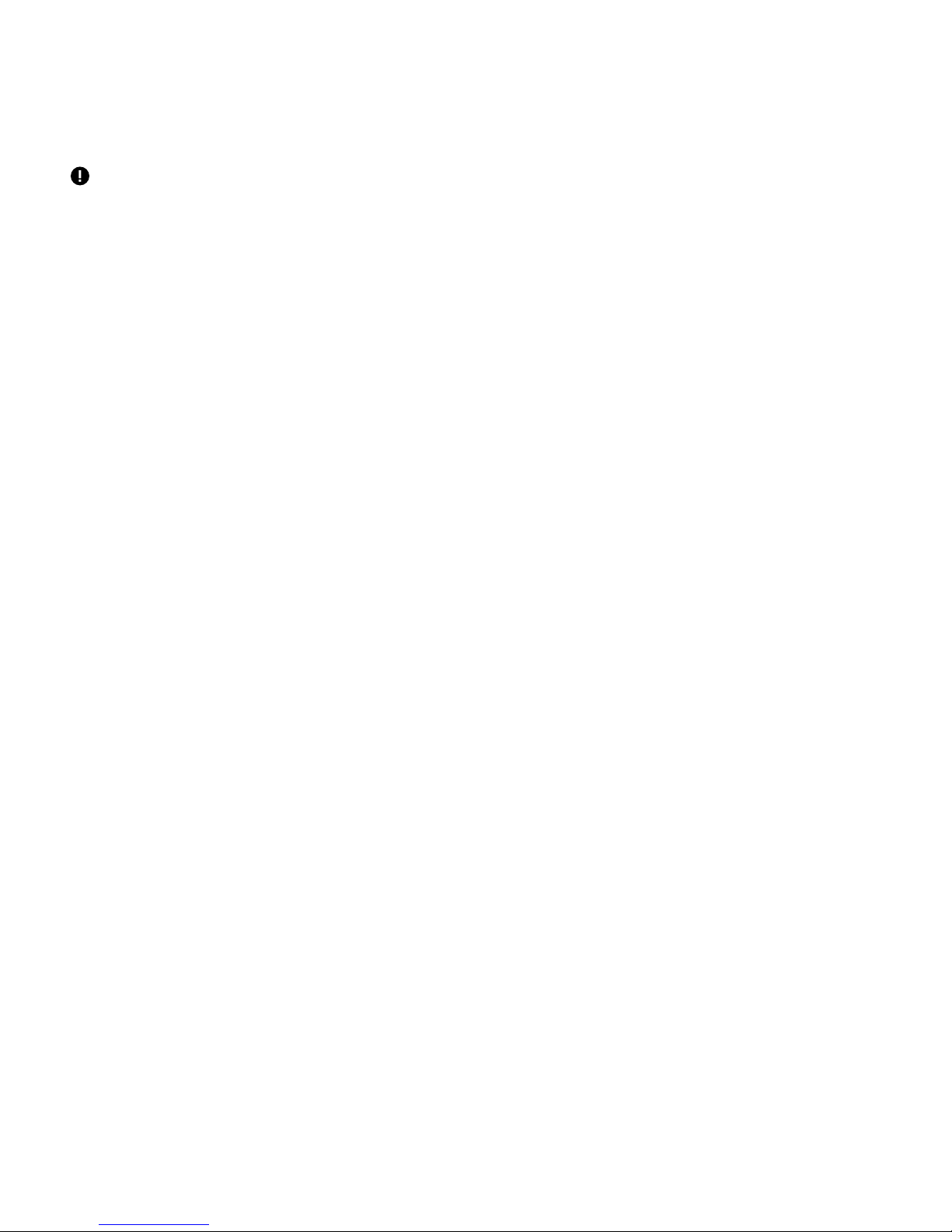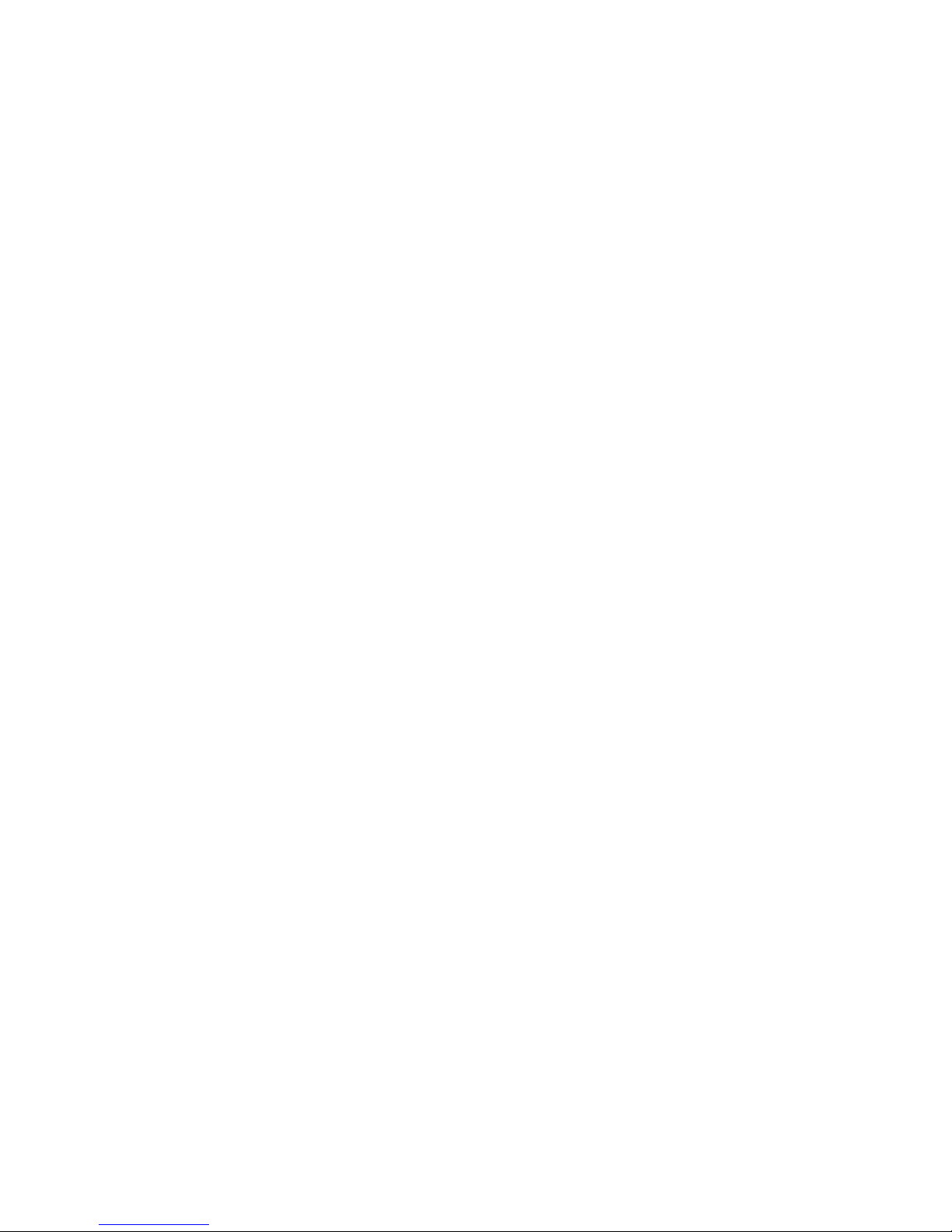Modify the Club Parameter settings
Use Club Parameter settings to choose the type of information you want exercisers to see on the console while working out.
Setting Description Setting options (default in
bold)
UNITS Speed and distance measurements MPH, KPH
BACKLIGHT Three is the brightest setting 3, 1, 2
DISP MODE Energy measurements SPINPOWER, CAL, KJ
ASL SETUP Active Status Light (ASL): Turns on and tests light so its color alerts
owner of bike maintenance issues
ON, OFF, YELLOW ON, BLUE
ON
BT PAIRING Turn ON so that exerciser’s can pair their phone to save their workout
information
SHORT, ON, OFF
MAJOR INSP • After routine inspection and maintenance, clear this setting to reset
the ASL to steady blue, clear the error log, and reset the
maintenance value back to the maintenance default.
• The maintenance default is 1000 miles
• Change this default using a Setup.ini le
KEEP, CLEAR
CLEAR ERROR Select CLEAR to delete errors from the error log KEEP, CLEAR
DEVICE ID The default number is based on the product lower serial number Default ID # (Can be
customized using the blue
button)
LANGUAGE • Service mode is English only
• Select the language for all exercisers
ENGLISH, SPANISH, FRENCH,
GERMAN
SETUP For use with USB stick during setup NO, YES
RESET Returns all settings to factory defaults, except system information
(number of workouts, hours, and odometer)
NO YES
PROGRAM For use with USB stick during software upgrades NO YES
To enter the Setup/Service mode:
1. Begin pedaling. The Welcome screen appears. Note You can only enter the Setup/Service mode from the Welcome screen.
2. Press and HOLD down the blue button while doing the following at the same time:
a. Press and release the white button.
b. Press and release the green button.
c. Press and release the green button again.
d. Press and release the white button.
3. Release the blue button
To exit the Service mode: Press and hold the green button for at least two seconds. The console returns to the Welcome
screen.
5