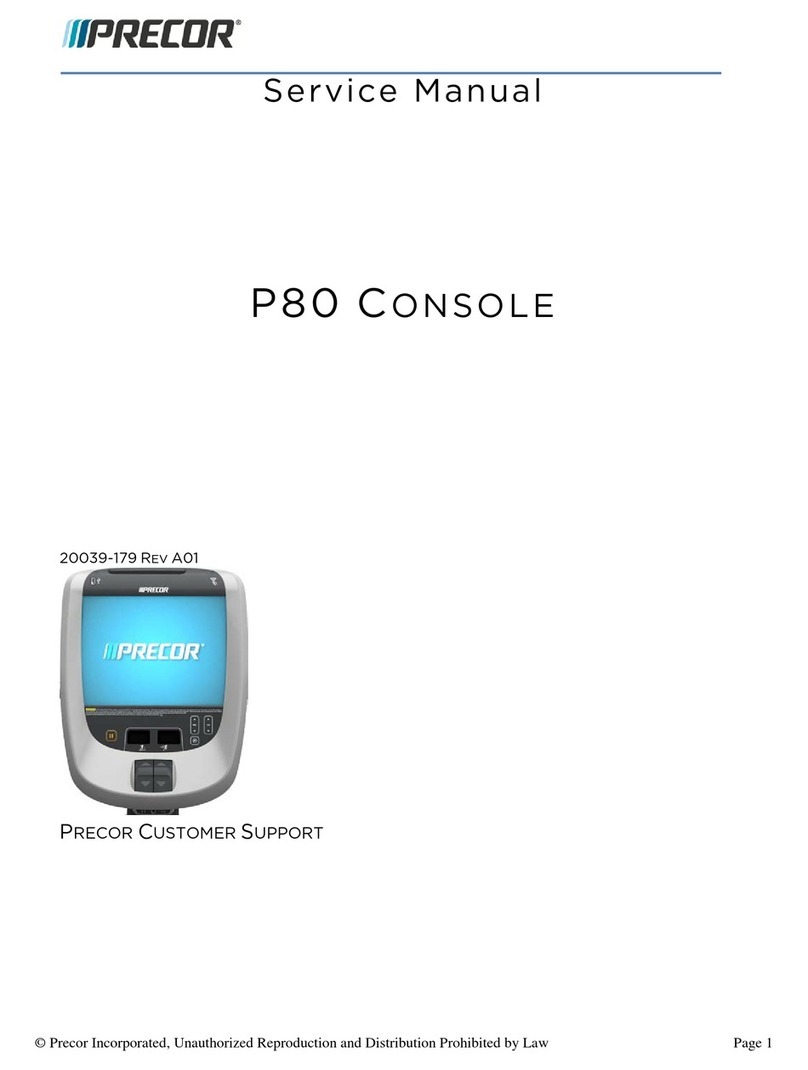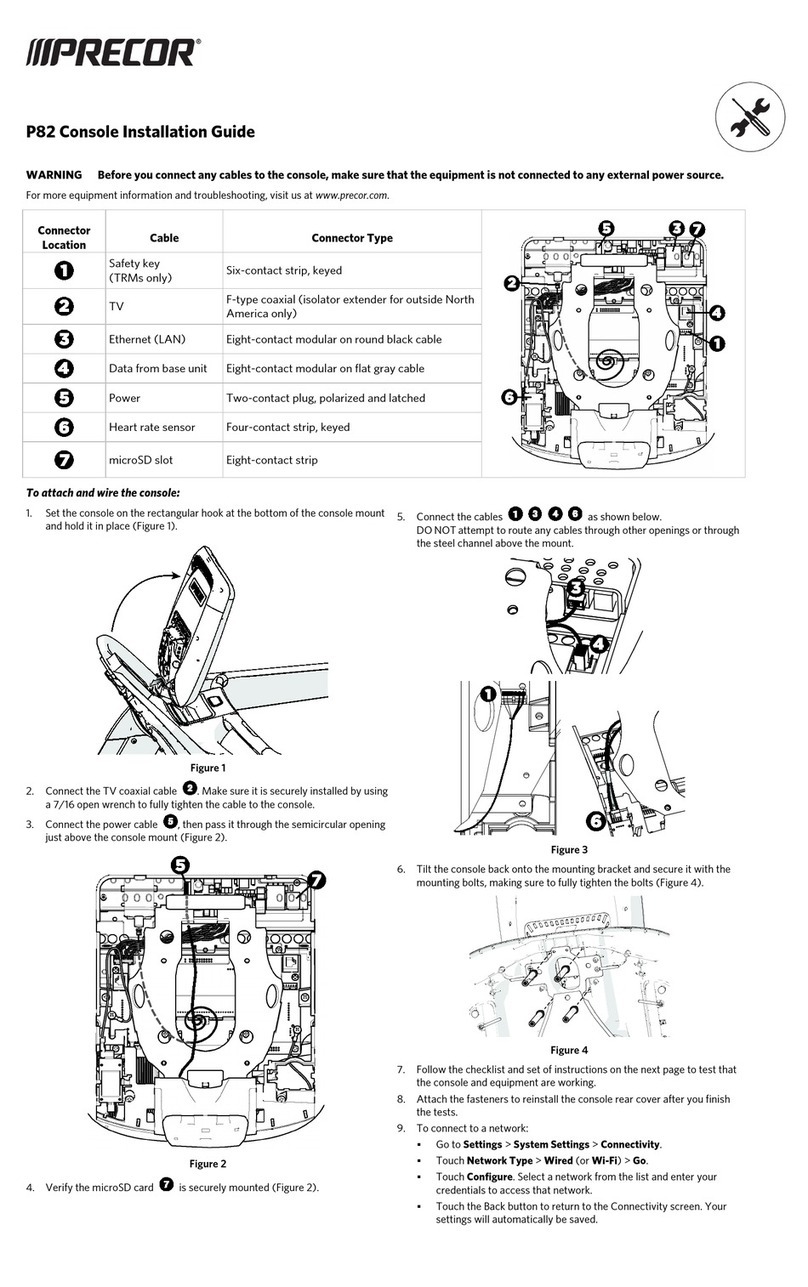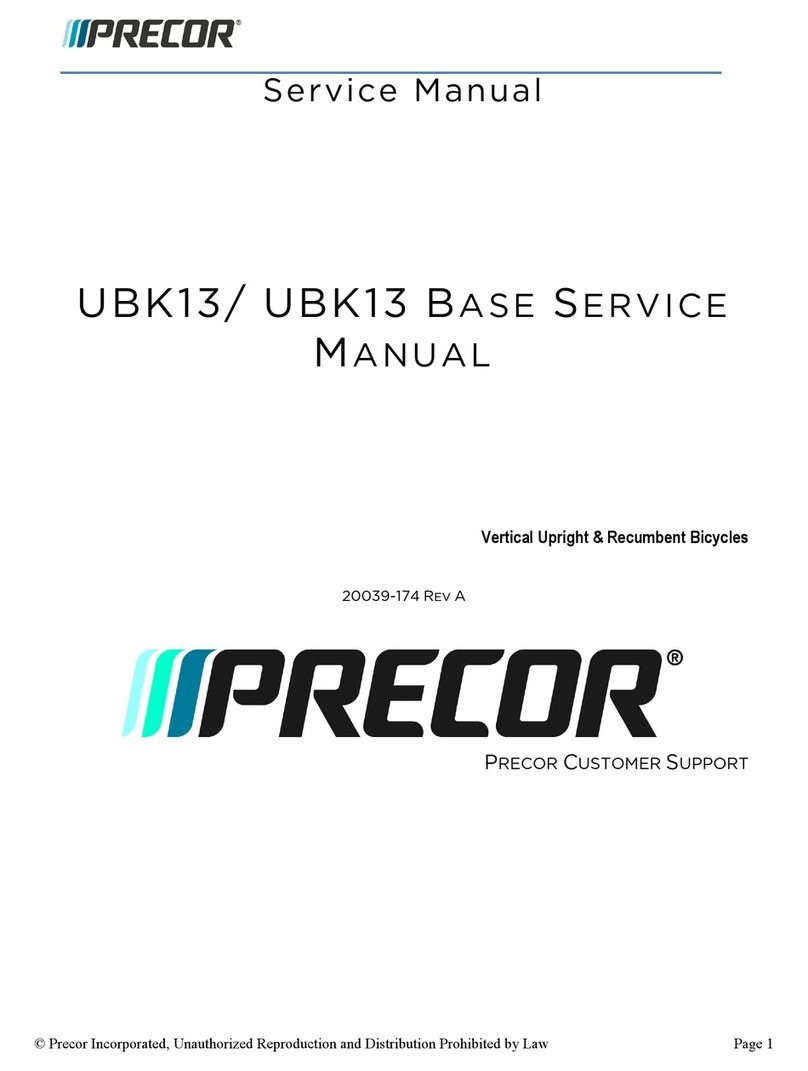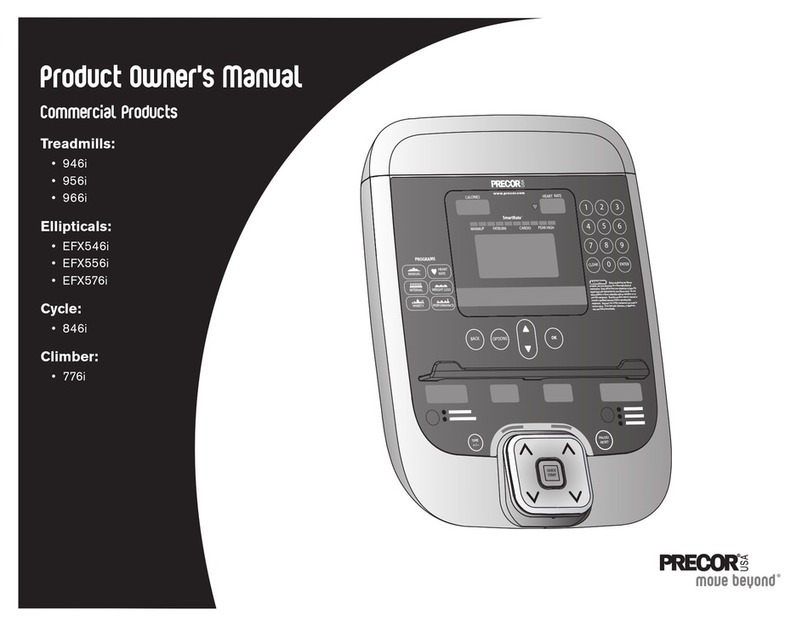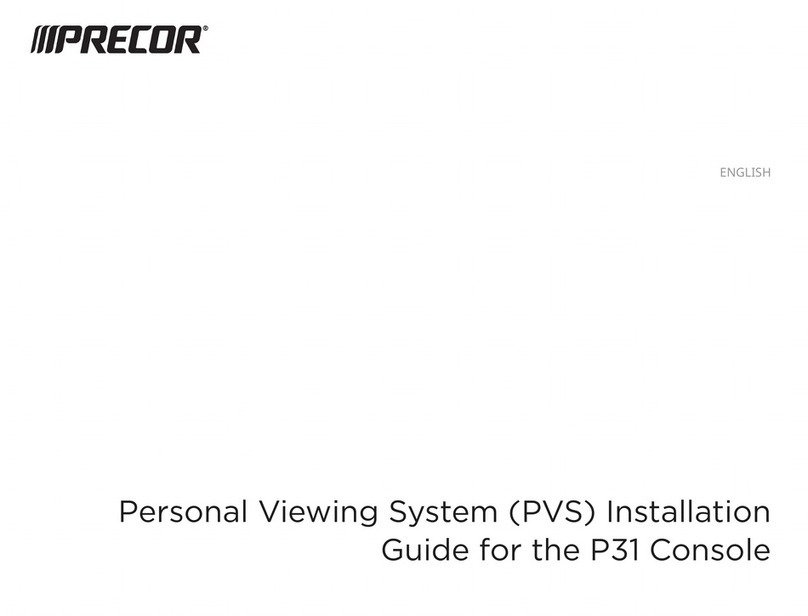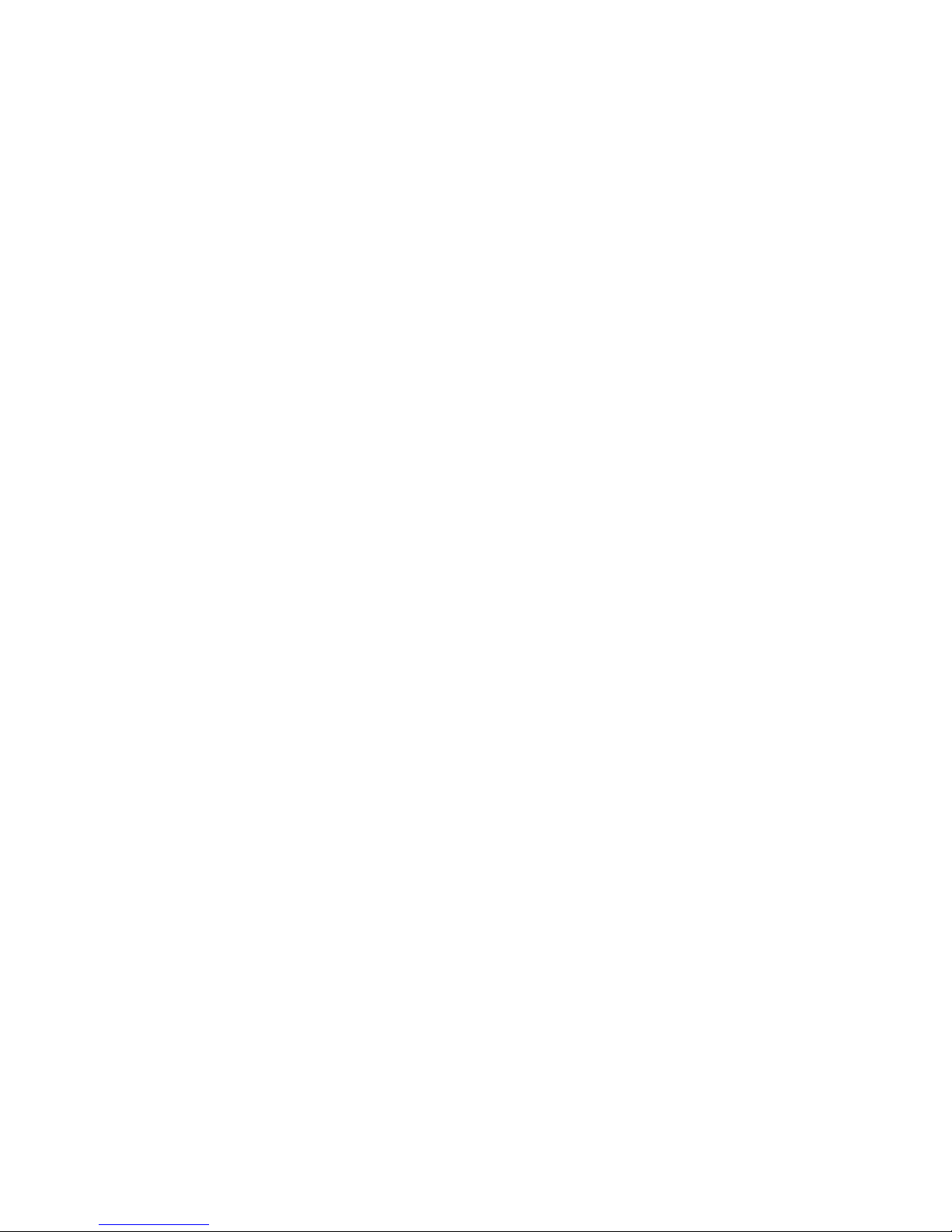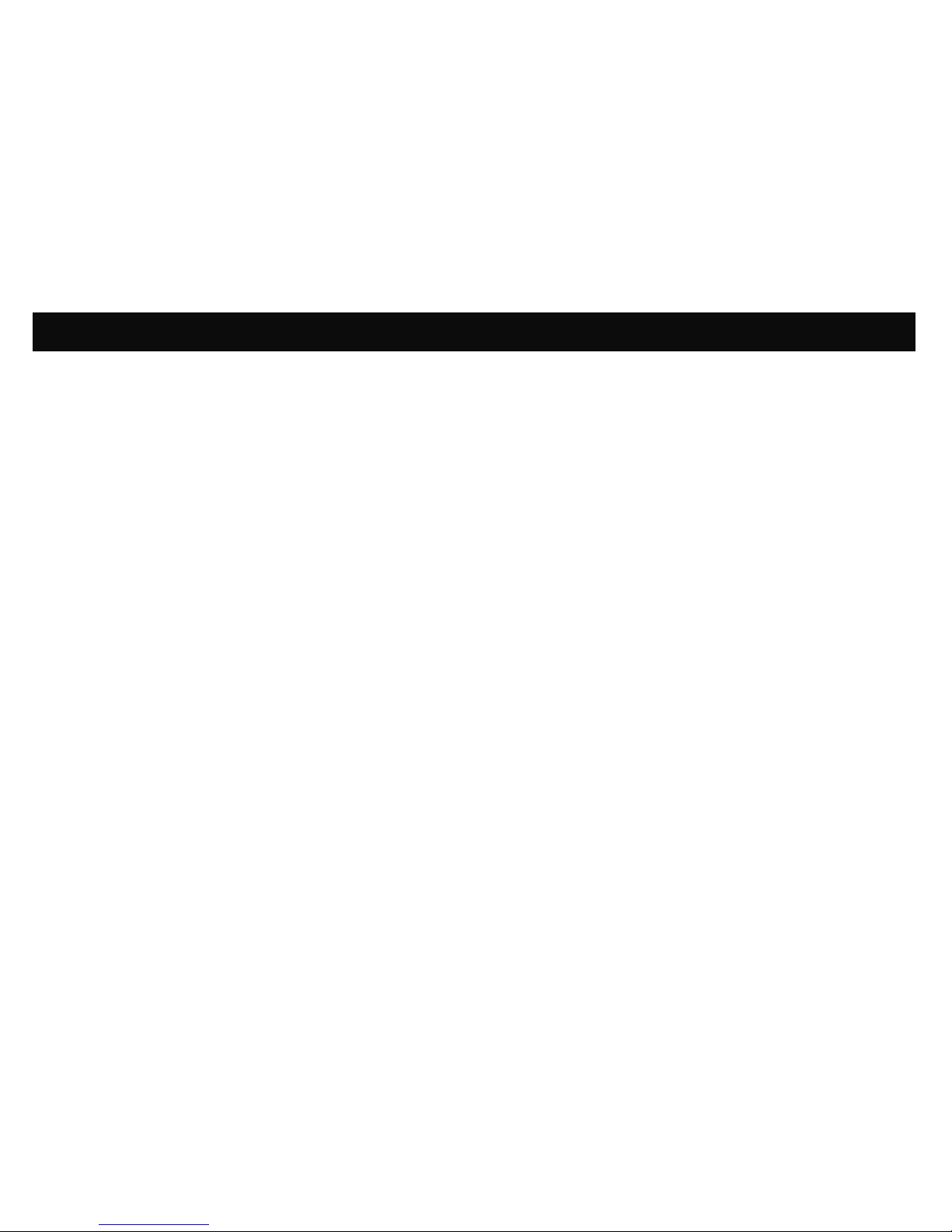y
y
y
y
y
y
y
y
Do not operate the equipment where aerosol (spray) products
are being used or where oxygen is being administered.
Do not use outdoors.
Do not attempt to service the equipment yourself except to
follow the maintenance instructions found in this manual.
Never drop or insert objects into any opening. Keep hands away
from moving parts.
Do not set anything on the stationary handrails or handlebars,
display console, or covers. Place liquids, magazines, and books
in the appropriate receptacles.
Safety Approval
When identified with the ETL-c logo, the equipment has been
tested and conforms to the requirements of
CAN/CSA-E-335-1/3-04, EN 60335-1: 2002 Safety of Household
and Similar Electrical Appliances. This equipment is a Class S/B or
C certified machine according to applicable EN957 standards.
Educating Users
Take time to educate users on the safety instructions found in both
the User’s Reference Manual and Product Owner’s Manual.
Explain to your club or facility patrons that they should:
Hold onto a stationary handrail or handlebar while stepping onto
the equipment or when getting comfortably seated on the cycle.
Face the display at all times.
Hold on to a stationary handrail or handlebar with one hand
whenever reaching with the other hand to touch the display
keys.
Hazardous Materials and Proper
Disposal
The self-powered equipment has an internal battery which contains
materials that are considered hazardous to the environment. Proper
disposal of the battery is required by federal law.
If you plan to dispose of your equipment, contact Precor
Commercial Products Customer Support for information regarding
battery removal. Refer to Obtaining Service.
Product Recycling and Disposal
This equipment must be recycled or discarded according to
applicable local and national regulations.
Product labels, in accordance with European Directive
2002/96/EC concerning waste electrical and electronic equipment
(WEEE), determine the framework for the return and recycling of
used equipment as applicable throughout the European Union. The
WEEE label indicates that the product is not to be thrown away,
but rather reclaimed upon end of life per this Directive.
In accordance with the European WEEE Directive, electrical and
electronic equipment (EEE) is to be collected separately and to be
reused, recycled, or recovered at end of life. Users of EEE with the
WEEE label per Annex IV of the WEEE Directive must not dispose
of end of life EEE as unsorted municipal waste, but use the
collection framework available to customers for the return,
recycling, and recovery of WEEE. Customer participation is
important to minimize any potential effects of EEE on the
environment and human health due to the potential presence of
hazardous substances in EEE. For proper collection and treatment,
refer to Obtaining Service.
Product Owner's Manual: Important Safety Instructions 2