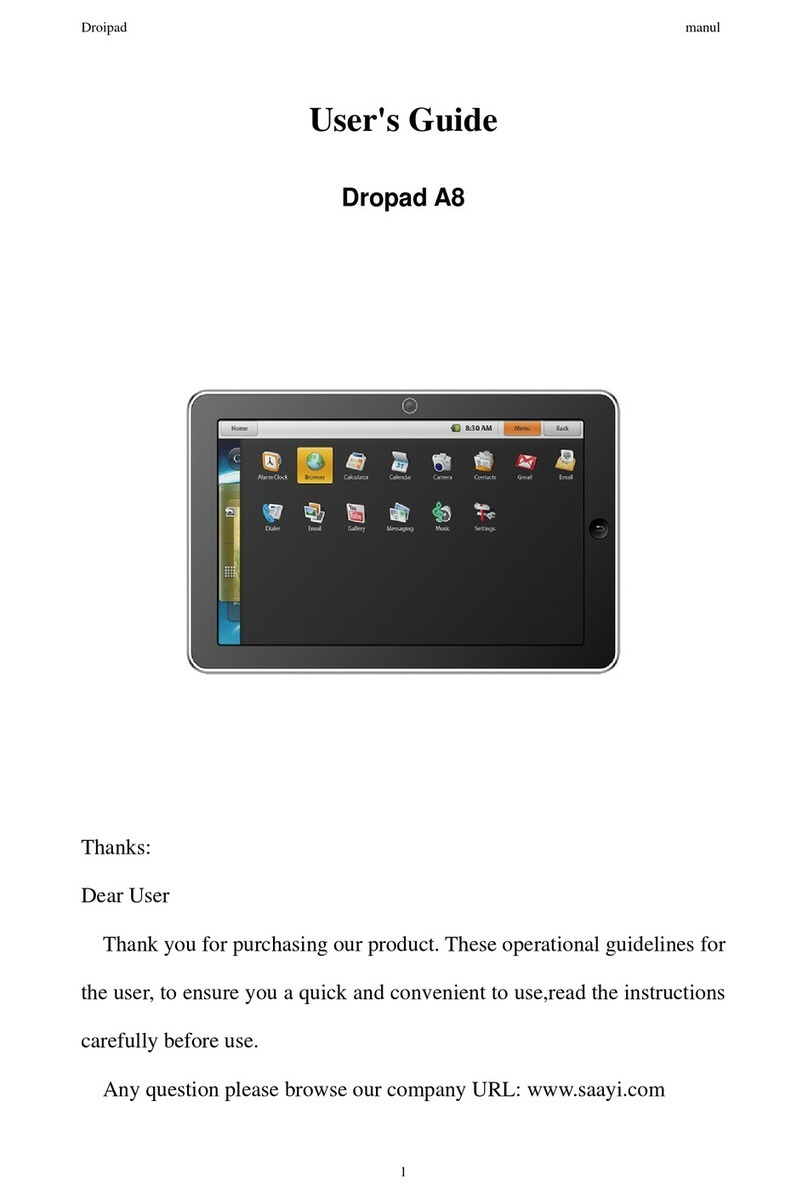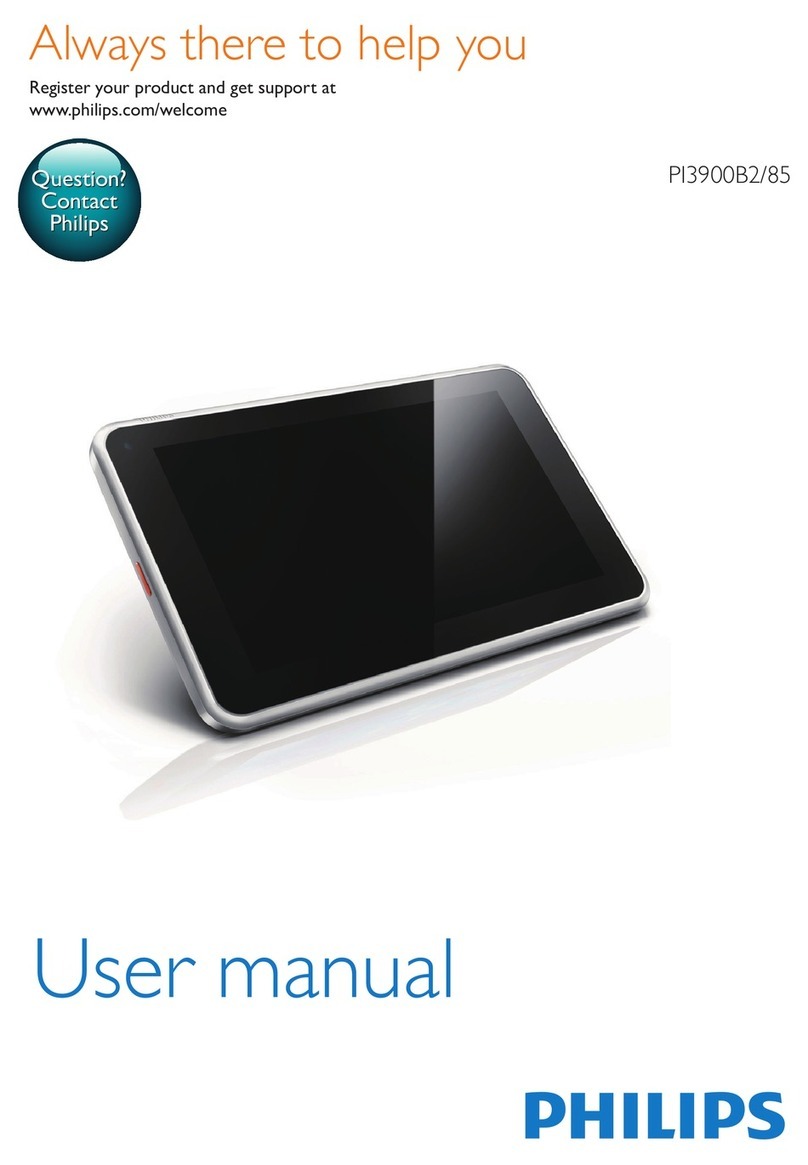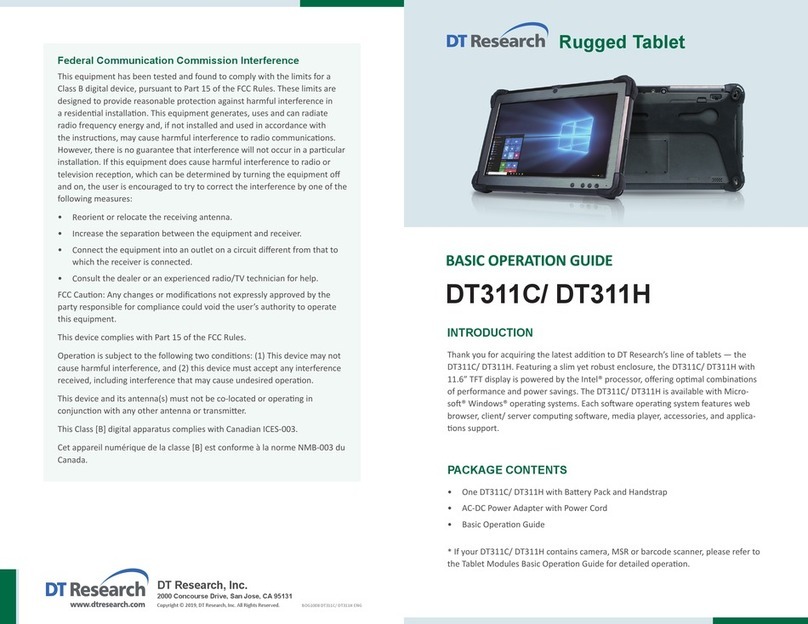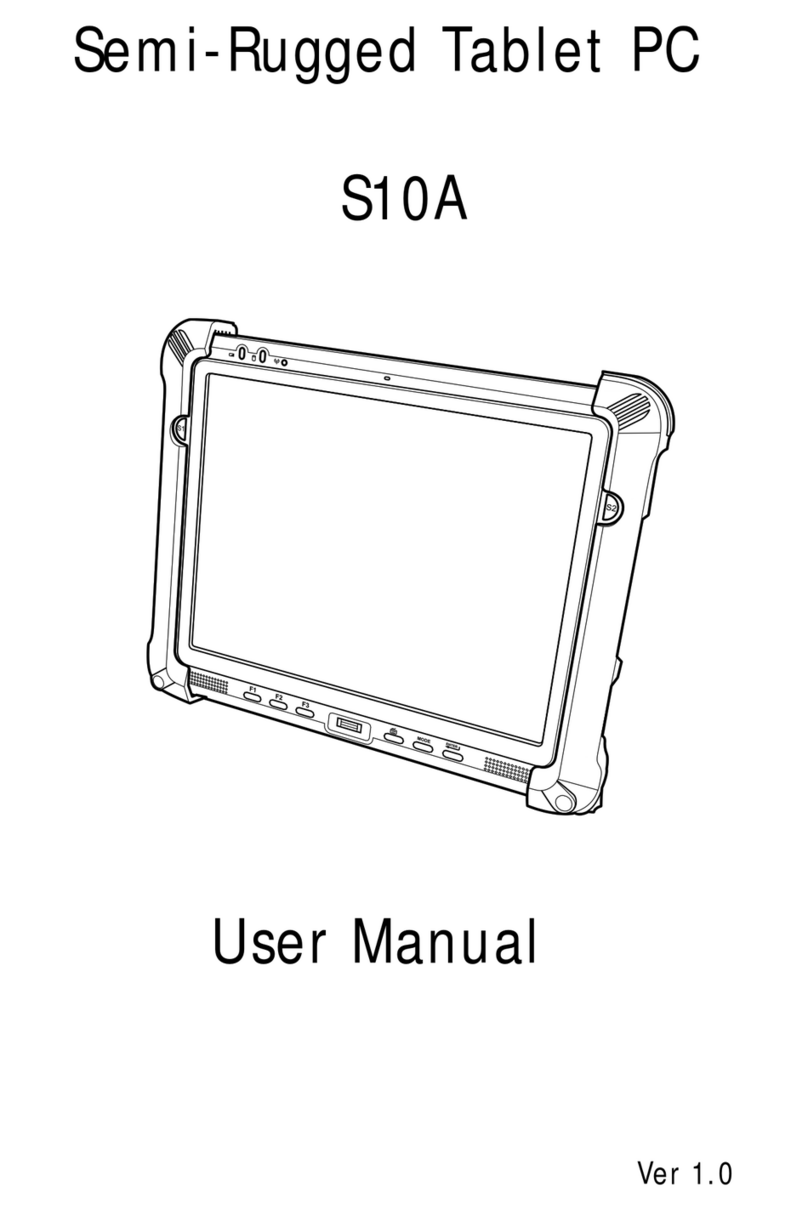PREDIA Go! II User manual

www.predia.nl
Predia Go!II
User Guide

User Guide Predia Go!II
2
©Copyright 2015.
All Rights Reserved.
The information in this document is subject to change without prior notice in order to improve
reliability, design and function and does not represent a commitment on the part of the
manufacturer.
In no event will the manufacturer be liable for direct, indirect, special, incidental, or consequential
damages arising out of the use or inability to use the product or documentation, even if advised of
the possibility of such damages.
This document contains proprietary information protected by copyright. All rights are reserved. No
part of this manual may be reproduced by any mechanical, electronic, or other means in any form
without prior written permission of the manufacturer.

User Guide Predia Go!II
3
Federal Communications Commission Interference Statement
This equipment has been tested and found to comply with the limits for a Class B digital device,
pursuant to Part 15 of the FCC Rules. These limits are designed to provide reasonable protecti-
on against harmful interference in a residential installation. This equipment generates, uses and
can radiate radio frequency energy and, if not installed and used in accordance with the instruc-
tions, may cause harmful interference to radio communications. However, there is no guarantee
that interference will not occur in a particular installation. If this equipment does cause harmful
interference to radio or television reception, which can be determined by turning the equipment
off and on, the user is encouraged to try to correct the interference by one or more of the following
measures:
- Reorient or relocate the receiving antenna.
- Increase the separation between the equipment and receiver.
- Connect the equipment into an outlet on a circuit different from that to which the receiver is
connected.
- Consult the dealer or an experienced radio/TV technician for help.
Caution:
Any changes or modifications not expressly approved by the party responsible for compliance
could void the user’s authority to operate the equipment.
This device complies with Part 15 of the FCC Rules. Operation is subject to the following
two conditions:
(1) This device may not cause harmful interference and
(2) This device must accept any interference received, including interference that may cause
undesired operation.
RF exposure warning
•This equipment must be installed and operated in accordance with provided instructions and
must not be co-located or operating in conjunction with any other antenna or transmitter. End-
users and installers must be providing with antenna installation instructions and transmitter
operating conditions for satisfying RF exposure compliance.
Industry Canada Statements
This Class B digital apparatus complies with Canadian ICES-003 and RSS-210.
Operation is subject to the following two conditions: (1) this device may not cause interference,
and (2) this device must accept any interference, including interference that may cause undesired
operation of the device.

User Guide Predia Go!II
4
Canada, avisd’Industry Canada (IC)
Cet appareilnumérique de classe B estconforme aux normescanadiennes ICES-003 et RSS-210.
Son fonctionnement est soumis aux deux conditions suivantes: (1) cet appareil ne doit pas causer
d’interférence et (2) cet appareildoit accepter touteinterférence, notamment les interférences qui
peuvent affecter son fonctionnement.
Informationsconcernantl’exposition aux fréquences radio (RF)
La puissance de sortie émise par l’appareil de sans filestinférieure à la limited’exposition aux fré-
quences radio d’Industry Canada (IC).
Utilisezl’appareil de sans fil de façon à minimiser les contacts humainslors du fonctionnement
normal.
Cepériphérique a étéévaluéetdémontréconforme aux limites SAR (Specific Absorption Rate -
Tauxd’absorptionspécifique) d’IClorsqu’il est installédans des produitshôtesparticuliers qui
fonctionnentdans des conditions d’exposition à des appareils portables.
Safety Guidelines for your tablet
This device and its accessories are designed for the ambient
temperature between -10°C and +55˚C (14°F and 131°F).
Do Not:
•Placing this device next to a heat source
•Leaving it in the direct sunlight for long time, or in a place where the temperature may rise signi-
ficantly such as inside a car.
•Operating your tablet in potentially explosive environments such as fueling stations, fueling are-
as, fuel or chemical storage facilities,
•Using your tablet in areas where the air may contain chemical or dust particles.
Warning: Risk of interference with medical devices.
Your tablet may cause interference to some pacemakers, hearing aids or other medical devices.
To avoid the potential interference, keep your tablet at least 20cm (8 inches) away from medical
devices. For additional information, please refer to your medical device’s instructions or consult
your medical service provider.
Avertissement: Risque d’interférence avec les appareils médicaux.
Votre tablette peut provoquer des interférences avec les stimulateurs cardiaques, les prothèses
auditives ou d’autres appareils médicaux. Pour éviter les risques d’interférence, maintenez votre
tablette à au moins 20 cm (8 pouces) des appareils médicaux. Pour plus d’informations, veuillez
vous référer aux instructions de votre appareil médical ou consultez votre fournisseur de service
médical.

User Guide Predia Go!II
5
Caution: Risk of permanent hearing loss
Using your earphones or headphones at high volume can cause gradual hearing loss and, in some
cases, permanent hearing loss. Follow these steps to use your headphones or earphones:
1) Find a quiet environment
2) Turn the volume down on your tablet to the minimum
3) Connect the earphone or headphone to your tablet
4) Place the earphone or headphone near or on your ears
5) Slowly increase the volume to a comfortable level.
Form then on, avoid increasing the volume above this level even you are in a noisy environment, or
you may exceed safe listening levels. If any discomfort or buzzing in your ears, reduce the volume
or discontinue using your earphones or headphones.
Caution: Risk of cut from broken glass
Your tablet has a glass display that may shatter into sharp pieces. If such happens, do not touch
the broken area and pieces. Please return your tablet for service.
Caution: Risk of flashing lights
Flashing or flickering light may cause blackout, seizure or headache. If you have experienced such
medical issues in the past, please consult your physician before using this tablet to play video
games or video content.
Caution: Risk of repetitive motion
When you are using a tablet, you are required to do some finger gestures repetitively. This may
cause discomfort in your hands, wrists, arms, shoulders, neck and other parts of your body. If any
such discomfort, please stop using your tablet and take a rest. If such discomfort persists, you
shall consult with your physician.
To prevent possible hearing damage, do not listen
at high volume for a long period.

User Guide Predia Go!II
6
Caution: Risk of impact
Do not place your tablet or its accessories on or near a car airbag. There are no user serviceable
parts inside this device.
If your tablet does not function properly after being dropped, exposed to liquids, damage to ports,
or for any other reason, please contact your dealer or qualified local service.
Operational and legal guidelines
•Please return the device and all its accessories to your dealer or local service center prior to
disposal.
•Always comply with all local legal requirements or restrictions when using your tablet, for exam-
ple, in airplanes, gas or petrol stations, hospitals, or while driving.
•Connect the USB port on your tablet only to USB interfaces compatible with USB 2.0 or higher.
•Your tablet is restricted to indoor operations when using the WiFi channels ranging from
5.15GHz to 5.25GHz in order to reduce any potential for harmful interference to MSS (Mobile
Satellite Services) operations.
CE Declaration of Conformity
The CE Marking on your tablet indicates that the tablet is complied with the follo-
wing standards issued by the Commission of the European Community:
•Directive 1999/5/ EC (for Wireless device)
•Directive 2011/65/EU (RoHS II, applicable for all devices)
•Directive 2009/125/EC (for ErP devices, Input > 6 Volts DC)
•Directive 2006 / 95 / EC (Low Voltage Equipment w/o AC adapter)
•Directive 2004 / 108 / EC (non-wireless EMC devices)
The Declaration of Conformity may be obtained from:
ELITEGROUP COMPUTERSYSTEMS CO., LTD.
No. 239, Ti Ding Blvd., Sec. 2,
Taipei, Taiwan"
WEEE (Waste Electrical and Electronic Equipment) Statement
In the European Union, this symbol indicates that this product includes batteries and
shall not be treated as household waste. It is your responsibility to return this tablet and
all its accessories to your local service for the recycling of waste electrical and electronic
equipment.

User Guide Predia Go!II
7
RF Exposure ( Specific Absorption Rate ) Information
This tablet meets the government’s standards and regulations for radio wave exposure.
This tablet is designed and manufactured not to exceed the emission limits on radio frequency (RF)
energy set by the Federal Communications Commission of the U.S. Government, Industry Canada
and other national regulatory agencies.
The exposure standard for this tablet introduces a unit of measurement known as the Specific
Absorption Rate, or SAR. The SAR limit set by the FCC is 1.28 W/kg. Tests for SAR are conducted
using standard operating positions accepted by the FCC with the tablet transmitting at its hig-
hest certified power level in all tested frequency bands. Although the SAR is determined at the
highest certified power level, the actual SAR level of the tablet in operation can be well below the
maximum value. This is because the tablet is designed to operate at multiple power levels so as to
use only the power required to reach the network. Generally, the closer you are to a wireless base
station antenna, the lower the power required.
While there may be differences between the SAR levels at various positions, this tablet meets
the government requirements. Equipment Authorization has been granted to this model with all
reported SAR levels evaluated as in compliance with the FCC RF exposure guidelines. SAR informa-
tion on this tablet is on file with the FCC and can be found under the Display Grant section of www.
fcc.gov/oet/ea/fccid after searching on FCC ID: TX2-RTL8723BS
For body worn operation, this tablet has been tested and meets the FCC RF exposure guidelines
for use with an accessory that contains no metal and which keeps a distance of at least 1cm be-
tween the tablet and the body. Use of other accessories may not ensure compliance with FCC RF
exposure guidelines. If you do not use a body-worn accessory and are not holding the device at the
ear, position the tablet a minimum of 1cm from your body when it is switched on.

User Guide Predia Go!II
8
Safety Guidelines for the Battery
The battery in your tablet is a non-removable lithium-ion battery. Do not
attempt to access or remove the battery by yourself. The service and
disposure of the battery shall be done by qualified service personnel
only.
Warning
Handling the battery improperly may result in fire,
explosion, or chemical burn, so:
•Do not puncture or crush
•Do not attempt to disassemble.
•Do not incinerate.
•Do not heat the battery above +55˚C (131˚F).
Avertissement
Une manipulation inappropriée de la batterie peut entraîner un incendie, une explosion ou des
brûlures chimiques, donc :
•Ne pas percer ou écraser
•Ne pas tenter de démonter.
•Ne pas incinérer.
•Ne pas chauffer la batterie à une température supérieure à +55°C (131°F).
Warning
Using a battery other than the one provided with this device may result in fire, explosion, or chemi-
cal burn.
Avertissement
L’utilisation d’une batterie autre que celle fournie avec cet appareil peut entraîner un incendie, une
explosion ou des brûlures chimiques.

User Guide Predia Go!II
9
Attention: Teachers, Parents and Adult Supervisors
This product is an educational tool designed for school children, ages 6 and up. There must be
supervision by an adult on school children under 10 when using this tablet. It is a must to have a
thorough explanation to students on safe and proper handling of the tablet, power supply, battery
pack, and power cord.
Be sure to keep the power cord away from
younger children
Please ensure that students understand the following:
•As with all electrical products, precautions should be observed during handling and use to
prevent electric shock. The power supply (adapter) should not be handled by the children.
•Emphasize to students that this device is an educational tool and not a toy. The computer, power
supply, battery pack or power cord should not be dropped, crushed, stepped on or otherwise
abused.
•Ensure students understand the safe and proper handling of power cord and power supply.
Misuse could result in serious injury.
•The teacher, parent or adult supervisor should periodically inspect the computer; power supply
and power cord for damage and replace it, if necessary.
•Students should report any damage or loose parts to their teacher, parents or adult supervisor,
immediately.
•Do not leave the tablet plugged in or "on" when enclosed in a nonvented container, such as a
school backpack, as overheating may occur.
•It is recommended that students should take a 5 minute break every 30 minutes of use.

User Guide Predia Go!II
10
Safety Precautions
The following are lists of precautionary measures the students must understand before using this
computer inside the classroom or home environment:
Do not place near the fire or other sources of heat.
Do not expose to magnetic fields.
Do not expose to direct sunlight.
Do not expose to rain or moisture.
Do not place heavy objects to add heavy pressure on the computer.
Do not drop the computer.
1
1
2
2
3
3
4
4
5
5
6
6

User Guide Predia Go!II
11
1. Overview .................................................................................................................................................................................................................. 13
Package contents ............................................................................................................................................................................................................................ 13
Tablet layout ......................................................................................................................................................................................................................................... 14
Front view ................................................................................................................................................................................................................................................ 14
Rear view .....................................................................................................................................................................................................................................................15
Bottom view .......................................................................................................................................................................................................................................... 16
Keyboard Dock Views ................................................................................................................................................................................................................. 18
Shortcut keys ....................................................................................................................................................................................................................................... 19
Initial Setup - Charge first then Turn on .............................................................................................................................................................. 20
2. Keyboard Dock and Magnifying lens ...................................................................... 21
Docking your tablet ....................................................................................................................................................................................................................... 21
Separating your tablet-laptop ......................................................................................................................................................................................... 21
Installing your magnifying lens ...................................................................................................................................................................................... 22
3.Using your computer ........................................................................................................................................................ 23
Powering ON/OFF .......................................................................................................................................................................................................................... 23
Powering on your computer ............................................................................................................................................................................................... 23
Powering on for the first time ......................................................................................................................................................................................... 23
Powering off your computer .............................................................................................................................................................................................. 24
Putting your computer into sleep mode .............................................................................................................................................................. 24
Waking up your computer .................................................................................................................................................................................................... 25
Basic touchpad operations .................................................................................................................................................................................................. 25
Basic touchscreen operations .......................................................................................................................................................................................... 26
4. Windows Interface ............................................................................................................................................................... 27
Desktop and virtual desktop experience ............................................................................................................................................................. 27
Taskbar ........................................................................................................................................................................................................................................................ 28
Start menu .............................................................................................................................................................................................................................................. 28
Search box - Cortana ................................................................................................................................................................................................................... 29
App shortcuts area ........................................................................................................................................................................................................................ 30
Notification area ............................................................................................................................................................................................................................... 30
Contents

User Guide Predia Go!II
12
5. Setup and Connection.................................................................................................................................................. 31
Settings screen ................................................................................................................................................................................................................................... 31
Windows Activation ...................................................................................................................................................................................................................... 31
Setup Your Microsoft Account .......................................................................................................................................................................................... 32
Replacing Desktop with Start screen ....................................................................................................................................................................... 32
Pin and unpin your app ............................................................................................................................................................................................................. 33
Pinning an App to Start menu or taskbar ........................................................................................................................................................... 33
Removing an App ............................................................................................................................................................................................................................. 33
Wireless LAN ......................................................................................................................................................................................................................................... 33
Enabling wireless connection ............................................................................................................................................................................................ 33
Connecting to a wireless LAN ............................................................................................................................................................................................ 34
Micro SD Card Slot ........................................................................................................................................................................................................................... 34
To insert your micro SD card ............................................................................................................................................................................................... 34
To remove your memory card ........................................................................................................................................................................................... 34
Connecting an External Device ......................................................................................................................................................................................... 35
Connecting to the USB port ................................................................................................................................................................................................. 35
Connecting to the HDMI port ............................................................................................................................................................................................. 35
6. Battery ............................................................................................................................................................................................................................. 36
Charging your battery ................................................................................................................................................................................................................. 36
Inspecting your battery status ......................................................................................................................................................................................... 37
7. Windows Help and Troubleshooting ........................................................................ 38
Troubleshooting ................................................................................................................................................................................................................................. 38
8. Specification ................................................................................................................................................................................................ 41
Tablet .............................................................................................................................................................................................................................................................. 41
Keyboard Dock ..................................................................................................................................................................................................................................... 43

User Guide Predia Go!II
13
This chapter provides an overview of the tablet, including the locations of the connectors and con-
trols, tablet features, and accessories.
Package contents
Carefully unpack your box and take out the items listed below. If any of the items are missing or
damaged, please contact your dealer immediately:
1. Overview
One tablet
One AC adapter One magnifying lens
- One warranty card
- This manual
One keyboard docking One stylus

1
4 6
3
2
7 7
User Guide Predia Go!II
14
Tablet layout
This topic introduces the tablet hardware features and basic information you need to start using
the tablet.
Front view
No. Name Function
1 Microphone Mainly for speech recognition and video communication.
2 Light sensor (optional) It detects the brightness of the environment.
3 Front facing camera Often for taking self-portraits as well as for video conferencing.
4 I/O cabinet See page 4 for details.
5 Touchscreen It is a see-touch device: You look at it and also touch it with your
fingers to control the tablet.
6 Digital pen slot This is where you can rest the touch pen.
7 Speaker The sound system has two speakers for playing music, notification
sounds, and other audio data.

User Guide Predia Go!II
15
No. Name Function
1 Rear facing camaera The camera is mainly used when you are taking photos or
recording videos.
2 Volume up/down Press here to increase or decrease the sound volume.
3 Power Lock Push here to power on/off or lock on/off your tablet.
4 Shutter Button Push to take a photograph.
1 2 3
4
Rear view

User Guide Predia Go!II
16
Left side view
1 2
6
3 4 5
No. Name Function
1 Headphone connector Here you can plug in a standard headphone.
2 Micro SD card slot This is where you can insert a Micro SD memory card.
3 Micro USB port This is where you can establish a USB connection.
4 Micro HDMI port This is where you can connect your HDMI external screen.
5 DC in This is where you plug in the adapter to charge your tablet.
6 Micro SIM card slot Insert your micro SIM card here.
Bottom view
1
No. Name Function
1 Docking Connector A connector to the keyboard dock

User Guide Predia Go!II
17
Indicators
1 2
No. Name Function
1 Battery charging indicator It turns on in blue when the battery is being charged and turns
off when battery is fully charged.
2 Front camera indicator This blue indicator lights on when the front facing camera is
being activated.

User Guide Predia Go!II
18
Keyboard Dock Views
1
4
2
5 6 7
3
No. Name Function
1 Docking Connector A connector where you docking your tablet.
2 USB 2.0 port Here you can plug in a USB device.
3 Touchpad Here is the touchpad that you can use it as you are using
a traditional mouse
4 Function keys See details in the next section.
5 Back Press it to go back to the previous screen.
6 Home Press it to go back to your Home screen.
7 Recent Press it to Open a list of thumbnail images of applications you have
launched recently.

User Guide Predia Go!II
19
Shortcut keys
You can access certain system settings and apps quickly by pressing the appropriate function
keys.
Decreases the display
brightness.
Shows a list of internet browser
from which you can choose one
to browse websites.
Increases the display
brightness.
Enables the photo app to take
pictures or videos.
Mutes the audio output. Enables the voice recognition
feature
Decreases the volume level. Or,
when the tablet is muted, press
here to unmute the audio output.
Copy the selected content.
Increases the volume level. Or,
when the tablet is muted, press
here to unmute the audio output.
Cuts the selected content.
Rewind button Pastes the previously copied or
cut content
Play/Pause button Locks your tablet.
Fast forward button

User Guide Predia Go!II
20
Initial Setup - Charge firsat then Turn on
Ensure you follow the instructions below:
1. Use the supplied AC adapter to connect your tablet to an electrical
outlet. Charge your tablet until you see the blue battery indicator
lights off (which means the battery is fully charged).
2. Press and hold the power button (orange) for two or three seconds
to turn on the tablet.
3. Follow the onscreen instructions to complete the initial setup.
4. The main home screen appears.
Table of contents