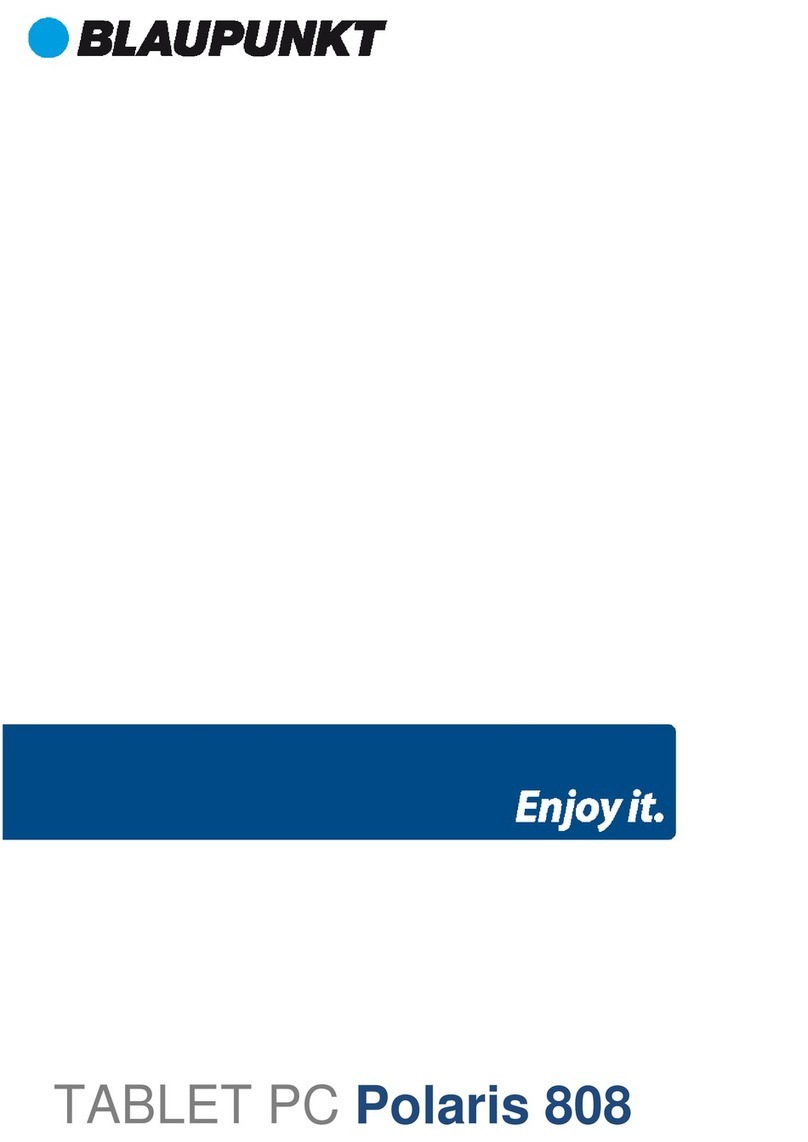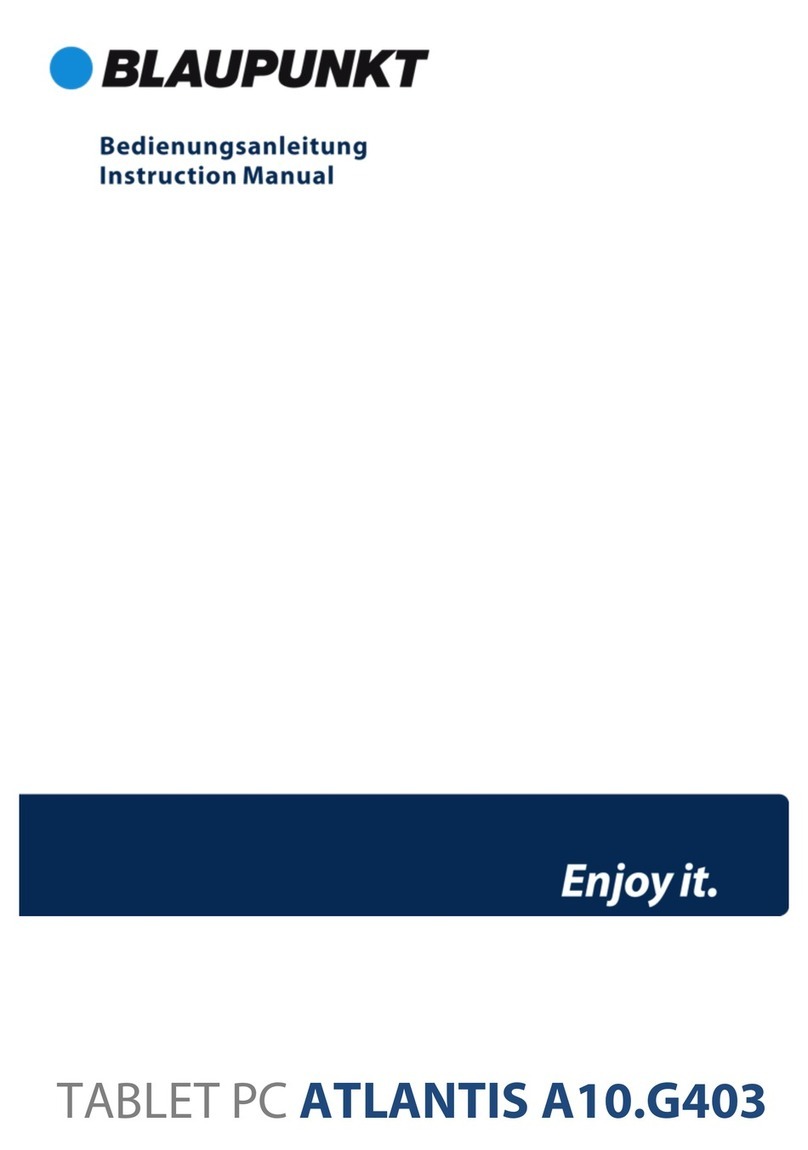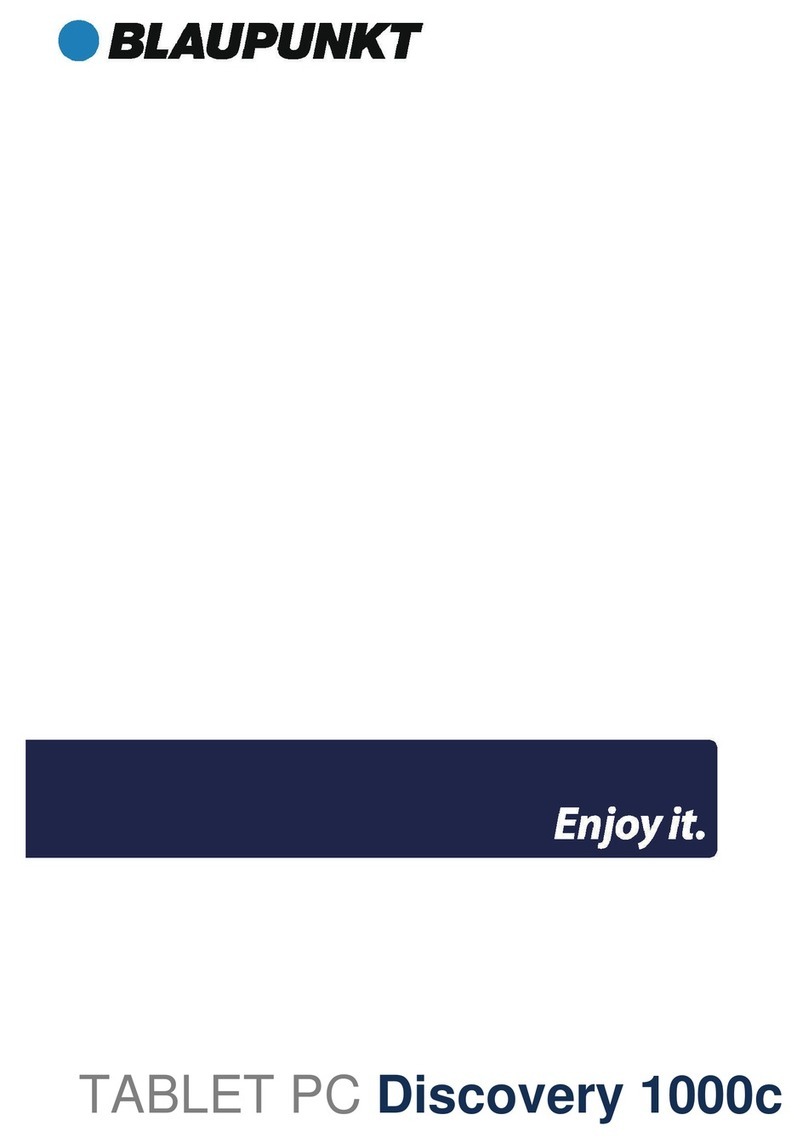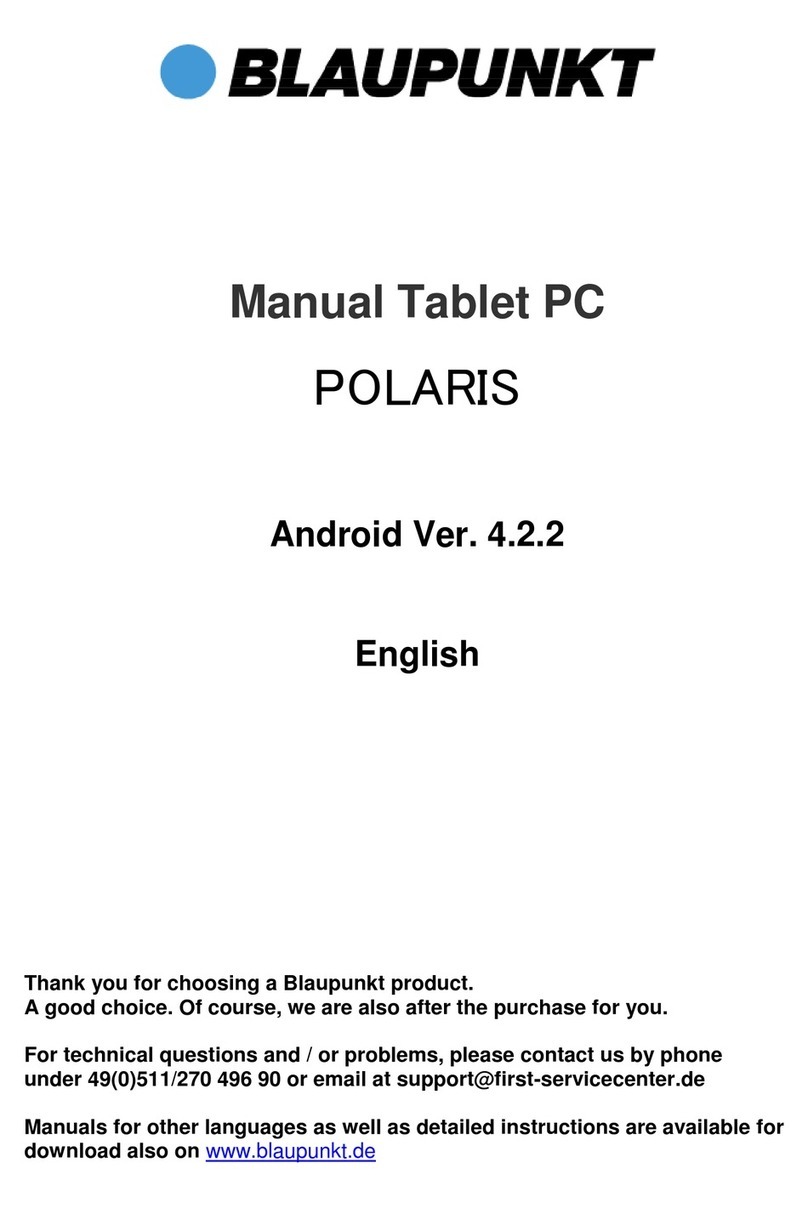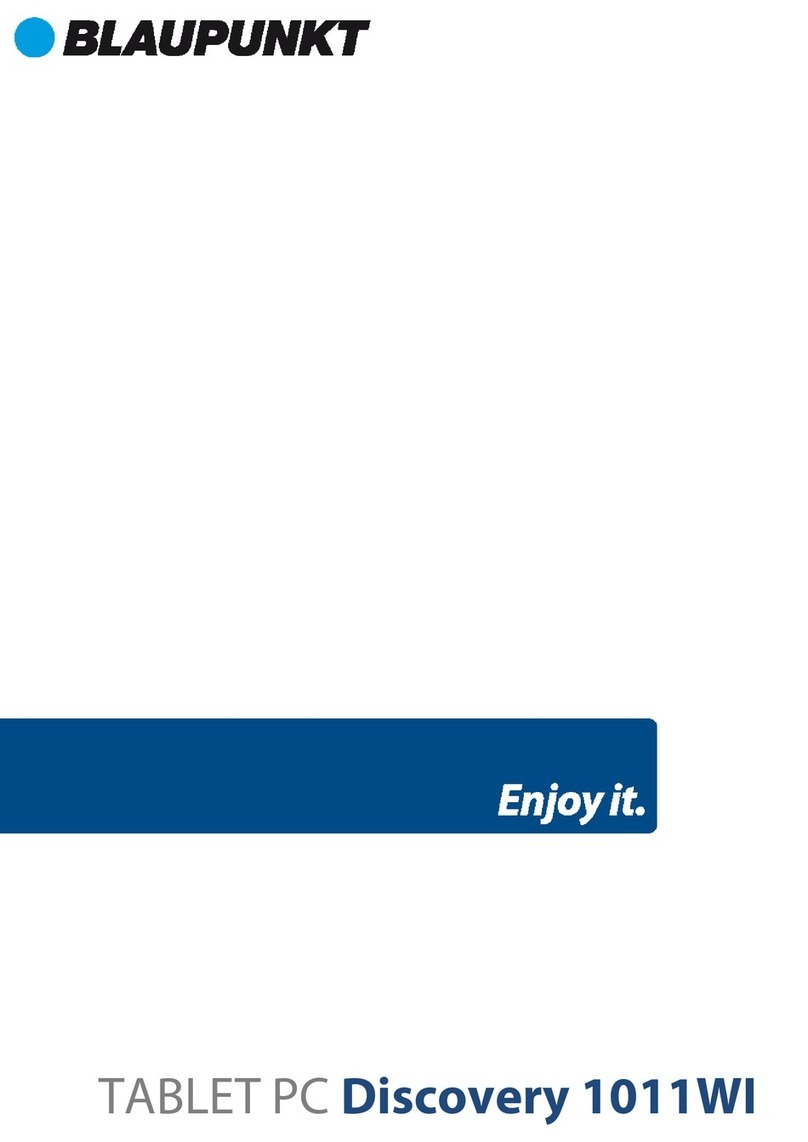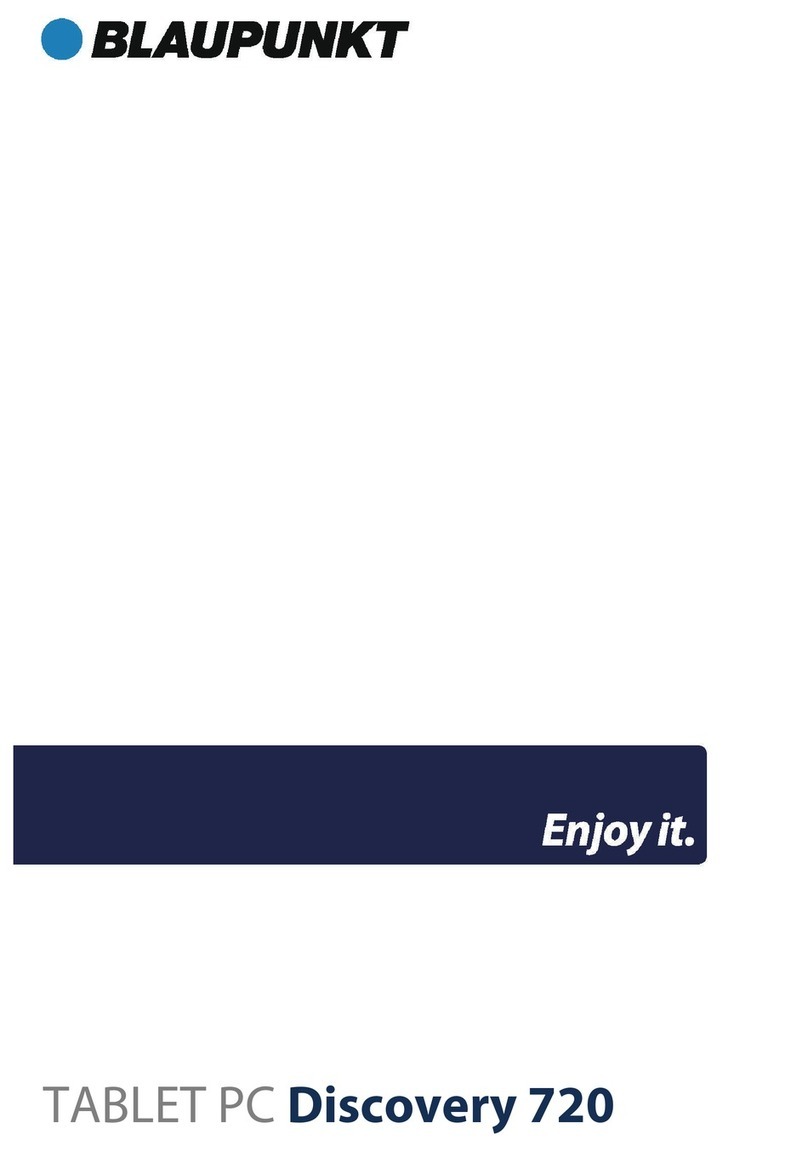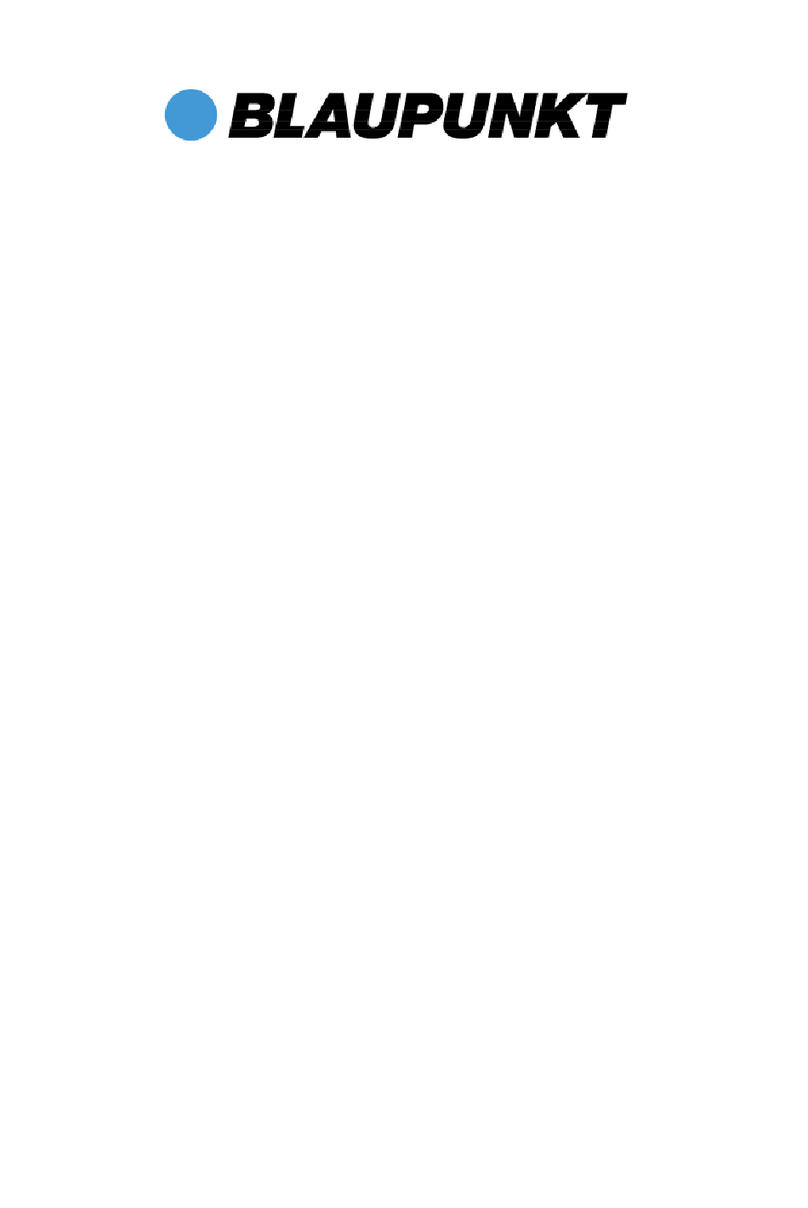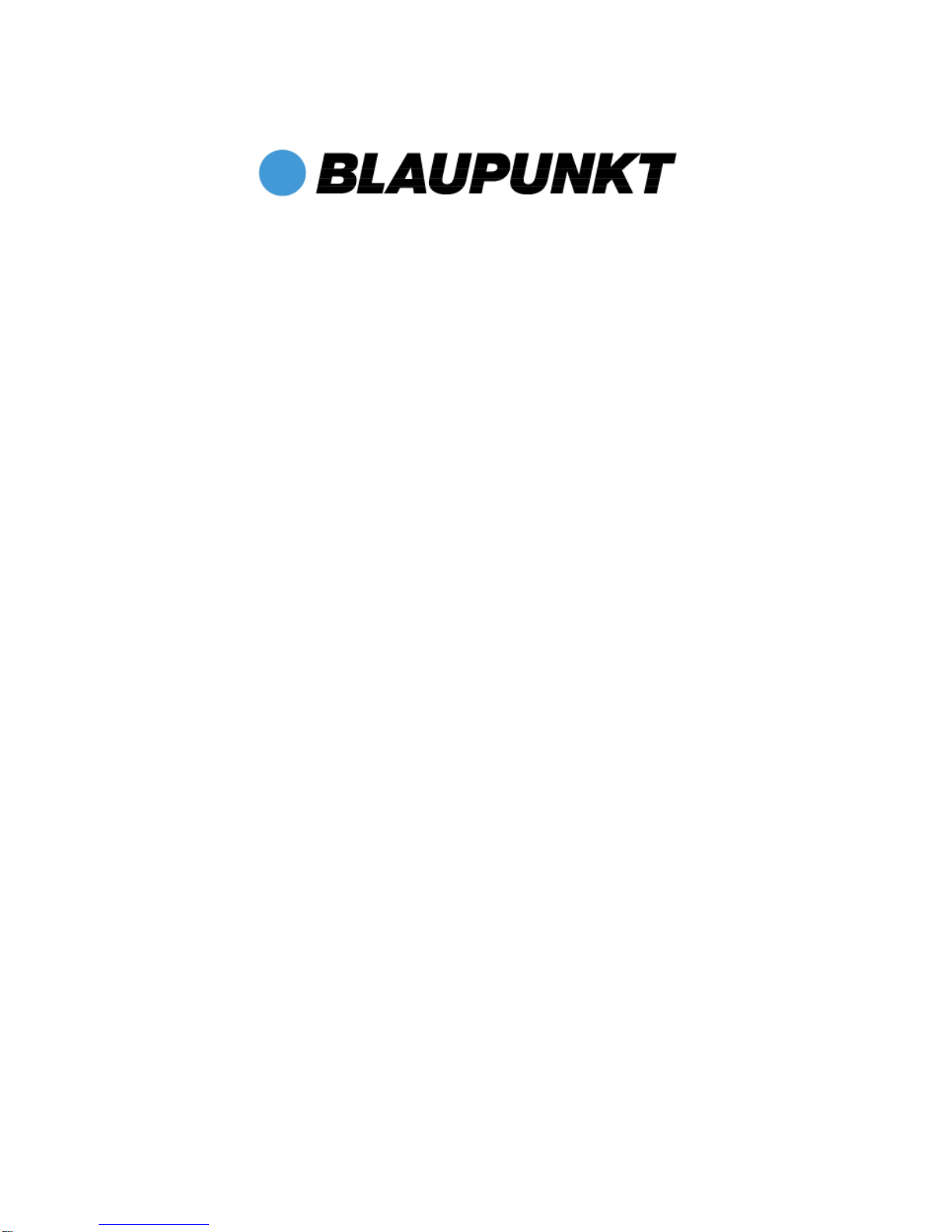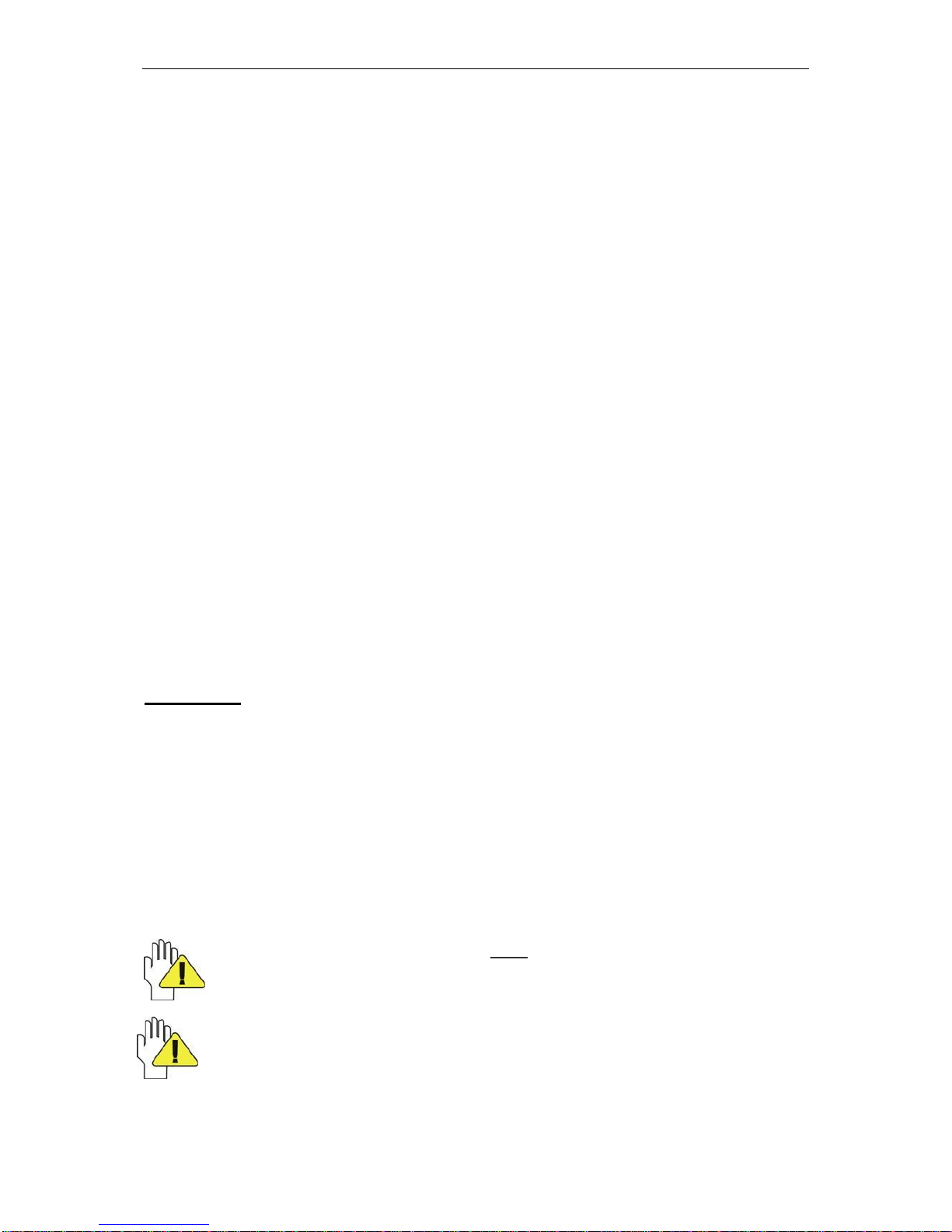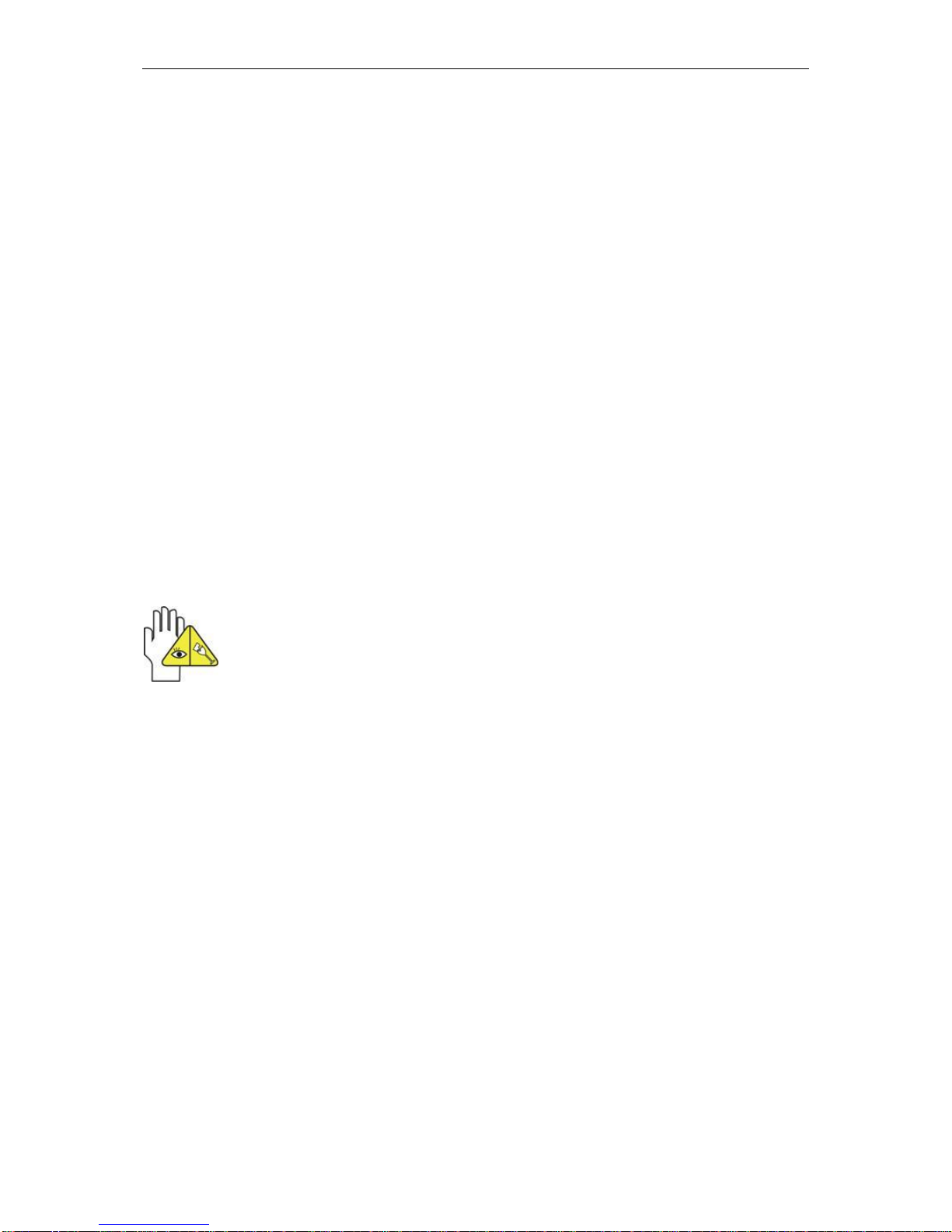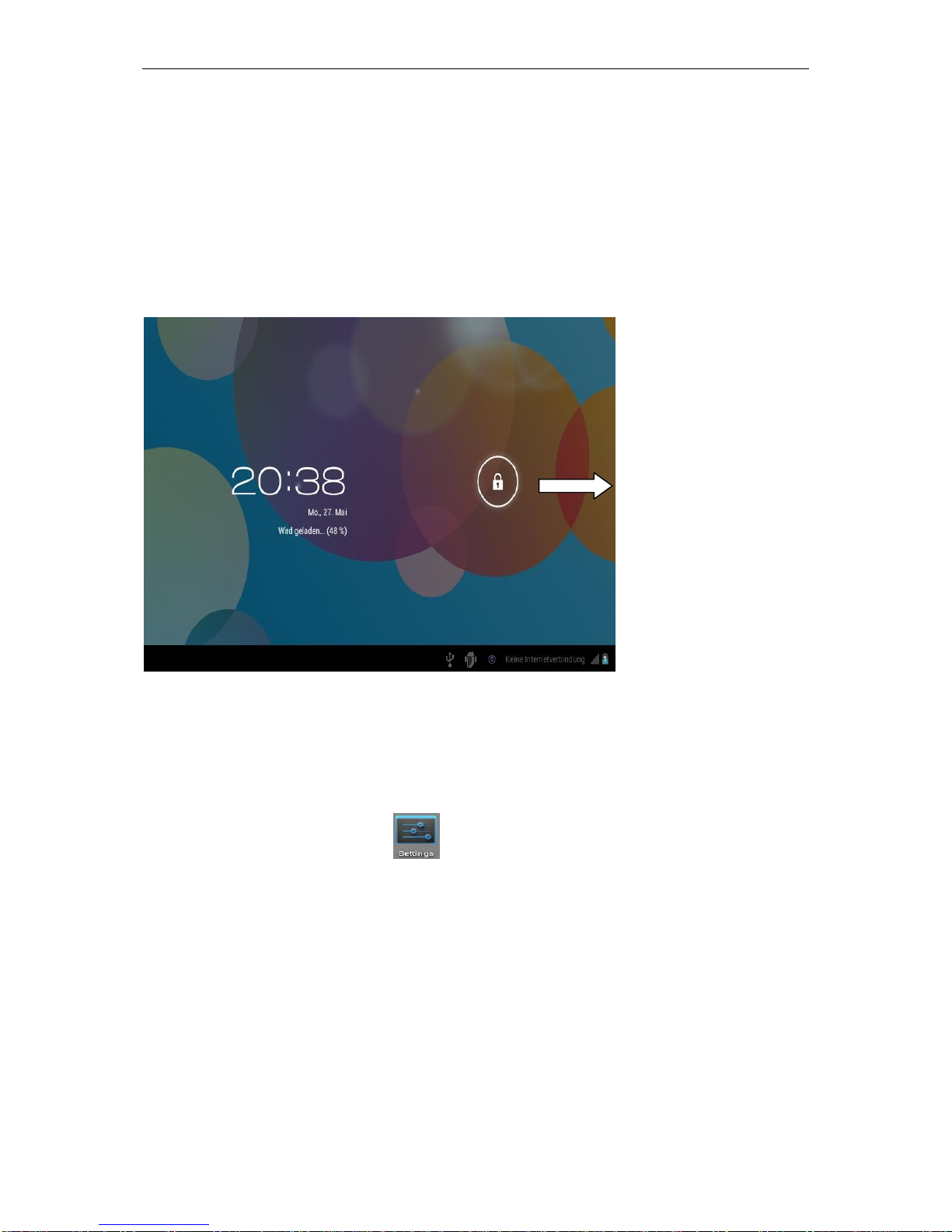Safety Precautions
1. Keep the Tablet-PC/PAD NOT together with small items, because they will
scratch the screen or enter the PAD.
2. Set the PAD from NOT a dirty or dusty environment. Maintain a clean and dry
environment.
3. Place the PAD NOT on uneven or unstable work surface.
4. DO NOT place things on the PAD and let nothing fall for it. Slide NO foreign
objects into the PAD. Cover the touch screen / screen NOT with materials that
have a rough surface.
5. Do not expose the PAD strong magnetic or electric fields. DO NOT put disks in
the vicinity of the PADs, otherwise the data may be lost to it.
6. Let the PAD NOT lie in the sun / hot environment, especially in the car because
the screen can be damaged.
7. TEMPERATURE: This PAD may only be operated in environments with average
between 5 ° and 35 ° C.
8. Use the PAD NOT near liquids, rain or moisture.
9. Take the PAD NOT in the trash. Dispose of electronic products in accordance
with local regulations.
10. The PAD and the AC adapter may become warm during operation or charging.
Let the PAD NOT lie on your lap or other body parts in order to avoid any injury
from heat.
11. INPUT POWER: Make taking into account ¬ the label on the PAD that the power
supply to the power input matches. Use only manufacturer-approved accessories
12. Check the connections between the main unit and the accessories attached
before turning on the PAD.
13. Use the PAD NOT while eating, to avoid contamination of the unit.
14. Do NOTHING in the PAD, this may cause a short circuit and damage the circuit.
15. Disconnect the PAD from the power supply before attempting to clean it. Keep
the device away from children also.
16.Install the PAD NOT apart. Repairs to your PAD may only be made by
professionals. Otherwise, it may result in accidents, for which the manufacturer is
not liable. The warranty does not pay attention at.