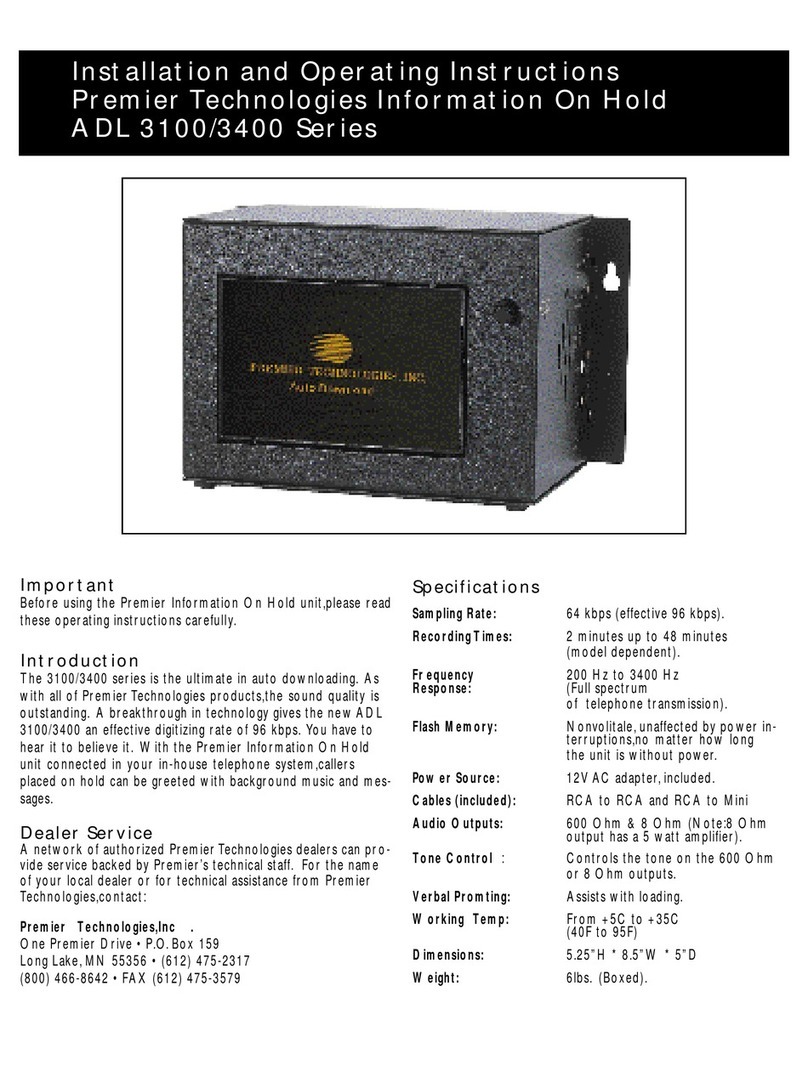Premier Technology USB 1100 Series User manual

Installation and Operating Instructions
Premier Technologies
USB 1100 Series
Important
Before using the Premier Information On Hold Unit,
please read these operating instructions carefully.
Introduction
The USB 1100 is a digital message unit designed for
continuous audio playback. Audio is stored on a
removable USB flash drive and plugged into the USB
hub on the unit. The loading of the audio is easily
done by “dragging and dropping” mp3 file(s) without
the use for special software. Audio files can now be
emailed to clients without the need to mail or ship
physical media.
Dealer Service
A network of authorized Premier Technologies,
dealers can provide service backed by Premier’s
technical staff. For the name of your local dealer or
for technical assistance for Premier Technologies,
contact:
Specifications
Memory Type: USB Flash Drive
Digitizing Rate: Per mp3 audio file
Recording Methods: Drag & Drop on to flash
drive
Recording Times: Selectable per flash
drive
Program Options: 1 of 6 messages or up
to 1023 audio files in
rotation
Source Bandwidth: Per mp3 audio file
Output Modes: 600 ohm and 8 ohm
Size: W x L x H = 4”x5”x1”
Weight: 3Lbs(Boxed)
Power: 12V DC AC Adapter
included
Connectors: RCA to mini & RCA to
RCA (both provided)

Power LED- indicates power to the unit and
blinks the status of the unit.
Green – The number of blinks indicate the
current mode of play.
•1-6 blinks – One of the possible stored
audio files playing from the USB drive
•7 blinks – All of the stored audio files
playing from the USB drive
Yellow – The unit will blink yellow while the
play mode button is pushed.
Red – Following unit power up or reset, the
LED will momentarily blink yellow, and then
stay red during the program loading process
AC Adaptor Jack- Insert round plug of 12V DC
Ad adapter to power the unit.
Play Mode Selection- (Make sure that a USB
Flash Drive with stored mp3 audio files is
inserted into the back of the unit.) Press and
hold the Play Mode button to change the Play
Mode on the unit. The LED will blink yellow
while the button is pressed. Count the
number of yellow blinks and release the
button after the desired count. Play Modes 1
through 6 will cause the unit to continuously
play a single mp3 audio file. Play Mode 7 (7
blinks=Play All messages) will cause all audio
files to be played in sequence.
RCA Phono Outputs- A High volume 8-ohm
output and an energy limited 600-ohm audio
output are present on the unit.
Audio Tone Control- Controls the unit’s audio
tone.
Output Audio Volume- Controls the unit’s
output volume.
Reset Button- Pressing this button causes the
unit to reset. A reset is required if the USB
Flash Drive is removed and reinserted.
USB Flash Drive Socket- Insert a standard
USB Flash Drive with stored audio mp3 files
into the unit. A majority of USB Flash Drives
should work with the unit, however some may
not be compatible with the USB 1100.
USB Flash Drive

Loading Audio Files to the USB Flash Drive
1) Remove the USB Flash Drive from the unit. (The unit may remain powered up.)
2) Insert the USB Flash Drive into your computer.
•NOTE: pmode.dat will be one of the files appearing on your computer from the USB drive. This file stores your
play mode. This file is created by the USB 1100.
3) Erase any old audio files on the USB Flash Drive and optionally erase the pmode.dat file if it is present. This file
stores the units Play Mode Selection. If you do not erase this file, the unit will power up in the Play Mode that was
previously stored on the drive.
4) Drag and Drop, or Copy and Paste your new audio mp3 files to the USB Flash Drive. The unit can continuously
play any one, of up to six audio files, or it can sequentially play up to 1023 audio files.
5) Remove the USB Flash Drive from your computer, and plug the drive into the unit.
IMPORTANT- Press the reset button on the unit. If you do not press the reset button, the unit may continue to
play audio that was stored internally in cache memory, or it may not play at all.
Note: Powering the unit down and up, does not require the reset button to be pressed.
Audio File Naming Convention and Requirements:
1) The unit can play all standard fixed bit rate mp3 audio formats and most standard variable bit rate mp3 formats.
The file names of all audio files can be a maximum of 256 characters. File names must end with “.mp3”.
2) The unit can play any one, of up to six audio files continuously by choosing Play Modes 1 through 6. These file
names must begin with the numbers 1 through 6 and are associated with Play Modes 1 through 6. Do not have
more than one audio file with the same beginning number. (i.e.: 1Jingle Bells.mp3, 2London Bridges.mp3, etc.)
If Play Mode 1 through 6 is chosen, but an audio file is not present whose name begins with the same number,
the unit will default to the first available audio file beginning with a 1 though 6. If these numbered files are not
present, the unit defaults to play mode 7. (play all messages)
3) The unit can play up to 1023 audio files in sequence. When all files have been played, the sequence will begin
again. Any audio file names that begin with the numbers 1 through 6, will play first in that order. All other files
names will play in the order that the file system reads them from the USB Flash Drive. Playing the Mode 7 (Play
All Messages) does not require a naming convention, other than the required “. mp3” file extension.
Installation:
1. Mount unit on wall.
2. Connect the cable from the message on hold unit to the 600-ohm hook up.
3. Turn volume control to minimum, full counter clockwise.
4. Insert USB Flash Drive with stored mp3 files on it.
(In 15 seconds unit will begin to play)
5. Plug the small-connector end of the AC adaptor into the 12 V DC input jack on the unit. Plug the larger power
supply end of the adaptor into a grounded AC power outlet. The AC power outlet must be one that remains ON at
all times.
6. Select message to be played using the “Play Mode” button.
7. Place a call into the phone system and be put on-hold, adjust the volume and tone controls.
(If you hear insufficient volume, turn the volume to minimum, switch cable to 8 ohm, re-adjust the volume)

FCC Information
NOTE: This equipment has been tested and found to comply with the limits for Class B digital device, pursuant to Part 15 of the FCC
Rules. These limits are designed to provide reasonable protection against interference when the equipment is operated in a
commercial or residential environment.
The user is cautioned that changes or modifications not expressly approved by Premier Technologies, Inc. could void the user’s
authority to operate the equipment.
Warranty
Upon receipt, Premier Technologies, Inc. will repair or replace, at its option, for a period of three years from the date of purchase, any
USB 1100 that proves defective in materials or workmanship. Premier Technologies, Inc. is not liable for indirect, incidental, or
consequential damages in connection with the use of this product. This limited warranty does not include labor for installation or
removal of a defective unit.
Frequently Asked Questions
Q: I don't get the "The 'USB Mass Storage Device' device can now be safely removed from the system", what do I do?
A: Maybe the drive you want to remove is selected in the Windows Explorer Window, select another drive, C:\ for
instance.
A2: Maybe the OS is still saving files to it, if so, just wait and try again.
Q: I put ulw files on the USB Storage Media but my USB1100 doesn't play.
A: The USB1100 Player plays MP3 files only.
Q: I put wav files on the USB Storage Media but my USB1100 doesn't play.
A: The USB1100 Player plays MP3 files only.
Q: I can't change the play mode.
A: The message number you are selecting may not exist on the USB Storage Media. (see page 3 Audio File Naming)
Q: I select Play Only One Message but the unit starts playing all messages?
A: Is the message number you selected present? The file name must begin with the same number as the message
number selected. If not, the USB1100 will default to Play All Mode.
Q: The unit is not playing the correct play mode.
A: The USB storage device my be locked, turn lock off.
Q: The USB1100 does not play properly but my computer has no problem reading files from the USB Storage Media.
A: Your USB Flash Drive may have been re-formatted using an unknown format utility; this is extremely rare, try
formatting the USB Storage Media again.
Q: The LED blinks a message number but I hear nothing.
A: Verify the message audio content in a computer.
A2: The MP3 file might not be supported.
Q: All my messages sound terrible or have noise at the beginning.
A: Verify the message audio content in a computer.
Other Premier Technology MP3 Player manuals