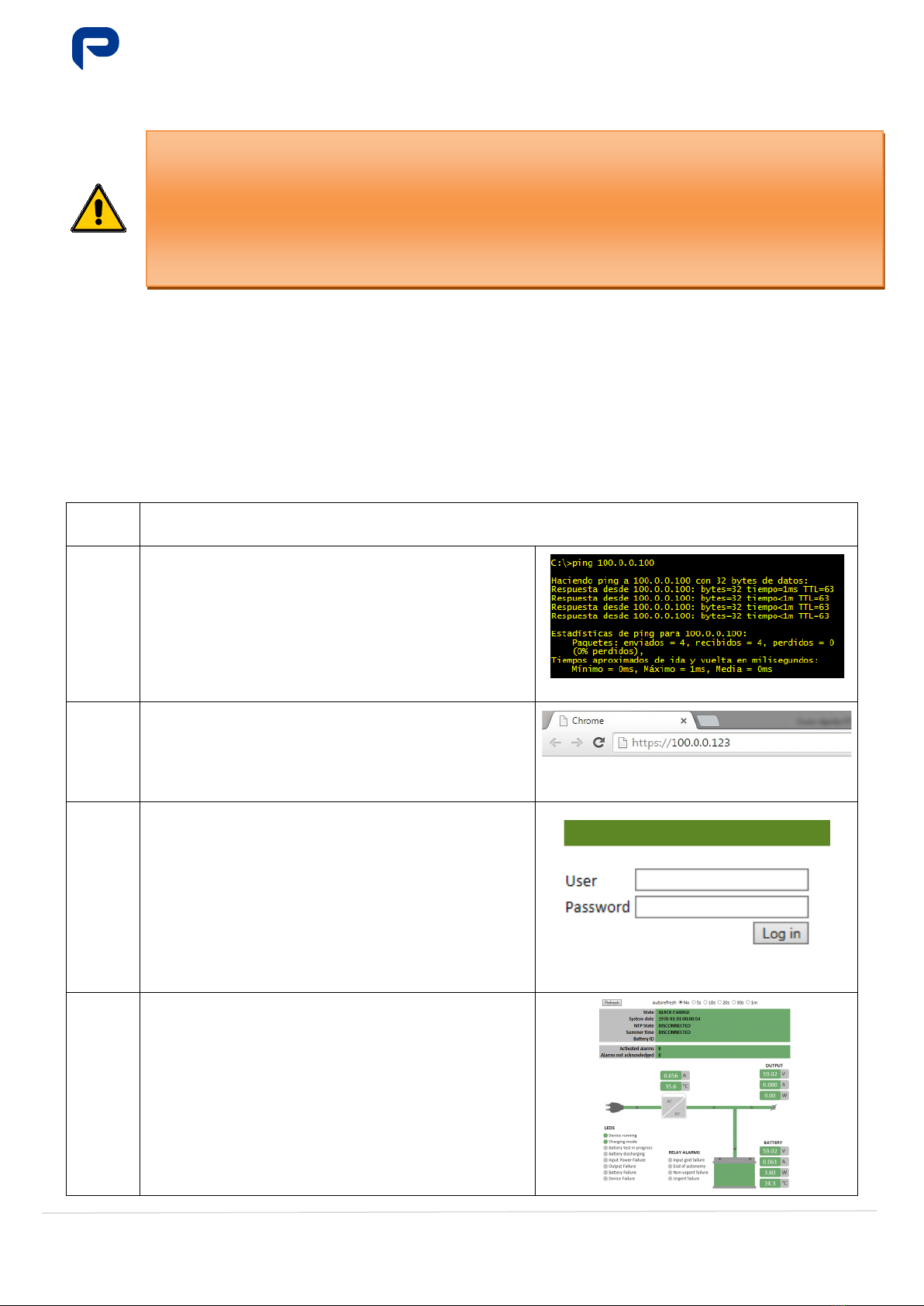EPS Series
Quick Guide
MA-5192C-1
20-10-2021
5/ 22
Powering Your Challenge
3.- REMOTE CONNECTION
Check whether or not your device (PC, laptop, etc.) has the appropriate network configuration to make the
connection and, if so, to be able to modify it in a convenient manner. If this is not the case, please ask authorized
personnel for assistance.
In order to access the charger, you need to know the IP address of the specific device. Each device that is
connected to the same network (including the PC or device through which you want to connect to the charger)
must have its own IP address, which is different from the other devices. You must know the IP address of the
charger you want to connect to. (The following example figures show examples with IP 100.0.0.100 and
100.0.0.123, but in your case, you need to enter the specific IP address of the charger you are connecting to. By
default, the charger is configured with a remote IP address 200.0.0.1).
You must also know whether or not the charger is available from your location, i.e. whether the communications
infrastructure allows you to access the charger. The procedure would be as follows:
no. 1 Connect the device with which it is going to communicate (PC, etc.) to the same network that the charger is
connected to. You may need to set up specific links on your computer (PPP, VPN, etc.)
no. 2
Optional but recommended.
Verify the connection to the charger by pinging your device
to the IP address of the charger. If it is not connected to the
charger, check all the above steps again and then ask
authorized personnel for help.
PING command successful
no. 3
Launch the Internet browser and enter the remote address
for the charger.
Mozilla Firefox (26.0 or higher)
Chrome (29.0 or higher)
InternetExplorer (11.0 or higher)
For more details, see the Communications Operating Manual
IP address in browser
no. 4
Select the user and enter your username and password to
authenticate yourself and access the web page.
Note: if the charger does not have access to the LDAP
server, remember that the username and password would
be:
User: search
Password: search
If you are denied access, first verify that you have the
permissions on the LDAP server, and then contact the
Access screen
no. 5
Carry out the planned operations
For more details, see:
•Operating manual
•Operating manual - Communications
BEFORE HANDLING THE DEVICE, YOU MUST HAVE READ THE USER MANUAL IN ITS ENTIRETY, AND
FULLY UNDERSTOOD THE OPERATION OF THE DEVICE.
DO NOT TAMPER WITH OR PERFORM ANY ACTION ON THE DEVICE AND/OR ITS CONFIGURATION
WITHOUT BEING COMPLETELY CERTAIN THAT YOU UNDERSTAND THE IMPLICATIONS OF SUCH AN
ACTION.
PLEASE
NOTE THAT INCORRECT HANDLING/CONFIGURATION MAY RENDER THE CHARGER
INOPERATIVE AND/OR DAMAGE THE BATTERIES AND EQUIPMENT CONNECTED TO THE CHARGER.