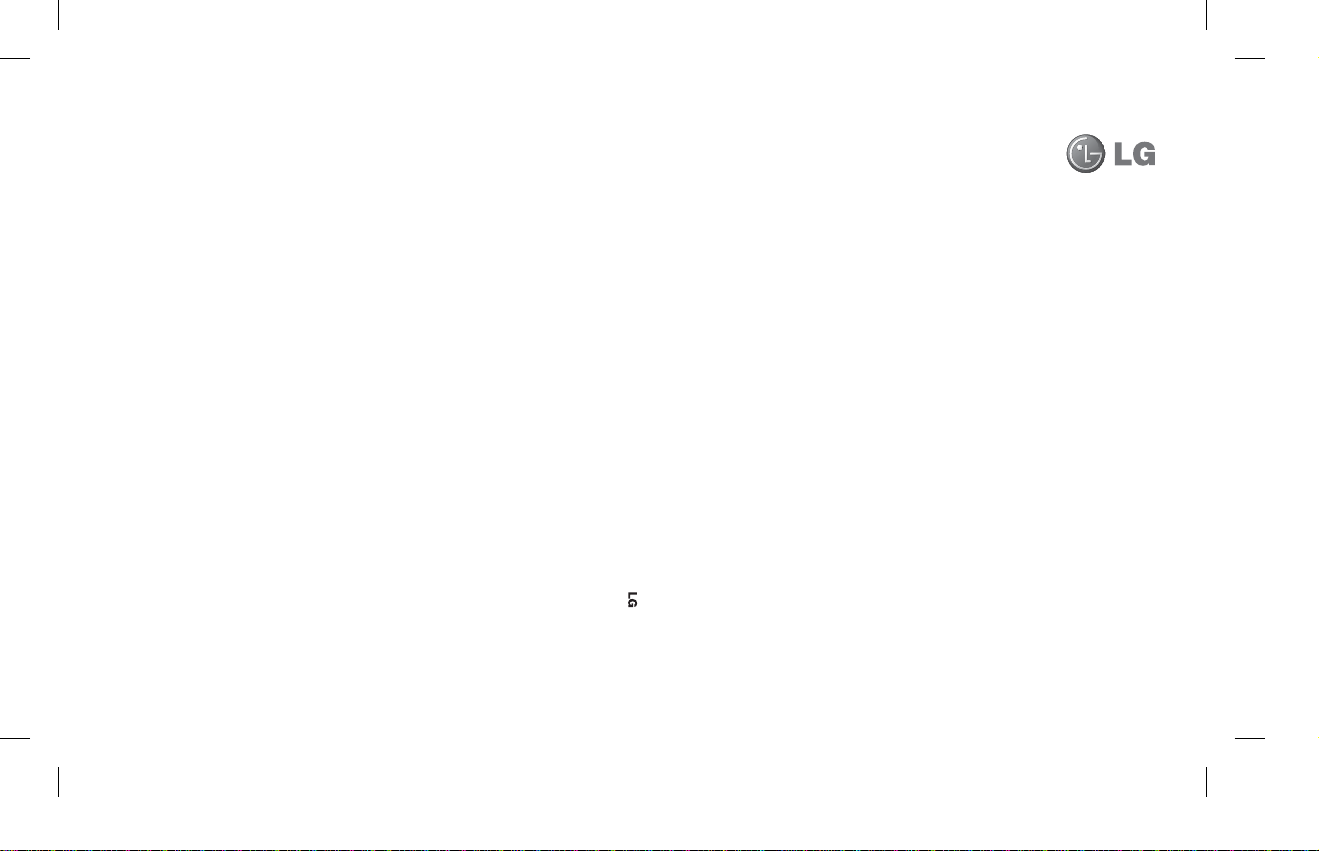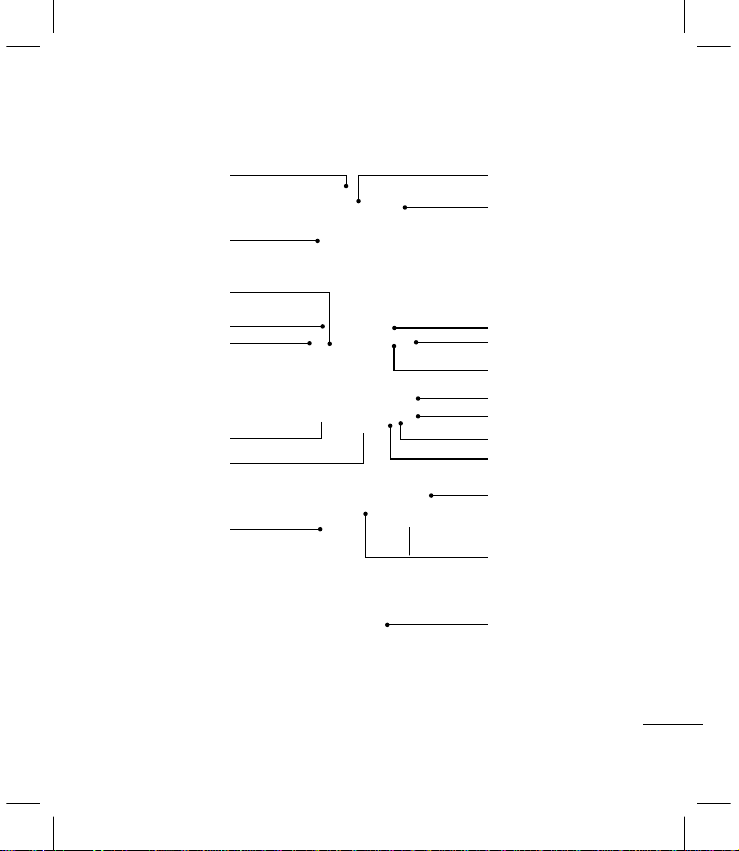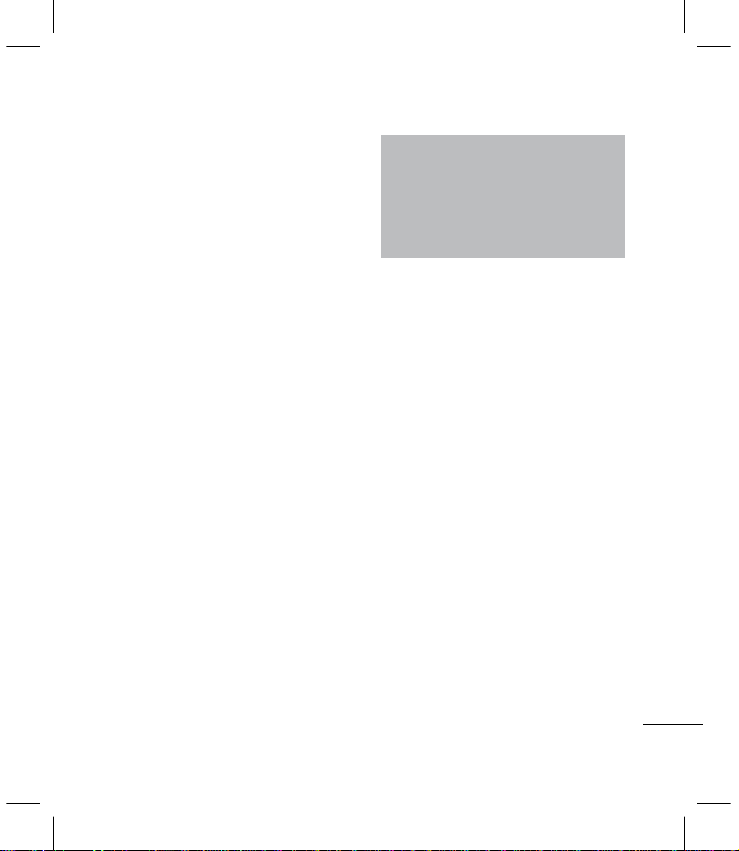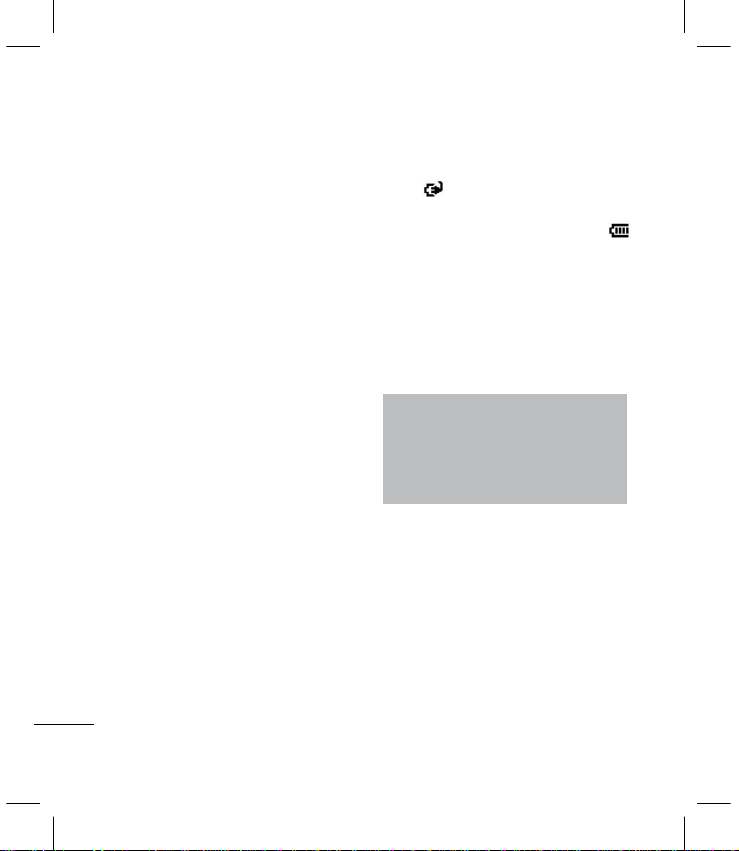C570 Features
8
Keys and Parts Functions
1. Earphone jack: Plug the headset for
handsfree conversation or listening to
music.
2. Display screen
3. Home key: Press to return to the Today
screen.
4. Left soft key: Press to perform the
function indicated by the text on the
display above it.
5. Send key: Press to place or answer
incoming calls. In standby mode, press
to access the dialer and view the most
recent incoming, outgoing and missed
calls.
6. Optical joystick: Use as directional keys
to move up, down, left, or right. Press to
confirm a selection.
7. Function key: Press to toggle between
number/symbol and letter input.
8. Microphone
9. SIM Card slot
10. Earpiece/Speakers
11. Camera: Use for video calls.
12. Right soft key: Press to perform the
function indicated by the text on the
display above it.
13. Power/End key
bLong press to turn the phone on or off.
b
During a call, press to end or reject
a call.
14. Back key: Press to go back to the
previous screen or back out of menus
one level at a time. When entering text,
press to delete single characters; press
and hold to delete entire words.
15. Enter key
16. My Social key: Press to access Good
Email and SN. Good Email and SN is a
shortcut application to send and receive
e-mails.
17. Smart Contacts key: Press to access
Smart Contacts. Smart Contacts allows
you to add your favorite contacts or
phone numbers to the Smart Contacts
list.
18. Smart Applications key: Press to
access Smart Applications. Smart
Application allows you to add your
favorite applications to the Smart
Applications list for easy access.
19. microSD Card slot
20. Camera: Use to take photos or videos.
21. Battery Compartment