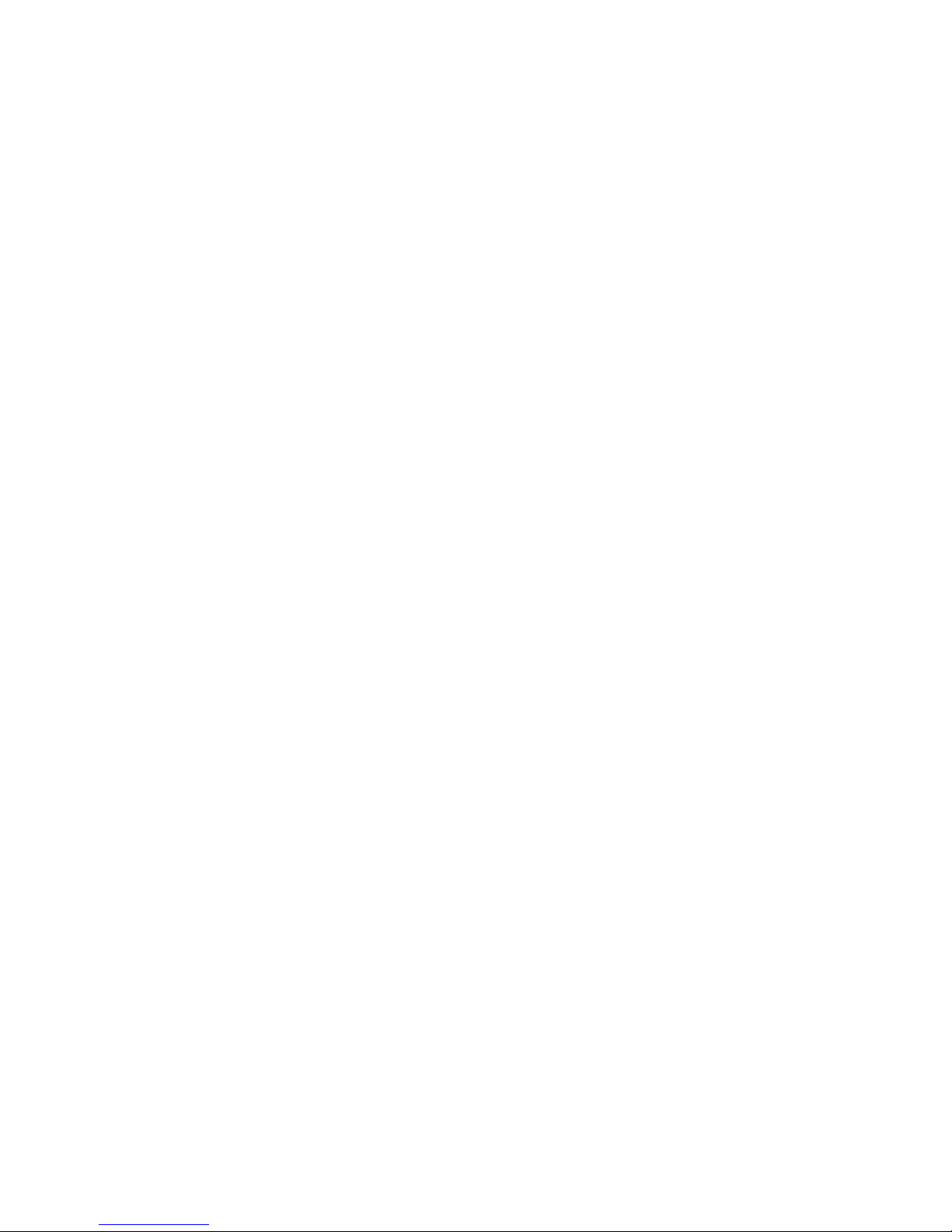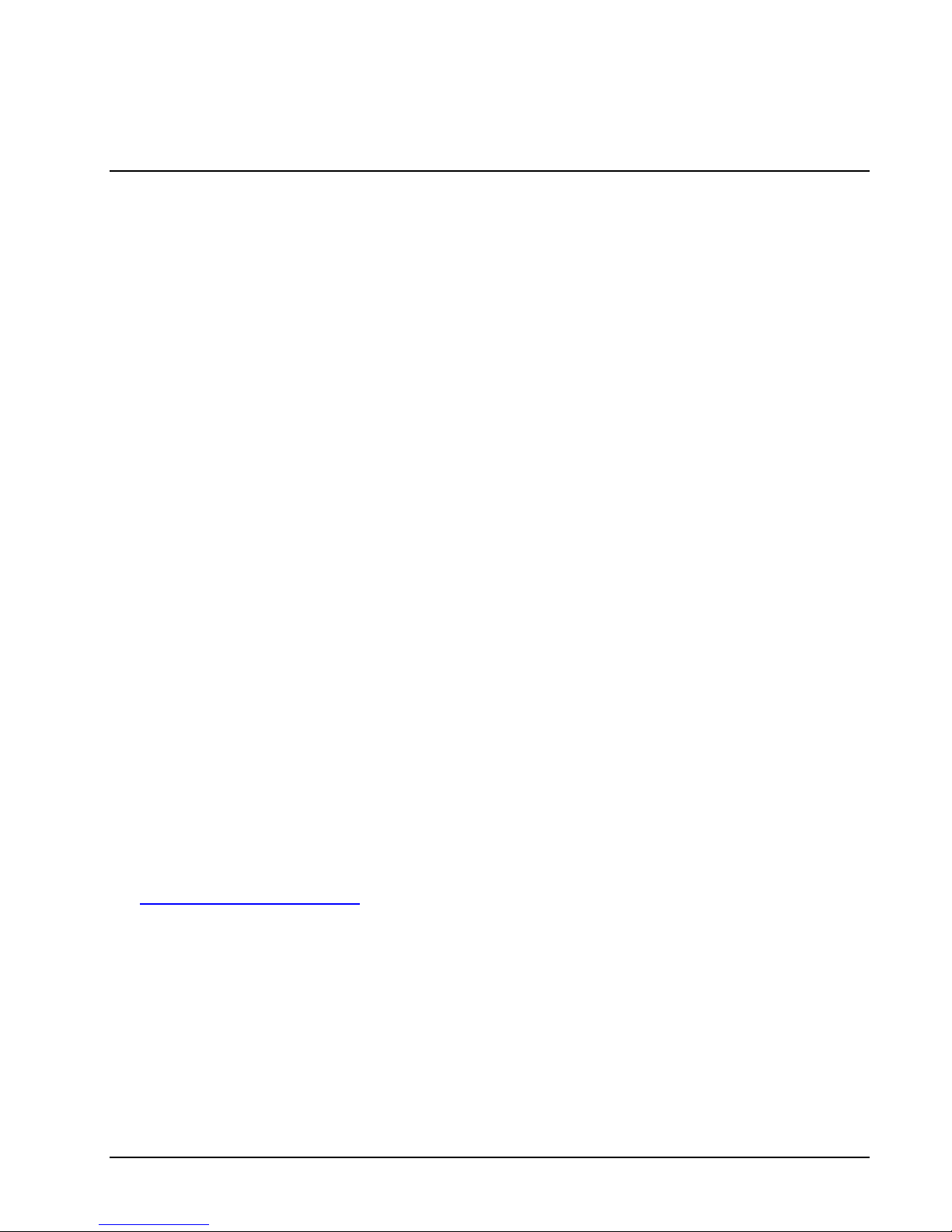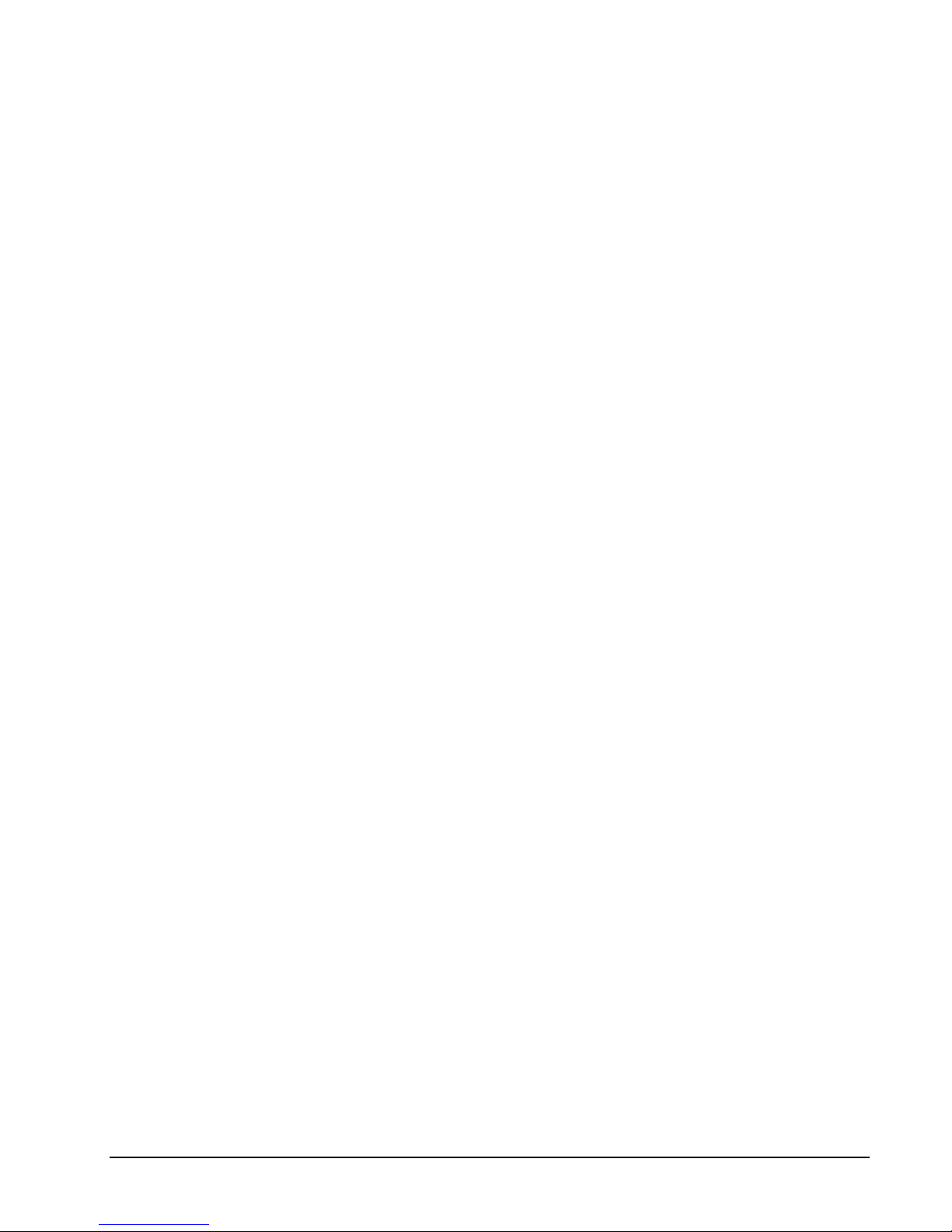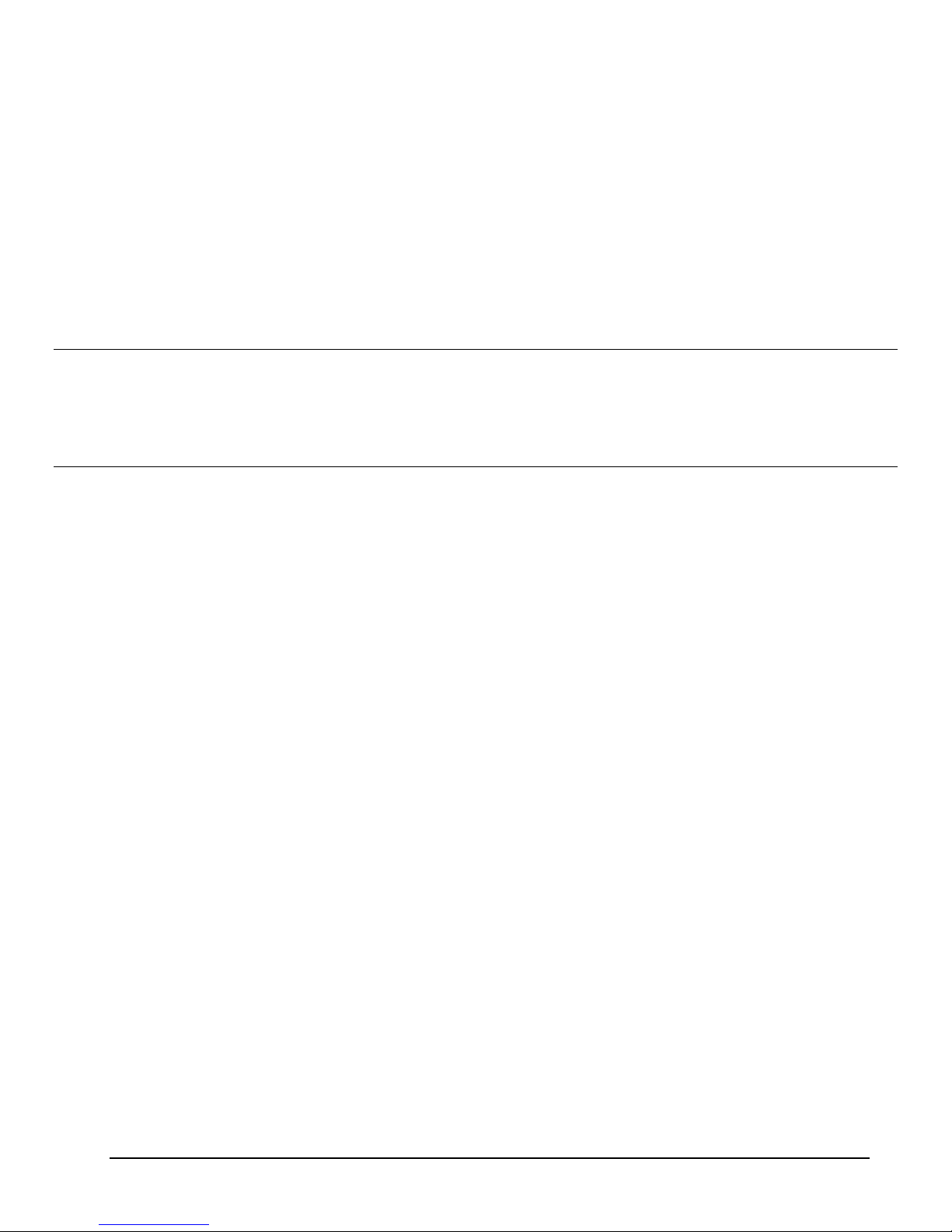Accent 700 Hardware iii
Acknowledgements
Data can be uploaded from the Accent 700 to a personal computer for storage on a hard disk, CD, or other storage medium. Be
sure to make multiple copies of all important data to protect against accidental loss.
Accent is a trademark of Prentke Romich Company.
Minspeak and Unity are registered trademarks of Semantic Compaction Systems, Inc. in the United States and in other countries.
Semantic Compaction is a trademark of Semantic Compaction Systems, Inc.
Windows is a registered trademark of Microsoft Inc. Internet Explorer, Movie Maker and Live Movie Maker are trademarks of Microsoft, Inc.
The Skype name, associated trademarks and logos and the “S” logo are trademarks of Skype Ltd.
Bluetooth Wireless Technology is a registered trademark. The Bluetooth word mark and logos are owned by the Bluetooth SIG, Inc. and any use of
such marks by PRC is under license. Other trademarks and trade names are those of their respective owners.
ELECTRONIC INTERFERENCE INFORMATION
This device complies with Part 15 of the FCC Rules. Operation is subject to two conditions: (1) this device may not cause harmful interference, and
(2) this device must accept any interference received, including interference that may cause undesired operation.
Warning! Changes or modifications to this product which are not authorized by Prentke Romich Company could exceed FCC limits and negate your
authority to use this product.
This equipment has been tested and found to comply with the limits for a Class B digital device, pursuant to Part 15 of the FCC Rules. These limits are
designed to provide reasonable protection against harmful interference in a residential installation. This equipment generates uses and can radiate
radio frequency energy and, if not installed and used in accordance with the instructions, may cause harmful interference to radio communications.
However, there is no guarantee that interference will not occur in a particular installation. To determine if this product is causing interference in
radio or television communications, turn this product off. If the interference stops, it was likely caused by this product or one of its accessories.
To attempt to correct the interference:
Turn the television or radio antenna until the interference stops.
Move this product to one side of the television or radio.
Place the product farther away from the television or radio.
Plug this product into an outlet that is on a different circuit than the television or radio; this product should be controlled by different circuit
breakers/fuses than the television or radio.
If necessary, contact a Prentke Romich Company service technician for assistance.
Bluetooth Adapter
These devices comply with Part 15 of the FCC Rules. Operation is subject to the following two conditions: (1) these devices may not cause harmful
interference, and (2) these devices must accept any interference received, including interference that may cause undesired operation. The Bluetooth
device contains FCC-ID POOWML-C40. Bluetooth QD ID B013848
This Class B digital apparatus meets all requirements of the Canadian Interference-Causing Equipment Regulations. Cet appareil numérique de la
classe B respect toutes les exigences du Règlement sur le matériel brouiller du Canada.
CE ENVIRONMENTAL INFORMATION: Use: 0o - 45oC; Storage: (-20o) - 50oC; 95% maximum relative humidity @ ambient temperatures less than 40o
C.
Attention! Consult accompanying documents. This device not intended to be an emergency call device or sole communication aid.
Warnings!
When operating this device in a medical environment, do not use with any product that is not medically approved. Follow all rules for appropriate
cell phone and wireless device use.
ALL mounts should be fitted by a qualified person. Failure to install the mounting system according to the manufacturer's instructions may result
in injury.
©Prentke Romich Company 2012. All rights reserved. Under copyright laws this document may not be copied, in whole or in part, without the written
consent of the Prentke Romich Company.
1022 Heyl Rd • Wooster, OH 44691
Telephone: (330) 262-1984 • (800) 262-1984
Lynch Wood, Peterborough, PE2 6FT UK
Web Site Address: www.prentrom.com
Web Site Address: www.liberator.co.uk