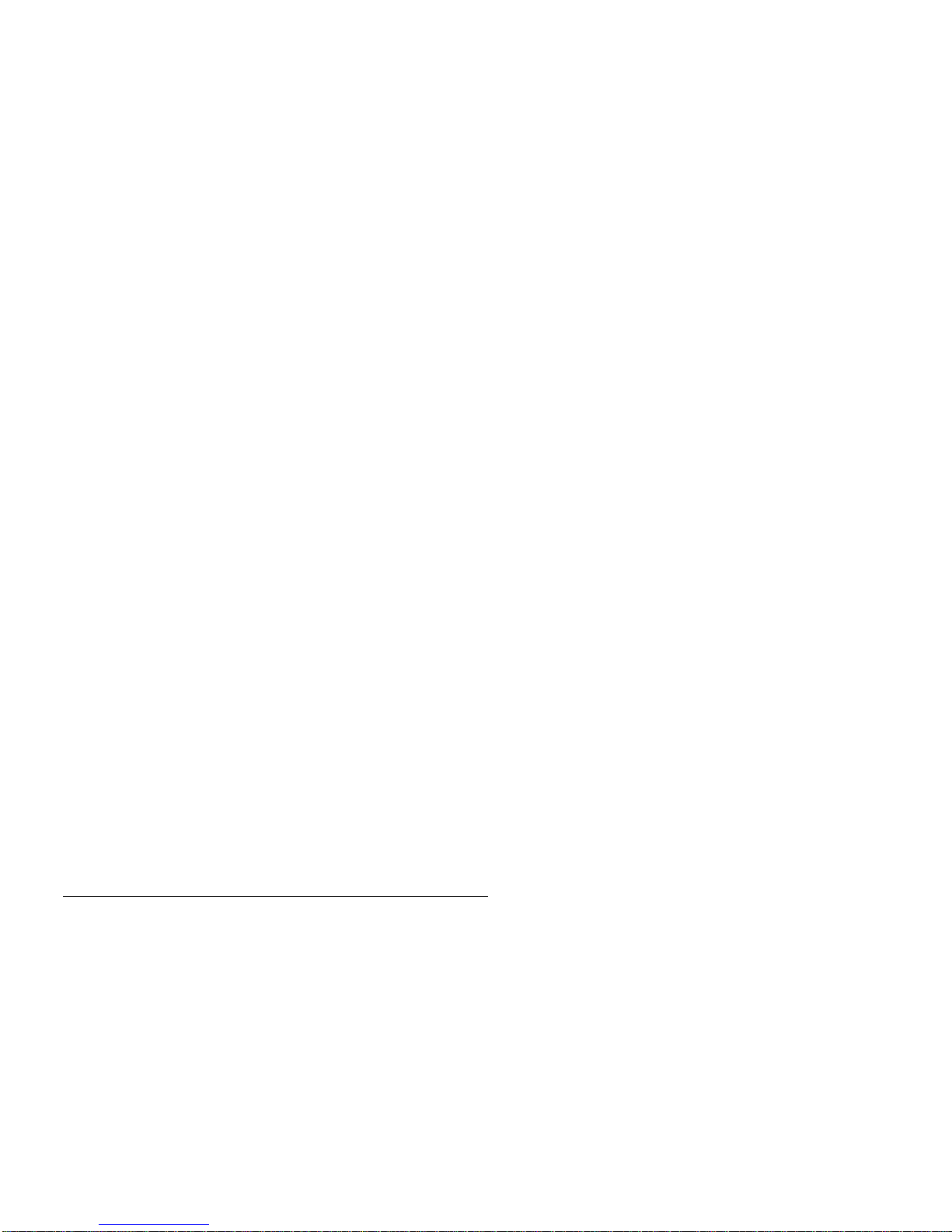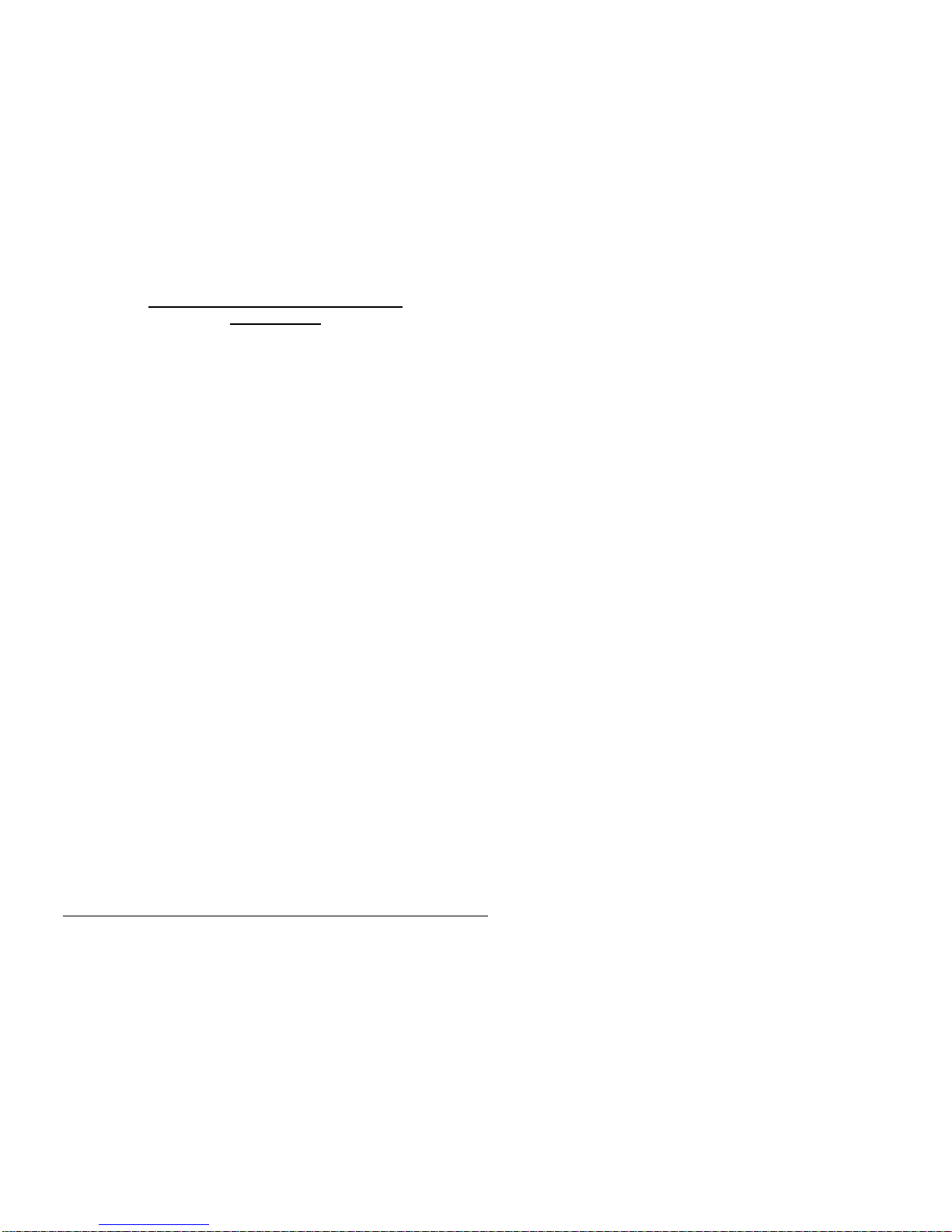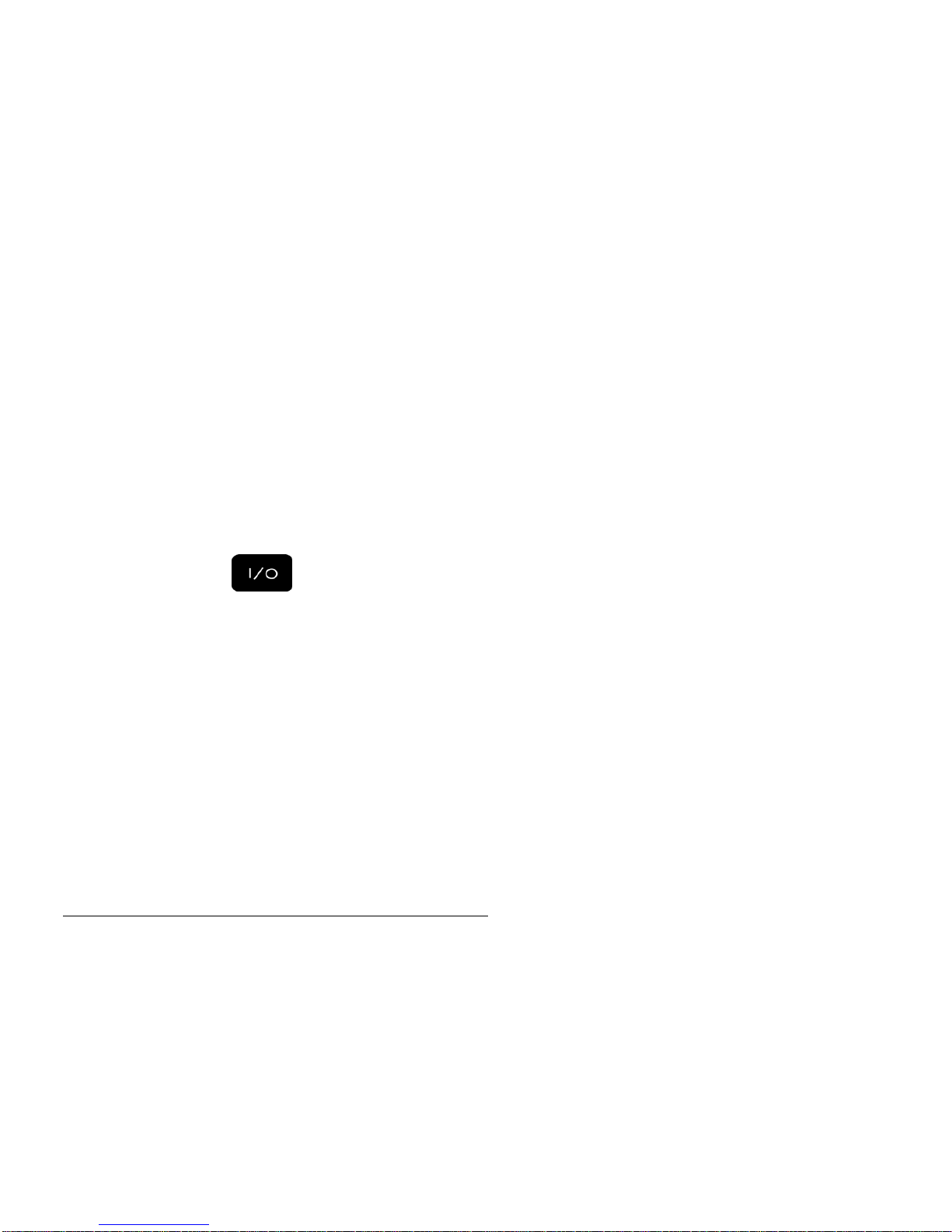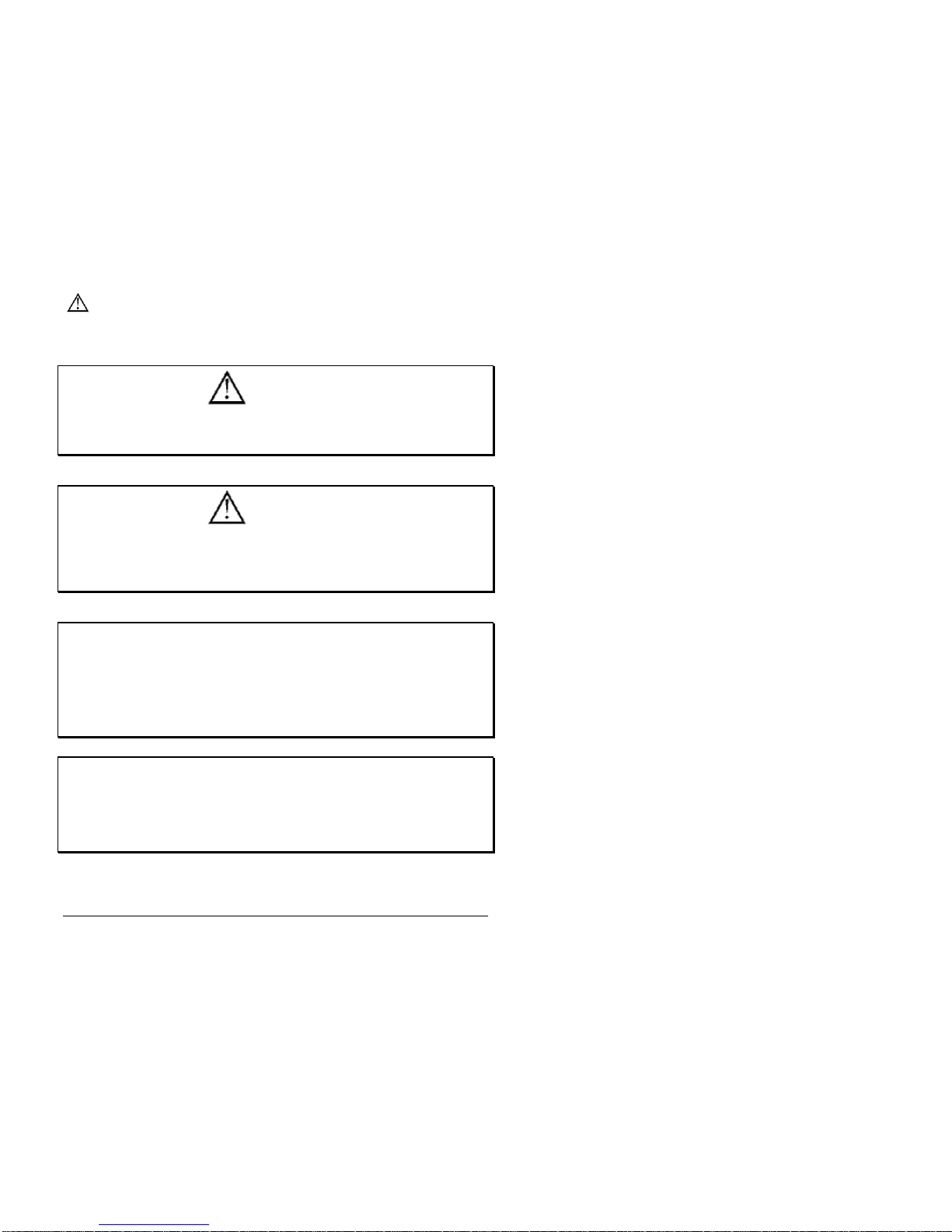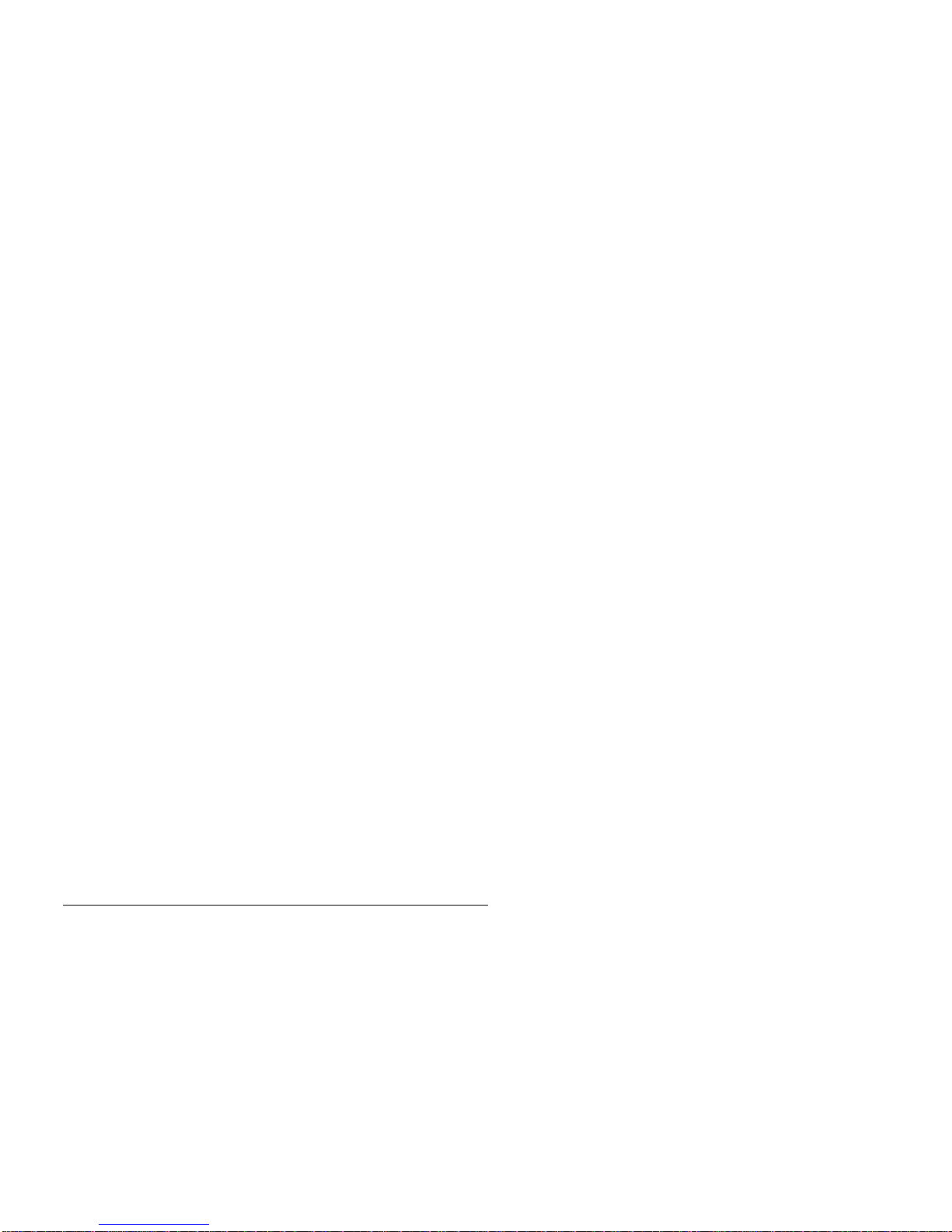Prentke Romich Company •1022 Heyl Rd. 0149 Wooster, Ohio 44691•(800) 2621984
SpringBoard Manual
13655v3.0
ii
Data can be uploaded from this unit to a personal computer for storage on a hard disk, floppy
diskette, or other storage medium. Be sure to make multiple copies of all-important data to protect
against accidental loss.
SpringBoard, Vantage, WordCore, Language Activity Monitor (LAM), Memory Transfer Interface (MTI) and Access Keys are
trademarks of Prentke Romich Company.
Unity® is a registered trademark in the United States and other countries.
Minspeak® is a registered trademark in the United States and other countries..
Non-English text-to-speech supplied by Elan Speech.
Windows. Microsoft Word, Microsoft Works and PowerPoint are registered trademarks of Microsoft, Inc.
Macintosh, PowerBook, AppleTalk and SerialKeys are registered trademarks of Apple Computer, Inc.
IBM is a registered trademark of International Business Machines.
Tracker is a trademark of Madentec, Inc.
Headpointing technology by Madentec
IntelliTools is a registered trademark of IntelliTools, Inc.
Paint Shop Pro software is copyrighted by JASC Software, Inc.Inmage Viewer/32 is shareware from SB Software.
Your device computer access overlays are based on the work Chris Beatty did for the MIKE product. Prentke Romich Company
gratefully acknowledges his contribution.
Digital photos of the devices courtesy of Doug Miller
ELECTRONIC INTERFERENCE INFORMATION
This device complies with Part 15 of the FCC Rules. Operation is subject to two conditions: (1) this device may
not cause harmful interference, and (2) this device must accept any interference received, including interference
that may cause undesired operation.
Warning! Changes or modifications to this product which are not authorized by Prentke Romich Company could
exceed FCC limits and negate your authority to use this product.
This equipment has been tested and found to comply with the limits for a Class B digital device, pursuant to Part
15 of the FCC Rules. These limits are designed to provide reasonable protection against harmful interference in
a residential installation. This equipment generates, uses and can radiate radio frequency energy and, if not
installed and used in accordance with the instructions, may cause harmful interference to radio communications.
However, there is no guarantee that interference will not occur in a particular installation. You can determine
whether this product is causing interference in your radio or television by turning this product off. If the
interference stops, it was probably caused by this product or one of its accessories. You can attempt to correct
the interference by using one or more of the following measures:
• Turn the television or radio antenna until the interference stops.
• Move this product to one side or the other of the television or radio.
• Move this product farther away form the television or radio.
• Plug this product into an outlet that is on a different circuit from the television or radio; that is, this product
should be controlled by different circuit breakers/fuses from the television or radio.
• If necessary, contact a Prentke Romich Company service technician for assistance.
This Class B digital apparatus meets all requirements of the Canadian Interference-Causing Equipment
Regulations. Cet appareil numérique de la classe B respect toutes les exigences du Règlement sur le matériel
brouiller du Canada.
CE ENVIRONMENTAL INFORMATION: Use: 0o - 45oC; Storage: (-20o) - 50oC; 95% maximum relative humidity
@ ambient temperatures less than 40oC.
CLASS 1 LED PRODUCT –The Tracker Headpointing option falls within the limits of a Class 1 LED product as
specified by CENELEC EN 60825-1, Amendments 1 and 2.
©Prentke Romich Company 2001-2005 All rights reserved. Under copyright laws this manual may not be copied, in
whole or in part, without the written consent of the Prentke Romich Company.