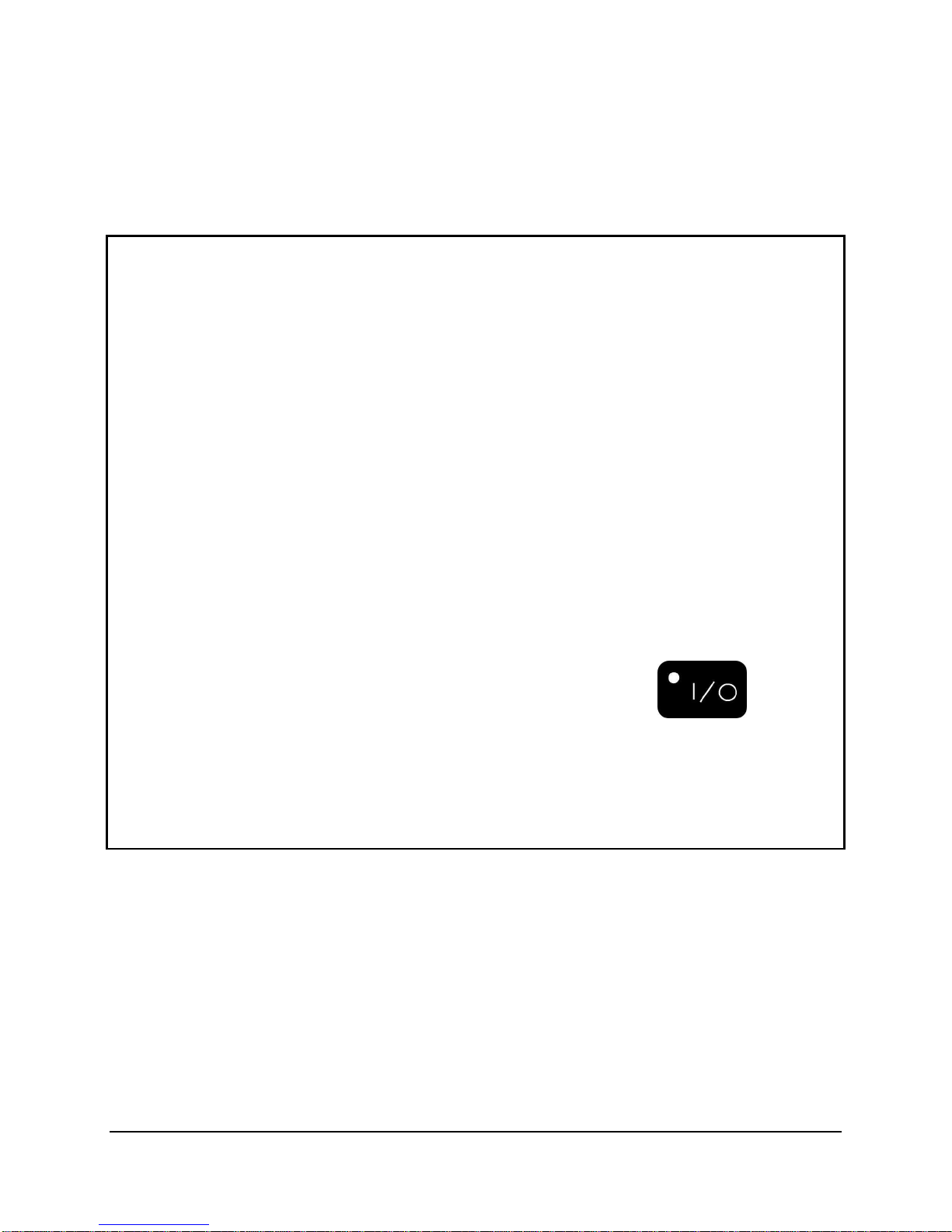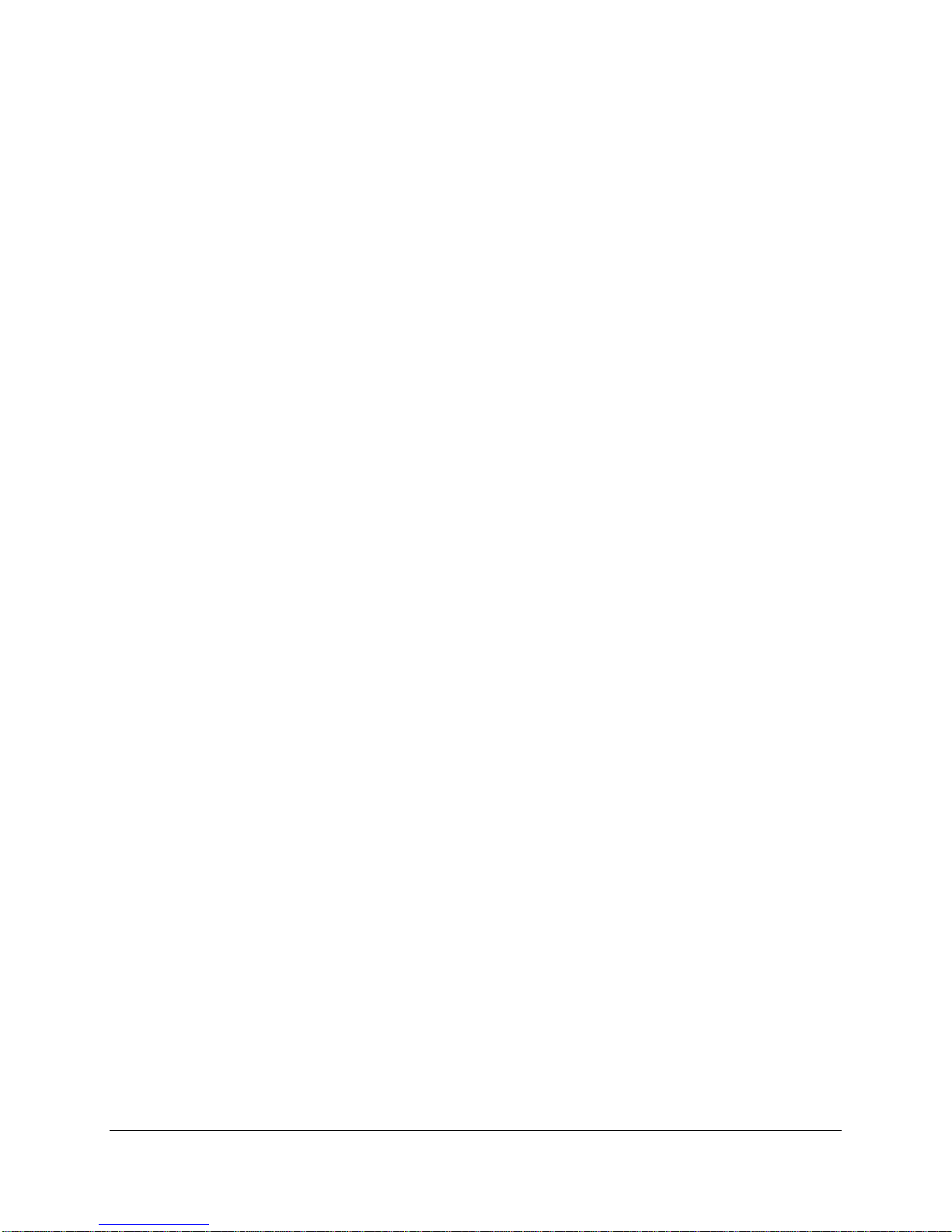ECO MANUAL
iii
Data can be uploaded from this unit to a personal computer for storage on a hard disk, CD, or other storage medium. Be sure to make multiple
copies of all important data to protect against accidental loss.
ECO2, ECO, ECOpoint, WordCore, Language Activity Monitor (LAM), Memory Transfer Interface (MTI) and PRC Infrared Receiver (IRR) are
trademarks of Prentke Romich Company. ECOpoint is a product developed by PRC in collaboration with Tobii Technology(AB)
Minspeak and Unity are registered trademarks of Semantic Compaction Systems, Inc. in the United States and in other countries.
Pixon is a trademark of Semantic Compaction Systems, Inc.
MinTalk is a trademark of Semantic Compaction Systems, Inc.
Semantic Compaction is a trademark of Semantic Compaction Systems, Inc.
PCS Symbols are a product of Mayer-Johnson.
Clarity Symbols are a product of Liberator, Ltd.
Fonix-DECtalk Text-to-Speech software is a copyright of Fonix Corporation; all rights reserved.
RealSpeak Text-to-Speech is a trademark of Nuance Communications, Inc.
AT&T Natural Voices is a trademark of AT&T Corporation.
Acapela speech technologies licensed from the Acapella Group.
Non-English text-to-speech supplied by the Acapela Group and RealSpeak Text-to-Speech, a trademarked product of Nuance Communications, Inc.
Windows, Windows Explorer, Windows Media Player, Microsoft Outlook, Microsoft Word, Windows WordPad and Microsoft PowerPoint are registered
trademarks of Microsoft, Inc.
IBM is a registered trademark of International Business Machines.
Tracker is a trademark of Madentec, Inc.
Headpointing technology by Madentec
IntelliTools is a registered trademark of IntelliTools, Inc.
HeadMouse is a trademark of Origin Instruments, Inc.
Bluetooth Wireless Technology is a registered trademark. The Bluetooth word mark and logos are owned by the Bluetooth SIG, Inc. and any use of
such marks by PRC is under license. Other trademarks and trade names are those of their respective owners.
WordQ is a trademark of Bloorview MacMillan Children's Centre
Paint Shop Pro software is copyrighted by JASC Software, Inc.Inmage Viewer/32 is shareware from SB Software.
Digital photos of the devices courtesy of Doug Miller
ELECTRONIC INTERFERENCE INFORMATION
This device complies with Part 15 of the FCC Rules. Operation is subject to two conditions: (1) this device may not cause harmful interference, and (2)
this device must accept any interference received, including interference that may cause undesired operation.
Warning! Changes or modifications to this product which are not authorized by Prentke Romich Company could exceed FCC limits and negate your
authority to use this product.
This equipment has been tested and found to comply with the limits for a Class B digital device, pursuant to Part 15 of the FCC Rules. These limits are
designed to provide reasonable protection against harmful interference in a residential installation. This equipment generates, uses and can radiate
radio frequency energy and, if not installed and used in accordance with the instructions, may cause harmful interference to radio communications.
However, there is no guarantee that interference will not occur in a particular installation. You can determine whether this product is causing
interference in your radio or television by turning this product off. If the interference stops, it was probably caused by this product or one of its
accessories. You can attempt to correct the interference by using one or more of the following measures:
•Turn the television or radio antenna until the interference stops.
•Move this product to one side or the other of the television or radio.
•Move this product farther away form the television or radio.
•Plug this product into an outlet that is on a different circuit from the television or radio; that is, this product should be controlled by different circuit
breakers/fuses from the television or radio.
•If necessary, contact a Prentke Romich Company service technician for assistance.
Bluetooth Adapter, ECOpoint
These devices comply with Part 15 of the FCC Rules. Operation is subject to the following two conditions: (1) these devices may not cause
harmful interference, and (2) these devices must accept any interference received, including interference that may cause undesired
operation. The Bluetooth device contains FCC-ID POOWML-C40. Bluetooth QD ID B013848
This Class B digital apparatus meets all requirements of the Canadian Interference-Causing Equipment Regulations. Cet appareil numérique de la
classe B respect toutes les exigences du Règlement sur le matériel brouiller du Canada.
CE ENVIRONMENTAL INFORMATION: Use: 0o - 45oC; Storage: (-20o) - 50oC; 95% maximum relative humidity @ ambient temperatures less than
40oC.
CLASS 1 LED PRODUCT –The Tracker Headpointing option falls within the limits of a Class 1 LED product as specified by CENELEC EN 60825-1,
Amendments 1 and 2.
Attention! Consult accompanying documents.
This device not intended to be an emergency call device or sole communication aid.
Warnings!
•When operating this device in a medical environment, do not use with any product that is not medically approved. Follow all rules
for appropriate cell phone and, if necessary, wireless device use.
•Any mounts used should be fitted by a qualified person. Failure to install the mounting system according to the manufacturer's
instructions may result in an injury to the user.
©Prentke Romich Company 2009-2010. All rights reserved. Under copyright laws this manual may not be copied, in whole or in part, without the
written consent of the Prentke Romich Company.