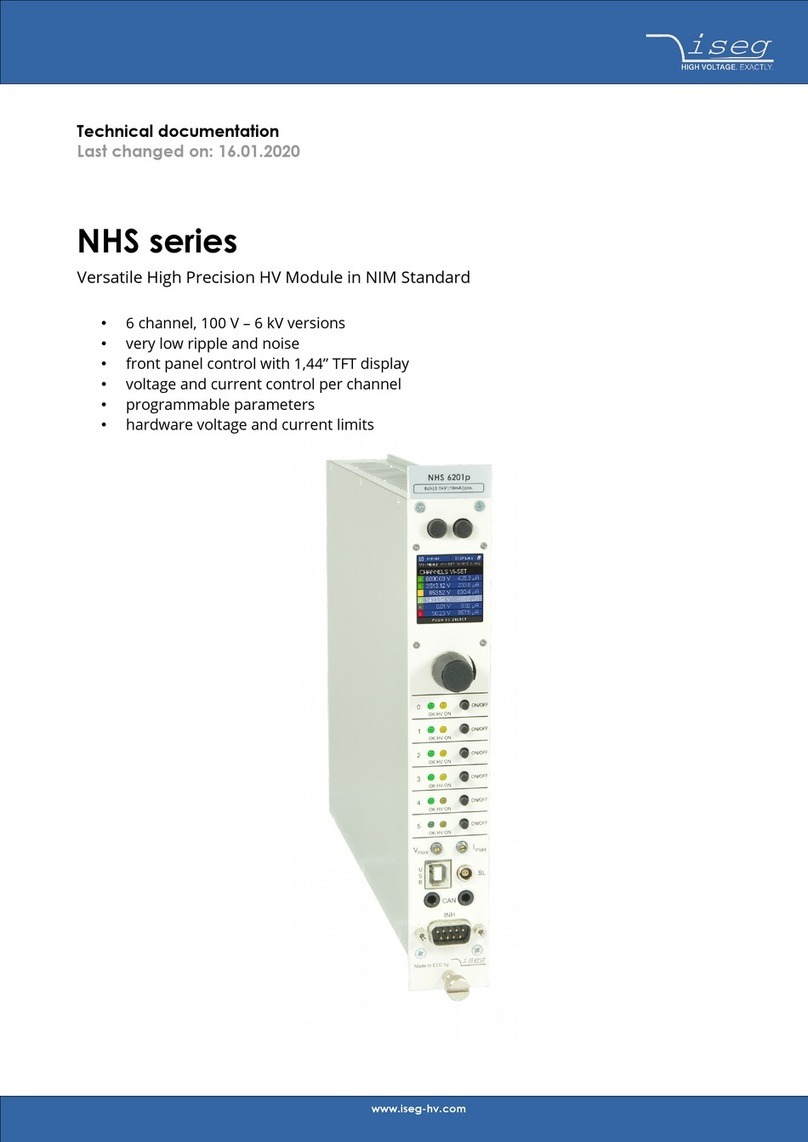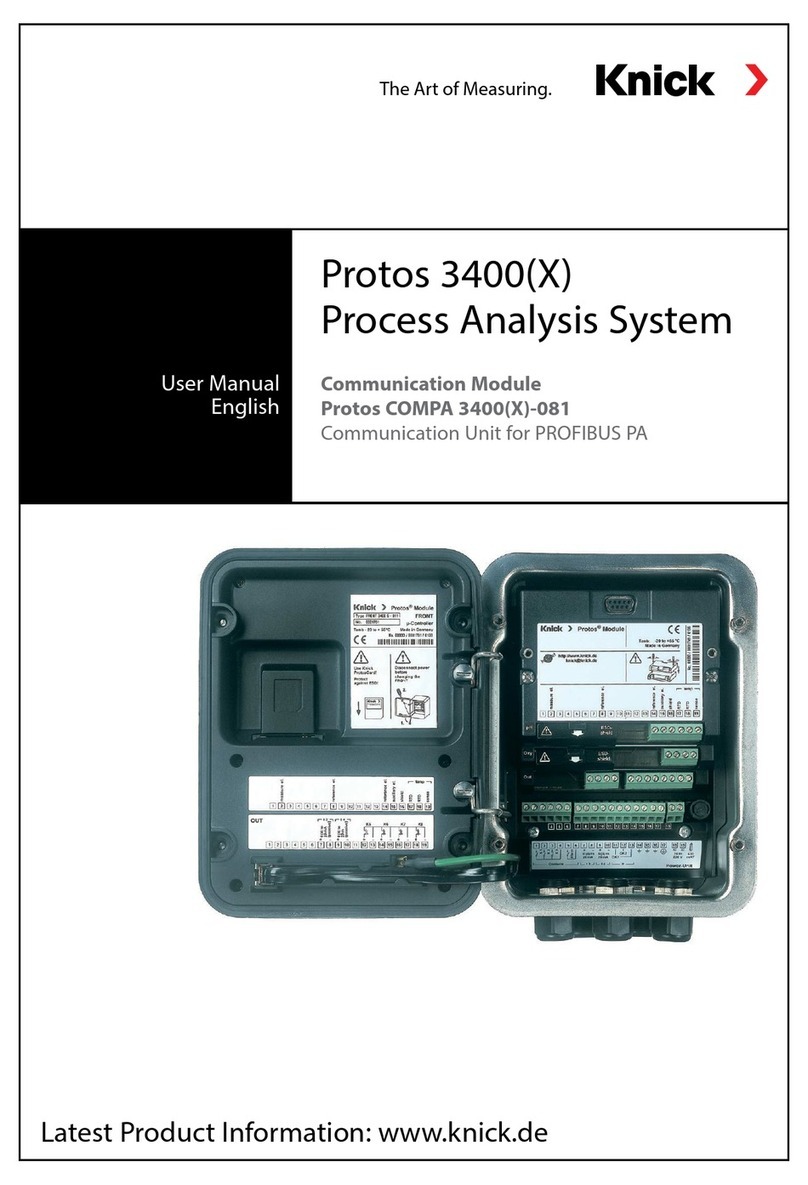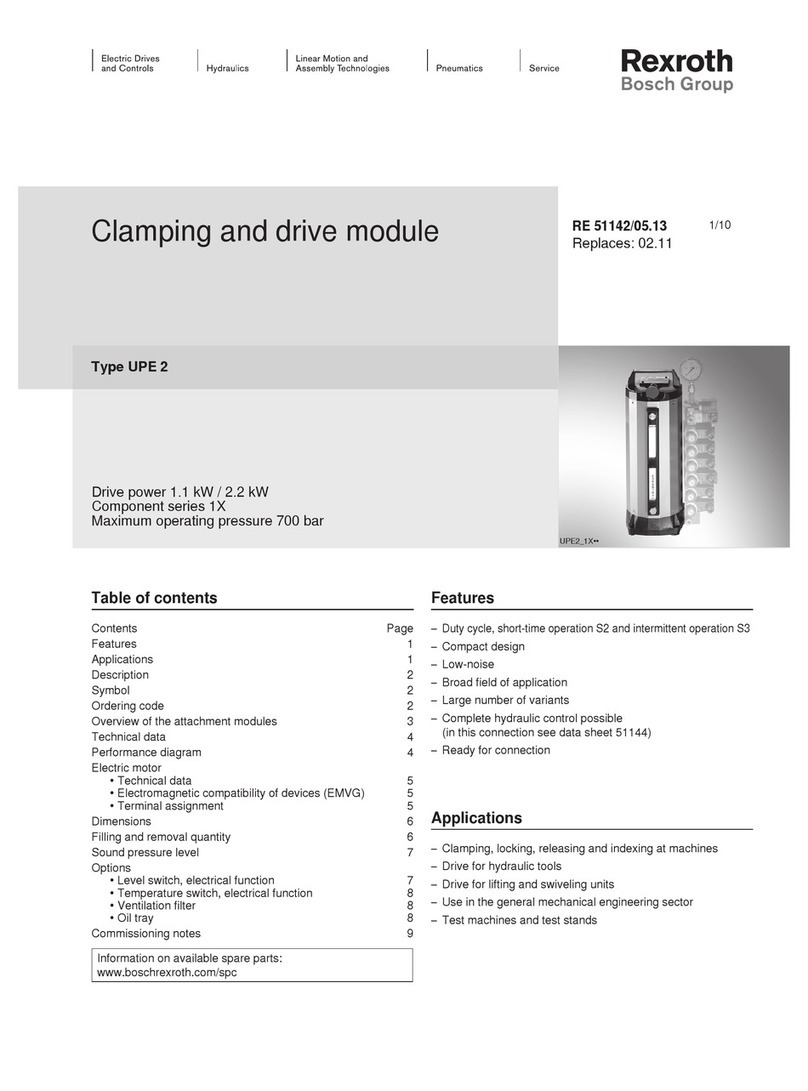PRESCO PIM 4 Series User manual

1
INTRODUCTION
The Presco Interface Module (PIM) can be used to
convert commonly used data formats to NIDAC Presco,
USB, RS232, Clock & Data or Wiegand format data.
FEATURES
•Converts from Wiegand, RS232, USB, NIDAC
Presco, Clock & Data (Magnetic Card) or Dallas
iButton (commonly referred to as Silicon Key)
format.
•Converts to NIDAC Presco, RS232, USB, Clock &
Data (Magnetic Card) or Wiegand format.
•Can convert to or from Wiegand with up to 128 bits
of data, including up to 32 bit site code plus
optional start and end parity bits.
•User programmable site code when converting to
Wiegand.
•Reads up to 128 bits from Dallas iButton user
memory or 64 bits from factory ID.
•Reads up to 32 characters or digits from Track 1, 2
or 3 Clock & Data (magnetic card) format input.
•User programmable settings using standard Prove
keypad or via USB-C link (software for USB
programming, PIMs4, is available from NIDAC’s
website www.nidac.com).
•Compatible with all current NIDAC Prove encoders
and Presco controllers.
SPECIFICATIONS
Voltage: 10 to 15 Volts D.C.
Current: 35mA max.
Dimensions: 61mm x 58mm x
23mm
Weight: 35g
Wiegand: Pulse Width: 50s
Pulse Separation: 2ms
RS232: Baud Rate: 1200, 2400, 4800,
9600, 19200, 38400,
57600 or 115200 bps
Data bits: 8
Parity: None, Odd or Even
Handshaking: Hardware or None
USB: USB 2.0 on USB-C connector presents as
VCP (Virtual Com Port) on PC
Baud Rate: 115200 bps
Data bits: 8
Parity: None
Handshaking: None
TERMINAL DESCRIPTIONS
+12V DC The positive D.C. power input.
GND The Ground (or Negative) power input.
This is also a common reference
connection for all devices connected to
the PIM. i.e. all devices connected to the
PIM require their GNDs to be connected
together.
DTA Presco data input/output.
IN-A Input A (Wiegand D0, Clock & Data RDP
or iButton).
IN-B Input B (Wiegand D1 or Clock & Data RCP).
OUT-A Output A (Wiegand D0 or Clock & Data
RDP).
OUT-B Output B (Wiegand D1 or Clock & Data
RCP).
RX The RS232 Receive input.
TX The RS232 Transmit output.
CTS The RS232 CTS input.
RTS The RS232 RTS output.
CABLING DISTANCES TO PIM
Device
Cable type
Max
length
RS232
7/020 shielded or CAT 5
UTP cable.
4 core (3 wires) required for
no handshaking.
6 core (5 wires) required for
hardware handshaking.
10m
iButton
Telephone cable
Must be unshielded twisted
pair.
2 core for reader only.
4 core for reader + LED
control.
10m
iButton
CAT 5 cable.
Use 1 pair for reader, any
other wires for LED control.
100m
Clock &
Data
7/020 shielded cable.
4 core for reader only.
6 core for reader + LED
control.
Ground the shield at PIM end
only.
100m
Wiegand
7/020 shielded cable.
4 core for reader only.
6 core for reader + LED
control.
Ground the shield at PIM end
only.
100m
Prove PSK2
keypad
7/020 unshielded cable.
2 core (figure 8) for data
only, no LED control.
4 core for PSK2 with LED
control.
1000m
Prove PSE
keypad
without
backlighting
2 core (figure 8) 7/020
unshielded cable.
1000m
Prove PSE
keypad with
backlighting
4 core 7/020 unshielded
cable.
NOTE decreased distance is
due to extra current drawn by
backlighting.
4 core 14/020 unshielded
cable.
500m
1000m
Prove
PRO24,
PSC2 or
PSR2
proximity
reader
4 core 7/020 unshielded
cable.
4 core 14/020 unshielded
cable.
NOTE decreased distance is
due to extra current drawn by
powering the reader.
350m
800m
Prove VR43
or VR62
keypad.
4 core 7/020 unshielded
cable.
4 core 14/020 unshielded
cable.
NOTE decreased distance is
due to extra current drawn by
powering the keypad.
350m
800m
NOTE all distances are based on a supply voltage of
12.0V D.C. at the PIM.
SWITCH SETTINGS SUMMARY
Switches
Input
Output
DO NOT USE. Reserved for future use.
DO NOT USE. Reserved for future use.
Wiegand
Presco (PAC1/PAC2),
Wiegand, RS232 & USB
Wiegand
Presco (KCx or PDA), Clock
& Data, RS232 & USB
Wiegand
Extender
Extender
Wiegand
DO NOT USE. Reserved for future use.
DO NOT USE. Reserved for future use.
Clock &
Data
Presco (PAC1/PAC2),
Wiegand, RS232 & USB
Clock &
Data
Presco (KCx or PDA), Clock
& Data, RS232 & USB
Dallas
iButton
Presco (PAC1/PAC2),
Wiegand, RS232 & USB
Dallas
iButton
Presco (KCx or PDA), Clock
& Data, RS232 & USB
RS232
Wiegand
RS232
Clock & Data
RS232
Presco
DO NOT USE. Reserved for future use.
Prove
keypad or
reader
Wiegand
Prove
keypad or
reader
Clock & Data
Prove
keypad or
reader
RS232
Prove
keypad or
reader
USB
Presco
PEL1 or
PACDL
USB
(used for system testing
purposes only)
DO NOT USE. Reserved for future use.
DO NOT USE. Reserved for future use.
Use this combination to reset the PIM
settings to defaults when unit is powered
up with program button depressed.
USB
Wiegand
USB
Clock & Data
USB
Presco Controller
USB
Presco DLOG on controller
(for use with PIMs4-PAC
software to PAC1 or PAC2)
USB
For firmware updating of
selected Presco controllers.
USB
For firmware updating of
selected Prove products.
DO NOT USE. Reserved for future use.
DO NOT USE. Reserved for future use.
®
PIM
Presco Interface Module
“Series 4”
Revision a
Installation Manual 1st Edition

2
Wiring Diagrams
From Prove PSK2
From Prove PRO24 (shown), PSC2 or PSR2
From Prove VR43 (shown) or VR62
From Wiegand Reader
From Clock & Data Reader
From Dallas iButton Reader
From RS232 reader or to RS232 input controller
To Presco PAC1 or PAC2 Controller
(not for using with PIMs4-PAC software)
To Presco KC2, KC6 or PDA Controller
To Wiegand Input Controller
To Clock & Data Input Controller
Wiegand Extender Wiring
Converting from Prove Keypads & Readers
The PIM can read information from any of the Prove keypads and
proximity readers as well as older Presco keypads and readers.
Note that no information is sent from a Prove keypad until the E
key is pressed (use #on keypads that don’t have an Ekey).
It can then convert the information to Wiegand, Clock & Data,
USB or RS232.
Prove keypad or reader to Wiegand
Switch 5 ON
The Presco data can be converted to either standard Wiegand or
burst mode Wiegand. There are several settings for both these
modes that can be set, please refer to the WIEGAND TRANSMIT
SETTINGS MEMORIES section.
In standard mode the code entered from the keypad will become
the user code of the Wiegand data and the site code will be taken
from memories 125 to 128.
When converting to standard 26 bit Wiegand from a Prove
proximity reader the PIM will produce the same site and user
codes as if the Wiegand output from the reader had been used.
This is useful if wanting to cable a Wiegand system further than
100m from reader to controller. If converting to a Wiegand format
other than standard 26 bit, the result is undefined.
The PIM automatically makes the Prove device respond with the
noise as set in memories 021 and 022 for good and bad inputs
respectively (a bad input is when a number too large to convert
to the user code is entered from a keypad).
Prove keypad or reader to Clock & Data
Switches 1 & 5 ON
The Presco data can be converted to 1 to 32 digits of track 1, 2
or 3 format Clock & Data. Please refer to the CLOCK & DATA
TRANSMIT SETTINGS MEMORIES section for these settings.
Prove keypad or reader to RS232
Switches 2 & 5 ON
Once the data has been entered at a Prove keypad or prox reader
(codethen Eor #pressedonkeypadorcardpresented at reader)
it will be sent to the RS232 port.
The PIM can then optionally make the encoder respond with a
noise as set by the good return character in memory 021, or the
return beep code can be sent back via the RS232 port within 3
seconds. The default settings are to make the encoder respond
with a single beep.
Data sent to the RS232 port can be either filtered (only the code
digits are sent) or unfiltered (preamble characters, code and
enter character are sent). The default setting is to filter the data.
Further settings are available for RS232 data. Please refer to the
RS232 SETTINGS MEMORIES section.
Prove keypad or reader to USB
Switches 1, 2 & 5 ON
Once the data has been entered at a Prove keypad or prox reader
(codethen Eor #pressedonkeypadorcardpresented at reader)
it will be sent to the USB port.
The PIM can then optionally make the encoder respond with a
noise as set by the good return character in memory 021, or the
return beep code can be sent back via the USB port within 3
seconds. The default settings are to make the encoder respond
with a single beep.
Data sent to the USB port can be either filtered (only the code
digits are sent) or unfiltered (preamble –characters, code and
enter character are sent). The default setting is to filter the data.
Please refer to the USB SETTINGS MEMORIES section.
Converting from Wiegand
The PIM can read up to 128 bits of Wiegand data with or without
start and/or end parity bits. It also allows for a site code of up to
32 bits. The default settings are for the PIM to read standard 26
bit Wiegand.
Wiegand to Presco for PAC1 or PAC2
Switch 2 ON
The PIM creates an 8 digit number from the Wiegand data.
When receiving 26 bit Wiegand it converts the site code to a 3
digit decimal number, then it converts the user code to a 5 digit
decimal number and combines these to create the 8 digit code.
e.g. Site Code = 083, User Code = 02845
PIM code = 08302845
this is the number to program into the PAC1 or 2.
Wiegand to Presco for PDA, KC2 or KC6
Switches 1 & 2 ON
The PIM creates a 7 digitnumber from the Wiegand data. When
receiving 26 bit Wiegand it converts the site code to a 3 digit
decimal number and takes the lowest 2 digits then it converts the
user code to a 5 digit decimal number and combines these to
create the 7 digit code.
e.g. Site Code = 183, User Code = 02845
PIM code = 8302845
this is the number to program into the PDA, KC2 or KC6.

3
Wiegand to Wiegand
Switch 2 ON
The PIM can be used to convert from one format of Wiegand to
another or, by setting memory 105 to0, it can be used to replace
the site of the received Wiegand and retransmit in the same
format (or another) but with the site code that is stored in the PIM
in memories 125 to 128.
Wiegand to Clock & Data
Switches 1 & 2 ON
The PIM creates code from the Wiegand data that consists of the
site code (converted to decimal) then the user code (converted
to decimal). It then combines these 2 together and transmits the
last n digits of the code, where n is the value set in memory 080.
When receiving 26 bit Wiegand it converts the site code to a 3
digit decimal number, then it converts the user code to a 5 digit
decimal number and combines these to create an 8 digit code.
e.g. Site Code = 183, User Code = 02845
Memory 080 = 8
Clock & Data code = 18302845
Optionally the site code portion can be discarded by setting
memory 105 to 0 so that the clock & data code in the example
above becomes 00002845.
If value set in memory 080 is more than the number of digits
created by the code conversion leading 0s will be sent to make
up the number.
Wiegand to USB or RS232
Switch
2 ON
or
Switches 1
& 2 ON
The data can be sent to the USB and RS232 port as either raw
binary data, ASCII encoded decimal or ASCII encoded
Hexadecimal (see memory 007). The site and user codes are
converted and sent as separate numbers with the site code being
sent first. The default setting is to send the data as ASCII
encoded decimal.
Further settings are available for USB & RS232 data. Please
refer to the USB and RS232 SETTINGS MEMORIES sections.
Converting from Clock & Data
When reading from a Clock& Data device thePIM accepts Track
1, 2 or 3 format Clock & Data inputs using just the RDP and RCP
signals.
The PIM reads up to a maximum of 32 characters from the data
stream, though the number of characters used is dependent
upon the data conversion type.
The PIM can read characters from several different locations
depending upon the settings of memories 062 & 063. The default
it setting is to read characters directly before the first separator
character (or end sentinel if no separator was found).
Clock & Data to Presco for PAC1 or PAC2
Switch 4 ON
The PIM reads up to nine (9) digits from the data stream.
If reading from track 1 and a non-numeric character is found in
the data stream then the PIM will ignore the card.
Clock & Data to Presco for PDA, KC2 or KC6
Switches 1 & 4 ON
The PIM reads up to seven (7) digits from the data stream.
If reading from track 1 and a non-numeric character is found in
the data stream then the PIM will ignore the card.
Clock & Data to Wiegand
Switch 4 ON
The PIM reads up to 32 characters from the data stream.
If reading from track 1 and a non-numeric character is found in
the data stream then the PIM will ignore the card.
The data read from the Clock & Data source is converted to a
binary number. The bits above the number of bits specified for
the Wiegand user code are then discarded.
Clock & Data to Clock & Data
Switches 1 & 4 ON
The PIM can be used to convert between Track 1 & Track 2 or 3
data format and can be used to manipulate the received data and
resend only the required part.
Clock & Data to USB or RS232
Switch
4 ON
or
Switches 1
& 4 ON
The PIM reads up to 32 characters from the data stream and
sends the data to the USB and RS232 ports as ASCII characters.
Further settings are available for USB & RS232 data. Please
refer to the USB and RS232 SETTINGS MEMORIES sections.
Converting from Dallas iButton
Either the unique factory ID code or the user memory (selected
iButtons only) can be read.
When reading the factory ID up to 64 bits canbe read, 8 bit CRC,
8 bit family code + 48 bit serial number.
Up to 128 bits of user memory can be read.
NOTE: The PIM will not read an iButton’s memory that contains
all 0s or all 1s for the number of bits being read.
The default setting is to read 32 bits from the factory ID.
Dallas iButton to Presco for PAC1 or PAC2
Switches 2 & 4 ON
The PIM reads the number of bits specified and converts them to
a either a decimal or base 12 number (refer to memory 044). The
lowest 9 digits of this number are sent as the code. The default
setting is to convert to base 12.
Dallas iButton to Presco for PDA, KC2 or KC6
Switches 1, 2 & 4 ON
The PIM reads the number of bits specified and converts them to
a decimal number. The lowest 7 digits of this number are sent
as the code.
Dallas iButton to Wiegand
Switches 2 & 4 ON
If the number of bits read from the iButton is less than the number
of bits specified for the Wiegand user code then the user code
will be padded with leading zeroes (0).
If the number of bits read from the iButton is more than the
number of bits specified for the Wiegand user code then only the
lower bits will be sent as the Wiegand user code.
Dallas iButton to Clock & Data
Switches 1, 2 & 4 ON
The PIM reads the number of bits specified and converts them to
a decimal number. The lowest n digits of this number are sent
as the clock & data code, where n is the value of memory 080.
Dallas iButton to USB or RS232
Switches
2 & 4 ON
or
Switches
1, 2 & 4 ON
The data can be sent to the USB and RS232 port as either raw
binary data, ASCII encoded decimal or ASCII encoded
Hexadecimal. The default setting is to send the data as ASCII
encoded decimal.
Further settings are available for USB & RS232 data. Please
refer to the USB and RS232 SETTINGS MEMORIES sections.
Converting from RS232
The PIM converts from RS232 to Wiegand, clock & data or Presco.
RS232 to Wiegand
Switches 3 & 4 ON
When the PIM is set to transmit standard format Wiegand the
data sent via the RS232 input needs to be formatted correctly.
First the PIM needs to receive the start character as specified in
memory 004 then the data to be converted to Wiegand (as a
decimal number represented by ASCII coded digits) followed by
the end character as specified in memory 005. If the data
contains a separator character as specified in memory 006 then
the digits after the start but before the separator will be converted
to the site code and the digits after the separator will be
converted to the user code. When no separator if sent all digits
will be converted to the user code and the sitecode stored in the
PIM will be sent.
When the PIM is set to transmitburst mode Wiegand the PIM will
convert each ASCII coded digit received on the RS232 and
transmit it as burst mode.
RS232 to Clock & Data
Switches 1, 3 & 4 ON
The data sent via the RS232 input needs to be formatted
correctly for the PIM to output Clock & Data. First the PIM needs
to receive the start character as specified in memory 004 then
the characters to be sent as clock & data followed by the end
character as specified in memory 005. If the data contains any
separator chars as specified in memory 006 then these will be
converted to the appropriate separator character for the track
type being transmitted and sent with the other characters. The
PIM will automatically transmit the correct start & end sentinels
for the track type being transmitted.
RS232 to Presco Controller
Switches 2, 3 & 4 ON
The data sent via the RS232 input needs to be formatted
correctly for the PIM to output Presco. First the PIM needs to
receive the start character as specified in memory 004 then the
characters to be sent as Presco followed by the end character as
specified in memory 005. The correct preamble and end
characters need to be included in the data.
Converting from USB
The PIM converts from USB to Wiegand, clock & data, Presco or
Presco DLOG.
USB to Wiegand
Switches 4 & 5 ON
When the PIM is set to transmit standard format Wiegand the
data sent via the USB input needs to be formatted correctly. First
the PIM needs to receive the start character as specified in
memory 004 then the data to be converted to Wiegand (as a
decimal number represented by ASCII coded digits) followed by
the end character as specified in memory 005. If the data
contains a separator character as specified in memory 006 then
the digits after the start but before the separator will be converted
to the site code and the digits after the separator will be
converted to the user code. When no separator if sent all digits
will be converted to the user code and the sitecode stored in the
PIM will be sent.
When the PIM is set to transmit burst mode Wiegand the output
is undefined.
USB to Clock & Data
Switches 1, 4 & 5 ON
The data sent via the USB input needs to be formatted correctly
for the PIM to output Clock &Data. First the PIM needs to receive
the start character as specified in memory 004 then the
characters to be sent as clock & data followed by the end
character as specified in memory 005. If the data contains any
separator chars as specified in memory 006 then these will be
converted to the appropriate separator character for the track
type being transmitted and sent with the other characters. The
PIM will automatically transmit the correct start & end sentinels
for the track type being transmitted.
USB to Presco Controller
Switches 2, 4 & 5 ON
The data sent via the USB input needs to be formatted correctly
for the PIM to output Presco. First the PIM needs to receive the
start character as specified in memory 004 then the characters
to be sent as Presco followed by the end character as specified
in memory 005. The correct preamble and end characters need
to be included in the data.
USB to Presco DLOG on Controller
Switches 1, 2, 4 & 5 ON
PAC1/2 Programming Software
Presco controller programming software is available to use with
the PIM. This software will allow you to connect a PAC1 or PAC2
to a PIM that is connected to a PC and program all settings and
user codes. It also allows the extraction of settings and user
codes from existing programmed controllers.
The PAC controller programming software, PIMs4-PAC, is
available from NIDAC’s website www.nidac.com.
PROGRAMMING PIM SETTINGS
Several settings are available through the use of memories to set
the PIM to receive & transmit data in a specific manner.
Default values are shown in bold italics where a list is given and
in square brackets [] plus bold italics for other settings.
Programming of all memories can be done either with a Prove
keypad connected to the DTA terminal or via the USB port using
the PIMs4 software.
NOTE that if you program a memory with a value outside those
specified for it, or you program an unlisted memory, the
functionality of the PIM cannot be guaranteed.
PROGRAMMING USING A PROVE KEYPAD
1. Disconnect all wires from the DTA terminal (except the
white wire from the Prove keypad).
2. Connect the Prove keypad’s black wire to GND, white wire
to DTA and red wire to +12V.
3. Press the program button on the PIM. When the red LED
on the PIM starts flashing the unit is in program settings
mode.
4. Press *<3 digit memory number> <1-3 digit memory
value> E(press #instead of Eif using a Prove keypad
without an Ekey).

4
5. Repeat step 3 for each setting memory to be programmed.
6. Press the Program button again. When the red LED stops
flashing the PIM is no longer in program settings mode.
7. Remember to reconnect all wires back to the DTA terminal
that were removed in step 1.
8. To reset all the memories back to factory default press *
987654e(press #instead of Eif using a Prove
keypad without an ekey) whilst in program settings mode.
PROGRAMMING USING THE USB-C & PC
1. Connect a USB-A to USB-C cable from the PC’s USB port
to the PIM.
2. Run the PIMs4 programming software on the PC.
3. Select the COM port the PIM is attached to.
4. Press the program button on the PIM. When the red LED
on the PIM starts flashing the unit is in program settings
mode.
5. To get the current PIM settings press the “Get Settings
From PIMs4” button.
6. Use the software to set or change the memory values.
7. Press the “Send Settings To PIMs4” to update the PIM with
the new settings.
8. Press the Program button again. When the red LED stops
flashing the PIM is no longer in program settings mode.
9. Exit the software.
10. Disconnect the USB-C cable, if no longer required.
The PIMs4 software for programming the PIM via USB is
available from NIDAC’s website www.nidac.com.
RS232 SETTINGS MEMORIES
000 Baud rate: 0 = 1200, 1 = 2400, 2 = 4800, 3 = 9600,
4 = 19200, 5 = 38400, 6 = 57600, 7 = 115200.
001 Parity: 0 = Even, 1 = Odd, 2 = None.
002 Handshaking: 0 = None, 1 = Hardware (RTS/CTS).
003 Send data config: 0 = code only,
1 = code + start character,
2 = code + end character,
3 = code + start & end characters,
4 = code + start, separator & end characters.
If unfiltered data from Presco or binary data from
Wiegand or iButton is being sent, code only mode (0) is
always used no matter what is set for this memory.
004 Start data character: Used to indicate the start of a data
sequence [2 = STX].
005 End data character: Used to indicate the end of a data
sequence [3 = ETX].
006 Separator character: Used to indicate the end of the
site code and start of user code for Wiegand conversion
[23 = ETB].
007RS232 conversion format (only affects iButton &
Wiegand reads):
0 = Raw,
1 = Decimal,
2 = Hex,
3 = ASCII encoded Binary.
USB SETTINGS MEMORIES
013 Send data config: 0 = code only,
1 = code + start character,
2 = code + end character,
3 = code + start & end characters,
4 = code + start, separator & end characters.
If unfiltered data from Presco or binary data from
Wiegand or iButton is being sent, code only mode (0) is
always used no matter what is set for this memory.
014 Start data character: Used to indicate the start of a data
sequence [2 = STX].
015 End data character: Used to indicate the end of a data
sequence [3 = ETX].
016 Separator character: Used to indicate the end of the
site code and start of user code for Wiegand conversion
[23 = ETB].
017 USB conversion format (only affects iButton & Wiegand
reads):
0 = Raw,
1 = Decimal,
2 = Hex,
3 = ASCII encoded Binary.
PRESCO SETTINGS MEMORIES
020 To USB & RS232 filter: 0 = No filtering, 1 = Filter off
preamble & enter characters, 2 = Filter +
automatically send a good response character.
021Good response character [69 = 1 beep].
022Bad response character [66 = blarp (long beep)].
Valid response characters are:
65 = 2 beeps, 66 = blarp, 67 = 5 beeps,
68 = silence, 69 = 1 beep, 70 = warble,
71 = 3x2 blips, 73 = 3 beeps, 74 = 4 beeps,
75 = 2 blips, 76 = 2x2 blips, 77 = ramp up,
78 = ramp down.
iButton SETTINGS MEMORIES
040 Data bits to read: 0 = Factory ID, 1 = User memory
(LSB stored first).
041Number of bits to read: 8 to 128 [32].
042Memory read address high byte: 0 to 255 [0].
043Memory read address low byte: 0 to 255 [0].
044 Presco PAC conversion format: 0 = Decimal,
1 = Base 12.
CLOCK & DATA RECEIVE SETTINGS MEMORIES
060 Number of characters to read: 1 to 32 [8].
061Data type: 0 = Track 1, 1 = Track 2/Track 3.
062Read from start or end:
0 = Read from start,
1 = Read from end,
2 = Read from start after separator,
3 = Read from end after separator.
063 Number of characters to skip from start [0].
When reading from the start or the start after separator
the PIM will skip this number of characters before
reading any data.
CLOCK & DATA TRANSMIT SETTINGS MEMORIES
080 Number of characters to transmit: 1 to 32 [8].
081Data type: 0 = Track 1, 1 = Track 2/Track 3.
WIEGAND RECEIVE SETTINGS MEMORIES
The default memory settings are to receive standard 26 bit
Wiegand.
100 Number of bits in site code: 0 to 32 [8].
101 Number of bits in user code: 8 to 128 [16].
102 Number of bits for start parity (0 = no start parity bit,
128 or greater = use half the total number of data bits)
[255].
103 Number of bits for end parity (0 = no end parity bit, 128
or greater = use half the total number of data bits)
[255].
104 Parity polarity:
0 = Start & End Even,
1 = Start Odd & End Even,
2 = Start Even & End Odd,
3 = Start & End Odd,
4 = Do not check parity.
105 Transmit received site code: [255]
0 = Don’t transmit the received site code,
All other values = Do transmit.
Note that this memory has no effect when transmitting
USB or RS232 data.
110 Custom total number of receive bits [255].
When this memory is set to 0 the PIM will ignore all
settings in memories 100 to 105 and 111 to 113 and will
receive Wiegand data until either is has received 128
bits of data or 8 milliseconds has elapsed since it
received its last data bit. All these bits will be treated as
the user code with no site code data.
When this memory contains a value that specifies a
total number of data bits of between 8 & 128 then the
custom Wiegand receive mode is enabled (if start
and/or end parity is specified in memories 102 & 103
then these bits need to be taken into account when
specifying the total number of bits).
The number of bits for the site & user code are still as
specified in memories 100 & 101 but the starting
position of the site & user codes within the received bits
can be specified via memories 112 & 113.
Note that using this setting requires a high
understanding of Wiegand data. NIDAC will only offer
limited support for this feature.
111 Expect LSB first in custom mode: [255]
1 = LSB is received first when in custom mode,
All other values = MSB received first.
112 The bit number within the received data that the site
code data starts at (only used when in custom receive
mode), note that the first bit received is bit 1. [255]
113The bit number within the received data that the user
code data starts at (only used when in custom receive
mode), note that the first bit received is bit 1. [255]
WIEGAND TRANSMIT SETTINGS MEMORIES
The default memory settings are to transmit standard 26 bit
Wiegand.
120 Number of bits in site code: 0 to 32 [8].
121 Number of bits in user code: 8 to 128 [16].
122 Number of bits for start parity (0 = no start parity bit,
128 or greater = use half the total number of data bits)
[255].
123 Number of bits for end parity (0 = no end parity bit, 128
or greater = use half the total number of data bits)
[255].
124 Parity polarity:
0 = Start & End Even,
1 = Start Odd & End Even,
2 = Start Even & End Odd,
3 = Start & End Odd.
125 Site code byte 3 (bits 24 to 31): 0 to 255 [0].
126 Site code byte 2 (bits 16 to 23): 0 to 255 [0].
127 Site code byte 1 (bits 8 to 15): 0 to 255 [0].
128 Site code byte 0 (bits 0 to 7): 0 to 255 [1] (used for
standard 8 bit site code, when using 26 bit Wiegand).
130 Wiegand transmit mode:
0 = standard,
1 = 4 bit burst mode,
2 = 4 bit burst mode ignoring *and #keys,
3 = 8 bit burst mode,
4 = 8 bit burst mode ignoring *and #keys,
5 = 4 bit burst mode and a #at end of code,
6 = 8 bit burst mode and a #at end of code.
In 4 or 8 bit burst mode each digit received is sent as an
individual Wiegand burst character at a rate determined
by memory 131.
Note that when using a Prove keypad no data is sent
until the Ekey is pressed (#key on a VR43, VR62 or
PSE).
Note: setting options 5 & 6 are only valid when
converting from Presco and are only available with
firmware revision 3d or greater.
131 Burst Mode Delay, the delay between sending burst
mode characters in 0.1 second increments. [2]
132 Custom total number of transmit bits [255].
When this memory contains a value that specifies a
total number of data bits of between 8 & 128 then the
custom Wiegand transmit mode is enabled (if start
and/or end parity is specified in memories 122 & 123
then these bits need to be taken into account when
specifying the total number of bits).
The number of bits for the site & user code are still as
specified in memories 120 & 121 but the starting
position of the site & user codes within the transmitted
bits can be specified via memories 134 & 135.
Note that using this setting requires a high
understanding of Wiegand data. NIDAC will only offer
limited support for this feature.
133 Send LSB first in custom mode: [255]
1 = LSB is transmitted first when in custom mode,
All other values = MSB received first.
134 The bit number within the transmitted data that the site
code data starts at (only used when in custom transmit
mode), note that the first bit transmitted is bit 1. [255]
135 The bit number within the transmitted data that the user
code data starts at (only used when in custom transmit
mode), note that the first bit transmitted is bit 1. [255]
140 Default custom Wiegand pattern byte 15.[255]
141 Default custom Wiegand pattern byte 14.[255]
142 Default custom Wiegand pattern byte 13.[255]
|
|
|
153 Default custom Wiegand pattern byte 2. [255]
154 Default custom Wiegand pattern byte 1. [255]
155 Default custom Wiegand pattern byte 0. [255]
Memories 140 to 155 specify the default pattern to be used when
transmitting in custom Wiegand mode (refer memory 132).
These are the bits that will be transmitted when the data bits
(including site, user & parity) are not being sent.
Revision 1.0
Designed and manufactured by
NIDAC Pty Ltd
2 Cromwell Street
Burwood Victoria
Australia 3125
+61 3 9808 6244
www.nidac.com
Popular Control Unit manuals by other brands
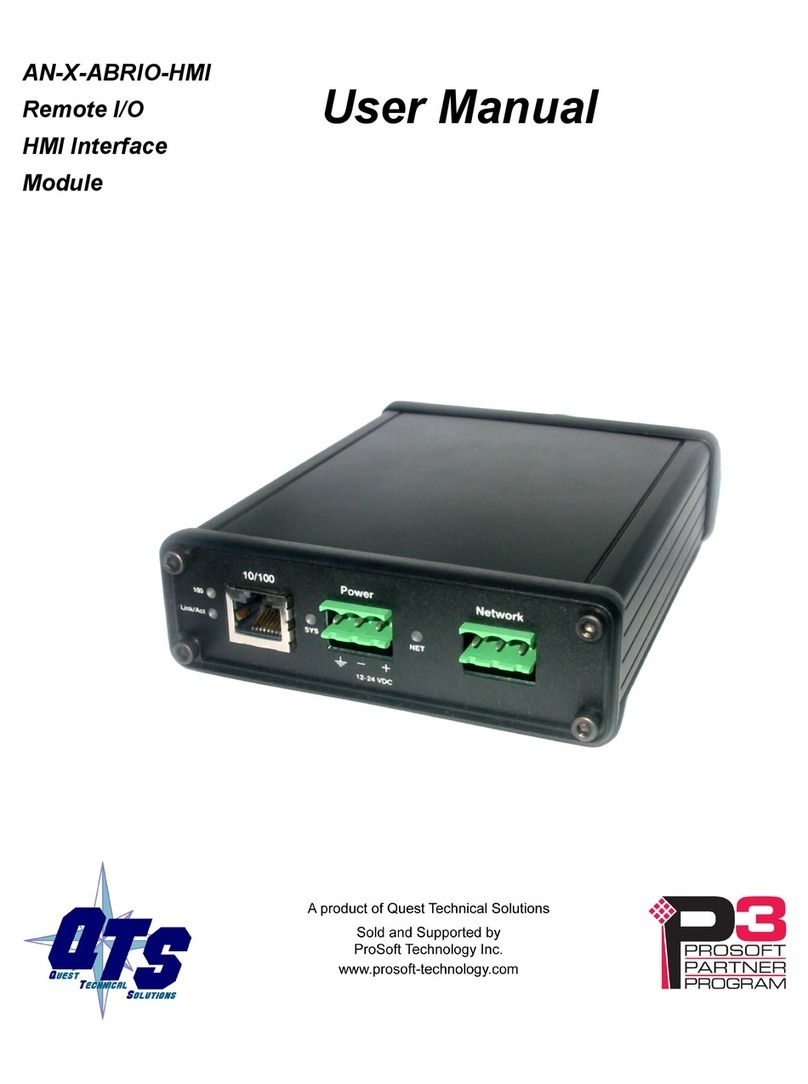
QTS
QTS AN-X-ABRIO-HMI user manual

Emerson
Emerson Liebert Challenger 3000 user manual

Nice
Nice Moon MC824H Instructions and warnings for installation and use
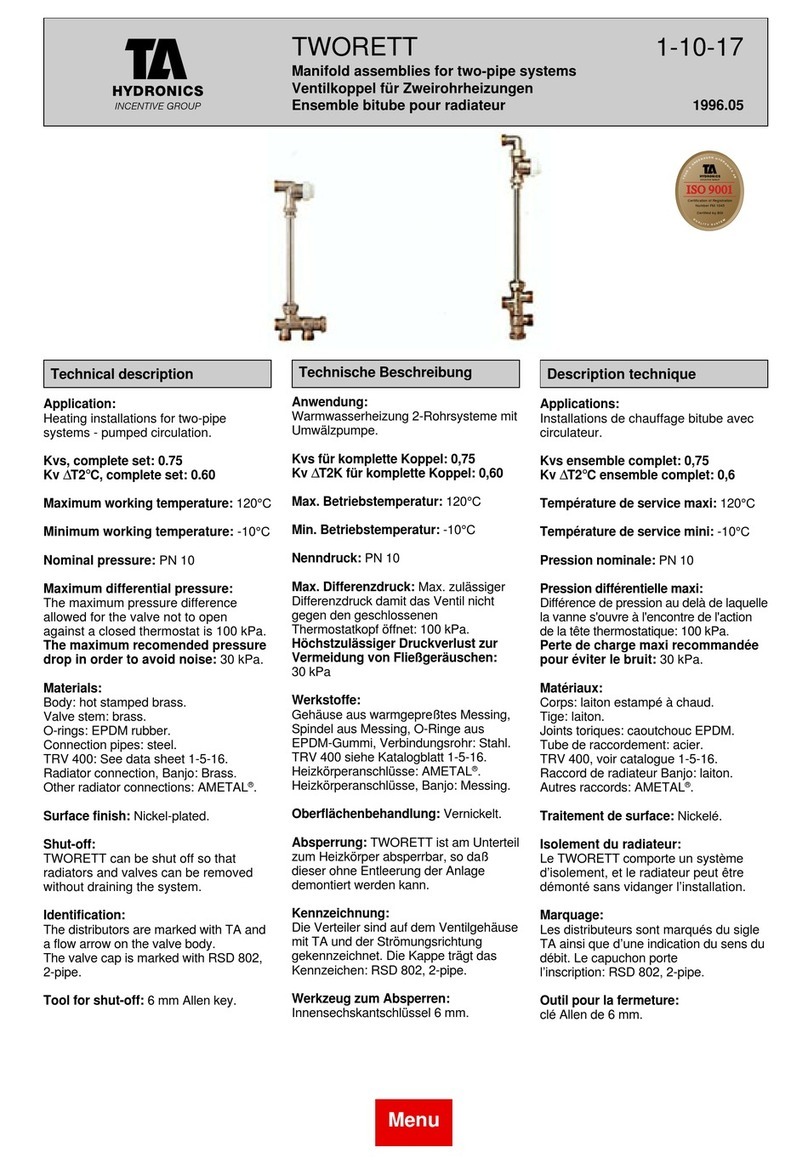
TA Hydronics
TA Hydronics TWORETT Manifold assemblies

EOS
EOS InfraTec Premium Installation and operating instruction

FireClass
FireClass FC500IP installation manual