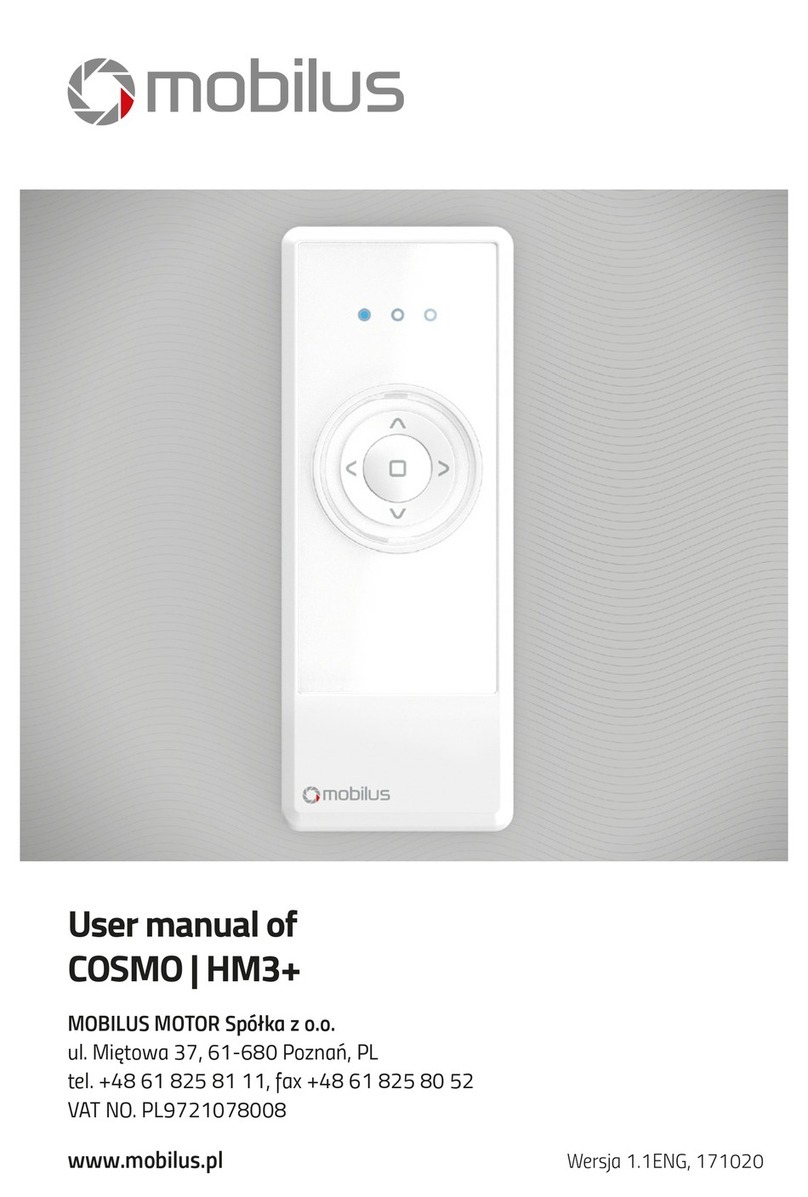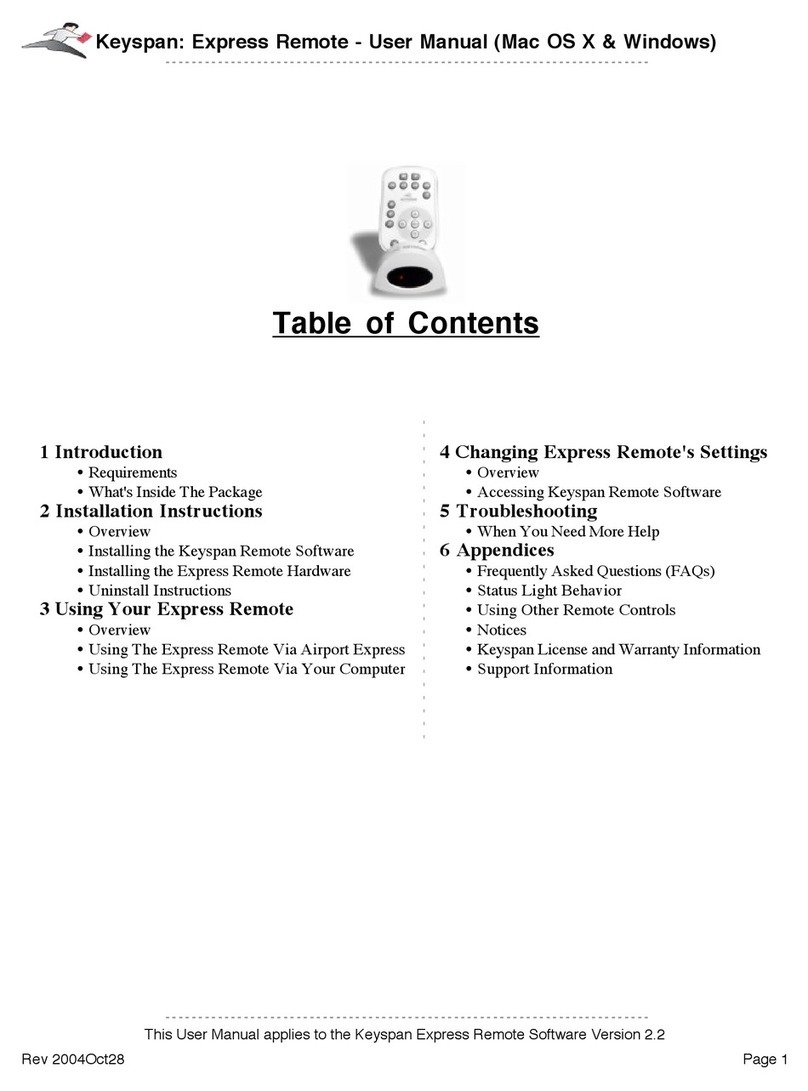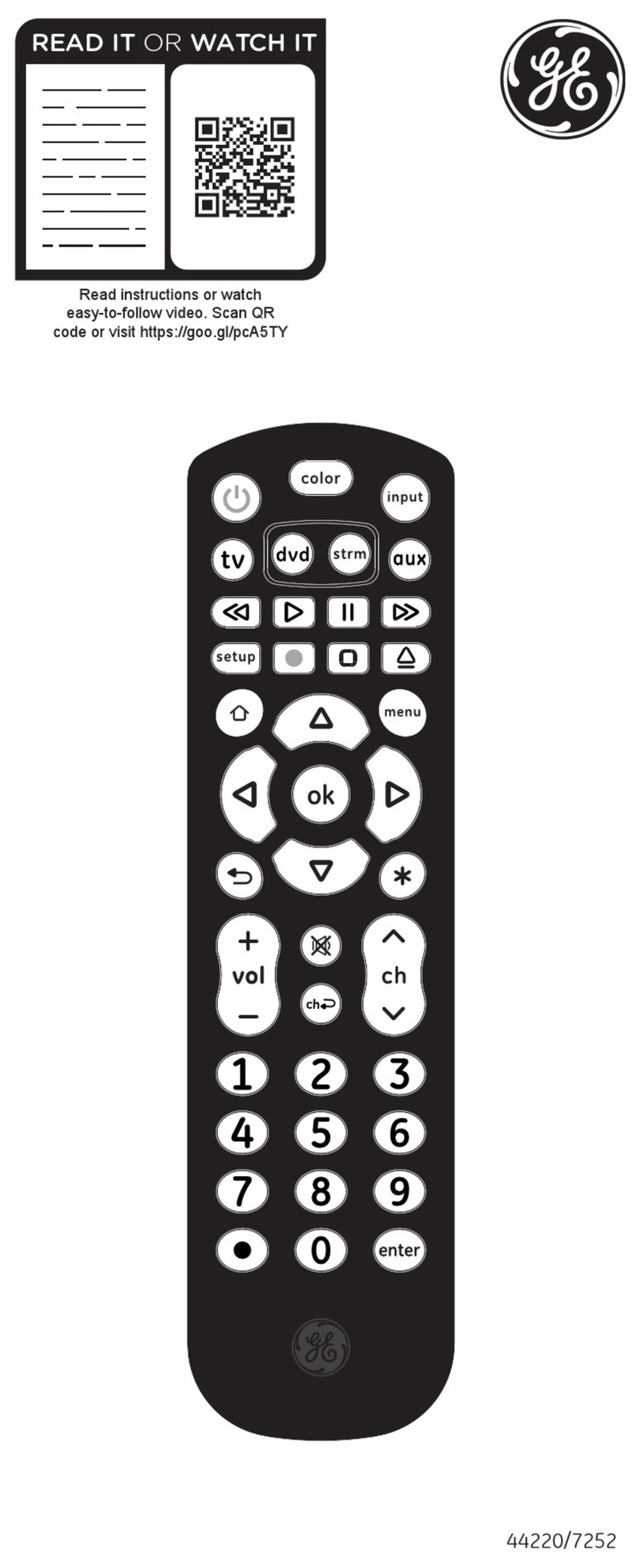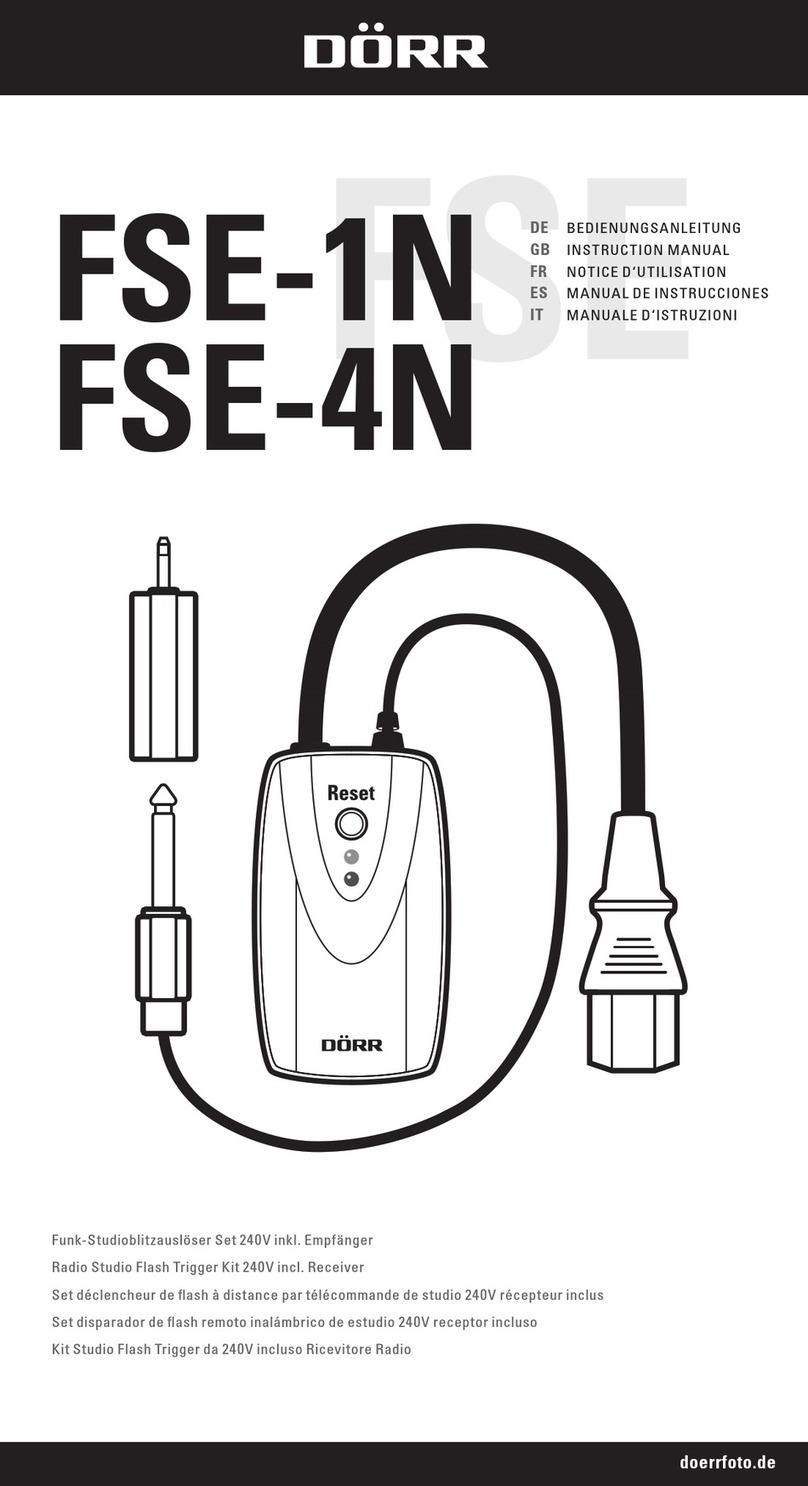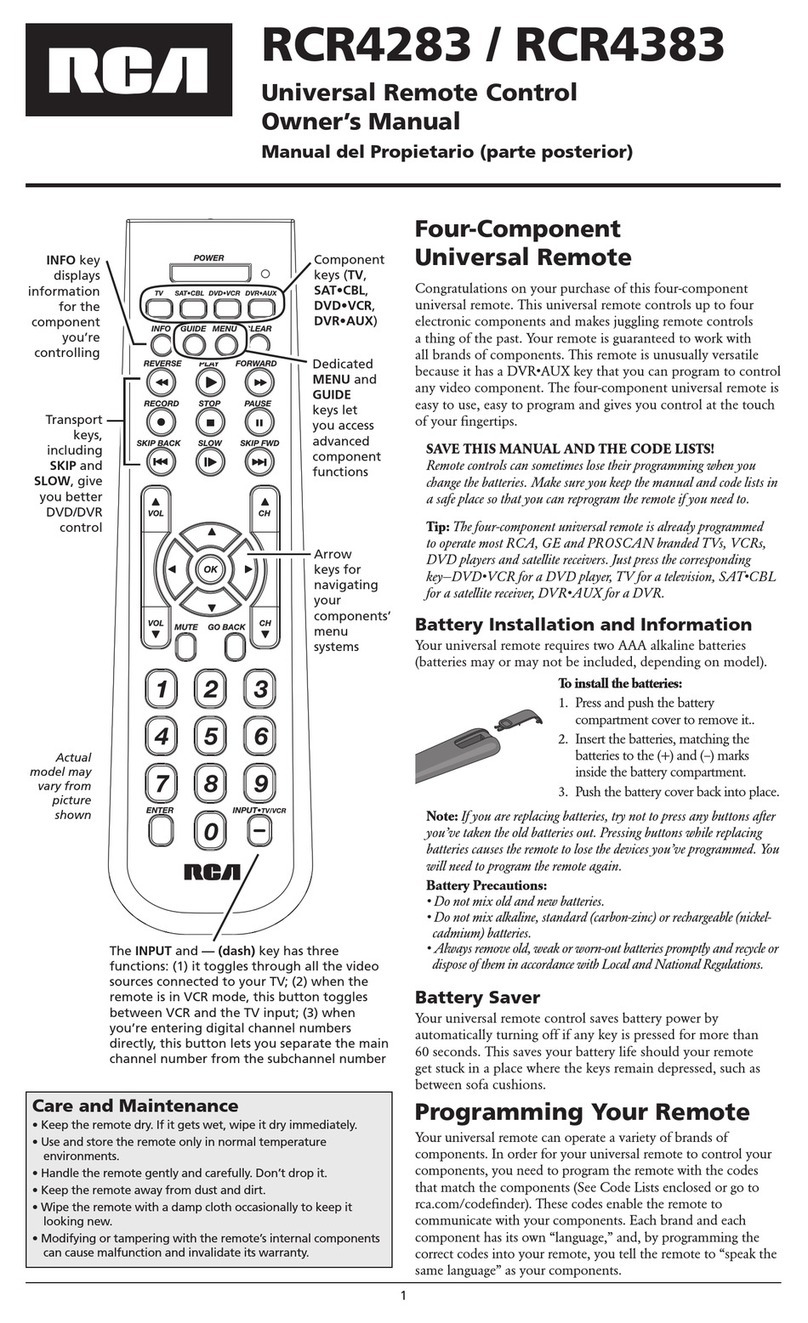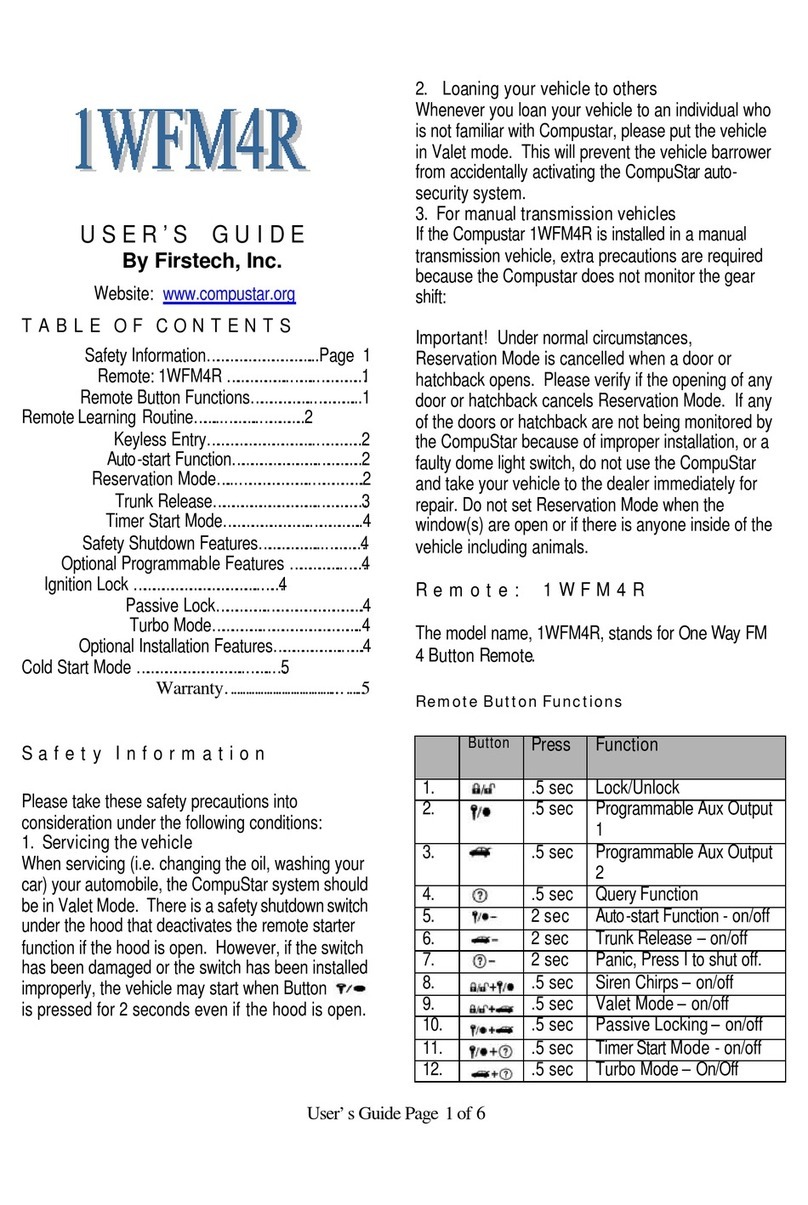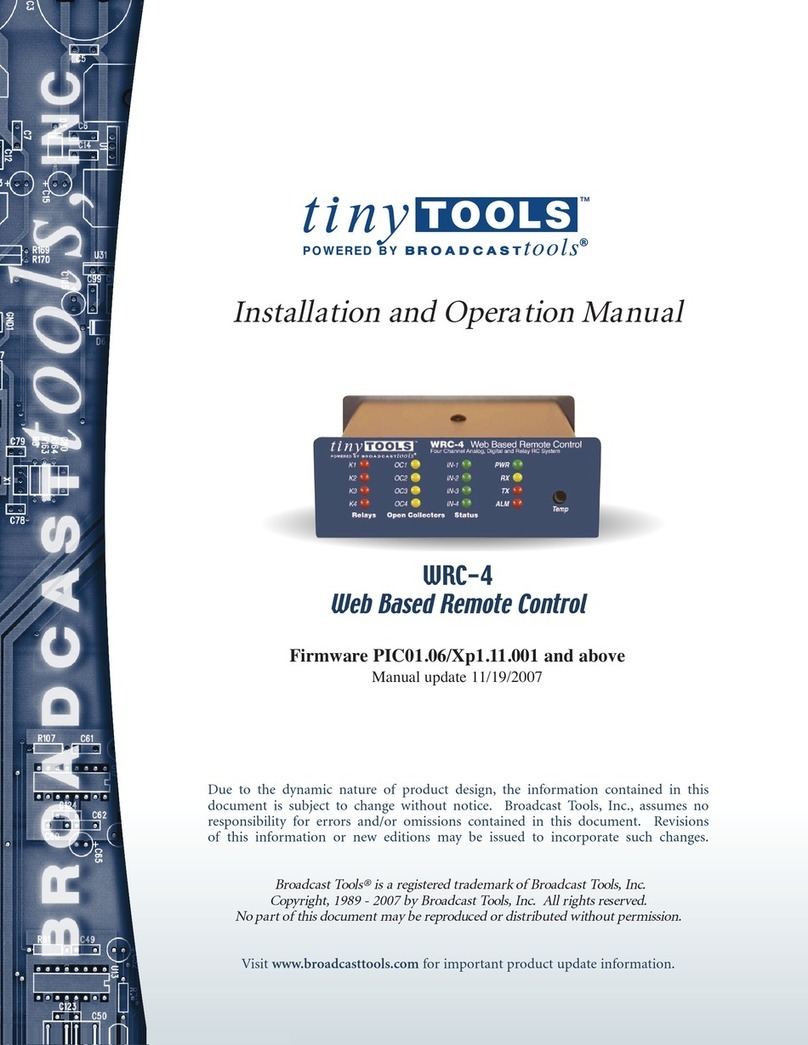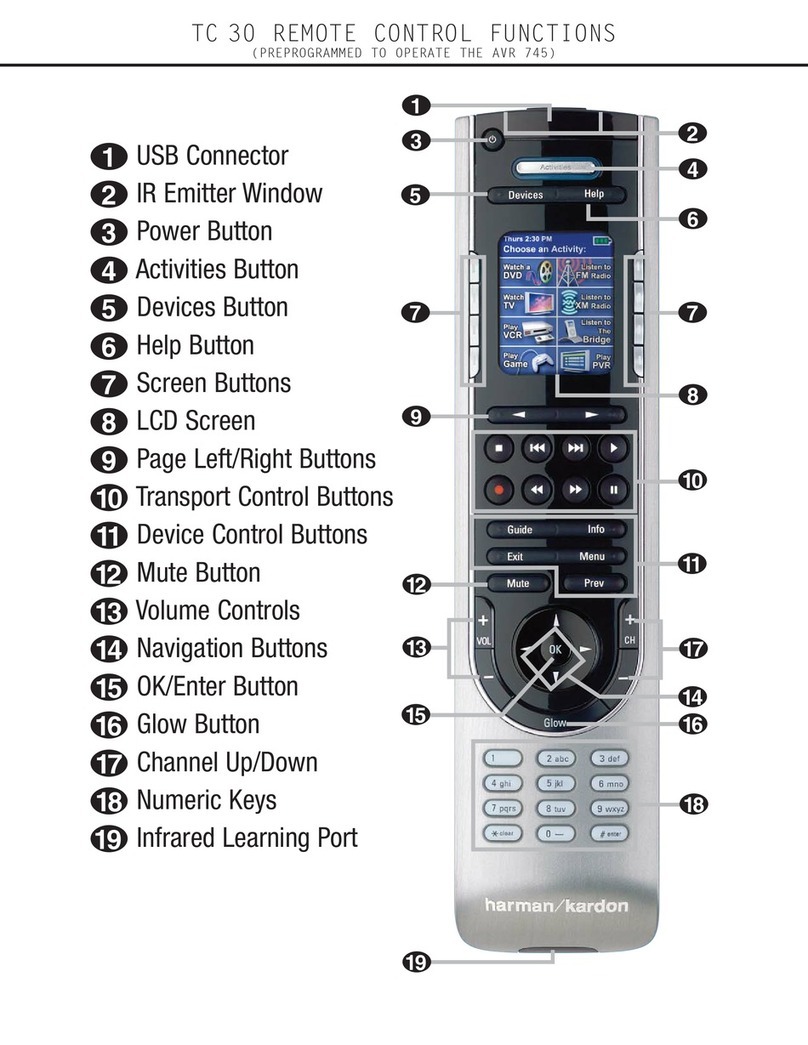Pretorian EnvirON User manual

Pack Contents
Carefully check the contents
of the box, which are:
EnvirON Remote
Universal wall adapter
Configuration chart
These instructions
INSTRUCTIONS
Scanning Remote Control
Product Description
EnvirON Remote is a handheld or mountable remote
control which forms part of the innovative EnvirON
range of Environmental Controls. The unit may be used
with any combination of EnvirON receivers, typically
EnvirON Hub, iClick or Environ Connect, to control the
user’s surroundings.
Because EnvirON Remote is a wireless device it does
not suffer from the directional behaviour of infra-red
based systems, allowing the user the freedom to place
the remote in any position and at any angle to achieve
the most comfortable and practical configuration.
EnvirON Hub then converts the wireless signals from
EnvirON Remote to infra-red.
Each of the eight touch sensitive buttons may be
configured to work with any receiver to achieve any
combination of wireless and infra-red functions.
Multiple buttons may also be grouped together for
use with a single receiver, making programming very
straightforward. The function of each button may be
configured using the built-in display.
For users who may have difficulty using the touch
buttons, two 3.5mm sockets on the rear of the unit
allow one or two-switch scanning to be used instead.
The unit has a built in rechargeable lithium-ion battery
to provide several days of use between charges, or it
may be permanently powered from a supplied wall
adapter or from a wheelchair auxiliary power port.
Each of the eight buttons may be marked with a pen
or with suitable self-adhesive labels to indicate their
functions.
When used in conjunction with the EnvirON App for
iPhone and iPad, the EnvirON range of products can
be used to control almost any electrical appliance
including TVs, audio equipment, lamps, kitchen
appliances, door, window and curtain openers and
electrical locks.
EnvirON Remote is packed with features to make life
easier and more rewarding for users. To get the most
from this range of products, please take the time to
read this manual. Pretorian also recommends that
the instructional videos on its website be accessed
and the EnvirON Configuration Guide be read prior to
configuring an EnvirON system.

Features
• Eight programmable, touch-sensitive buttons.
• Can be paired with multiple EnvirON receivers to control multiple appliances.
• Can control wireless and infra-red* devices.
• Does not need to be in line of sight of infra-red devices.
• Single or two-switch scanning option.
• Built-in rechargeable battery.
• Free standing or mountable.
• Works simultaneously with other EnvirON devices and the EnvirON App.
* Requires EnvirON Hub
3 4 5
by
FUNCTION PAIR
LEARN
1 2
21
106 8 9 7

Setting up Your EnvirON Remote
Step 1. Powering Up.
Clip the correct arrangement of pins for your
location onto the wall adapter and then plug
it into a convenient wall socket. The adapter
is designed to work with all supply voltages
and frequencies. Plug the connector on the
end of the lead into the charging socket on
the rear of EnvirON Remote [10] and the
charging LED [4] will light. The charging LED
is extinguished once the battery is fully
charged after which you can disconnect the
power cable. You don’t need to wait for the
unit to fully charge before beginning to use it.
Alternatively, if you intend to permanently
power the unit from the wall power, don’t
remove the power cable once the charging
LED is extinguished. If you wish to power
the unit from the auxiliary power of your
wheelchair, please contact either Pretorian
or your wheelchair vendor.
Step 2. Pair each button.
First of all, decide which buttons you wish
to use with which appliances. For example,
you may want to use the first five buttons
to control a TV (via EnvirON Hub), two to
control two electrical devices (via iClick)
and one to open a door (via Environ Connect).
It will make setting up your EnvirON
Remote easier if you write your choices on
the provided Configuration Chart using a
dry-wipe pen- for example:
Note that all infra-red functions must go
through EnvirON Hub since this is the device
which converts wireless signals to infra-red.
Mains electrical devices are always controlled
via iClick and Door/ Window/ Curtain/ Lock
controls are always controlled via Environ
Connect. By writing these in the ‘Via’ column,
you are compiling a list of which buttons need
to be paired with which receiver.
The next step is to pair each touch button with
its respective receiver. This applies whether or
not you will use the touch buttons, i.e. you must
still carry out this step even if you will be using
switch scanning.
To pair touch button 1 with iClick Socket 1,
first make sure iClick is in EnvirON mode by
pressing the Mode button until the EnvirON
LED lights. Then press the PAIR 1 button on
iClick and observe the adjacent LED flashing.
Now press and hold the Pair button [6] on
EnvirON Remote and then touch button 1. Once
pairing has taken place (usually no more than
1 second), the flashing LED on iClick lights
steadily for a few seconds. EnvirON Remote
displays ‘P’ on its display [3] and button 1 LED
also lights. You may now release both PAIR and
the touch button.
Next, begin pairing touch button 2 with iClick
socket 2 by pressing PAIR 2 on iClick. Now
press and hold the Pair button [6] on EnvirON
Remote and then touch button 2. Again, the
flashing LED on iClick lights steadily for a few
seconds. EnvirON Remote displays ‘P’ on its
display [3] and button 2 LED also lights.
Next, pair touch buttons 3 to 7 (inclusive) with
Hub. Press the PAIR button on Hub and observe
its pairing LED flashing. Now press and hold the
Pair button [6] on EnvirON Remote and then
touch button 3 only. Once pairing has taken
place, the flashing LED on Hub lights steadily
for a few seconds. EnvirON Remote displays ‘P’
on its display [3] and button 3 LED also lights.
While the ‘P’ is displayed, also touch buttons
4, 5, 6 and 7. Their respective LEDs also light
to indicate that each of the five buttons has
been paired with Hub as a group. Note that
groups of buttons don’t necessarily need to
be consecutive. You could, for example, have a
group comprising buttons 1, 3, 5 and 7.
Configuration Chart
Quick-Start Guide to setting up
Scanning Remote.
Button FunctionAppliance Via Code
Fill out the Configuration Chart
(overleaf) with your required button functions.
2
TV
TV
Pair each button with its receiver by pressing Pair on the receiver and
then BOTH Pair/Learn and the relevant touch button on Scanning Remote.
3
by
POWER
6V
CODE LEARN TEST PAIR
IRIN
Once the ‘P’ appears on the display,
press any further buttons you may wish
to form part of the same pairing group.
You can add these until the P is extinguished.
4
by
FUNCTION PAIR
LEARN
Now set the function of each button by
pressing Function to select and
Pair/Learn to change.
5
by
FUNCTION PAIR
LEARN
by
FUNCTION PAIR
LEARN
Make sure Scanning Remote battery
is charged or is powered from wall adapter.
Press Function to make sure the unit is awake.
1
by
FUNCTION PAIR
LEARN
Lamp 1 iClick
Socket 1
iClick
Socket 2
Environ
Connect
Hub
Hub
Hub
Hub
Hub
Lamp 2
TV
TV
TV
TV
TV
Door

Lastly, pair touch button 8 with Environ
Connect. Press the PAIR button on Environ
Connect and observe the pair LED flashing.
Now press and hold the Pair button [6] on
EnvirON Remote and then touch button 8.
Once pairing has taken place, the flashing LED
on Environ Connect lights steadily for a few
seconds. EnvirON Remote displays ‘P’ on its
display [3] and button 8 LED also lights.
Now is also a great time to write on the touch
pads what function you have chosen for each
one. You can either write on the surface with a
marker pen (which can later be wiped off using
an alcohol wipe), or you can apply printed labels
such as from a ‘Dymo’ printer. Alternatively
you may wish to print your own labels and apply
with tape.
Note that it is not necessary to pair all the
touch buttons if some are unused.
Once the unit has been paired, it shouldn’t be
necessary to pair it again unless you change
the button configuration. Pairing information
is retained in the unit’s memory even if the
battery runs flat.
Step 3. Decide on the Function of buttons for
wireless devices.
( You can skip this step if you only have infra-red devices).
The Function of each button tells the receiver
with which it is paired what to do when it
receives some information from EnvirON
Remote. The way in which the Function is
chosen differs slightly for wireless and infra-
red. This section deals with wireless and the
next section with infra-red.
In our example we chose to have buttons 1 and
2 control iClick and button 8 to control Environ
Connect. All of these are wireless devices. When
choosing the Function of each touch button,
you can decide whether the device is on only
for the time you touch the button (Momentary),
whether it changes from on to off and vice versa
each time the button is touched (Latched) or
whether it turns on for a certain period of time
(Timed). Which of these you choose depends
to a large extent on the type of device you are
controlling.
Because we are using both channels of iClick to
control lamps, we will probably want to choose
Latched- i.e. we touch the button once for the
lamp to come on and again for it to go off.
Referring to Table 1, latched is function 2.
Channel 8 is connected to an electrically
operated door in our example. In this instance
we will probably want to energise the door
motor for a short period of time only while it
opens. In this case Timed 10 seconds may be
appropriate, which is Function 6 using the table
given in the EnvirON Connect instructions.
(Note that the Functions for EnvirON Connect
are not the same as iClick - please refer to the
user manual).
Only a qualified electrician
should install EnvirON
Connect. Attempting any
kind of installation yourself
will expose you to potentially
lethal voltages.
Setting Function
1 Direct
2 Latched
3 Timed 5 seconds
4 Timed 10 seconds
5 Timed 15 seconds
6 Timed 20 seconds
7 Timed 25 seconds
8 Timed 30 seconds
9 Timed 35 seconds
10 Timed 40 seconds
11 Timed 50 seconds
12 Timed 1 minutes
13 Timed 2 minutes
14 Timed 3 minutes
15 Timed 4 minutes
16 Timed 5 minutes
17 Timed 10 minutes
18 Timed 15 minutes
19 Timed 20 minutes
20 Timed 30 minutes
21 Timed 1 hour
22 Timed 2 hours
23 On only
24 Off Only
Table 1- Settings for use with other iClick

Step 4. Decide on the function of buttons for
infra-red devices.
(You can skip this step if you only have wireless devices).
All infra-red information is sent wirelessly from
EnvirON Remote to Hub and then translated
into infra-red codes. You should already have
programmed the required infra-red codes into
Hub and also written them onto the provided
Infra-Red Chart. If not, please do this now,
by reference to the EnvirON Hub instruction
booklet, before proceeding.
In our example, we want touch buttons 3 to 7 to
control the TV using infra-red. Let’s suppose we
would like buttons 3 to 7 to be on/off, channel
up, channel down, volume up and volume down
respectively. Let’s also suppose we have these
functions already programmed into Hub codes
1,2,3,4 and 5. If you have forgotten what infra-
red codes you have programmed into Hub, the
Infra-Red Chart should remind you.
We can now complete the remainder of the
Configuration Chart, as follows:
Step 5. Programming Functions
According to the Configuration Chart, we need
to set touch button 1 to Function 2. To achieve
this, press the Function button [7] on the rear
of EnvirON Remote once. The green LED [2]
adjacent to touch button 1 lights and the
display [3] shows the current Function setting.
To change the setting to the required value (2
in this case), repeatedly press the Pair/Learn
button [6] until the display shows ‘2’.
Now press Function again to advance to touch
button 2. Its adjacent [2] lights and again, it
needs to be set to Function 2, so press Pair/
Learn until the display shows ‘2’.
Repeat this process to set button three to ‘1’,
button 4 to ‘2’ and so on until all eight have been
programmed. After a few seconds of no changes
being made the LEDs [2] and display [3] are
extinguished to save power. Should this occur
during programming, simply press Function
repeatedly to get back to the touch button you
wish to configure and continue as described
above.
If you intend to use the unit’s touch buttons,
the unit is now fully configured and ready to
use with your chosen devices. If you’re a switch
scanning user, or you would like to change any
of the other settings, please refer to the Learn
Mode section on the following pages:
We now have all the information we need to
complete programming EnvirON Remote.
Please proceed to the next section:
We can now fill in some more of the
Configuration Chart, as follows:
Configuration Chart
Quick-Start Guide to setting up
Scanning Remote.
Button FunctionAppliance Via Code
Fill out the Configuration Chart
(overleaf) with your required button functions.
2
TV
TV
Pair each button with its receiver by pressing Pair on the receiver and
then BOTH Pair/Learn and the relevant touch button on Scanning Remote.
3
by
POWER
6V
CODE LEARN TEST PAIR
IRIN
Once the ‘P’ appears on the display,
press any further buttons you may wish
to form part of the same pairing group.
You can add these until the P is extinguished.
4
by
FUNCTION PAIR
LEARN
Now set the function of each button by
pressing Function to select and
Pair/Learn to change.
5
by
FUNCTION PAIR
LEARN
by
FUNCTION PAIR
LEARN
Make sure Scanning Remote battery
is charged or is powered from wall adapter.
Press Function to make sure the unit is awake.
1
by
FUNCTION PAIR
LEARN
Lamp 1 iClick
Socket 1
latch-
ing 2
2
6
latch-
ing
Timed
10s
iClick
Socket 2
Environ
Connect
Hub
Hub
Hub
Hub
Hub
Lamp 2
TV
TV
TV
TV
TV
Door
Configuration Chart
Quick-Start Guide to setting up
Scanning Remote.
Button FunctionAppliance Via Code
Fill out the Configuration Chart
(overleaf) with your required button functions.
2
TV
TV
Pair each button with its receiver by pressing Pair on the receiver and
then BOTH Pair/Learn and the relevant touch button on Scanning Remote.
3
by
POWER
6V
CODE LEARN TEST PAIR
IRIN
Once the ‘P’ appears on the display,
press any further buttons you may wish
to form part of the same pairing group.
You can add these until the P is extinguished.
4
by
FUNCTION PAIR
LEARN
Now set the function of each button by
pressing Function to select and
Pair/Learn to change.
5
by
FUNCTION PAIR
LEARN
by
FUNCTION PAIR
LEARN
Make sure Scanning Remote battery
is charged or is powered from wall adapter.
Press Function to make sure the unit is awake.
1
by
FUNCTION PAIR
LEARN
Lamp 1 iClick
Socket 1
latch-
ed 2
2
2
3
4
5
1
6
latch-
ed
Timed
10s
iClick
Socket 2
Environ
Connect
Hub
Hub
Hub
Hub
Hub
Lamp 2
TV
TV
TV
TV
TV
Door
on/
off
Channel
up
Channel
down
Volume
up
Volume
down

Of course the above description is simply an example of a typical configuration and yours may
differ. However, provided you follow these instructions and fill in the provided Configuration
Chart and Infra-Red Chart (if you’re using the Hub) as you go along, setting up should always be
straightforward. If you run into any difficulties during set-up, please re-read this manual and if you
still experience problems, please contact your local dealer or Pretorian for assistance.
Learn Mode allows you to configure some additional settings on your EnvirON Remote. There are
five settings in all and the default settings will be suitable for most users, meaning that you may
not need to change any of the settings.
If you do need to make changes to the settings, enter Learn Mode by pressing and holding Pair/
Learn [6] until a warbling tone is heard. The unit is now in Learn Mode and will display the first
setting on the display [3] and the LED [2] adjacent to the first touch pad will light to indicate which
setting is being viewed.
To make a change to any setting, press Function [7] until you see the correct setting on the display.
Once you are happy with the setting, press Pair/Learn to advance to the next setting. The display
will change to show the next setting and the next LED will light adjacent to the touch buttons.
If you don’t wish to make a change to a particular setting, simply press Pair/Learn to advance to
the next one. Once all five settings have been viewed, pressing the Pair/Learn button again will
exit Learn Mode. A warbling tone will confirm that you are leaving Learn Mode and the settings will
be saved in memory. They are retained even if the battery runs flat.
Learn Mode
Learn Mode 1- Switch Scanning Mode.
LED adjacent to touch sensor 1 lights.
This sets the switch scanning mode and is used
whenever the user elects to control EnvirON
Remote using switch scanning. This setting
is ignored if the user elects to make use of
the touch pads. Please refer to the Section on
Switch Scanning below for more details.
Learn Mode 2- Single-Switch Scanning Period.
LED adjacent to touch sensor 2 lights.
When single-switch scanning is used, this
setting defines the rate at which the scanning
progresses, i.e. the time between each step.
Once you see the correct setting on the display,
press Pair/Learn to advance to the next Learn
Mode:
Once you see the correct setting on the display,
press Pair/Learn to advance to the next Learn
Mode:
Display Setting
1Single-switch scanning (default)
2Two-switch scanning
Display Setting
10.8 seconds
21 second
31.5 seconds (default)
42 seconds
52.5 seconds
63 seconds
73.5 seconds
84 seconds

Learn Mode 3- Single-Switch Scanning Dwell Time.
LED adjacent to touch sensor 3 lights.
When single-switch scanning is used, this
setting defines the dwell time after the last
operation before scanning resumes.
Learn Mode 4- Buzzer Enable/Disable.
LED adjacent to touch sensor 4 lights.
This setting defines whether the buzzer is
enabled or disabled and is entirely a matter of
personal choice.
Learn Mode 5- Enable Low Power Mode.
LED adjacent to touch sensor 5 lights.
This setting determines whether the unit enters
a low-power mode after a period of non-use, in
order to conserve battery life. If the unit is
permanently powered using the wall adapter,
there is no need for the unit to enter low-power
mode, so you may make this setting ‘2’.
Where the battery is used to supply power, it is
generally best to keep the setting at ‘1’. Please
note however that the touch sensors do not
operate when the unit is in low power mode so
it can only be woken by pressing the buttons on
the rear of the unit or the scanning switches.
Low power mode may therefore prove difficult
for touch pad users who lack the dexterity to
press the buttons on the rear of the unit. In
this event it may be beneficial to use a switch
plugged into one of the sockets to wake up the
unit.
Once you see the correct setting on the display,
press Pair/Learn to advance to the next Learn
Mode:
Press Pair/Learn to exit Learn Mode and save all
of the settings.
Once you see the correct setting on the display,
press Pair/Learn to advance to the next Learn
Mode:
Display Setting
0Buzzer disabled
1Buzzer enabled (default)
Display Setting
1Sleep after 1 hour (default)
2No sleep
Display Setting
12 seconds
25 seconds
310 seconds (default)
415 seconds
520 seconds
630 seconds
745 seconds
860 seconds

For users without the motor skills to allow operation via the touch pads, the unit may be operated
in one of two switch scanning modes- Single-Switch Scanning and Two-Switch Scanning. The touch
pads may still be used even when switch scanning is in use.
Single-Switch Scanning
To operate the unit in single-switch scanning mode, first ensure that Learn Mode 1 is set to ‘1’
(this is the default setting) and then plug your choice of switch into socket 2 on the rear of the
unit [8]. Any type of switch may be used- for example conventional switches such as the Smoothie
from Pretorian or squeeze switches, pillow switches, sip/puff switches etc. Any switch which
terminates in a 3.5mm jack plug will work.
To begin scanning, press the switch. The LED [2] adjacent to the first touch pad lights, then the
second and so on until all the touch pads have been scanned, then returning to the first. This
process repeats until all touch pads have been scanned four times. The unit emits a short beep
each time the scanning advances. Note that the tone for the first touch pad is higher than the
others to allow users with visual impairments to count the number of beeps to know the exact
scanning position at any moment in time.
If no further switch activity is detected after scanning four times, scanning stops to conserve
battery life. It may be re-started at any time by pressing the switch. The scanning rate may be
changed at Learn Mode 2 to suit individual users.
To stop scanning at any point, simply press the switch. To then operate that particular touch pad,
press the switch again. You may operate the touch pad any number of times while its adjacent LED
[2] is lit.
After a period of not operating the switch which is set by the Dwell Time (Learn Mode 3), the unit
re-commences scanning.
Two-Switch Scanning.
To operate the unit in two-switch scanning mode, first ensure that Learn Mode 1 is set to ‘2’ and
then plug your choice of switches into sockets 1 and 2 on the rear of the unit. Any type of switch
may be used- for example conventional switches such as the Smoothie from Pretorian or squeeze
switches, pillow switches, sip/puff switches etc. Any switch which terminates in a 3.5mm jack plug
will work.
The switch in socket 1 [9] is used to Scan from one touch pad to another while the switch in socket
2 [8] is used to Select a particular touch pad.
To scan to the required touch pad, press switch 1 successively, or alternatively press and hold it
and the selected touch pad will advance automatically once per second. Once the LED [2] adjacent
to the required touch pad is lit, press switch 2 to operate it.
After 30 seconds of non-use, the LEDs are extinguished to conserve battery life. They are re-lit as
soon as either switch is pressed.
Operation using external Switches (Switch Scanning)

The internal battery will give many hours of use between charges. It is impossible to say how often
it will be necessary to charge the unit as this depends on the level of usage. When the battery
is running low, the low-battery LED [5] will begin to flash. This is an indication that it is time to
recharge unit using the supplied wall adapter.
To charge the battery, plug the wall adapter into the charging socket [10]. After a few moments
the charging LED [4] lights to indicate that charging is in progress. Recharging a completely flat
battery takes around 2.5 hours but the unit may continue to be used during this time (in which
case charging may take a little longer). Once the battery is fully charged, the charging LED is
extinguished.
Should the wall adapter ever become lost, it is extremely important to replace it with one of the
same voltage and specification to prevent damage to the unit. Please contact your local distributor,
or Pretorian Technologies directly, to purchase a replacement.
In certain circumstances it may be useful to manually power the unit off- for example when
transporting it. To achieve this, press and hold the Function switch [7] for 5 seconds. As it powers
off, all the segments of the display light momentarily to show that it is powering down.
To wake the unit again, press any button or any external switch.
EnvirON Remote is warranted against defects in manufacturing and component failure. The unit is
designed for use in domestic, educational, healthcare and commercial applications. Use outside of
these areas will invalidate the warranty.
EnvirON Remote is not authorised for use with safety critical, mission critical or life/health
sustaining apparatus of any kind.
Unauthorised repair or modification, the use of an incompatible power supply, mechanical abuse
or immersion in any liquid will also invalidate the warranty.
Battery Charging
Manual Power Off
Warranty

The following table lists some common problems. In addition, there are a series of informative
videos on how to set up the EnvirON product range on Pretorian Technologies’ website. Please use
the following QR code, or navigate to the EnvirON Remote product page.
If, once you have been through this table and reviewed the videos, you
still experience difficulties, please contact your local distributor or
Pretorian Technologies directly.
Troubleshooting
Symptom Possible Cause
• No power to EnvirON
Remote.
• Touch pads do not respond
when touched.
• Scan switch (in socket 1)
doesn’t do anything.
• Nothing happens when I
press a touch pad.
• Battery flat.
• Battery flat.
• Unit gone into power saving
mode.
• Unit is in single-switch
scanning mode.
• Touch pad not paired with a
receiver.
• Touch pad set to the wrong
Function.
Remedy
• Plug wall adapter into unit and ensure
the charging LED lights.
• Recharge battery
• Wake unit up by pressing any button on
rear or any switch. Also review power
saving settings to ensure they are
appropriate to the user.
• Change to two-switch scanning mode.
• Pair the touch pad with the required
receiver.
• Set the touch pad to the correct
Function.

Notes

www.pretorianuk.com
Unit 37 Corringham Road Industrial Estate
Gainsborough Lincolnshire DN21 1QB UK
Tel +44 (0) 1427 678990 Fax +44 (0) 1427 678992
EnvirON is a registered trademark of Pretorian Technologies Ltd
S040113
Refers to firmware version 82.0 onwards.
Other manuals for EnvirON
1
This manual suits for next models
1
Table of contents