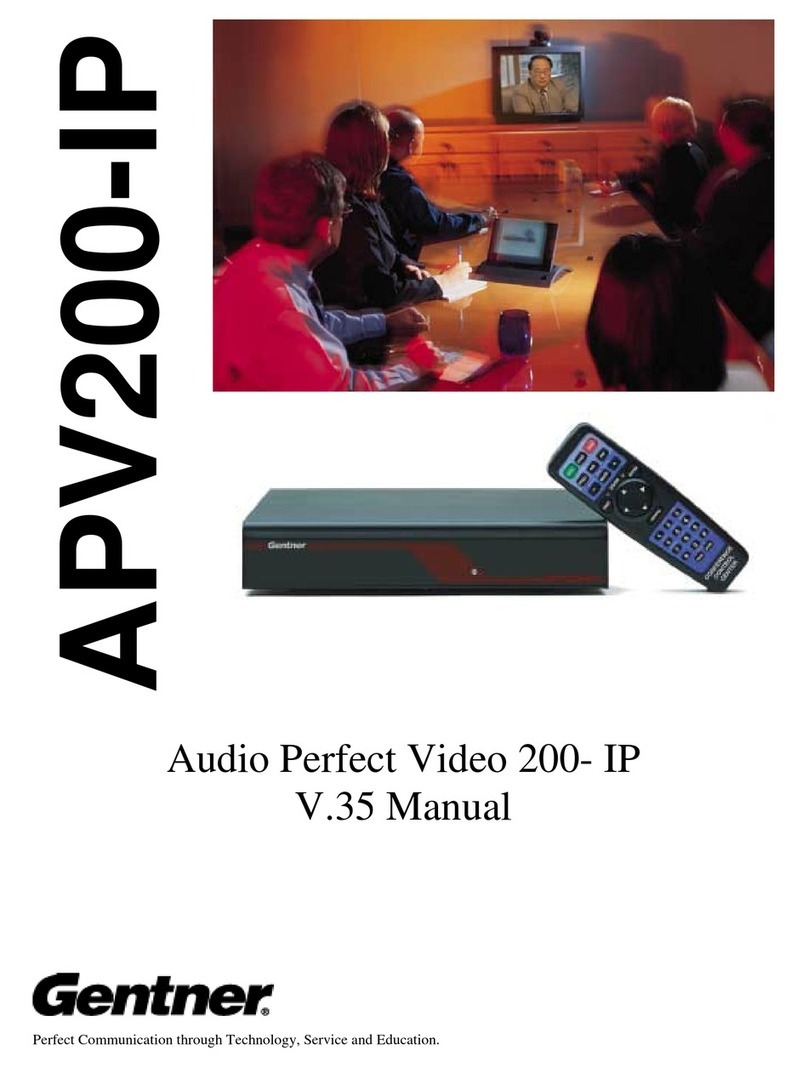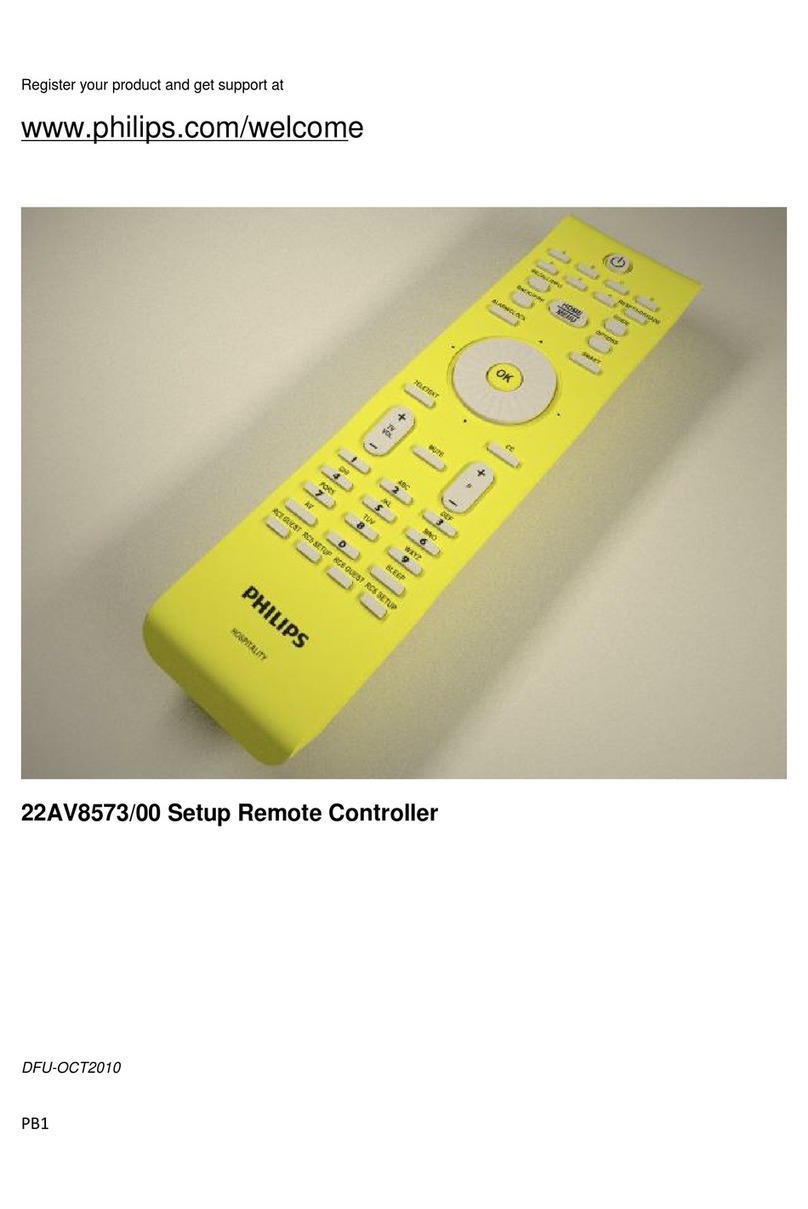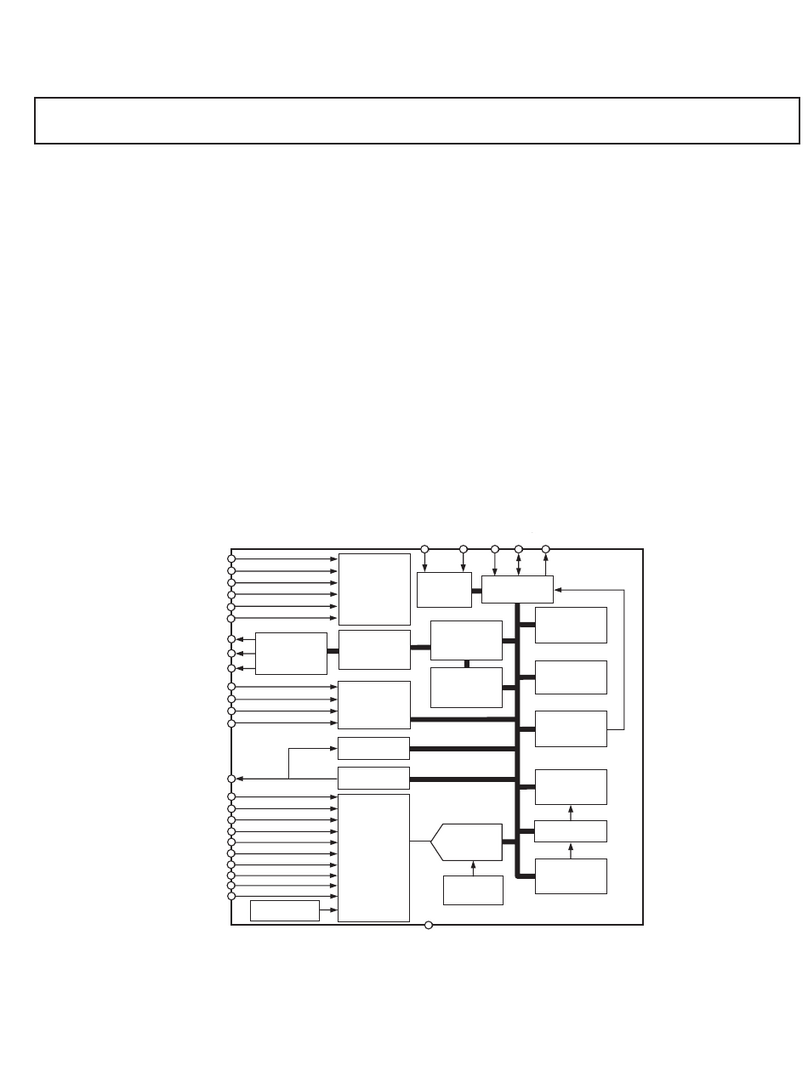Gentner VRC2000 User manual

VRC2000
Installation and
Operations Manual

© Copyright 1997 Gentner Communications Corporation. All rights reserved. No part of this manual may be
reproduced in any form or by any means without written permission from Gentner Communications Corporation.
Printed in the United States of America. Original version, 11/89. Gentner Communications Corporation reserves
specification privileges. Information in this manual is subject to change without notice.
VRC2000 Installation and Operations Manual
Gentner Part No. 800-072-200 (Rev. 2.00)
April 1997
Manual Development: Bill Kilpack
Artwork and IIlustrations: Jim Wright, Bill Kilpack
Gentner Communications Corporation is committed to protecting the environment
and preserving our natural resources.
This manual has been printed entirely on recycled paper.
Copyright
Information

Contents
VRC2000 Installation and Operations Manual Page iii
Introduction 1
Warranty Registration 1
Unpacking 2
Features and Benefits 2
Product Description 2
Front-Panel Controls 4
Back-Panel Connectors 4
Remote/Local Modes 5
Before You Install 6
Power Requirements 6
Software Requirements 6
Telephone Line Requirements 6
Equipment Placement 6
Telephone Option 6
Initialization 6
Step 1 — Operating Voltage 6
Step 2 — Internal Lithium Battery 7
Step 3 — Surge Protection Option 7
Step 4 — Back-Panel Connections 7
Step 5 — Power Up 8
Operational Modes 9
Local vs. Remote Modes 9
Setup Modes 9
User Modes 9
Operator Mode 9
Automatic Mode 9
Tutorial 9
VRC2000 Setup 10
VRC2000 Word List 10
VRC2000 Setup and User Modes 11
Security 11
Changing Access Codes 12
Internal Battery/Access Code Check 14
Turning the VRC2000 Voice On/Off15
Toggling Between User and Setup Modes 16
Changing the System Identifier 16
Setting the Clock 18
Clock Setting Exercise 19
Telephone Interface 20
Telephone Interface Setting Exercise 20
Setting Up Outbound Telephone Numbers 21
Telephone Number Programming Exercise 24
Alarms 26
Programming VRC2000 Alarm Delays and Channels 27
Setting Up Status Channels 27
Status Channel Programming Exercise 31
Metering Channels 36
Calibration Constant and Tolerance Limits 38
TechnicalorSetupAssistance
Telephone:800.945.7730 (USA)or801.975.7200(worldwide)•WorldwideWeb @ http://www.gentner.com

Page iv VRC2000 Installation and Operations Manual
TechnicalorSetupAssistance
Telephone:800.945.7730 (USA)or801.975.7200 (worldwide)•WorldwideWeb@http://www.gentner.com
Setting Up Metering Channels 39
Metering Channel Programming Exercise 43
Setting Up Command Channels 50
Command Channel Programming Exercise 52
Setting Time-Of-Day Functions 54
Entering Time/Date On Time-Of-Day Functions 55
Time-Of-Day Function Programming Exercise 56
Setting Up Mute Functions 59
Mute Function Programming Exercise 60
Setting Up Sequence Output Programs 62
Sequence Output Programming Exercise 62
Setting Up Auto-Logging Functions 64
Auto-Logging Programming Exercise 65
Clearing All Programming 67
VRC2000 Installation 68
Step 1 — Determine Metering Channel Input Type 68
Step 2 — Metering Connections 69
Step 3 — Determine Status-Channel Input Range 69
Step 4 — Status Connections 70
Step 5 — Command Connections 70
Step 6 — Telephone Interface Connection 72
Step 7 — Four-Wire Connections (Dedicated Circuits) 72
Step 8 — Two-Way Radio Connection 73
Operation 74
Accessing User Mode 74
Taking Readings From Status and Metering Channels 74
Single/Multiple Responses From Status/Metering Channels 75
Issuing Commands 76
Remembering VRC2000 Codes 78
Alarms 78
Checking Current Date and Time 80
Using Sequence Output Programs 80
Using the Sound Sensor 81
Turning the Data Interface ON/OFF 81
Auto-Logging 82
Maintenance and Service 83
General Treatment 83
Troubleshooting 83
Frequently Asked Questions 87
Specifications 90
Firmware License 91
Warranty 92
FCC Part 15 Compliance 92
FCC Part 68 Compliance 93
U.S. Patent Information 93
Contents continued

VRC2000 Installation and Operations Manual Page v
TechnicalorSetupAssistance
Telephone:800.945.7730(USA)or 801.975.7200 (worldwide) •WorldwideWeb@http://www.gentner.com
Appendix A: Glossary 94
Appendix B: Connector Pinouts 98
Appendix C: Accessories 100
Software 100
Hardware 101
Appendix D: Theory of Operation 102
Microcontroller Theory 103
Telephone Logic and Interface 104
Unbalanced Audio Output 105
Status Channel Inputs 105
Metering Channel Inputs 105
Command Channel Outputs 106
Real-Time Clock 106
DTMF Encoder/Decoder 106
Digital Voice Synthesizer 107
Power Supply 107
Appendix E: Technical Description 108
VRC2000 Unit 108
Real-Time Clock and Memory 108
Inputs 108
Appendix F: Remote/Local Tutorial 110
Local Mode 110
Remote Mode 113
Appendix G: Time-Of-Day Function Tutorial 114
Exercise 1 114
Exercise 2 116
Exercise 3 116
Appendix H: Setup Worksheets 117
Worksheet 1: Auto-Logging 117
Worksheet 2: Real-Time Clock/Calendar 117
Worksheet 3: Telephone Interface Options Setup 117
Worksheet 4: System Identifier Setup 118
Worksheet 5: Access Codes Setup 118
Worksheet 6: Outbound Telephone Numbers 119
Worksheet 7: Sequence-Output Programs 119
Worksheet 8: Time-Of-Day Functions Setup 120
Worksheet 9: Mute Assignments 121
Worksheet 10: Command Channel Setup 122
Worksheet 11: Metering Channel Setup 123
Worksheet 12: Status Channel Setup 124
Appendix I: Word List 125
Appendix J: Schematics 129

Table 1.System Identifier Word List 17
Table 2.Clock/Calendar Setting Exercise 19
Table 3.Telephone Interface Setting Exercise 21
Table 4.Telephone Number Programming Exercise 24
Table 5.Pager Number Programming Exercise 26
Table 6.Outbound Telephone Number Command Codes 26
Table 7.Status Channel Access Codes 31
Table 8.Metering Channel Access Codes 42
Table 9.Command Channel Access Codes 52
Table 10.Time-Of-Day Function Access Codes 55
Table 11.Mute Function Access Codes 60
Table 12.Sequence Output Programming Exercise 63
Table 13.Sequence-Output Program Access Codes 63
Table 14.Sequence Output Access Codes 81
Table 15. Command 1–8 Pinout 98
Table 16. Command 9–16 Pinout 99
Table 17. Metering Pinout 99
Table 18. Status Pinout 100
Table 19.VRC2000 Chip-Enable Logic 103
Table 20.Hardware Interrupt Prioritization 104
List of Tables
Page vi VRC2000 Installation and Operations Manual
TechnicalorSetupAssistance
Telephone:800.945.7730 (USA)or 801.975.7200 (worldwide) •WorldwideWeb@http://www.gentner.com
List of Figures
Figure 1. Equipment diagram 2
Figure 2. Typical VRC2000 configuration 3
Figure 3. VRC2000 front-panel controls 4
Figure 4. VRC2000 back-panel connectors 4
Figure 5. VRC2000 transformer wiring diagram 7
Figure 6. VRC2000 lithium battery jumper diagram 7
Figure 7. VRC2000 back-panel connectors 7
Figure 7a.VRC2000 back-panel connectors 8
Figure 8. Power-up configuration 8
Figure 9. VRC2000 front-panel controls 9
Figure 10.Operational Modes 9
Figure 11.VRC2000 front-panel controls 12
Figure 11a.VRC2000 front-panel controls 14
Figure 12.Telephone configuration quick reference 25
Figure 13.VRC2000 metering-channel input conversion 68
Figure 14.VRC2000 back-panel connectors 69
Figure 15.VRC2000 metering-channel input schematic 69
Figure 16.VRC2000 status-channel input, series diode inserted69
Figure 17.Status-channel surge protection 69
Figure 18. VRC2000 back-panel connectors 70
Figure 19.VRC2000 status-channel input schematic 70
Figure 20VRC2000 command-channel input schematic 71
Figure 21.VRC2000-to-Command Relay Unit schematic 71
Figure 22.VRC2000 back-panel connectors 72
Figure 23.DTMF keypad 78
Figure 24.Receive amplifier schematic 84
Figure 25.RFI filter.85
Figure 26.Microphone amplifier schematic 86
Figure 27.VRC2000 block diagram 102
Figure 28.VRC2000 front-panel controls 110

VRC2000 Installation and Operations Manual Page 1
Technicalor Setup Assistance
Telephone:800.945.7730 (USA)or801.975.7200 (worldwide)•WorldwideWeb@ http://www.gentner.com
Congratulations on purchasing the VRC2000 Voice Remote Control. The
VRC2000 is a very flexible remote control system. It can be set up to efficiently
and effectively monitor a wide variety of remote equipment, including
broadcast transmitters.
The VRC2000’s built-in voice synthesizer allows the unit to talk over any
standard dial-up telephone line in plain English, providing complete control
over your remote location from anywhere there is a telephone. The VRC2000
responds to commands sent by any standard touch-tone telephone. Other types
of control interfaces are optionally available, including a two-way radio
interface and modem connections for PCs.
The VRC2000 system allows you to define the characteristics of each monitor/
control channel. You program the voice synthesizer to give you the information
you need; you may also program the VRC2000 to act on its own when certain
conditions are met, including calling you to report alarm conditions.
This manual explains how to install, set up and operate the VRC2000 in a step-
by-step format. It also supplies instructions on how to resolve technical
problems, should any arise.
If you need any additional information on how to install, set up or operate your
system, please contact us at Gentner Communications at the location noted
below. We welcome and encourage your comments so we can continue to
improve our products and serve your needs.
Gentner Communications Corporation
1825 Research Way
Salt Lake City, UT 84119
TEL: Worldwide 801.975.7200 In U.S.A. 800.945.7730
FAX: Worldwide 801.977.0087 In U.S.A. 800.933.5107
FAX-On-Demand 24-Hour Information Service 800.695.8110
FAX-On-Demand International Line 801.974.3661
Worldwide Web Page @ http:\\www.gentner.com
Warranty Registration
Please register your VRC2000 by completing the self-addressed, postage
prepaid warranty registration card and return it to Gentner
Communications by mail. You may also FAX it to the above listed fax
number or call Gentner Communications. When your product is properly
registered, Gentner Communications will be able to serve you better should
you require technical assistance or desire to receive upgrades, new product
information, etc.
Introduction

Page 2 VRC2000 Installation and Operations Manual
TechnicalorSetupAssistance
Telephone:800.945.7730(USA)or 801.975.7200 (worldwide) •WorldwideWeb@http://www.gentner.com
Ensure that the following items (See Figure 1, below.) were received with your
shipment:
SHIPPING NOTE:
Gentner Communications is not responsible for product damage incurred during
shipment. You must make claims directly with the carrier. Inspect your shipment
carefully for obvious signs of damage. If the shipment appears to be damaged,
retain the original boxes and packing material for inspection by the carrier.
Contact your carrier immediately.
Direct access to all monitoring and control functions from any DTMF telephone
or PC
Multilevel security to prevent unauthorized access to your system
Precise meter readings for 16 parameters of your remote site (each channel
configurable for up to four tolerance limits)
Monitor the On/Off status of up to 16 remote-site parameters
Remote control of up to 16 command channels (each with two switches),
programmable to latching or momentary
Automatic reporting of alarm conditions
Automatic control of critical functions, activated by status or metering channel
alarm condition or regularly scheduled time
Customizable synthesized voice reporting (vocabulary of almost 800 words)
VRC2000 control unit required only at the remote location
The VRC2000’s flexible systemic architecture allows it to efficiently and
effectively monitor a wide variety of remote equipment (i.e. broadcast
transmitters). The VRC2000’s built-in voice synthesizer provides complete
control over your remote location from anywhere there is a telephone.
The VRC2000 responds to commands that you send with any standard DTMF
telephone. Other types of control interfaces are optionally available (Appendix C:
Accessories, Page 100).
The VRC2000 system allows you to define the operational characteristics of each
monitoring and control channel. You program the voice synthesizer to give you
only the information you need from every important monitoring channel. You
may also program the VRC2000 to act on its own when certain conditions are
Unpacking
Figure 1. Equipmentdiagram
Features and
Benefits
Product
Description

VRC2000 Installation and Operations Manual Page 3
TechnicalorSetupAssistance
Telephone:800.945.7730 (USA)or 801.975.7200 (worldwide) •WorldwideWeb@http://www.gentner.com
met, such as having the VRC2000 call your telephone number to report alarm
conditions.
The following block diagram (See Figure 2, below.) depicts a typical VRC2000
installation in a radio broadcast facility:
This combination of power and flexibility allows you to use the VRC2000 in the
following situations: main transmitter remote control, automatic transmission
system operation, backup transmitter remote control, engineering remote control,
Figure 2.Typical
VRC2000configuration

Page 4 VRC2000 Installation and Operations Manual
TechnicalorSetupAssistance
Telephone:800.945.7730(USA)or 801.975.7200 (worldwide) •WorldwideWeb@http://www.gentner.com
microwave remote supervision, machine remote control, land mobile repeater
remote control, paging transmitter remote control, low-power TV (LPTV) remote
control.
Front-Panel Controls
The VRC2000 unit was designed for ease in operation and physical hookup.
Manual operation consists of a single button and two LEDs (Figure 3,
below). The front-panel controls perform the following functions:
1. Condenser Microphone. From this opening, dial-up callers can audibly
monitor the surrounding area of the installed VRC2000 unit.
2. On Line. This LED indicates if the VRC2000 is coupled to the telephone
line in use that is plugged into the back of the unit.
3. Local/Remote. This button toggles the VRC2000 between local control
and remote operation via dial-up telephone line or using the VRC-Win
software (Windows®) or Setup VRC2000 software (DOS).
4. Power.This LED indicates if power is being supplied to the VRC2000.
Back-Panel Connectors
Following are descriptions of each of the VRC2000’s connectors (Figure 4,
below). For pinouts, see Appendix B: Connector Pinouts (Page 98).
1. Power.The VRC2000 will operate with the AC input-voltage setting of
117Vac or 234Vac.
POWER NOTE:
You must verify that your VRC2000 is set to operate from the correct AC line
voltage before plugging it in. See Initialization, Page 6.
2. 0.5 Amp.This fuse module is where the half-amp fuse is located.
3. Batt. This connector is for connection of an optional battery backup.
Gentner Communications recommends purchasing an Uninterruptible Power
Supply (UPS).
4. Gnd. This ground lug is for connection of all equipment requiring
grounding (such as the Gentner telephone surge protector).
5. Line. This RJ11C jack serves as the communication link between the
VRC2000 and a standard dial-up telephone line.
6. Set. This RJ11C jack allows a telephone set to be connected to the
VRC2000 to monitor incoming calls, place outbound calls or provide local
Product Description
Continued
Figure 3.VRC2000 front-panel
controls
Figure 4.VRC2000 back-panel
connectors

VRC2000 Installation and Operations Manual Page 5
TechnicalorSetupAssistance
Telephone:800.945.7730 (USA)or 801.975.7200 (worldwide) •WorldwideWeb@http://www.gentner.com
control (such as during setup; see VRC2000 Setup, Page 10).
7. Metering. This DB37 connector serves as the metering communication
link between the VRC2000 and the site equipment.
8. COM Port. This DB9 connector serves as the serial link between the
VRC2000 and a PC.
9. Status. This DB37 connector serves as the status communication link
between the VRC2000 and the site equipment.
10. Command 1–8. This DB37 connector serves as the command link (for
the first eight command channels) between the VRC2000 and the site
equipment.
11. Audio In/Out. These standard BNC connectors provide unbalanced, four-
wire interconnection, such as for two-wire radio.
12. Command 9–16. This DB37 connector serves as the command link (for
the second eight command channels) between the VRC2000 and the site
equipment.
Remote/Local Modes
The standard mode of operation for the VRC2000 is remote mode. This
allows users connected via dial-up telephone line to remotely control the
VRC2000 and issue commands.
However, suppose that the site engineer needs to perform maintenance on site
equipment. To do so, he must press the REMOTE/LOCAL button [3] (See
Figure 3, previous page.) on the VRC2000’s front panel (the button will light
red, indicating that the VRC2000 is in local mode). In this mode, the
VRC2000 is suspended from issuing command outputs, unless issued by the
DTMF telephone connected to the VRC2000’s SET jack [6] (Figure 4,
previous page). When in the local position, the VRC2000 provides direct
current to the telephone set through the SET jack, allowing use of the DTMF
pad to key in programming tones to set up the VRC2000. In other words, in
local mode, the VRC2000 can be programmed or operated directly, without
connecting through a dial-up telephone line. However, metering and status
information is still available, as before.
REMOTE/LOCAL NOTE:
Switching the VRC2000 to local mode during maintenance of site equipment is
critical. If the engineer was working on site equipment and the remote location
evoked a command channel connected to the site equipment, the engineer could
possibly be injured.

Page 6 VRC2000 Installation and Operations Manual
TechnicalorSetupAssistance
Telephone:800.945.7730(USA)or 801.975.7200 (worldwide) •WorldwideWeb@http://www.gentner.com
Power Requirements
The VRC2000 will accommodate an AC-voltage input of 117Vac or 234Vac
(manual switching required), 50–60Hz, 15W nominal.
POWER NOTE:
You must verify that your VRC2000 is set to operate from the correct AC line
voltage before plugging it in. See Installation, below.
Software Requirements
Refer to your Setup VRC2000 Installation and Operations Manual or VRC-
Win Installation and Operations Manual.
Telephone Line Requirements
For normal operation, the VRC2000 works on standard analog telephone
lines and connects to the telephone system with a standard RJ11C modular
jack. If you do not have an RJ11C jack where you want to install your
VRC2000, call your telephone company for installation.
Equipment Placement
The VRC2000 is designed for standard 19-inch rack-cabinet mounting.
Telephone Option
A DTMF telephone set can be used for local-mode control and programming
of your VRC2000.
Before connecting the VRC2000 to your site equipment, it is necessary to
initialize the unit to verify it is properly configured.
Step 1 — Operating Voltage
OPERATING VOLTAGE NOTE:
You must verify that your VRC2000 is set to operate from the correct AC line
voltage before plugging it in.
Your VRC2000 may operate on either 117Vac or 234Vac. You must verify
which operating voltage your VRC2000 is set for by looking at the wiring
harness of the VRC2000’s internal line transformer.
Unless marked otherwise, the VRC2000 is shipped with the harness
jumpered for 117Vac. However, you should follow the procedure listed below
to insure that your particular unit is properly set up before applying AC
power to the system.
To change the VRC2000’s operating voltage:
Step 1
Carefully remove the VRC2000’s top cover by loosening the four mounting
screws on the sides of the unit.
Step 2
Disconnect the four conductor Molex connections between the transformer
Before You
Install
Initialization

VRC2000 Installation and Operations Manual Page 7
TechnicalorSetupAssistance
Telephone:800.945.7730 (USA)or 801.975.7200 (worldwide) •WorldwideWeb@http://www.gentner.com
inputs and the power-cord connector.
Step 3
Insert the white Molex connector for 117Vac operation. Use the redMolex
connector for 234Vac operation. (See Figure 5, left.)
Step 2 — Internal Lithium Battery
Properly connect the internal lithium battery to the system RAM and clock
circuitry before applying power to your new VRC2000.
The internal lithium battery provides power to back up the system RAM and
real-time clock. In order to extend the life of the battery, it is not connected
at the factory. You must properly position a Berg shorting jumper (See
Figure 6, left, below.) in order to connect the internal lithium battery.
BATTERY CONNECTION NOTE:
If you do not properly connect the internal lithium battery, all VRC2000 default
programming will be restored in the event of an AC power failure or power bump.
All custom programming will be lost.
Do not apply AC power until you have properly positioned the internal
lithium battery jumper and checked the AC voltage set up for your VRC2000.
Step 3 — Surge Protection Option
The VRC2000 is a sensitive electronic device. In order to avoid damage to
your unit, Gentner Communications strongly recommends that you always
properly protect your VRC2000 from voltage surges over telephone lines and
AC power lines connected to your VRC2000.
The VRC2000 is equipped with a highly reliable Telephone Surge Protector
(See Appendix C: Accessories, Page 100.) on the telephone line input.
Gentner Communications does not guarantee that this Telephone Surge
Protector will protect your VRC2000 from damage caused by all voltage
surges; however, the Telephone Surge Protector will help limit such damage.
VOLTAGE SURGE NOTE:
Never disconnect or bypass surge protection for your VRC2000. Damage to your
VRC2000 system caused by voltage surges is not covered under the terms of the
Gentner warranty agreement (Page 92).
Step 4 — Back-Panel Connections
Telephone Set
Connect a standard DTMF telephone set to the SET jack [6] (See Figure 7,
below.) on the back panel of the VRC2000 with a standard modular cable.
Telephone Line
Use the supplied modular telephone connector to connect the LINE jack [5]
to the telephone line coming into your building.
Figure 5.VRC2000transformerwiring
diagram
Figure 6.VRC2000 lithium battery
jumperdiagram
Figure 7.VRC2000 back-panel
connectors

Page 8 VRC2000 Installation and Operations Manual
TechnicalorSetupAssistance
Telephone:800.945.7730(USA)or 801.975.7200 (worldwide) •WorldwideWeb@http://www.gentner.com
Audio Amplifier
If possible, attach an audio amplifier and speaker to the BNC connector
marked AUDIO OUT [11] (Figure 7a, above).
Step 5 — Power Up
Connect the supplied AC power cord to the power module [1], and apply AC
power to the VRC2000.
MANUAL NOTE:
In instances where the VRC2000 responds verbally, the VRC2000’s verbiage will
be set off by a bullet (•) and printed in SMALL CAPS. Numbers and phrases you
should send back to the VRC2000 with your DTMF keypad will be offset with a
block (
☎
) and quotation marks (“ ”).
With Audio Amplifier
If you have an audio amplifier and speaker attached to the VRC2000 (See
Figure 8, below.), the unit should respond with the spoken phrase:
• DATAERASED. CLOCKERASED.
Now remove AC power from the VRC2000, and plug the unit back in. The
VRC2000 should respond with the phrase
• DATAOK. CLOCKOK.
However, if the VRC2000 also responds
• DATAERASED. CLOCKERASED.
the internal lithium battery has not been properly connected. Perform
Step 2 — Internal Lithium Battery (See Page 7.) again.
Without Audio Amplifier
If you do not use an audio amplifier to confirm that your VRC2000 is ready
for operation, follow these directions:
1) Apply AC power to the VRC2000.
2) Pick up the telephone handset and listen.
Initialization
Continued
Figure 7a.VRC2000 back-panel
connectors
Figure 8. Power-up configuration

VRC2000 Installation and Operations Manual Page 9
TechnicalorSetupAssistance
Telephone:800.945.7730 (USA)or 801.975.7200 (worldwide) •WorldwideWeb@http://www.gentner.com
3) Press the LOCAL/REMOTE button [3] on the VRC2000’s front panel
(Figure 9, below). The LOCAL/REMOTE button will light red and the
VRC2000 should respond over the telephone handset:
• SETUP ENABLED. PLEASE ENTER SYSTEM ACCESS CODE.
This verifies that the VRC2000 is properly set up and ready to accept
programming. If you have problems obtaining the correct responses from the
VRC2000, check all of your connections, and try again.
Do not proceed until your VRC2000 responds as noted above.
Once the VRC2000 is properly initialized, familiarize yourself with the unit’s
operation. The VRC2000 is an extremely flexible and powerful tool. Take the
time you need to experiment with it so that you understand all of its available
options and capabilities. Reading the VRC2000 Installation and Operations
Manual now will save a lot of frustration and wasted time later.
The VRC2000 has six modes of operation (Figure 10, left).
Local vs. Remote Modes
The local modes (one and two) are used while on-site with the VRC2000.
The remote modes (three through five) cover operation when connected to
the VRC2000 over a dial-up telephone line, two-way radio, or via an
auxiliary connection. Also see Remote/Local Modes (Page 5).
Setup Modes
Setup modes (one and three) allow you to verify or change any of the
VRC2000’s programmable functions.
User Modes
User modes (two and four) allow you to take readings from any metering or
status channels, and activate command channels for your VRC2000.
Operator Mode
Operator mode (five) allows you take readings from any status or metering
channel. From operator mode, commands cannot be issued.
Automatic Mode
Automatic (ATS) mode (six) is the normal operating mode of the VRC2000,
when none of the other modes are being used.
Tutorial
For a brief tutorial of local and remote modes, refer to Appendix F: Remote/
Local Tutorial (Page 110).
Figure 10. Operational Modes
Operational
Modes
Figure 9.VRC2000 front-panel
controls

Page 10 VRC2000 Installation and Operations Manual
TechnicalorSetupAssistance
Telephone:800.945.7730(USA)or 801.975.7200 (worldwide) •WorldwideWeb@http://www.gentner.com
The VRC2000 is controlled and set up with DTMF tones. You can use any
standard DTMF telephone in either the local or remote modes to set up and
program the VRC2000.
If you are unfamiliar with the VRC2000’s operation and set-up procedures, read
this section of the manual thoroughly. Experienced VRC2000 users may wish to
refer to the setup worksheets in Appendix H: Setup Worksheets (Page 117).
The set-up process is fast and easy if you use the Setup VRC2000 software or
VRC-Win software now available from Gentner Communications. These
software packages will run on any 100-percent IBM-compatible PC that is
equipped with a 100-percent Hayes-compatible modem. The Setup VRC2000
software is a menu-driven DOS-based program that greatly simplifies and speeds
up this process. The VRC-Win software is Windows®-based, simplifying things
further through the point-and-click user interface. These software are especially
useful for owners who have never set up a VRC2000 before. Refer to Appendix
C: Accessories (Page 100) for more information about the Setup VRC2000
software and VRC-Win software.
The set-up procedure will take substantial time if you plan to use a standard
DTMF telephone. It is very important that you thoroughly understand the
operation of the VRC2000 as well as the electrical parameters of the equipment
you plan to control with the VRC2000 before you begin the set-up process. The
better you understand the system and the more you plan ahead, the easier the
set-up process will be.
Planning is vital to successful and error-free programming of the VRC2000. You
can always change the parameters for any VRC2000 channel after you have set
up the channel, but a little planning will help you make more efficient use of the
set-up process.
Refer to the worksheets in Appendix H: Setup Worksheets (Page 117).
Programming is straightforward if you use these worksheets, and have them in
front of you while setting up your VRC2000.
MANUAL NOTE:
In instances where the VRC2000 responds verbally, the VRC2000’s verbiage will
be set off by a bullet (•) and printed in SMALL CAPS. Numbers and phrases you
should send back to the VRC2000 with your DTMF keypad will be offset with a
telephone icon (
☎
) and quotation marks (“ ”).
VRC2000 Word List
The VRC2000’s special electronic speech package allows the system to talk
in plain English to you over any dial-up telephone line. This speech package
has a vocabulary of almost 800 words. The VRC2000 will say whatever is
desired in response to commands, sign-ons, sign-offs, metering requests, etc.
For example
• HELLO. THIS ISTHE AM TRANSMITTER. PLEASE ENTER ACCESS CODE.
Or the VRC2000 can respond to a particular command with
• COMMAND CHANNEL TWO. MAIN POWER, RAISE.
VRC2000
Setup

VRC2000 Installation and Operations Manual Page 11
TechnicalorSetupAssistance
Telephone:800.945.7730 (USA)or 801.975.7200 (worldwide) •WorldwideWeb@http://www.gentner.com
Or the VRC2000 can respond to a metering request with
• METERING CHANNEL ONE. FILAMENT VOLTAGE, 6.123 VOLTS.
These phrases are only examples. The VRC2000 is very flexible and, within
the limits of the system’s vocabulary, can be set up to say anything desired.
A complete listing of the VRC2000’s vocabulary is included in Appendix I:
Word List (Page 125).
VRC2000 Setup and User Modes
The VRC2000 has two major modes of operation: setup and user. The setup
mode allows programming all functions of any metering, status or command
channel, setting alarm parameters, specifying words and sentences for the
VRC2000 to use, and several other functions. The user mode allows
metering channel or status channel reports to be requested, and commands to
be issued to change the operating parameters of the equipment connected to
the unit. The VRC2000 can be accessed and operated in either the setup or
the user mode from either a local or remote location.
The VRC2000 is designed for easy setup. With only the basic VRC2000 unit
and a standard DTMF telephone, the functions of any metering, status or
command channel can be programmed, as well as the unit’s responses to any
metering or status request, or command.
To set up the VRC2000 so all functions correspond with specific needs and
applications, enter DTMF tones from a telephone pad to program any
VRC2000 function. When a valid code is entered, the unit will respond with
the current parameters programmed for that function; the VRC2000 will
then allow you to edit/change them.
One important item to make the setup process easier is to time DTMF entries
correctly. Experiment with the set-up procedures a few times to understand
the way the VRC2000 responds to entries; practice initiating and completing
a set-up event.
Use local mode the first time the VRC2000 is set up. The set-up process will
be easier if you connect an amplifier and speaker is connected to the AUDIO
OUT BNC connector on the VRC2000’s rear panel. After, apply AC power
to the unit.
Security
The VRC2000 provides three security levels: operator, user and system.
Operator
Operator access allows metering and status-channel readings to be taken.
Commands cannot be issued to the VRC2000, and alarms cannot be cleared.
User
User access allows metering and status-channel readings to be taken, the
VRC2000’s command-channel switches can be activated, and alarms can be
cleared.

Page 12 VRC2000 Installation and Operations Manual
TechnicalorSetupAssistance
Telephone:800.945.7730(USA)or 801.975.7200 (worldwide) •WorldwideWeb@http://www.gentner.com
System
System access allows any metering, status or command channel to be set up,
and any VRC2000 programming to be changed. System access also allows
any access codes for any of the three security levels to be changed.
Command-channel outputs cannot be triggered, readings from the metering
and status channels cannot be taken, and alarms cannot be cleared.
Changing Access Codes
To change access codes for any security level, follow these step-by-step
instructions:
Step 1
Press the LOCAL/REMOTE button [3] (See Figure 11, below.) on the
VRC2000’s front panel.
The unit will respond:
• SETUP ENABLED. PLEASE ENTER SYSTEM ACCESS CODE.
The VRC2000 will allow 10 seconds to completely enter the default system-
access code (below) on the DTMF telephone pad:
☎ “1 2 3 4 5 6 7”
If the correct sequence of numbers were entered, the VRC2000 will respond:
• THANK YOU. PLEASE SELECT FUNCTION FOR PROGRAMMING.
If the unit does not respond, either
1) the connections between telephone and the VRC2000 are incorrect
2) the wrong sequence of numbers was entered
3) the sequence of numbers was not entered quickly enough
4) the telephone being used has poor DTMF tone quality
Check the connections and try again until the indicated response from the
VRC2000 is received.
If invalid number sequences or symbols are entered, the VRC2000 will say
• ERROR.
This indicates an entry the VRC2000 cannot accept for the current
parameter. If the ERROR message comes, begin the programming sequence
for the parameter again.
DEFAULT PARAMETER NOTE:
Default parameters are enclosed in {braces}. Change parameters enclosed in
{braces} when programming the VRC2000.
VRC2000 Setup
Continued
Figure 11.VRC2000 front-panel
controls

VRC2000 Installation and Operations Manual Page 13
TechnicalorSetupAssistance
Telephone:800.945.7730 (USA)or 801.975.7200 (worldwide) •WorldwideWeb@http://www.gentner.com
Step 2
In order to change the access codes for all three security levels, enter
☎ “0 9 0”
The VRC2000 will respond:
• OPERATOR ACCESS CODE IS{0, 1, 2, 3, 4} ... [BEEP]
• USER ACCESS CODE IS{1, 2, 3, 4, 5} ... [BEEP]
• SYSTEM ACCESS CODE IS{1, 2, 3, 4, 5, 6, 7} ... [BEEP]
The VRC2000 is reporting, in order of priority, the access codes for all three
security levels. The pause between the end of an access code and the [BEEP]
is four seconds long. New access codes should be entered during that four-
second pause.
To change the access codes, enter
☎ “0 9 0”
The VRC2000 will respond as before. Immediately after, the VRC2000 says
• OPERATOR ACCESS CODE IS0, 1, 2, 3, 4
Promptly enter the following sequence of numbers:
☎ “1 1 1 1 1”
After the last number in the above sequence in entered, the VRC2000 will
respond with a double [BEEP]. The double [BEEP] indicates that a new
operator access code has been entered.
ACCESS CODE NOTE:
When entering individual access codes (operator, user or system), any five digits
can be used.
The VRC2000 will say
• USER ACCESS CODE IS1, 2, 3, 4, 5
As soon as the VRC2000 completes this statement, enter the following
sequence of numbers:
☎ “2 2 2 2 2”
The VRC2000 will double [BEEP] again, then say
• SYSTEM ACCESS CODE IS1, 2, 3, 4, 5, 6, 7
Promptly enter the following sequence:
☎ “3 3 3 3 3 3 3”
The VRC2000 will double [BEEP] again to confirm that a new system access
code had been entered.

Page 14 VRC2000 Installation and Operations Manual
TechnicalorSetupAssistance
Telephone:800.945.7730(USA)or 801.975.7200 (worldwide) •WorldwideWeb@http://www.gentner.com
Step 3
Verify the newly entered access codes by entering
☎ “0 9 0”
The VRC2000 should respond:
• OPERATOR ACCESS CODE IS1, 1, 1, 1, 1 ... [BEEP]
• USER ACCESS CODE IS2, 2, 2, 2, 2 ... [BEEP]
• SYSTEM ACCESS CODE IS3, 3, 3, 3, 3, 3, 3 ... [BEEP]
If the VRC2000 does not respond as indicated above, an error entering the
new access codes may have been made. Go through the process (See Step 2,
previous page.) again until the new access codes have been correctly entered.
Internal Battery/Access Code Check
Verify that the VRC2000’s internal lithium battery is properly connected,
and that the new access codes have been properly entered and stored.
Following these step-by-step instructions:
Step 1
Press the LOCAL/REMOTE button [3] (See Figure 11a, below.) on the
VRC2000’s front panel to exit setup mode. The button light will extinguish,
and the VRC2000 will say
• SETUP DISABLED. GOOD-BYE.
Step 2
Unplug the VRC2000’s AC power cord, wait 25–30 seconds, and plug it
back in. The VRC2000 should respond:
• DATAOK. CLOCKOK.
However, the VRC2000 may also say
• DATAERASED. CLOCK ERASED.
If this occurs, the VRC2000’s internal-lithium battery is not properly
enabled.
Step 3
Press the LOCAL/REMOTE button [3] on the VRC2000’s front panel. The
button will light red and the VRC2000 will say
• SETUP ENABLED. PLEASE ENTER SYSTEM ACCESS CODE.
With the DTMF pad, enter the new system access code programmed in
Changing Access Codes (Page 12).
☎ “3 3 3 3 3 3 3”
VRC2000 Setup
Continued
Figure 11a.VRC2000 front-panel
controls
Table of contents
Other Gentner Remote Control manuals
Popular Remote Control manuals by other brands

Chamberlain
Chamberlain Liftmaster Professional 81-315LM owner's manual
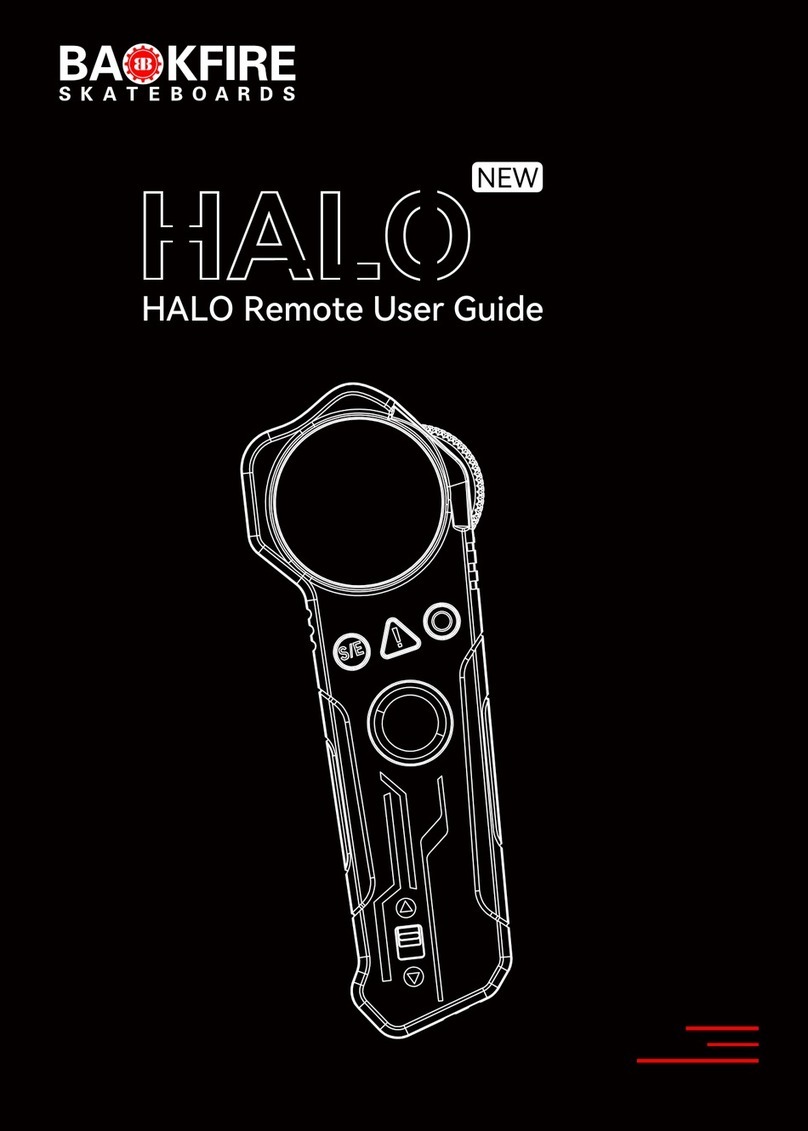
Backfire
Backfire HALO NEW user guide

Allo RemoteControl
Allo RemoteControl GENIUS JA334 instructions

Cisco
Cisco TelePresence TRC6 Quick reference guide
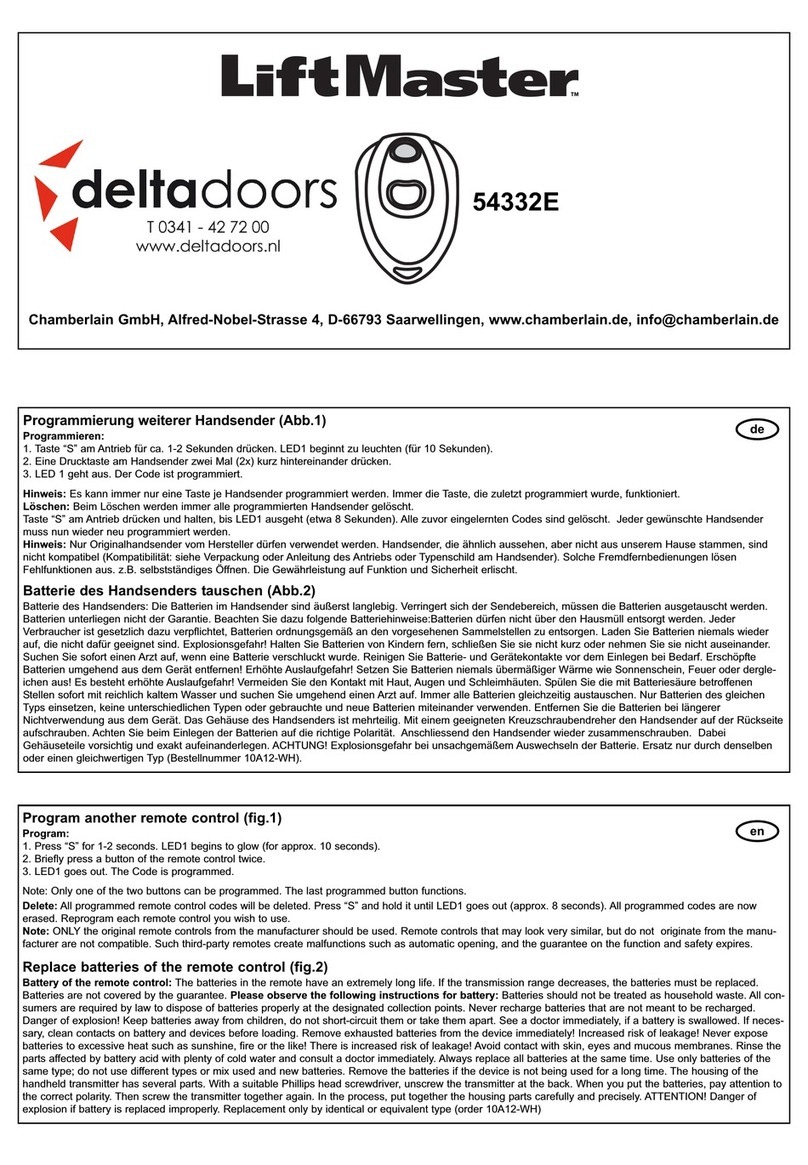
Deltadoors
Deltadoors LiftMaster 54332E manual

Intelbras
Intelbras XAC 8000 user guide