PreView WorkSight WWS7020-B User manual
Popular Radar manuals by other brands

Hesai
Hesai Pandar40M user manual

Endress+Hauser
Endress+Hauser Hart Micropilot FMR60B technical information

Emerson
Emerson Rosemount 3308A Reference manual

Vega
Vega VEGAPULS 6X operating instructions
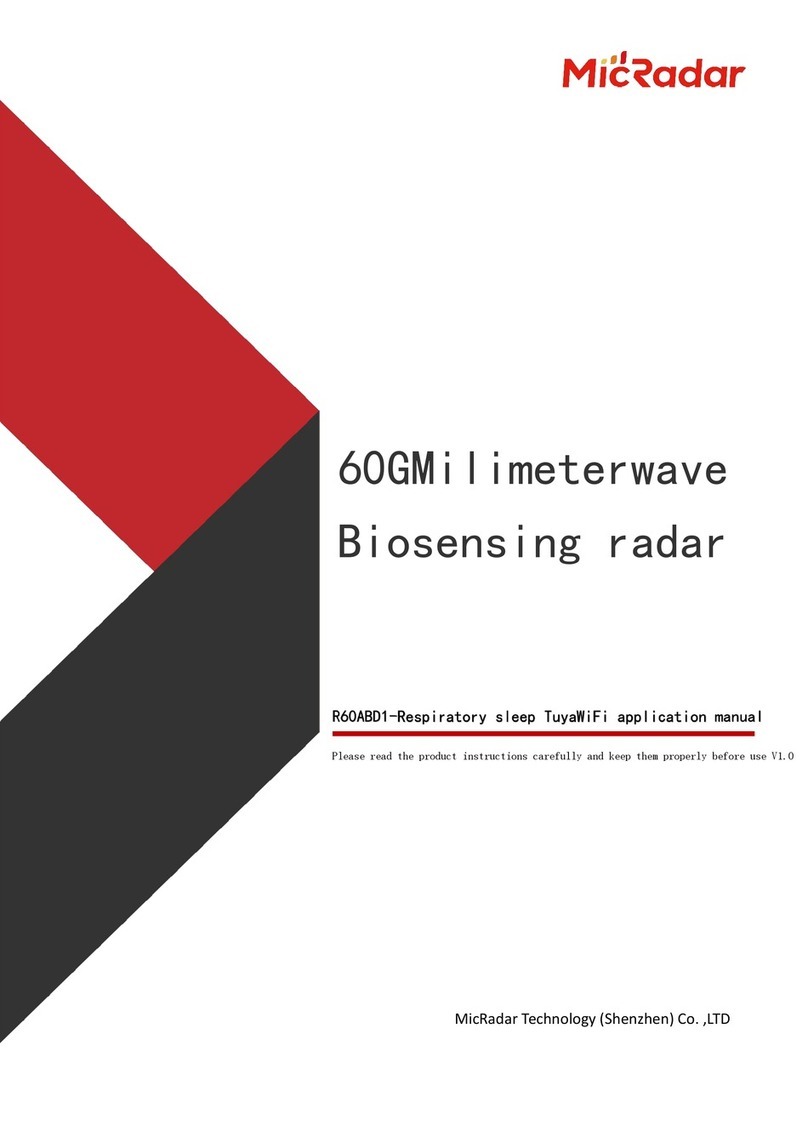
MicRadar
MicRadar R60ABD1 Applications manual
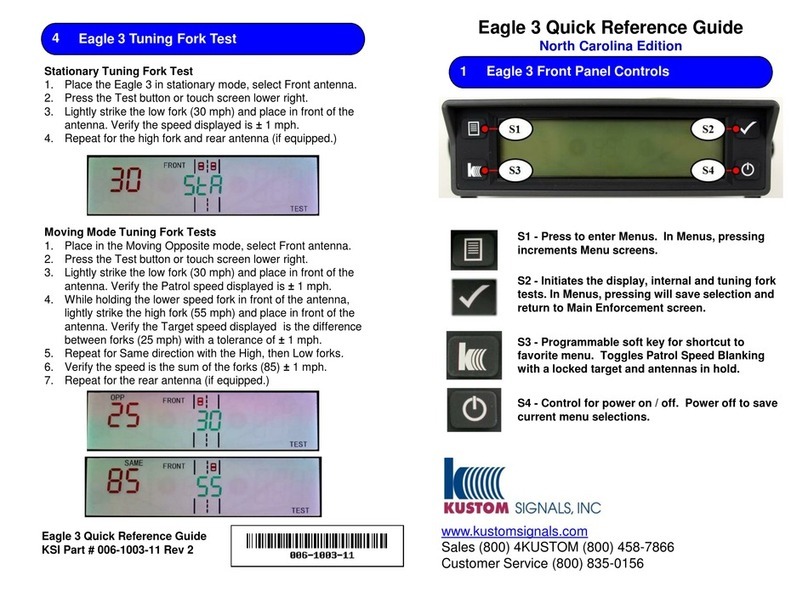
Kustom Signals
Kustom Signals Eagle 3 North Carolina Quick reference guide
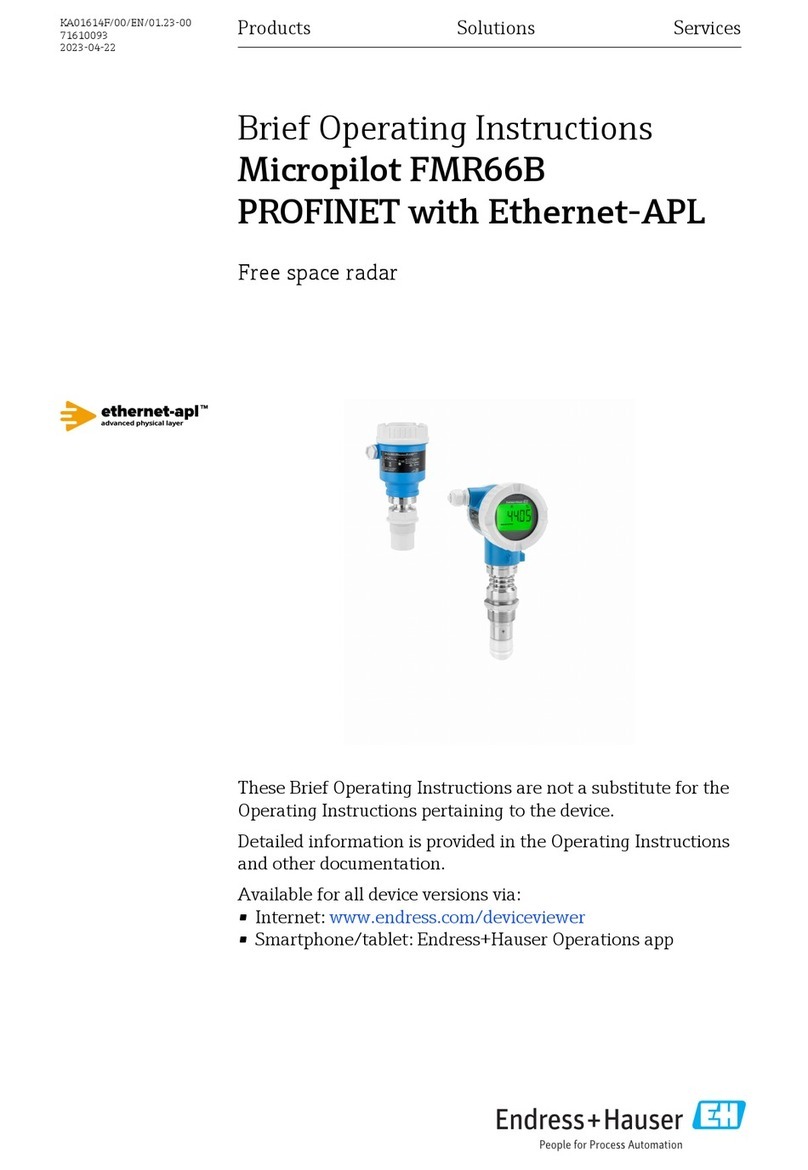
Endress+Hauser
Endress+Hauser Micropilot FMR66B PROFINET with Ethernet-APL Brief operating instructions

Telephonics
Telephonics RDR-1600 installation manual

3d-Radar
3d-Radar Geoscope Mk4 user manual

Decatur Electronics
Decatur Electronics Railmaster user manual
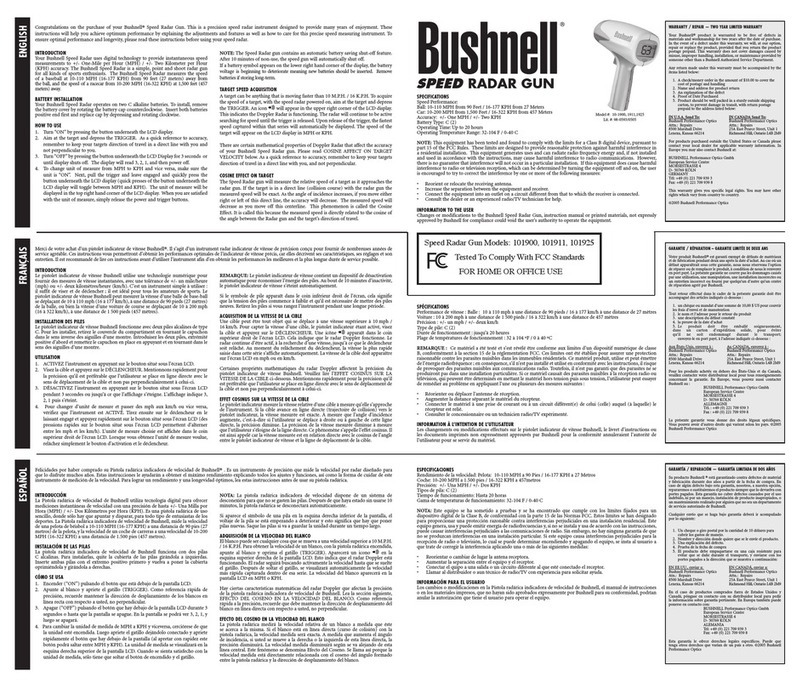
Bushnell
Bushnell Speed Radar Gun 10-1911 How to use
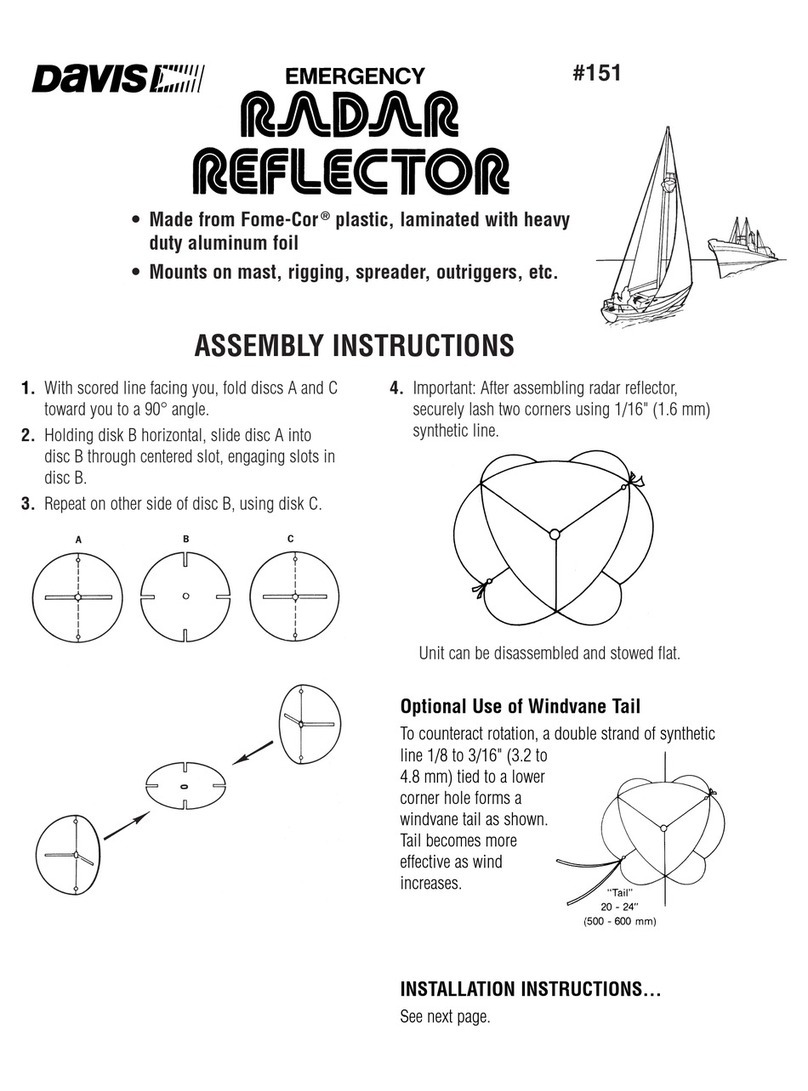
Davis Instruments
Davis Instruments 151 Assembly instructions

Magnetrol
Magnetrol Pulsar Foundation fieldbus R96 operating manual

Endress+Hauser
Endress+Hauser Micropilot FMR50 Brief operating instructions
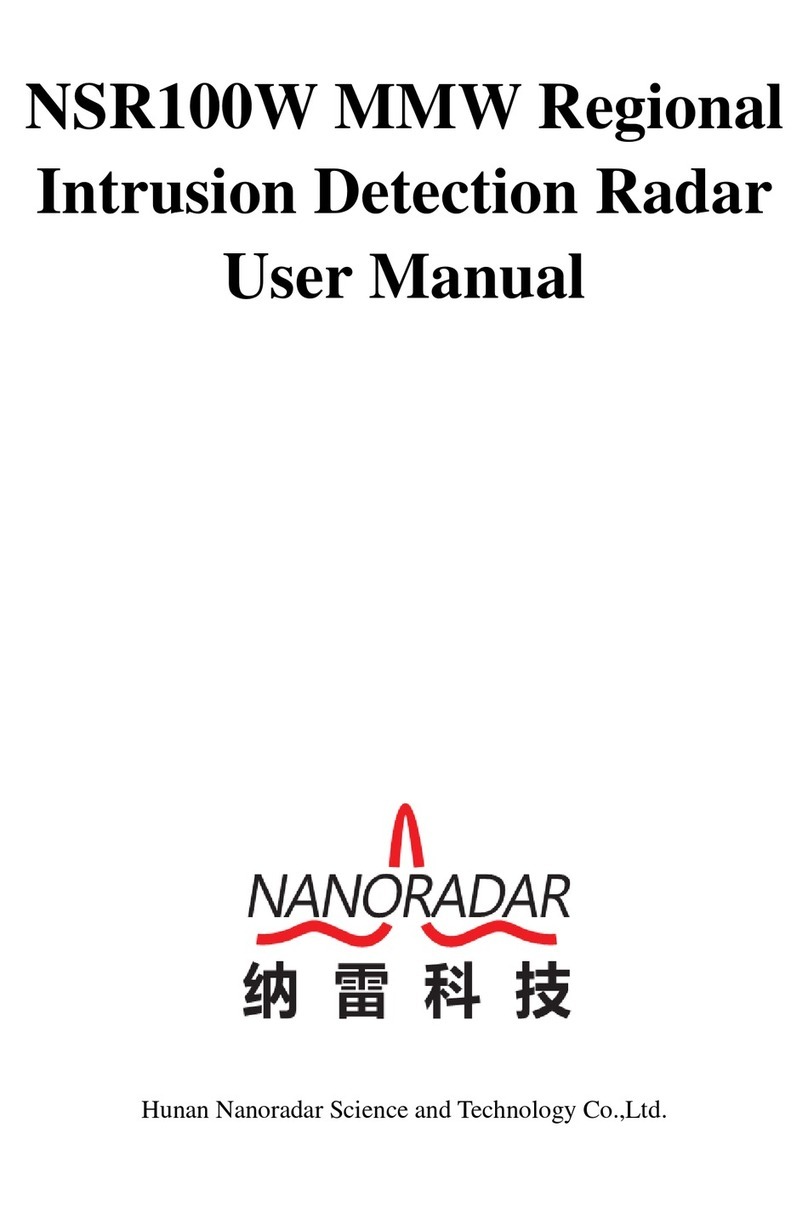
nanoradar
nanoradar NSR100W user manual

GSSI
GSSI PaveScan RDM 2.0 manual

Pepperl+Fuchs
Pepperl+Fuchs LCR20 technical information

Endress+Hauser
Endress+Hauser Levelflex FMP51 Brief operating instructions

