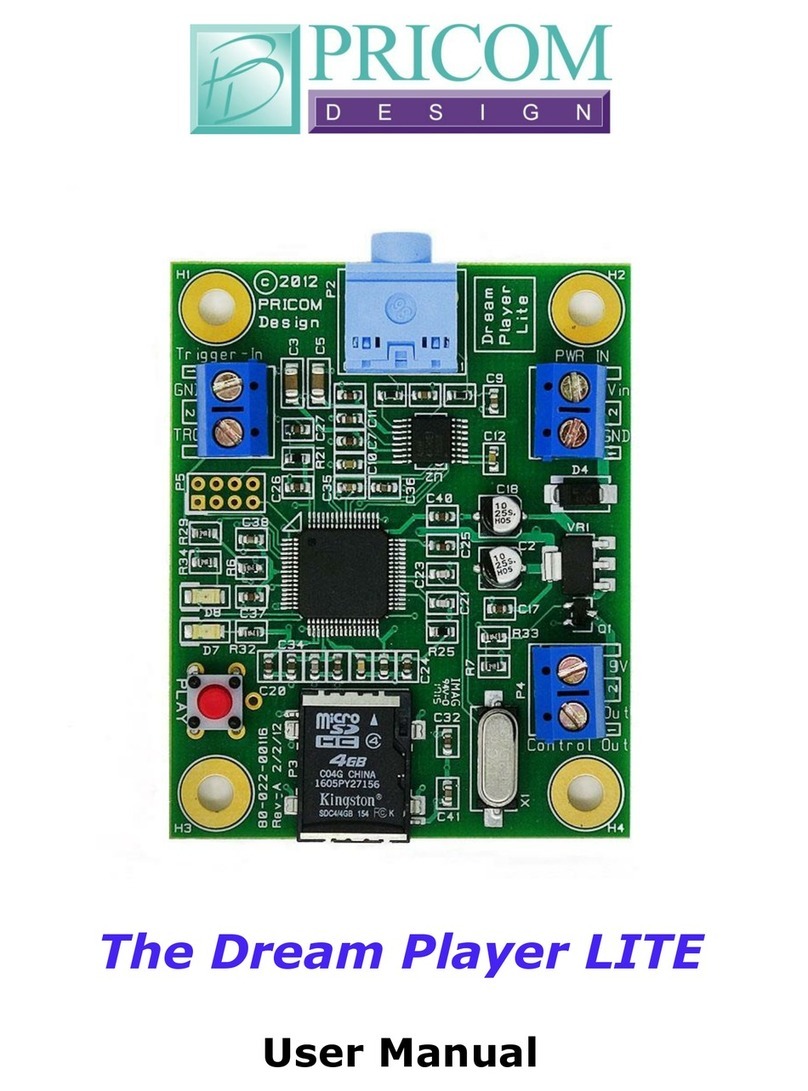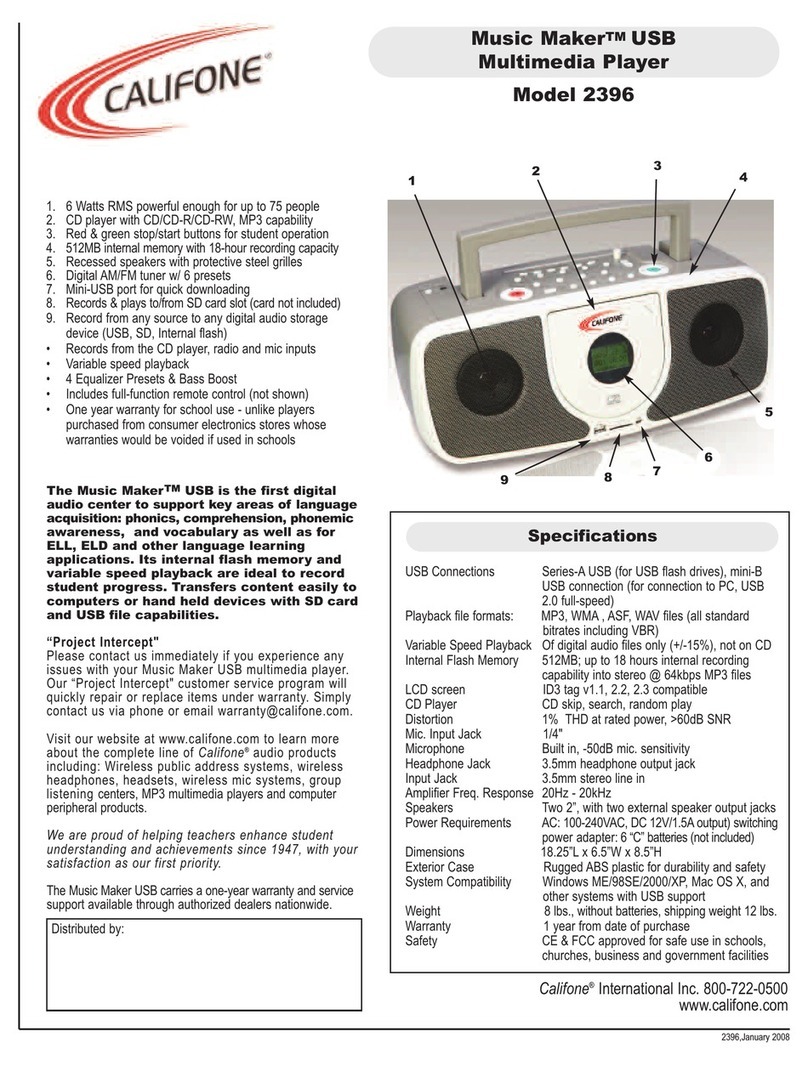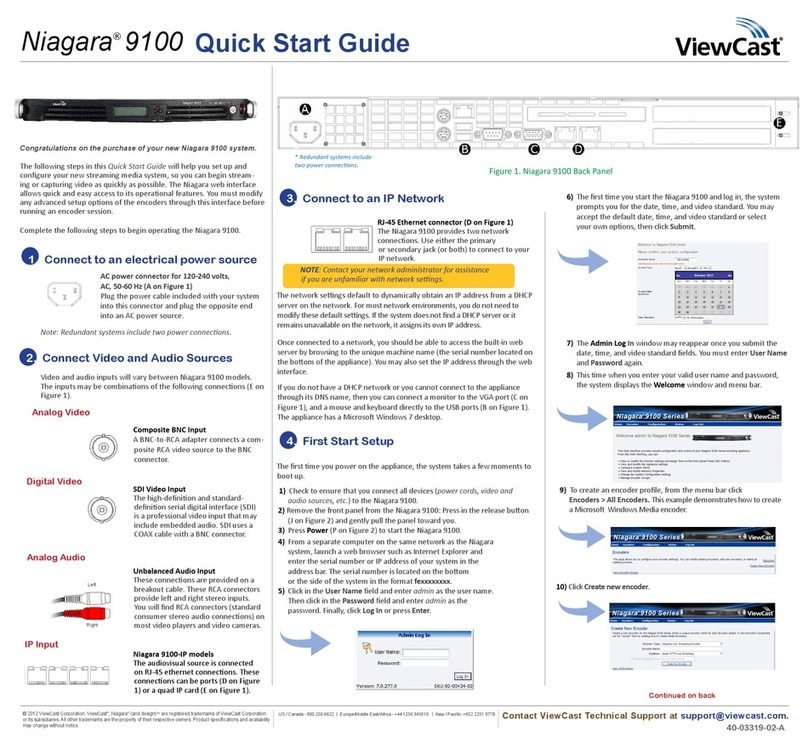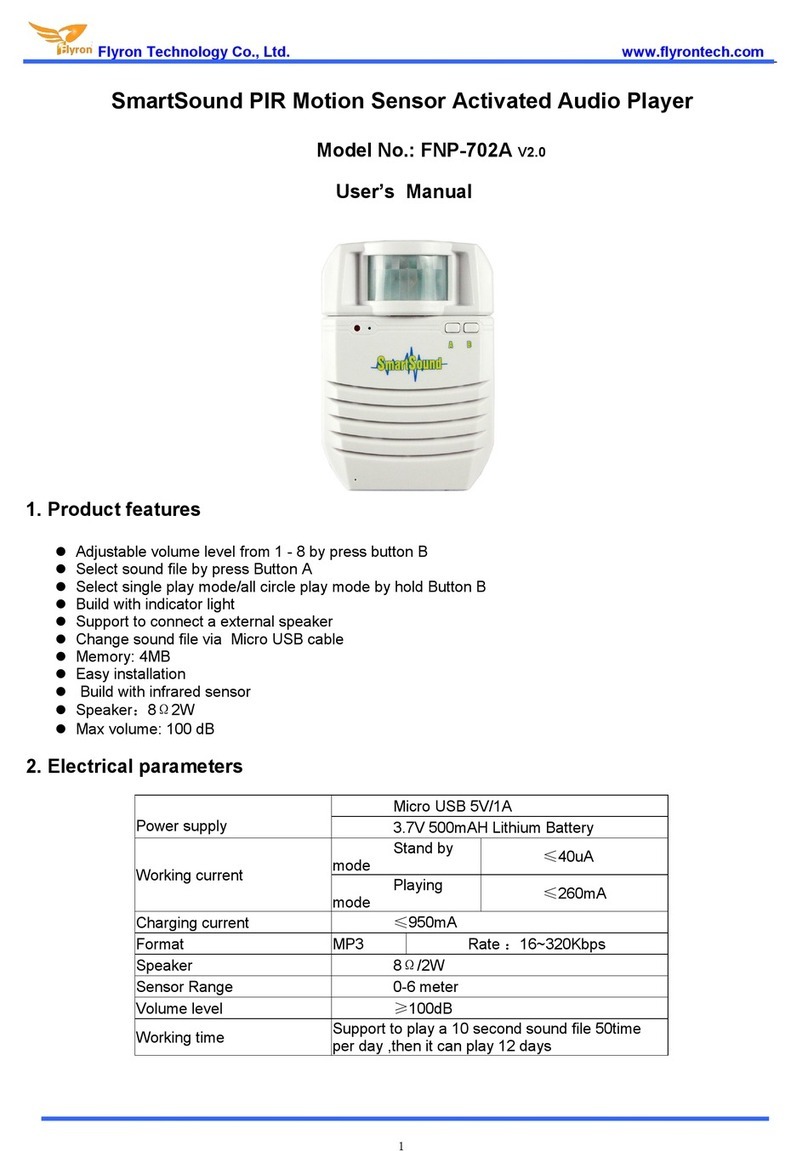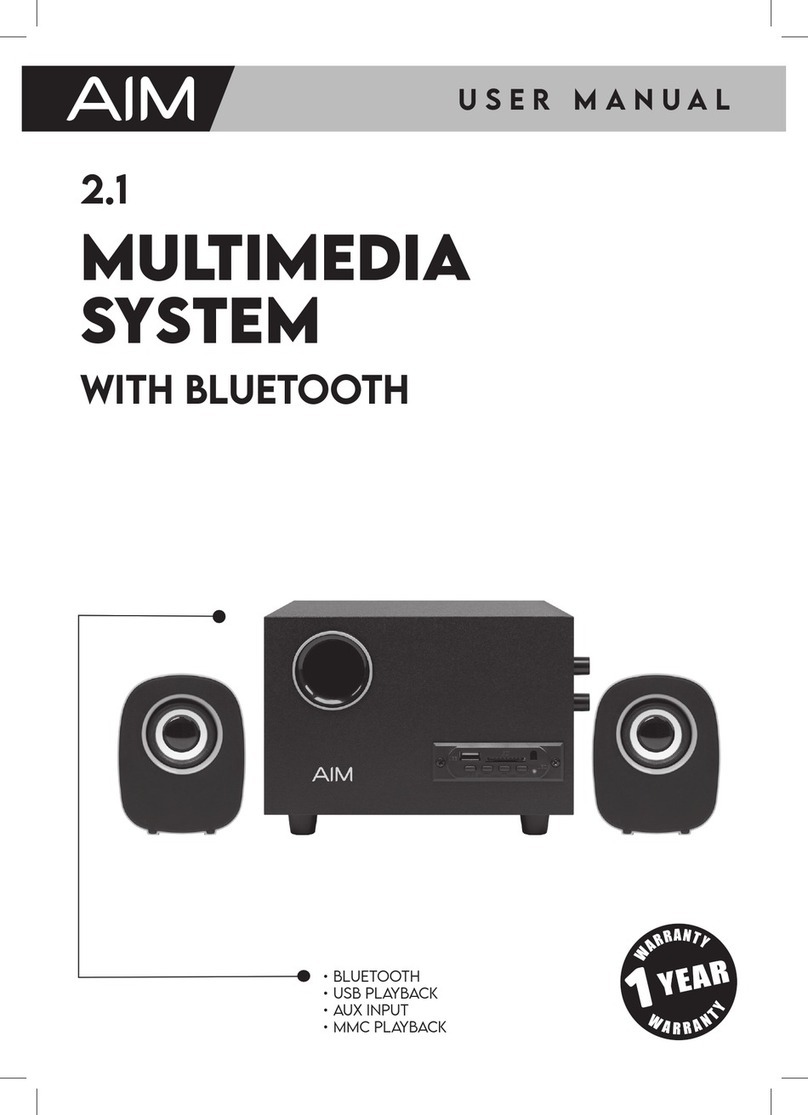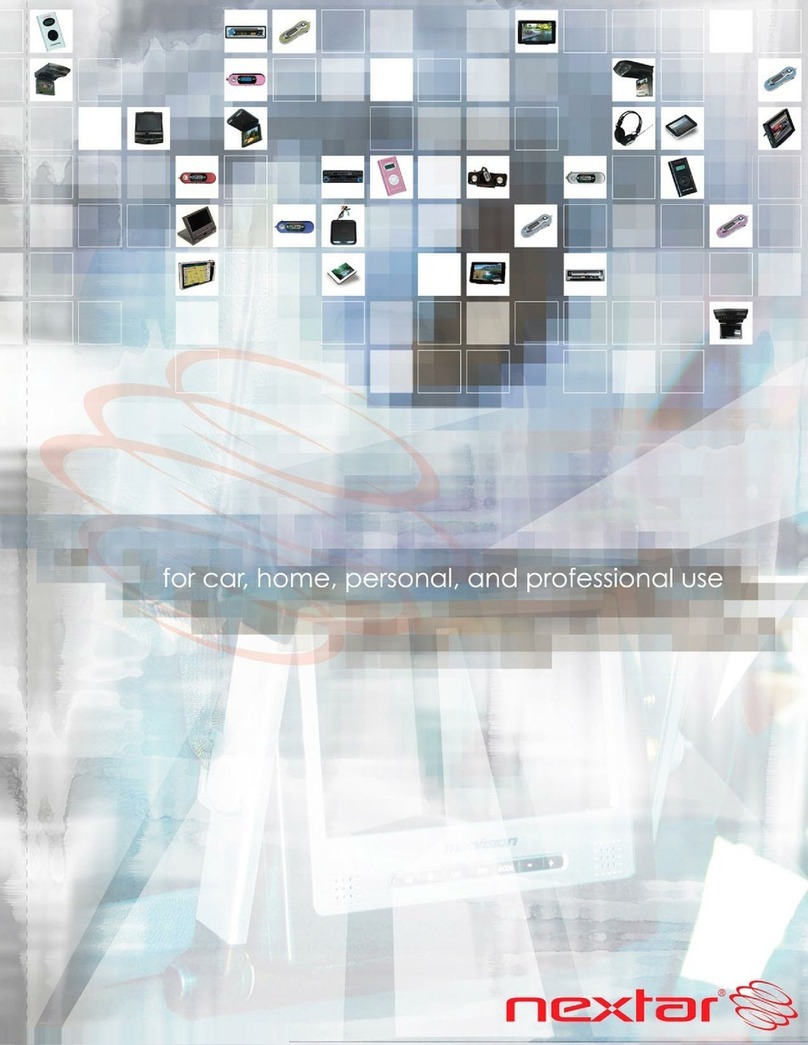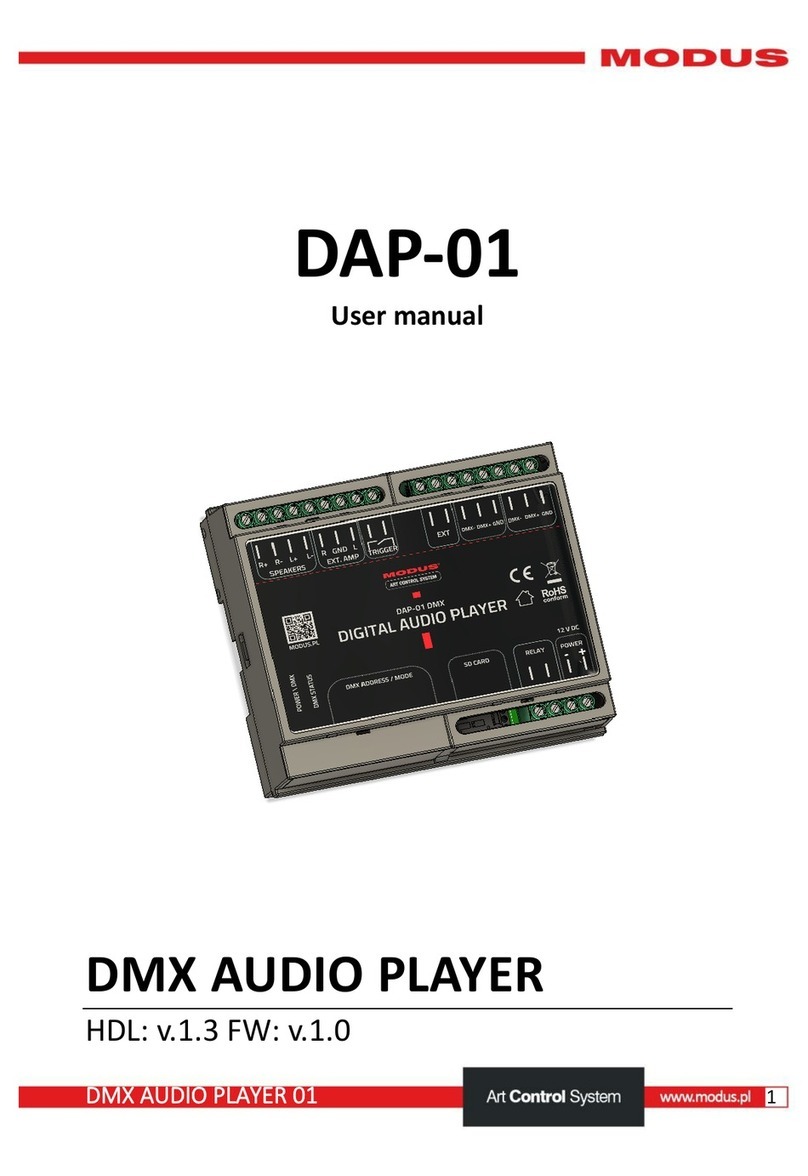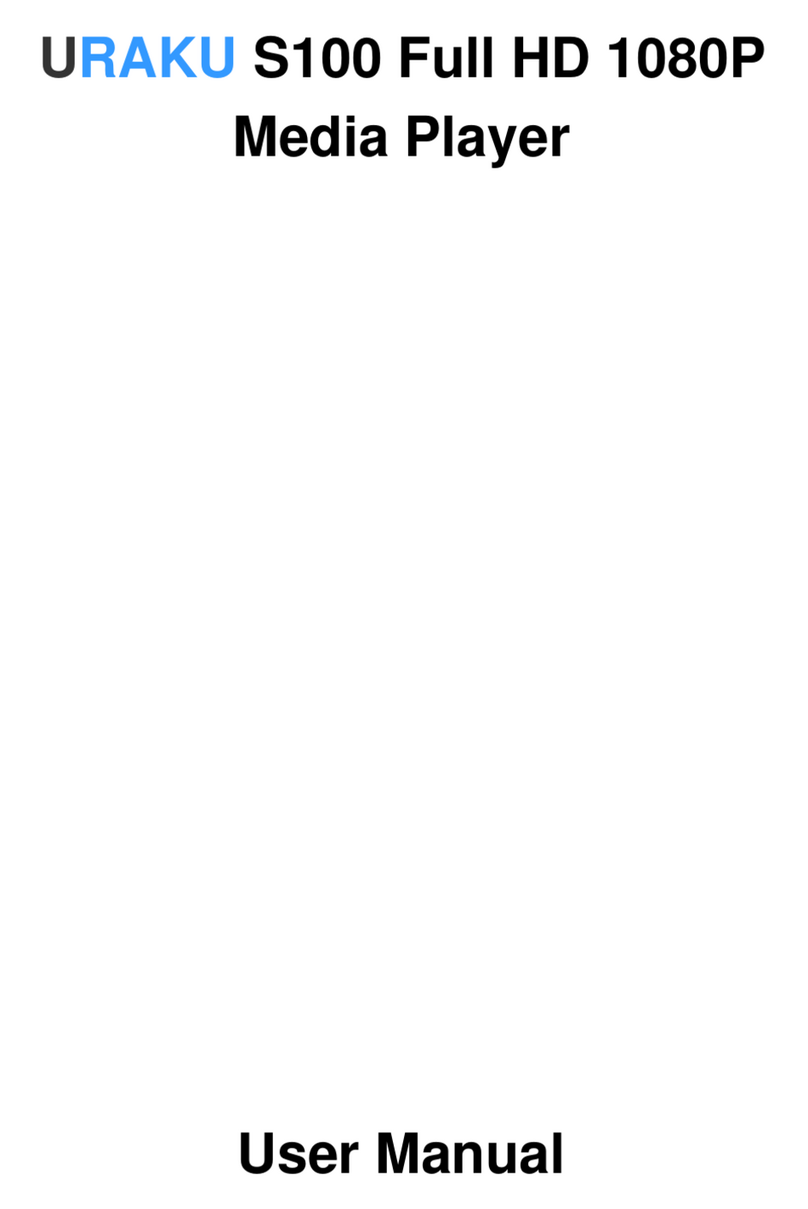PRICOM Design The Dream Player MC User manual

The Dream Player MC
User Manual

Dream Player MC User Manual
Version 2.0
Copyright ©2018 PRICOM Design

Table Of Contents
Page 1
Dream Player MC –User Manual
1Overview.................................................................................... 2
2Using the Dream Player MC..................................................... 3
2.1 3.3V and 5.0 Volt Power Indicator LED’s........................................................... 4
2.2 Status Indicator LED’s......................................................................................... 4
2.3 PLAY Button........................................................................................................ 4
2.4 PNET Control....................................................................................................... 4
2.5 Trigger Input ........................................................................................................ 4
2.6 Audio Output........................................................................................................ 4
2.7 Power Input.......................................................................................................... 5
2.8 SD Card and Socket ............................................................................................. 5
2.9 Mode Switches..................................................................................................... 5
2.10 Creating WAV Files............................................................................................. 5
2.11 Loading the SD Card ........................................................................................... 6
3Connections ............................................................................... 7
3.1 Power Input.......................................................................................................... 7
3.2 Audio Output Connector...................................................................................... 8
3.3 Trigger Input Terminal Strip................................................................................ 9
3.4 Mode Switches................................................................................................... 12
3.5 PNET Control..................................................................................................... 12
3.6 Mounting Holes.................................................................................................. 12
4Introducing the CONFIG.TXT File.........................................13
4.1 General Mode Setup........................................................................................... 14
4.2 Trigger Input Configuration............................................................................... 15
4.3 Control Output Configuration............................................................................ 16
4.4 Track Playback Configuration ........................................................................... 17
4.5 Audio Mode Configuration................................................................................ 18
5Firmware Updates...................................................................19
5.1 Updating Your Firmware ................................................................................... 19
5.2 Downloading the Firmware Update................................................................... 19
5.3 How to Update Your Firmware.......................................................................... 19
6Problems & Support................................................................ 20
6.1 Help, I broke it!.................................................................................................. 20
6.2 E-mail................................................................................................................. 20
6.3 Web Site............................................................................................................. 20
7Dream Player Specifications................................................... 21

Using your Dream Player MC
PRICOM Design
Page 2
1 Overview
Congratulations!
You have just received an extraordinary device.
The Dream Player MC is the perfect tool for audio playback of multi-channel files
without any moving parts. Packed with an extensive array of features while measuring
only 3 ½ by 4 ½ inches (90mm X 115mm), this is truly the best product of its kind.
Your audio files are stored on a micro SD Card, readily available at any electronics store
as well as through PRICOM Design. We have tested card sizes ranging from 2GB-16GB
from a variety of manufactures and have had success with all sizes. This means you could
have up to 6 hours of CD quality 8-channel audio playback in your project using a 16GB
SD Card. The advantage of using a micro SD Card is that you can mount the MC
anywhere and easily change or update the sounds the device plays without having to
remove the entire unit from your project.
The Dream Player MC uses a High Fidelity, 24bit, Multi-Channel DAC, to give you high
quality audio. The Dream Player MC supports 44.1 KHz, 16bit, 8-Channel, WAV Files.
You can control the MC via external optically isolated controls such as a button or
motion sensor directly attached to the board. The MC may also be integrated with
external PRICOM Input modules which communicate via the PRICOM Network
(PNET). This gives you the ability to have multiple trigger locations and the option to
trigger up to 32 individual audio tracks. External PNET Output boards enable control of
lamps, LED’s, relays, or other animation devices. You can also use a MIDI file for
precise control of these devices and complete synchronization with your audio playback.
Another exciting feature of the Dream Player MC is the “CONFIG.TXT”file that is
stored on the SD Card. With this file you may change the characteristics of the MC.
How long should your fade out be? Should it be 5 seconds? 1 second? None at all?
Would you like the sound file to play only while you hold a button? How about starting
the track when the button is released and stop playing when pressed again? These are just
a handful of configuration possibilities you can control using the CONFIG.TXT file.
The best thing about the CONFIG.TXT file is that you can change it at anytime to reflect
your ever-changing project needs.
Included with the Dream Player MC packaging is a CD containing sample Audio Files, a
sample CONFIG.TXT File, the complete User’s Manual, and several other items to make
your experience as enjoyable as possible.

Using your Dream Player MC
Page 3
Dream Player MC –User Manual
2 Using the Dream Player MC
The following pages describe the Configuration and operation of the Dream Player MC.
You can make it as simple, or as complicated as you wish. With so many options and
Configurations available to you, the possibilities are endless!

Using your Dream Player MC
PRICOM Design
Page 4
2.1 3.3V and 5.0 Volt Power Indicator LED’s
The Dream Player MC takes your power input and regulates it to both 3.3 and 5.0
volts. Two separate LED’s indicate whether sufficient power is present to operate each
supply. If both are lit then the MC has ample power, should one or both LED’s not
illuminate then there may not be sufficient power being supplied to the Dream Player.
2.2 Status Indicator LED’s
SD Card Status: This is a Green LED, it will light when the SD Card is properly
inserted, and the Dream Player MC is able to read the files on the card.
PNET Activity: When the Dream Player MC receives or sends data over the
PRICOM Network (PNET) this Yellow LED will blink, indicating that the MC is
communicating over PNET.
Playback Indicator: Whenever the Dream Player MC is playing a file or reading data
from the SD Card this Red LED will light up.
2.3 PLAY Button
To play the first Track on the SD card at any time, you can simply hit the PLAY
button. If you press the PLAY button when the Dream Player MC is already playing,
the sound will fade out and stop, or whatever the settings on the CONFIG.TXT file
may be set for. This button is also used to update firmware when a new version
becomes available.
2.4 PNET Control
The Dream Player MC may be controlled via external PRICOM trigger boards using
PNET, enabling you to individually control up to 32 separate files. PNET boards can
also be used to control external devices when a file is playing. The Dream Player MC
communicates to the PNET boards using these two 6 wire modular jacks.
2.5 Trigger Input
This input is the way to control the activities of the Dream Player MC. In its factory
state, when the Dream Player MC is idle, the trigger input will cause the track to play.
While the Dream Player MC is playing a track, any kind of trigger input will cause the
current track to fade out. Any of these scenarios may be customized using the
CONFIG.TXT file as described later in this manual.
2.6 Audio Output
Audio is supplied by the Dream Player MC through 4 standard 1/8 inch (3.5mm)
stereo jacks. You may use any standard powered computer speakers as described in
the next section. You can use external amplifiers such as the PRICOM Dream AMP if
you are using the Dream Player MC with non-powered speakers.

Using your Dream Player MC
Page 5
Dream Player MC –User Manual
2.7 Power Input
The MC may be supplied with AC or DC power ranging from 12-18 Volts and will
draw about 400ma when playing. The polarity is irrelevant on this board, you may
hook up the wires in either position and the device will still power on. The power
input is also used to power external PNET Trigger Input boards, so we suggest a
12VDC 2A or 3A power supply.
2.8 SD Card and Socket
Your Audio Content, CONFIG.TXT File, and any firmware updates are loaded onto a
Micro SD Card, and then inserted into the SD Card Socket. The connector used on the
Dream Players is unique in that the card is loaded from the top and not from the front
like standard connectors. One major feature of this style is that it ensures that the card
does not accidently fall out when the device is mounted. You can also mount the edge
of your Dream Player MC against another surface since you don’t need space to
extract the card from the side. To load the card into the connector, simply insert the
card into the socket from the top, gently push the card down, away from you and then
pull towards yourself. You will feel it when the card is secured. If the card is not
properly inserted into the socket, it will pop back up. The only time the card will
remain down is when it is correctly inserted into the connector.
2.9 Mode Switches
The Dream Player MC has an on board DIP switch that is used to designate the “slot
number” for use with external PNET Trigger Boards. Switches 1-4 will set the number
that the PNET will associate with that particular board. For more information about
this feature please see the Quick Start Guide for PNET Opto-Input and Output boards.
2.10 Creating WAV Files
Any suitable sound editor can be used to create WAV files. The Dream Player MC
will only play 8-channel, 16-bit samples, at a 44.1KHz sample rate. This is the same
format used for CD Players and is quite standard. The Dream Player MC also features
8-Channel Audio Playback which can be 4 Stereo Files combined to make a single 8-
channel file.
Note: The Dream Player can NOT play MP3 files or other non-wav files.
Please visit the PRICOM Design web site (www.pricom.com), for some ideas and tips
on creating your own 8-channel WAV Files. We have sample templates for Audacity,
ProTools, Reaper and Adobe Audition. Each of these programs has a different way of
handling multi-channel WAV files, but each can export in this format.

Using your Dream Player MC
PRICOM Design
Page 6
When created, ALL 8 channels of audio are contained in a single multi-channel file.
This makes it quite convenient and easy to load a very complex file and have very
reliable playback from your Dream Player MC.
You must number the audio files loaded onto the SD Card. The Dream Player will
understand the numbers ‘1-’, ‘2-’, ‘3-’, ‘4-’, when placed in front of the file name.
These numbers indicate to the Dream Player what ‘track’ they are. If you do not
number the files, the Dream Player will not recognize the files, so it is very important
to include the “-” at the beginning of the file name.
You can name your files anything you want. For your convenience, you can name the
files something sensible like “Mountain Day.wav” on your computer, and then rename
the file once it is on the SD Card. A good file name is something like “1-Mountain
Day.wav” which would be treated as Track-1.
During normal operation the Dream Player will play track 1 by default when the on-
board button is pressed or is triggered from an outside source via the trigger input.
2.11 Loading the SD Card
In order for the Dream Player MC to read your audio files, they must be copied onto
your micro SD Card. Any standard SD Card reader attached to any computer can be
used. The Dream Player MC will accept most brands of SD Card, in any capacity up
to 16GB.
Simply copy your wav files onto the micro SD Card. Keep in mind The Dream Player
will not look in any folders or sub-directories for its files. Keep all audio files in the
root file of your SD Card.
After you copy the files onto the SD Card a file can be renamed at any time. The MC
will accept fragmented cards, meaning you do not have to delete all files off the card
before loading your new ones on. For example: If you had 4 tracks on your card and
you wanted to change track 2 you would simply delete the old track and put the new
one on the card. You do not have to delete and then rewrite ALL the files to the card.

Using your Dream Player MC
Page 7
Dream Player MC –User Manual
3 Connections
The following section provides detailed instructions for connecting your Dream Player
MC. To get started, all you need to do is connect the Power Input, and the Audio Output.
If you want to get more advanced you can use the Trigger Inputs.
3.1 Power Input
The Dream Player MC can accept AC or DC power inputs.
Typically a wall transformer, or wall-wart is used, but any
suitable AC or DC power supply can be used. Any voltage
from 12V to 18V AC or DC can be used, but the higher the
voltage, the warmer the MC will run. The most efficient
voltage to use is 12VDC, especially when used in
combination with PNET trigger boards, 12VDC is highly
recommended. At this voltage the Dream Player MC will
draw about 400mA when playing, so make sure to use a
power supply that can supply at least 1A of current. As a
convenience to you, we also offer wall-transformer power
supplies tested and ready to run with your Dream Player at
www.pricom.com
To connect the power supply to the Dream Player MC,
locate the 2-position “Power Input” terminal strip.
If your desired power-supply comes with a connector on
the end, simply clip it off as shown to the right. Separate
the two wires and strip some insulation off to expose the
wires then twist them to keep the strands together. Secure
the stripped wire ends to the 2 terminals of the Power Input
terminal strip. The polarity of an AC or DC power source
is not important as there is a bridge rectifier included with
the Dream Player MC.

Using your Dream Player MC
PRICOM Design
Page 8
3.2 Audio Output Connector
The Dream Player MC can drive any audio amplifier, powered speakers, or media
speakers that you would typically use with a computer. Since the Dream Player MC is
an 8-Channel device, you will need 4 sets of Stereo Speakers or amplifiers. Prices of
media speakers are quite reasonable and you can obtain them from almost every
computer store and electronic outlet. Depending on the quality and volume you are
trying to achieve, these speakers can be purchased anywhere from $15-$100+.
We have found that many speakers in
the $35-$50 range sound terrific and
meet most of our customer’s application
needs. A lot of them are quite small and
easy to conceal. Choose your speakers
wisely as the best audio you can get is
often times limited by the quality of the
speakers you choose. If you are at a loss
for what speakers to get, we offer some
reviews of speakers we have purchased
on-line with some links to how you may
purchase them. Please visit
www.pricom.com and check out the
Media Speaker review on Bob’s Bench.
To connect your speakers to the Dream
Player MC, simply plug in the stereo
plug from the speakers into one of the
4 Audio Output Jacks on the Dream
Player MC. You can insert as many
extensions as you need to accomplish
your project wiring needs.
These extensions should be 1/8” stereo
cables, and are sometimes sold as headphone extension cables.
Again many electronic stores will sell this item.
To avoid ‘blowing something up’ set the volume on the speakers pretty low to start
with. Then adjust as appropriate for your sound, and speaker, setup.
All sounds are not created and mixed equally, and we would hate for you to blow a
good set of speakers at start-up!
To state the obvious, start low and work your way up from there.

Using your Dream Player MC
Page 9
Dream Player MC –User Manual
3.3 Trigger Input Terminal Strip
More than simply playing an audio file, your Dream Player MC is capable of acting
and reacting based on input from you or the devices it is controlling. This section
describes the electrical connections for the Trigger Inputs.
The Trigger Inputs of the Dream Player are optically isolated which means you can
wire the inputs so that they are electrically isolated from the Dream Player. Why is
this important? Because sharing a common ground between an Audio Playback system
and any other system can (and usually does) create ground loops and noises such as
‘buzz’ and ‘hum’.
By isolating the Trigger Inputs, we have removed this problem for you!
As a convenience to your wiring, you may use the power supplied on the Trigger Input
Terminal Strip, but doing so will defeat the isolation offered by the Dream Player.
If you are simply wiring switches or buttons, there isn’t much chance of a ‘ground
loop’ or ‘noise’, so we give you the best of both worlds.
Figure 1 –Trigger Input Terminal Strip Pinout (P4)
Terminal
Name
Description
1
GND
Convenience Power Supply Ground
2
Trigger-1
Opto-Isolated Trigger #1 Input
3
Trigger-2
Opto-Isolated Trigger #2 Input
4
Trigger-3
Opto-Isolated Trigger #3 Input
5
Trigger-4
Opto-Isolated Trigger #4 Input
6
POS
Opto-Isolator Shared Power Input
7
5V
Convenience Power Supply (5VDC)
The trigger input terminals (Trigger-1 to Trigger-4) provide connection to the low-side
(Cathode) of the LED in each opto-isolator. Current limiting resistors are built-in, so
you can simply connect any Trigger Input to GND to cause the Trigger to occur.
Terminal #6 (POS) is connected to the high-side (Anode) of all 4 opto-isolators.
Typically, Terminal #6 is connected to the power source to be used for the trigger
inputs. This can be an external power source, or Terminal #7 (5V) if you do not need
to isolate the Dream Player ground. The internal current limit resistors are suitable for
voltages from 5VDC up to 24VDC. If higher voltages are required please contact us to
determine suitable added current limit resistors.
Terminal #1 and Terminal #7 provide a local power source that is not isolated from the
Dream Player, but can be used to simplify wiring when using push-buttons, relays, or
other inputs that don’t require optical isolation.

Using your Dream Player MC
PRICOM Design
Page 10
The following example shows how to connect switches (or relays) directly to the
Dream Player MC without utilizing the ground isolation features of the opto-isolators.
The convenience 5VDC power supply from the Dream Player is jumped to the opto-
isolator POS terminal to supply the shared LED Anodes. Each Trigger Input can then
be individually connected to the convenience GND pin through any suitable switching
device such as a push-button or relay.
Figure 2 - Simple Trigger Input Button Connections
Note: The actual function of each Trigger Input is determined by the settings in the CONFIG
File. More detailed application information is located in Section-4 of this manual.
In the next example we will use an external power supply to enable the opto-isolators
to completely isolate the Dream Player Ground from the controlling device.
Notice that the POS terminal is used, but not the 5V or G terminals. Opto-isolator
power is supplied from the external 4-24VDC Power Supply.
Figure 3 - Isolated Trigger Input Button Connections

Using your Dream Player MC
Page 11
Dream Player MC –User Manual
The switch examples shown above don’t really need the opto-isolators, so where would
you need the opto-isolators? How about connecting to a DCC Decoder!
In the next example, we will connect a Digitrax TF4 to allow the Dream Player to be
controlled directly from your DCC System. Any brand of mobile or stationary decoder
could be used, but the low-cost of the TF4 lends itself nicely to this application.
Here we have connected the 4 function outputs of the TF4 to the 4 Dream Player Trigger
Inputs. Since the DCC Decoder must be connected to the DCC System, where there is
considerable noise, some kind of isolation would help us here. The Dream Player opto-
isolators keep the DCC system completely isolated from the Audio Ground and remove
any chance of noise entering the sound system and speakers. Note that the 5V and the G
terminals are left un-connected since the opto-isolators are being powered from the DCC
decoder lamp power lead.
Figure 4 - Isolated DCC Decoder Connections
.
Note: The actual function of each Trigger Input is determined by using the CONFIG.TXT File.

Using your Dream Player MC
PRICOM Design
Page 12
3.4 Mode Switches
The Dream Player MC has an on-board DIP switch that is used to designate the “slot
number” for use with external PNET Trigger Boards. For more information about this
feature please see the Quick Start Guide for the PNET Opto-Input and Output boards.
3.5 PNET Control
The Dream Player MC may be controlled via external PRICOM trigger boards using
PNET. Enabling you to individually control up to 32 separate tracks. The Dream
Player communicates to these trigger boards using the 6 wire modular jacks.
3.6 Mounting Holes
The Dream Player MC can be mounted to any non-conducting surface using the
supplied mounting holes. Although there are not any components on the back of the
MC, using some form of stand-off would be advisable to keep from breaking anything
and more importantly to avoid any unwanted short circuits. The mounting holes are
electrically isolated and using steel screws is fine, however, be careful not to over
tighten them.

Using your Dream Player MC
Page 13
Dream Player MC –User Manual
4 Introducing the CONFIG.TXT File
The CONFIG.TXT file might look intimidating at first but don’t worry, it is a pretty self-
explanatory and easy to use file. The below screen shots are exactly as they appear off a
PRICOM Design supplied micro SD Card, downloaded off our website, or from the
included CD.
We will go ahead and run down the list of what we can do with this fantastic little file.
First off:
To make a Function ACTIVE, remove the “#”from in front of it. If a feature is not
applicable to your situation, simply insert a “#”in front of the name.
Think of the “#” as commenting out a line of the code, or turning off a feature.
You may name the file whatever you want as long as it starts with “CONFIG” and ends
with .txt. For example “CONFIG-bobsstuff.txt”, “CONFIG.txt” and “CONFIG-
thisismysampletestfile.txt” would all work.
There should only ever be one CONFIG.TXT file on the micro SD Card.
The CONFIG.TXT File does not have any file size limit, you may write as much as you
want, and make as many comments as you wish.
If for some reason you forget what a particular function does, the description is found in
the file and will pretty much explain itself.
The CONFIG file used by the MC is a little different from the versions used on the
Dream Player LITE and MK2. First off there are many more features and settings that
you may configure. Secondly there are two lines to each feature of the CONFIG file. The
first being a description illustrating an example of how to set the feature, the second line
is where you can set whether you want that feature active and select which files you want
to associate with that function.

Using your Dream Player MC
PRICOM Design
Page 14
4.1 General Mode Setup
Feature
Description
Background Mode
In addition to the normal pre-file numbering 1-, 2-, 3-, 4-. You may
have a track 0- that acts as a “background” track. When you use this
feature, the Dream Player will continuously play the 0- track and loop
when it reaches the end. Background mode implies Auto Start and
Loop mode for Track 0-.
Auto Start
Activating this feature will Auto Start the designated file. If you select
file number 4- then that track will Auto Start upon power-on of the
Dream Player. You can select up to 6 different files to Auto Start,
simply enter the track numbers after the AutoStart=.
Loop Mode
For every one of the files you can also set loop mode. Which means at
the end of file playback the file will loop back to the beginning. For
example: if you list tracks 1- and 2- as the Loop files, those files will
loop to the beginning of the file once it reaches the end rather than
stopping. For instance: if you had four files on your card and triggered
them all at the same time then files 1- and 2- will play through to the
end and loop back to the beginning, while tracks 3- and 4- will play to
the end and stop.
Multi Random
This feature allows random playback of a specific track number from
up to 8 sub files. For example: you can have up to 8 files named track
1- and with Multi Random the Dream Player will select randomly from
those files labeled 1-. With the PRO and MC, you can set multi random
on a track by track basis. This enables you to specify which tracks you
would like to have operating under Multi Random Mode. If you had 4
tracks for example you can select tracks 1- & 2- to operate using Multi
Random, and tracks 3- and 4- will operate normally.
Track Resume
This feature will enable the Dream Player to remember where it
stopped playing so when you re-trigger the track it will continue
playing where it left off rather than going all the way back to the
beginning of the track. This is quite handy for really long tracks.

Using your Dream Player MC
Page 15
Dream Player MC –User Manual
4.2 Trigger Input Configuration
Feature
Description
Loop While Trigger
Just as its name implies, this feature will make the Dream Player
continue to loop your audio file and play it over and over while the
trigger input is active. If you are using a button as your input, then if
you press and hold the button the file will play continuously.
Release the button and the file will play to the end and stop.
High Trigger
Instead of playing the file when the trigger input is closed, this reverses
the trigger logic so that it plays when open. With a button as an
example of input then the file will play when the button is released
“open” and then stop playback when you press the button “closed”.
This is a great option for motion detectors that have a “normally
closed” signal.
NO Retrigger
This feature is very important for motion sensors. If you set the trigger,
or a trigger comes during playback, the Dream Player will ignore any
inputs during playback. Think of a Motion Sensor where objects are
continually passing in front of it causing the sensor to constantly re-
trigger. In normal playback this means the track would be constantly
fading in and out, stopping playback and instantly starting again.
With No Re-Trigger once the track is triggered it will play until the end
of the track, ignoring all other trigger events, at which point the Player
will look and see if there are other triggers.
Toggle Trigger
Think of having a literal toggle switch, which when in the open
position plays the first track and in the closed position plays the second
track. With the MC that toggle trigger can be applied to any track. To
set which track will play for the different positions, you will name your
track 1a- for a switch in the OFF/Open position, and 1b- for a track in
the ON/closed toggle position.

Using your Dream Player MC
PRICOM Design
Page 16
4.3 Control Output Configuration
Feature
Description
Control Start
The Control Output will become active when a track starts, and will
remain active for the length of time described in the Control Pulse
Time setting later in this section. Please note that this is only when the
track starts, it will not pulse when the track loops.
Control End
The opposite of Control Start, the output device will become active for
the specified amount of time after the file plays.
Control Play
The control output will simply stay active as long as the file is playing.
Control Loop
In the case of a looping track this setting will activate the control
output at the loop point, i.e. the end of the track.
Control Pulse Time
You may define exactly how long the output is active. Times may be
set either across all tracks or on an individual track basis. Times are
defined in Milliseconds, with 1000MS amounting to 1 full second, you
can set your output to pulse for just 1MS. If both Control Start and End
features are disabled then the pulse time is not used.

Using your Dream Player MC
Page 17
Dream Player MC –User Manual
4.4 Track Playback Configuration
Feature
Description
No Fade
One of the most self-explanatory features in the file.
If you want your audio to stop instantly activate this feature.
Fade Out Time
A neat feature of this CONFIG.TXT file is that you may customize the
fade time exactly to the millisecond that you need. You may use
anything from 1MS to 65000MS. If you have No Fade enabled then the
fade time is irrelevant.
Fade In Time
Contrastingly you might also need a Fade In time for track resume to
work properly. It works exactly the same as the Fade Out Time only
these settings set how long the Fade In time should be. Setting a nice
fade out time and then fade in time when resuming is a good idea so
that when the track resumes it does not suddenly jump into something
really loud, a fade in time would make the transition smoother.

Using your Dream Player MC
PRICOM Design
Page 18
4.5 Audio Mode Configuration
Feature
Description
Master Volume
The output volume of the Dream Player may be adjusted to your
situation. For example if you have a set of speakers in your project but
cannot access the volume on the physical speaker you may adjust the
volume that the Dream Player produces.
Track Volume -
ALL
A secondary Master Volume, this sets the output volume of all tracks
to the specified amount.
Track Volume –
1, 2, 3, 4
If you have a track that was recorded at a higher audio level than the
other tracks or vice versa, You may want to set the volume for each
individual track. This effectively provides you with a handy little mixer
inside the Dream Player without having to hook up any additional
hardware.
You may ask why not just set everything to 100? The reason being is
that if each file is recorded at normal digital full scale like a CD is
recorded, the output of all four files combined will be too much for the
output and you will actual hear it start to compress. It will not clip or
crunch, but the quality will be affected, we did do an internal software
limiter to prevent any audio abnormalities; however we do advise that
you set the volumes to something less than 100 to receive the best
possible audio quality. If you are only using one or two tracks then
having the volume set at 100 will not be a problem.
Table of contents
Other PRICOM Design Media Player manuals