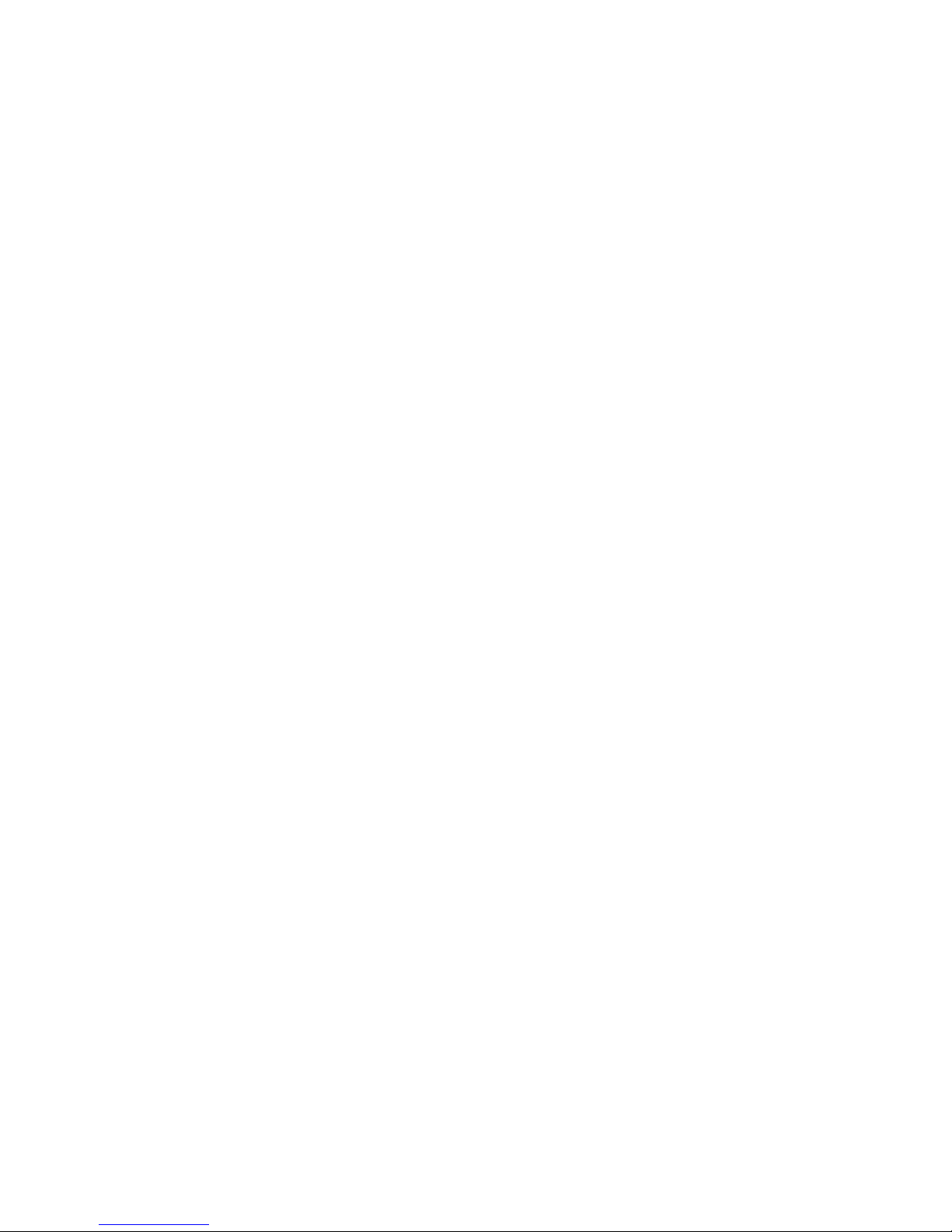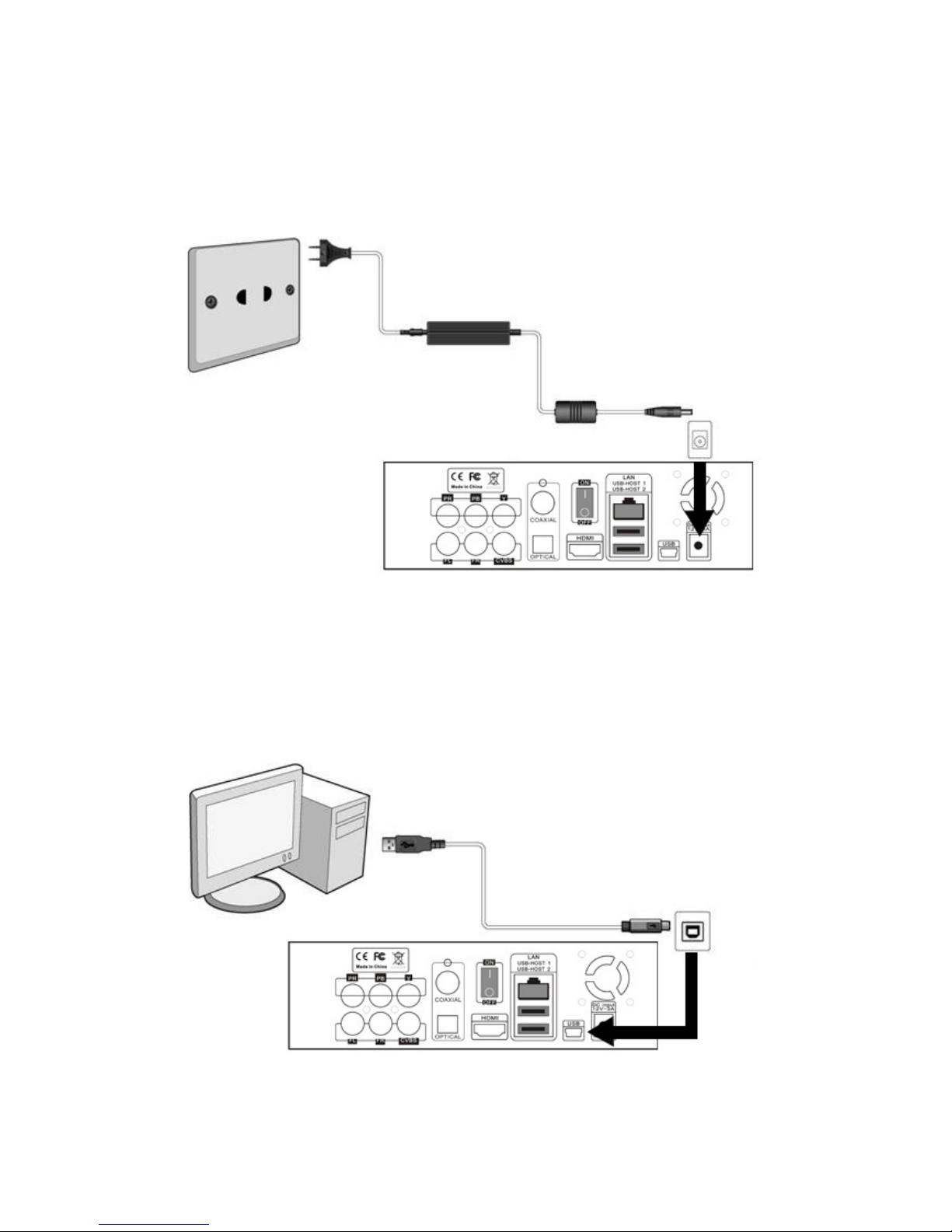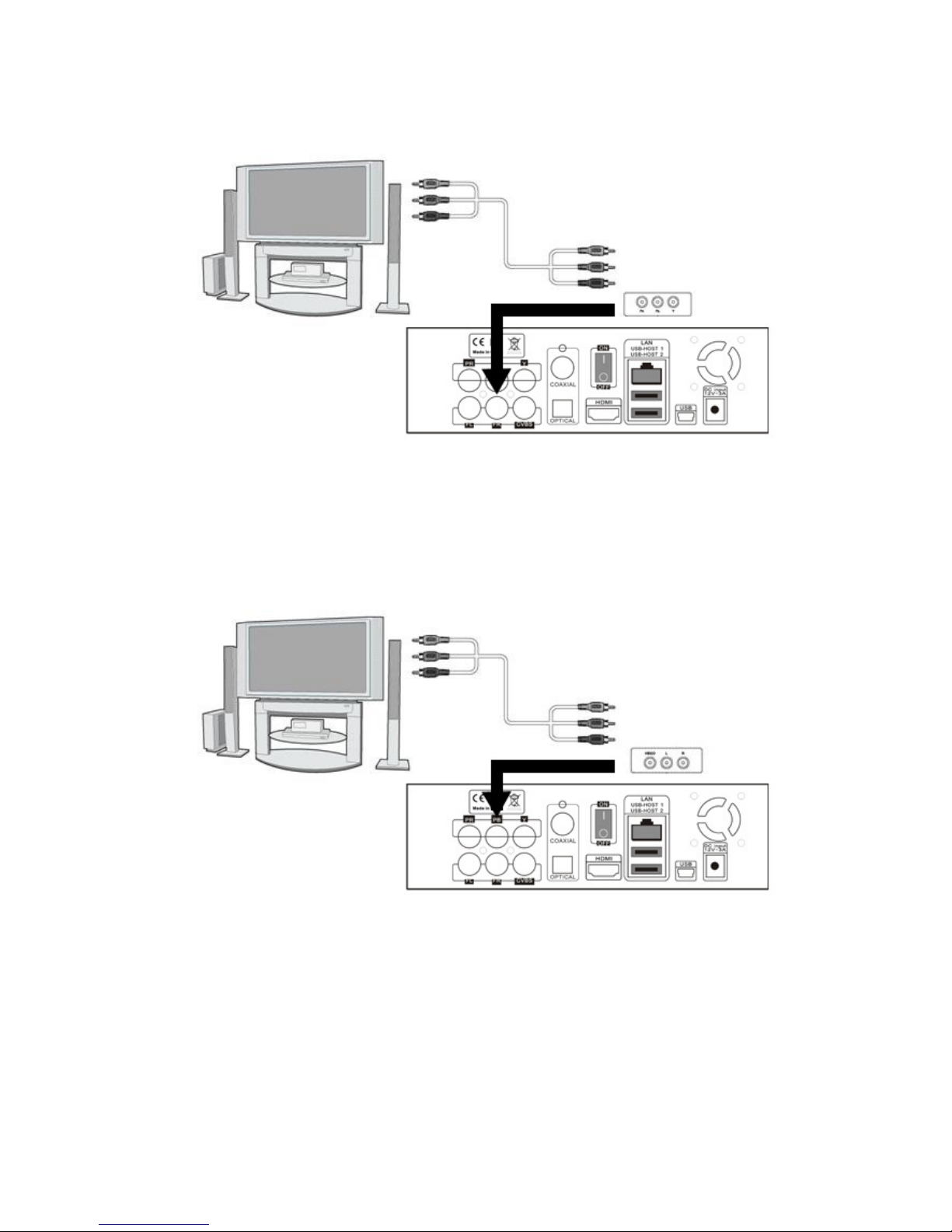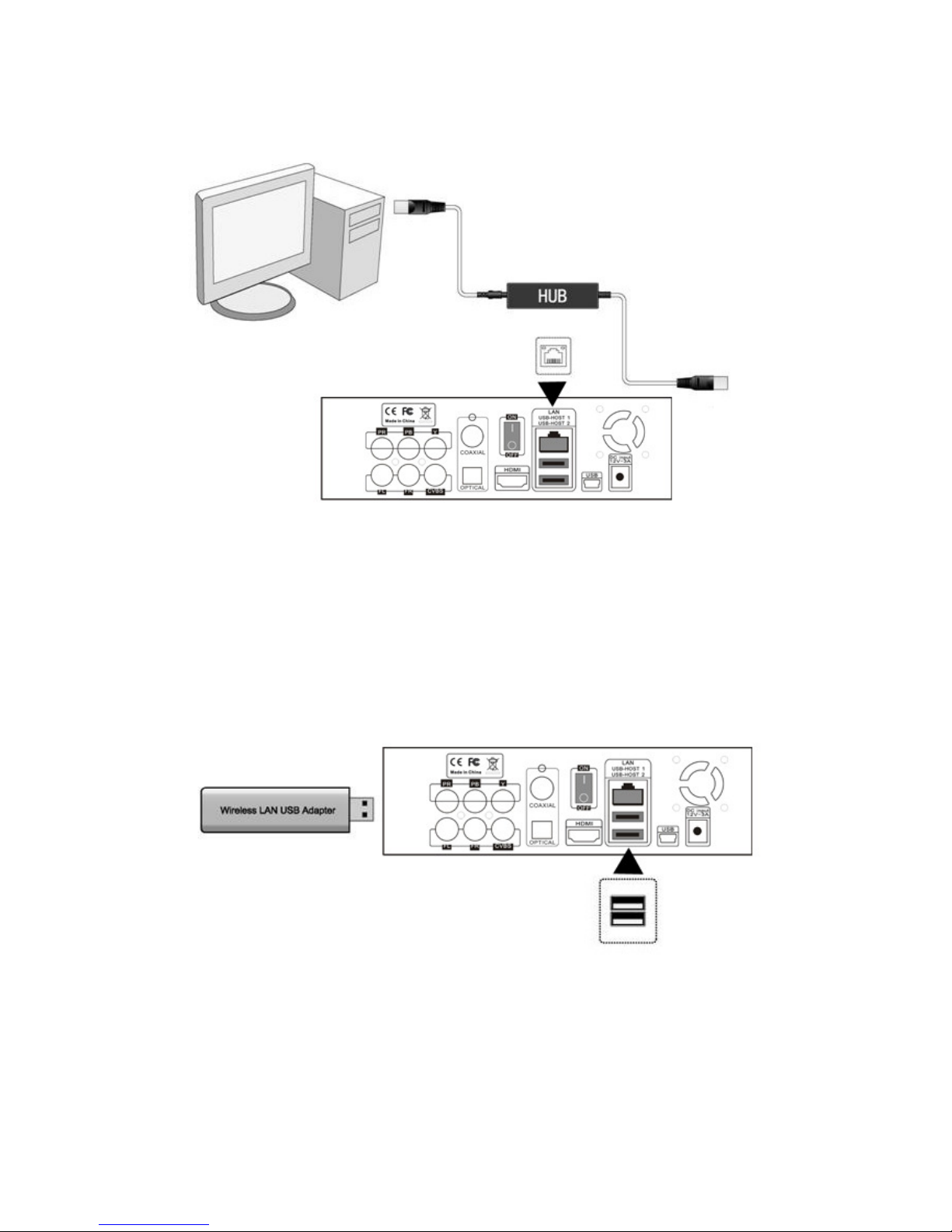2 / 41
Table of Contents
1. Introduction.......................................................................................................................... 3
1.1 Preface........................................................................................................................ 3
1.2 Packing List................................................................................................................. 4
1.3 Cautions ...................................................................................................................... 4
1.4 Connection.................................................................................................................. 6
1.5 Power On / Off .......................................................................................................... 10
1.6 Menu Language .........................................................................................................11
1.7 HDD Format...............................................................................................................11
2. About the Player ................................................................................................................ 13
2.1 Remote Control......................................................................................................... 13
2.2 Front Panel ............................................................................................................... 15
2.3 Rear Panel ................................................................................................................ 16
3. Setup Menu ........................................................................................................................ 16
3.1 Changing Audio Settings........................................................................................... 17
3.2 Changing Video Settings .......................................................................................... 17
3.3 Changing Network Settings ...................................................................................... 18
3.4 Changing System Settings........................................................................................ 21
3.5 Miscellaneous ........................................................................................................... 22
4. Browser Menu .................................................................................................................... 23
4.1 Browsing All .............................................................................................................. 24
4.2 Browsing Music......................................................................................................... 24
4.3 Browsing Photos ....................................................................................................... 24
4.4 Browsing Movies....................................................................................................... 25
4.5 A/V Streaming via Network ....................................................................................... 26
4.6 A/V Streaming via UPnP-server................................................................................ 28
4.7 Renaming / Deleting Files......................................................................................... 30
4.8 Managing the Playlist................................................................................................ 31
5. File Copy Menu .................................................................................................................. 32
6. Web Server & BitTorrent ................................................................................................... 33
6.1 Web Server (unicgi) .................................................................................................. 33
6.2 Account Management ............................................................................................... 33
6.3 Visit Neighbor (samba) ............................................................................................. 34
6.4 BitTorrent Download (btpd) ....................................................................................... 34
7. Upgrading the Firmware ................................................................................................... 37
8. Appendixes......................................................................................................................... 38
8.1 Specifications ............................................................................................................ 38
8.2 Frequently Asked Questions ..................................................................................... 39
8.3 Copyrights and Trademarks...................................................................................... 41
8.4 Warranty.................................................................................................................... 41