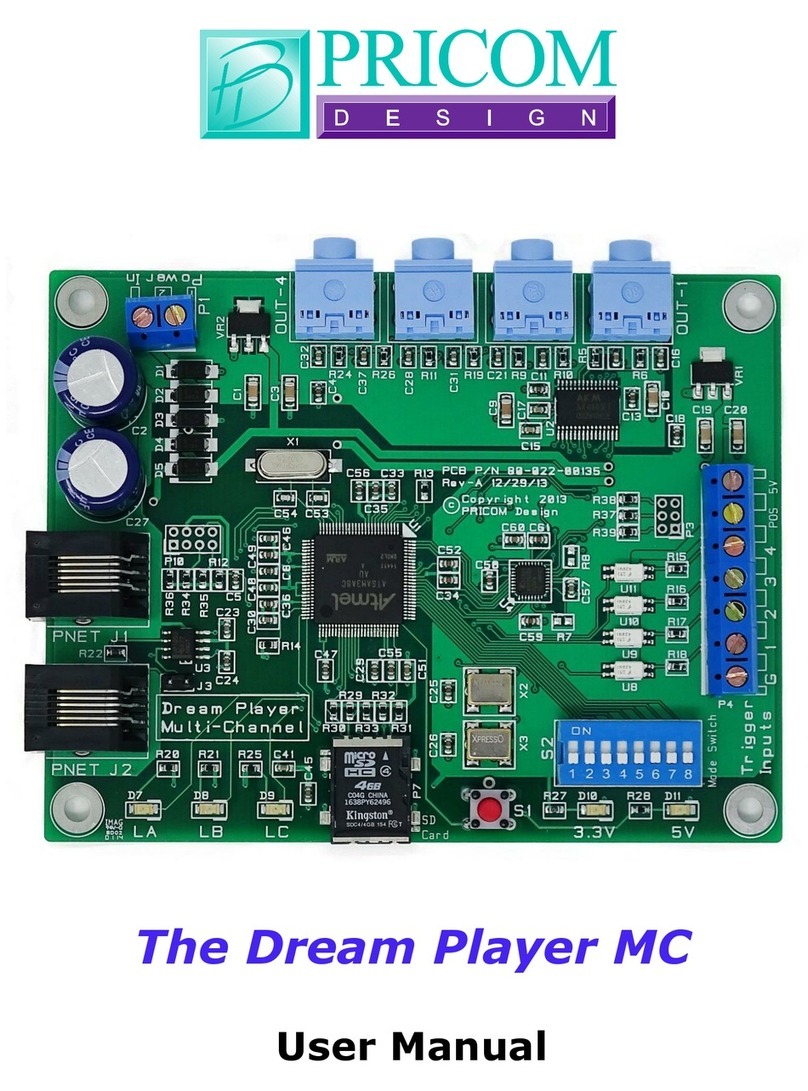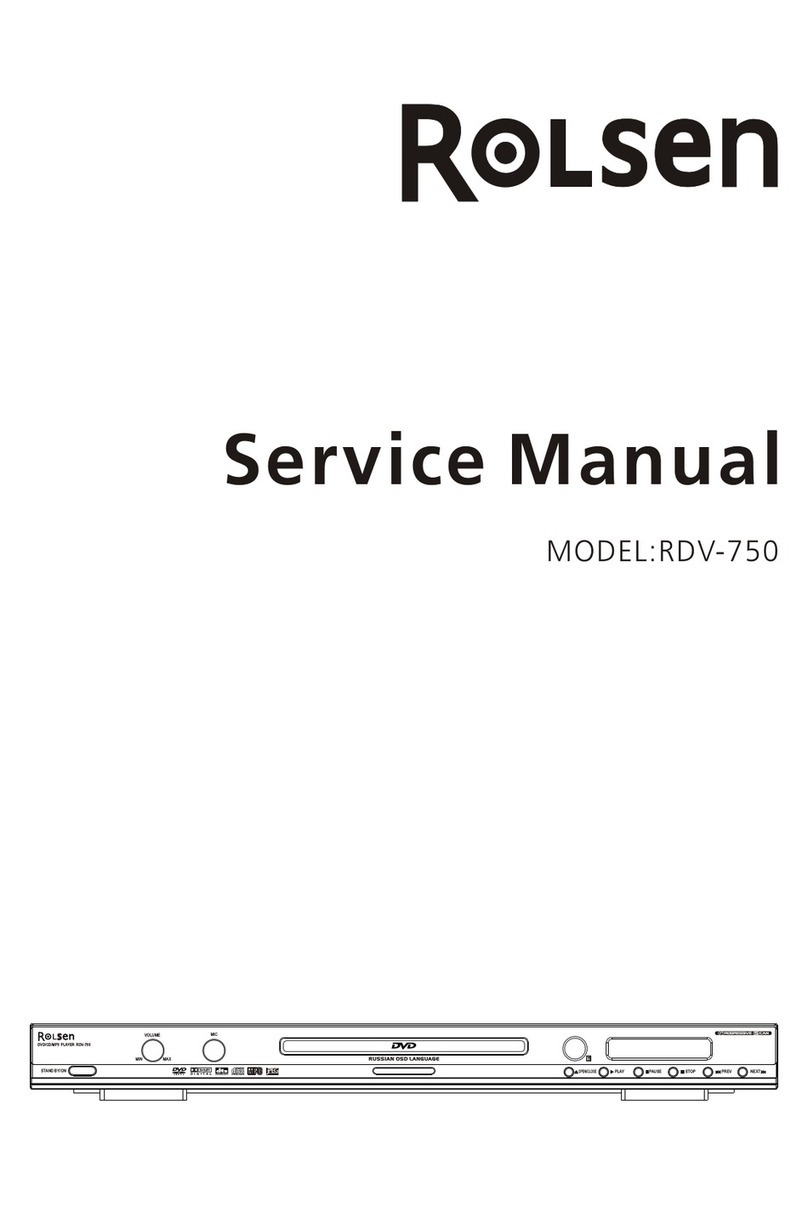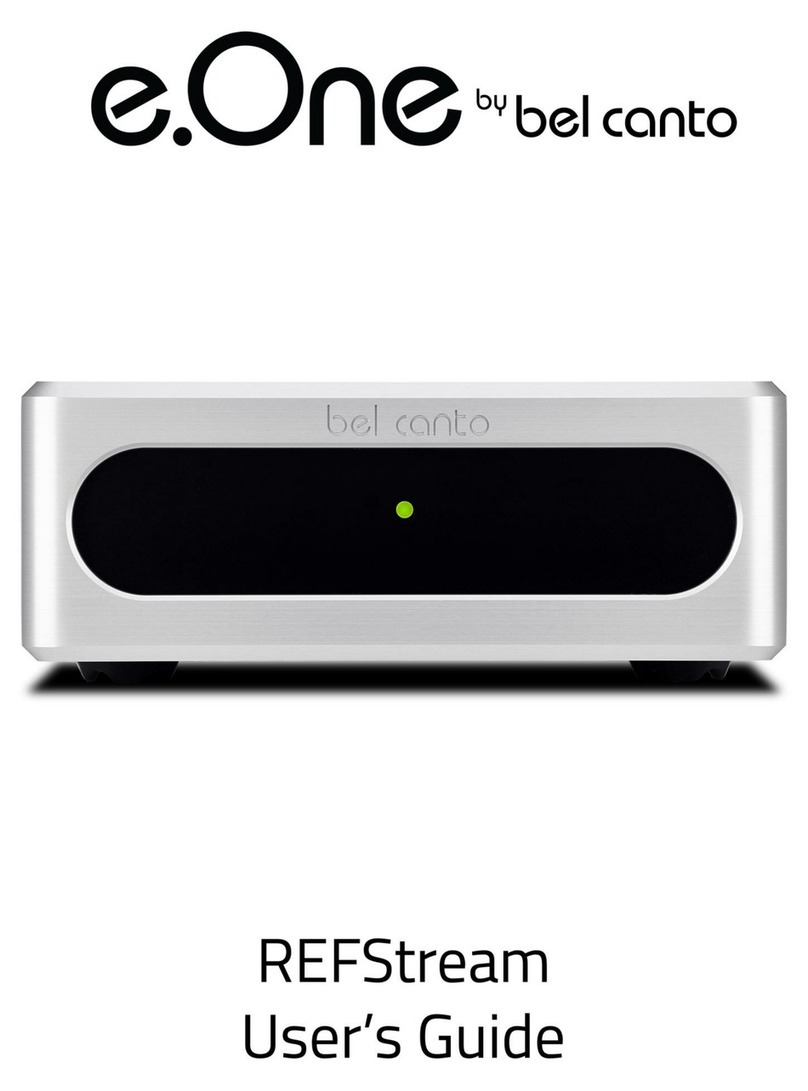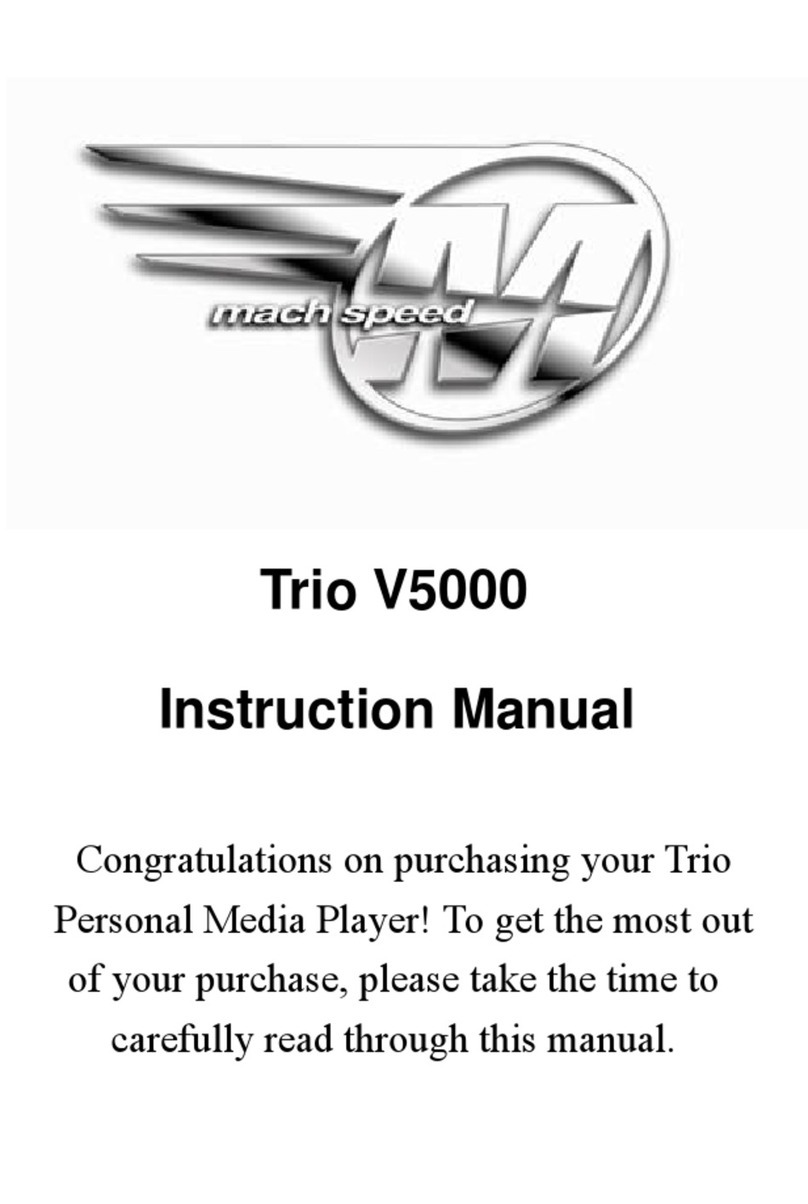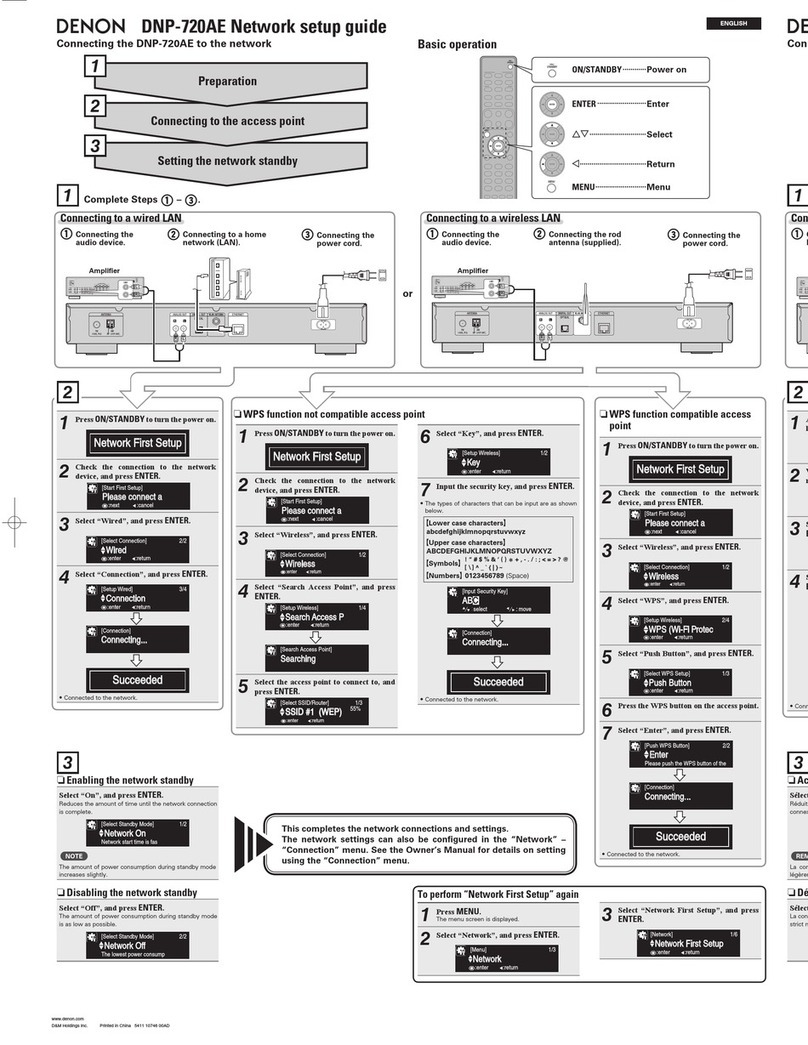PRICOM Design Dream Player LITE User manual

The Dream Player LITE
User Manual

Table Of Contents
Page 1
Dream Player LITE –User Manual
1Overview.................................................................................... 2
2Using the Dream Player LITE................................................... 3
2.1 Power Indicator.................................................................................................... 4
2.2 Status Indicator..................................................................................................... 4
2.3 PLAY Button........................................................................................................ 4
2.4 Trigger Input ........................................................................................................ 4
2.5 Audio Output........................................................................................................ 4
2.6 Power Input.......................................................................................................... 5
2.7 Control Output...................................................................................................... 5
2.8 SD Card and Socket ............................................................................................. 5
2.9 Creating WAV Files............................................................................................. 5
2.10 Loading the SD Card ........................................................................................... 6
3Connections ............................................................................... 7
3.1 Power Input.......................................................................................................... 7
3.2 Audio Output Connector...................................................................................... 8
3.3 Trigger Input Terminal Strip................................................................................ 9
3.4 Control Output Terminal Strip........................................................................... 10
3.5 Mounting Holes.................................................................................................. 10
4Introducing the CONFIG File................................................. 11
4.1 General Mode Setup........................................................................................... 12
4.2 Trigger Input Configuration............................................................................... 13
4.3 Control Output Setup ......................................................................................... 14
4.4 Audio Mode Configuration................................................................................ 15
5Firmware Updates...................................................................16
5.1 Updating Your Firmware................................................................................... 16
5.2 Downloading the Firmware Update................................................................... 16
5.3 How to Update Your Firmware.......................................................................... 16
6Problems & Support ................................................................ 17
6.1 Help, I broke it!.................................................................................................. 17
6.2 E-mail................................................................................................................. 17
6.3 Web Site............................................................................................................. 17
7Dream Player Specifications................................................... 18

Using your Dream Player LITE
PRICOM Design
Page 2
1 Overview
Congratulations!
You have just received an extraordinary little device.
The Dream Player LITE is packed full with an extensive array of features and measuring
only 2 by 2 ½ inches, this is truly the best item of its kind.
Your sound files are stored on a Micro SD Card readily available at any electronics store
as well as through PRICOM Design. We have tested sizes ranging from 512MB-16GB
from a variety of manufactures and have success with them all. This means you could
have 25 hours of CD quality music playing in your project using a 16GB SD Card.
Also by using a microSD Card you are able to mount the board to anything and
anywhere, and easily change out or update the sounds that the device plays.
What about quality? The LITE plays exceptionally high quality 44.1 KHz, Stereo, 16bit,
WAV Files.
You may also control the LITE via external controls such as a button, and also control
Output devices such as LED’s with it.
A great feature of the Dream Player LITE is its low power consumption. Only drawing
around 50ma it can last 4 hours on one 9V battery charge. And even longer on 4 AA
batteries.
Another exiting feature of the Dream Player LITE is the “CONFIG file” that is stored on
the SD Card. With this file you may change the characteristics of the Player. Things such
as how long a fade out can be? Should it be 5 seconds? 1 second? None at all? Would
you like the sound file to play only while you hold a button? How about starting the track
when the button is released and stop playing when pressed again? These are just a
handful of the configurations you might have, the beauty of it all is that you may change
your CONFIG file at anytime and to your exact project needs.
Also included with your LITE is a CD containing sample Audio Files, sample CONFIG
File, the complete User’s Manual, and several other items to make your experience with
your Dream Player LITE as enjoyable as possible.

Using your Dream Player LITE
Page 3
Dream Player LITE –User Manual
2 Using the Dream Player LITE
The following pages describe the configuration and operation of the Dream Player LITE.
You can make it as simple, or as complicated as you wish. With so many options and
configurations available to you, the possibilities are endless.

Using your Dream Player LITE
PRICOM Design
Page 4
2.1 Power Indicator
This LED will be lit whenever there is power supplied to the Power Input terminals. It is
also used to indicate the status of firmware updates as discussed later on in this manual.
2.2 Status Indicator
This LED will be lit when the Dream Player is playing an Audio Track or busy reading
the SD Card. If there are troubles loading the SD Card, or a bad WAV file was
encountered this indicator will flash.
On power up, the status indicator LED will blink once for every file on your inserted SD
Card then turn off. If you push the PLAY button while the SD Card is initializing, the
Dream Player will begin playing the first audio track once the initialization is complete.
The status indicator will also rapidly blink when a firmware update is in progress, as
described later.
2.3 PLAY Button
To play the first Track on the SD card at any time, you can simply hit the PLAY button.
If you press the PLAY button when the Dream Player is already playing, the default
setting will fade out the file and stop, if you have altered the behavior of your CONFIG
file the PLAY Button will adhere to the settings in your CONFIG file.
2.4 Trigger Input
This input is the way to control the activities of the Dream Player LITE. In its factory
state, when the LITE is idle, the trigger input will cause the track to play. While the
Dream Player is playing a track, any kind of trigger input will cause the current track to
fade out. Trigger Input scenarios may be customized using the CONFIG file as described
later in this manual.
2.5 Audio Output
Audio is supplied by the Dream Player LITE through a standard 1/8-inch stereo jack.
You may use any standard powered computer speakers as described later in this manual.
You can also directly drive non-powered speakers, i.e. headphones.

Using your Dream Player LITE
Page 5
Dream Player LITE –User Manual
2.6 Power Input
The LITE may operate off of 6-12VDC and will draw about 50ma. The polarity is
important on this board and to prevent any accidents, the LITE has been designed with
onboard protection, in case the power polarity is reversed. The simplest way of telling
whether or not proper power has been established to the LITE is to look at the power
indicator LED. If it is ON then you have correct power established, if there is no light
from the status LED then power is not properly connected.
2.7 Control Output
As its name implies, you may use this function on the Dream Player LITE to control
outputs such as LED’s, Relays, etc… More information on Control Outputs can be found
in section 3.4.
2.8 SD Card and Socket
Your Audio content, CONFIG File, and any firmware updates are loaded onto a micro
SD FLASH Card, and then inserted into the SD Card Socket. The connector used on the
Dream Players is unique in that the card is loaded from the top and not from the front like
standard connectors. One major feature of this style is that it ensures that the card does
not accidently fall out when the device is mounted.
To load the card into the connector, simply insert the card into the socket from the top
and while pushing down with your finger pull towards yourself, you will feel it when it is
secure. If the card is not properly fitted into the socket it will pop back up. The only time
the card will remain down is when it is correctly inserted into the connector.
2.9 Creating WAV Files
Any suitable sound editor can be used to create WAV files. The Dream Player LITE will
play Stereo, 16-bit samples, at a 44.1KHz sample rate. This is the same format used for
CD Players and is quite standard.
Note: The Dream Player LITE can NOT play MP3 files or other non-wav files.
Please visit the PRICOM Design web site (www.pricom.com), for some ideas and tips on
creating your own WAV Files.
We recommend numbering your files once you load them onto the SD Card. The Dream
Player LITE can only play 1 track and will only understand the number ‘1-’when placed
in front of the file name. This number indicates to the Dream Player what ‘track’ the file

Using your Dream Player LITE
PRICOM Design
Page 6
is. If you do not number the files, then the oldest file written to the card will be
considered track 1 but may not actually play.
You can name your files anything you want. For your convenience, you can name the
files something sensible like “Mountain Day.wav” on your computer, and then rename
the file once it is on the SD Card. A good file name is something like “1-Mountain
Day.wav” which would be treated as Track-1. You may have up to 8 audio files on your
Dream Player LITE named “1-”for use in random mode. Note that the only time you will
have the opportunity to have all eight tracks play is in Random mode.
During normal operation the LITE will only play track one when the on-board button is
pressed or is triggered from an outside source via the trigger input.
2.10 Loading the SD Card
In order for the Dream Player to receive its files, they must be copied onto the MircoSD
Card. Any standard SD Card reader attached to a computer can be used. The Dream
Player will accept most brands of SD Card, in any capacity from 512MB up to 16GB.
Copy your wav files onto the root folder of the SD Card. The Dream Player will not look
in any sub-folders or sub-directories for its files, only the root folder. After you copy files
onto the SD Card, any file can be renamed at any time. Unlike previous Dream Players
the LITE will accept fragmented cards, meaning you do not have to delete all files off the
card before loading your new ones on. For example: if you had 4 tracks on your card and
you wanted to change track 2 you can simply delete the old track and put the new one on
the card without having to delete and then rewrite ALL the files.
Make sure when removing the SD Card for editing purposes, that you also remove power
from the player. After editing your files and reinserting the card restore power to the
player. If you do not reset the power after re-inserting the SD Card your Player WILL
NOT read the SD Card.

Using your Dream Player LITE
Page 7
Dream Player LITE –User Manual
3 Connections
The following section provides detailed instructions for connecting your Dream Player
LITE. To get started quickly, all you need to do is connect the Power Input, and the
Audio Output. Then when you are ready, you can get more advanced and use Trigger
Inputs and Control Outputs.
3.1 Power Input
The Dream Player LITE accepts only DC power input from 6-
12 Volts and will draw about 50ma when playing audio. Ideal
Power Supply is 9V 1A. Power may be provided by a plug-in
wall-transformer or any DC power supply. The wall-
transformer is our suggested method. You can obtain these
from just about any electronics store as well as directly from
us here at PRICOM.
If you do not purchase your power supply directly from us,
chances are that it comes with a plug-in end. Simply cut off
the plug-in and attach to the LITE as shown in the photos on
the right. If you are looking for portability, the LITE can also
be run off a 9V battery for about 4 hours and longer with 4
AA batteries.
Polarity is important on this board. The LITE has an on-board
diode to prevent accidently ‘frying’ the board if the wires
should happen to be connected in the incorrect orientation. If
this should happen, you will not see the green Power LED
light up when power is applied. If successfully wired the
Green status LED will illuminate.

Using your Dream Player LITE
PRICOM Design
Page 8
3.2 Audio Output Connector
The Dream Player LITE will drive any audio amplifier or powered speakers or media
speakers that are typically used on a computer. A great feature of The Dream Player
LITE is that it can directly drive non-powered or conventional speakers without an
amplifier, headphones and ear buds are an example of this.
Media speaker pricing is quite reasonable, and you can obtain these from nearly every
computer store and electronic outlet.
Depending on the quality and volume
you are trying to achieve, these speakers
can be purchased anywhere from $15-
$50, or as high as $100+. We have found
that many of the $35-$50 speakers sound
terrific for any application and meet
most of our customer’s needs. Media
speakers come in a variety of sizes and
shapes and many can be easily concealed
in even the smallest projects. Choose
your speakers wisely as the best audio
you can get is often limited by the
quality of the speakers you choose.
If you are at a loss for what speakers to
get, we offer some reviews of speakers
we have purchased on-line with some
links to how you may purchase them.
Please visit www.pricom.com for more
information on speakers. You can also
Contact us for recommendations.
To connect your speakers to the Dream
Player LITE, you simply plug the stereo
plug from the speakers into the Audio
Output Jack on the Dream Player.
You can insert as many extensions as
needed to accomplish your wiring needs.
These extensions are 1/8” stereo cables,
and sometimes are sold as headphone
extension cables. Again many electronic
stores will sell this item.
To avoid ‘blowing something up’ set the volume on the speakers low to start with, and
then adjust as appropriate for your sound setup needs. All sounds are not created and
mixed on equal levels, and we would hate for you for blow a good set of speakers at start-
up! To state the obvious, start low and work your way up from there.

Using your Dream Player LITE
Page 9
Dream Player LITE –User Manual
3.3 Trigger Input Terminal Strip
Unlike other audio playback devices the Dream Player LITE allows the user or another
device to trigger the audio stored on the LITE
This input is established by simply attaching the desired device to the 2 Position Terminal
Strip labeled “Trigger In” located on the left side of the board. That is the side with the
button, not the one with two Terminal Strips on it. See the illustration on page 3.)
This feature enables the user to use many options to trigger the sound board. Buttons,
switches, relays, etc… Anything that can change from an open state to a closed state, or
vice-versa as described in the ‘CONFIG’ section.
An example of this would be to wire up a button to the Input terminal strip and when
pressed the Dream Player LITE will play your sound file and when pressed again it will
stop playing.
The trigger input is not isolated, so be careful what you connect to this input. A switch or
relay contact closure is the best solution. Keep in mind that having the Dream Player
LITE share a common ground with any triggering device can create some noise in your
audio output. If you are hearing this extra noise consider inserting a relay into your set-
up. If you do end up using a relay in your set-up make sure to also use a clamping diode.
A simple description of the Input positions are listed below.
Terminal
Name
Description
1
GND
Power supply ground
2
Trigger
Trigger Input

Using your Dream Player LITE
PRICOM Design
Page 10
3.4 Control Output Terminal Strip
In addition to being able to control the playback of the Dream Player LITE with an
external source the LITE can also control outputs such as LED’s or switches.
The LITE provides the full voltage supplied to it and can use that power to drive what
may be connected to it. So if you use a 9V 200ma wall-transformer then 9V will be
provided to the device that you attach to the LITE.
The Control Outputs of the LITE are not isolated in any way from the Audio Ground of
the Dream Player. Sharing a common ground between an Audio Playback system and any
other system can, and usually does, create ground loops and noises such as ‘buzz’ and
‘hum’. As mentioned in the previous section you can use a relay to prevent some of this
noise. Just remember if you use a relay make to also use a clamping diode.
A simple description of the Output positions are listed below.
Terminal
Name
Description
1
9V
Convenience power supply (5VDC)
2
Out
Control Output
3.5 Mounting Holes
The Dream Player can be mounted to any non-conducting surface using the supplied
mounting holes. Although there are not any components on the back of the LITE, using
some form of stand-off would be advisable to keep from breaking anything and more
importantly avoid any unwanted short circuits. The mounting holes are electrically
isolated making them compatible with steel screws. Avoid over tightening.

Using your Dream Player LITE
Page 11
Dream Player LITE –User Manual
4 Introducing the CONFIG File
Upon first glance the CONFIG file can look intimidating, but is pretty self explanatory,
and easy to use. The below screen shot is as it appears directly off a PRICOM Design
supplied MicroSD Card, downloaded off our website, or from the included CD.
If for some reason you neglect to put the CONFIG file onto your SD Card this is the
standard configuration that the LITE would revert to.

Using your Dream Player LITE
PRICOM Design
Page 12
To make a Function ACTIVE, remove the # from in front of it. If a feature is not
applicable to your situation and you do not need it, simply insert a # in front of the
name.
You may name the file whatever you want as long as it starts with “Config” and ends
with .txt. For example: “config-bobsstuff.txt”; “config.txt”; and “configmytestfile.txt”
would all work.
The LITE has a limited about of memory space dedicated to reading the CONFIG file
and the file size must not exceed 4KB long. In its original condition and as it is displayed
in the screen shot above it measures about 3.01KB. Leaving you extra space for any
necessary personal comments you may want to note.
All CONFIG File features are conveniently described within the function allowing for
quick and easy reference.
4.1 General Mode Setup
If you want your device to start playing on Power Up and continuously loop a randomly
selected track, your file would look like this.
Feature
Description
Auto Start
The file will begin to play automatically as soon as the power is
applied to the device.
Loop Mode
Will continuously loop the sound until an outside trigger stops it (a
button for example).
Random Mode:
Will randomly select from up to 4 files on the SD card, will only play
the randomly selected file once and then cycle through all 4 until it
resets the list and randomly selects again.

Using your Dream Player LITE
Page 13
Dream Player LITE –User Manual
4.2 Trigger Input Configuration
*This would be perfect if you put the LITE in a high traffic area where people may be
pushing the button quite often and complete playback of the audio track is essential. With
this feature you may elect to have the LITE ignore all outside triggers until the track
finishes. This means you could have a thousand people walk by and push the button but
the sound will continue to play for the person that initially played that track regardless of
what people ask of it.
With Motion Sensors NO Retrigger with trigger once and play to the end of the file
ignoring all other motion until the file stops.
Feature
Description
Loop While Trigger
Just as its name implies this feature will make the LITE continue to
loop the file and play it over and over as long as the button/input is
active. If you are using a button as your input, then if you press and
hold the button the file will play continuously. Release the button and
the file will play to the end and then stop.
High Trigger
Instead of playing the file when the trigger input is closed, this reverses
the trigger logic so that it plays when open. With a button as an
example of input then the file will play when the button is released
“open” and then stop playback when you press the button “closed”.
This feature is most commonly used with motion detectors.
NO Retrigger
Once a file is playing the trigger input is ignored until the file has
completed playing. Highly recommended with motion detectors.*
Toggle Trigger
Using the toggle trigger feature allows you to switch between two files
on the same device. Switching between a Daytime track and a
nighttime track is a good example. This is done by using a switch
connected to the trigger input.

Using your Dream Player LITE
PRICOM Design
Page 14
4.3 Control Output Setup
You may want to control LED’s, motors, or other form of “action” items. In this section
of the CONFIG file you may select whether you want the output item to be active as long
as the file is playing or only at the beginning or end of the track.
Feature
Description
Control Begin
When the track starts playing and you have this feature enabled, the
output device will be active for the specified amount of time as defined
in the later configuration file then stop for the remainder of the track.
Control End
Just the opposite of the Control Begin, the output device will become
active for the specified amount of time after the file plays.
Control Play
The control output will stay active as long as the file is playing.
Control Pulse Time
You can define exactly how long the output is active. Times are
defined in Milliseconds, 1000MS amounts to 1 full second. You can
set precise pulses for as little as 1MS. If both Control Begin and End
features are disabled, then the pulse time is not used.

Using your Dream Player LITE
Page 15
Dream Player LITE –User Manual
4.4 Audio Mode Configuration
The last category is Audio Mode Configuration. This section allows you to make simple
adjustments to adapt the LITE to your specific situation. Use this section to set fades and
volume settings.
Feature
Description
No Fade
One of the most self explanatory features in the file. If you want the
LITE to fade leave this feature disabled with a # in front of it. If you
want the audio to instantly stop instead of fading then activate the
feature.
Fade Time
A neat feature of this CONFIG file is that you may customize the fade
time exactly to the millisecond that you need. You may use anything
from 1MS to 65000MS. If you have No Fade enabled then the fade
time is irrelevant.

Section 5 –Firmware Updates
PRICOM Design
Page 16
5 Firmware Updates
5.1 Updating Your Firmware
One very special feature of the Dream Player LITE is the convenience of updating
firmware, no cables needed. Revisions of firmware are loaded onto the MicroSD Card
which allows you to load any critical updates to the firmware without having to totally
dismantle your project to get the unit to your computer.
5.2 Downloading the Firmware Update
When firmware updates become available we will announce it on our website
www.pricom.com. On the download’s page find the updated version of firmware and
click the download link.
The firmware updates are a special PRICOM Design file called PDI, which means your
machine will most likely not recognize the format and so you will be prompted with a
box asking if you want to Find, Save, or Cancel.
You will want to SAVE the file, and to a folder somewhere that makes sense and you can
find it, “PRICOM Downloads” would be a good example.
After you save the file to your machine simply load it onto your MicroSD Card.
5.3 How to Update Your Firmware
1. Power off the Dream Player LITE.
2. Remove the MircoSD Card.
3. Load the Card into your computer.
4. Copy the PDI File onto the card.
5. Insert the card back into its position on the Dream Player LITE.
6. Hold down the onboard button while reapplying power.
7. Reapply power to the LITE.
8. The two LED’s will flash four times to indicate the unit is in update mode.
9. You can stop holding down the button at this point.
10. The Red LED will rapidly strobe while the update is taking place.
11. The update will only take a few seconds and upon completion of the update the
LED will stop flashing, and you are ready to go.
Note: Remember to hold down the button when reapplying power to the unit.
Otherwise the LITE will not look for new Firmware.

Section 6 –Problems and Support
Page 17
Dream Player LITE –User Manual
6 Problems & Support
Our goal is a product that is robust and trouble-free for you, however in the real-world,
problems do arise...
6.1 Help, I broke it!
If you are not happy, then we are not happy! If you have a mishap with your Dream
Player, please let us know. Contact us at the e-mail below if you have questions or
problems. Generally, the problems end up being simple fixes that can be diagnosed and
repaired by you the user with help from us here. Help@pricom.com
6.2 E-mail
If you are experiencing trouble with your Dream Player, please let us know. We are here
to help you, and want your experience to be creative and fun. If you need help of any
6.3 Web Site
The PRICOM web site is where we will post any upgrades, updates, and improvements.
Please be sure to check for Hardware and Software updates. www.pricom.com

7 Dream Player Specifications
Power Input: 5-12V DC
Connection using 2 position terminal strip
Current consumption approximately 50mA
May also use 9V battery or 4AA batteries
Trigger Input: 1 Input for Switches or Contact Closures
Connection using 2 position terminal strip
Trigger Output: 1 Output for; Lamps, LEDs, and other trigger able devices
Connection using 2 position terminal strip
Pulls to GND. Output rated for 200mA
Audio Output: Line Level Analog Audio Output
Connection using 3.5mm (1/8”) Stereo Jack
Allows direct connection of amplified ‘media speakers’
May also use non-powered speakers, such as headphones
Audio Formats: 16bit, Stereo
Sample Rates: 44.1KHz
Output Level: 3V Peak-To-Peak Maximum
Storage Device: Micro SD FLASH Card 64MB up to 16GB
Files use about 10MB/minute.
64MB holds about 7 minutes
1GB about 100 minutes
2GB about 3 hours
16GB about 25 hours
Storage Format: FAT, FAT32 formatted cards (standard)
File Format: Standard WAV files placed in the root folder of the card
Other manuals for Dream Player LITE
1
Table of contents
Other PRICOM Design Media Player manuals